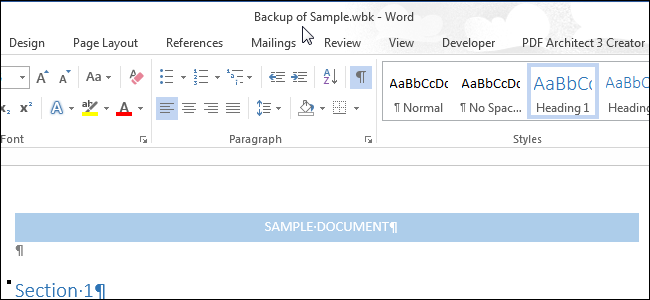
By default, Word 2013 does not automatically save backup copies of your documents, but you can easily enable this feature. However, these backup files use the “.wbk” extension. So, how do you open these backup files if you need to access them?
默认情况下,Word 2013不会自动保存文档的备份副本,但是您可以轻松启用此功能 。 但是,这些备份文件使用“ .wbk”扩展名。 那么,如果需要访问这些备份文件,该如何打开它们?
Opening Word backup files is easy. When you open Word without opening a document, the “Recent” list of documents displays on the left and templates you can use as a basis for documents displays on the right.
打开Word备份文件很容易。 当您不打开文档而打开Word时,文档的“最近”列表显示在左侧,而您可以将其用作文档基础的模板显示在右侧。
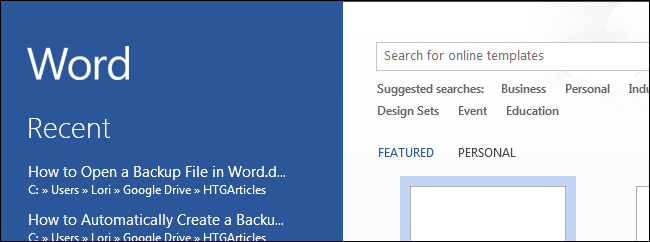
At the bottom of the “Recent” list, click the “Open Other Documents” link.
在“最近”列表的底部,单击“打开其他文档”链接。
NOTE: If you currently have a blank or existing document open in Word, press “Ctrl +O” (that’s a capital letter “O”, not a zero) to access the “Open” screen or click the “File” tab and then click “Open” in the list of items on the left side of the backstage screen.
注意:如果当前在Word中打开空白或现有文档,请按“ Ctrl + O”(大写字母“ O”,而不是零)以访问“打开”屏幕,或单击“文件”选项卡,然后在后台屏幕左侧的项目列表中,单击“打开”。
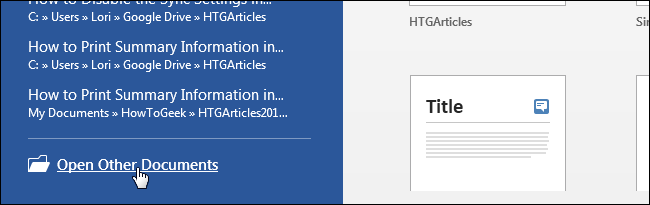
On the “Open” screen, click the place, such as “OneDrive” or “Computer”, where your backup file is located.
在“打开”屏幕上,单击备份文件所在的位置,例如“ OneDrive”或“计算机”。
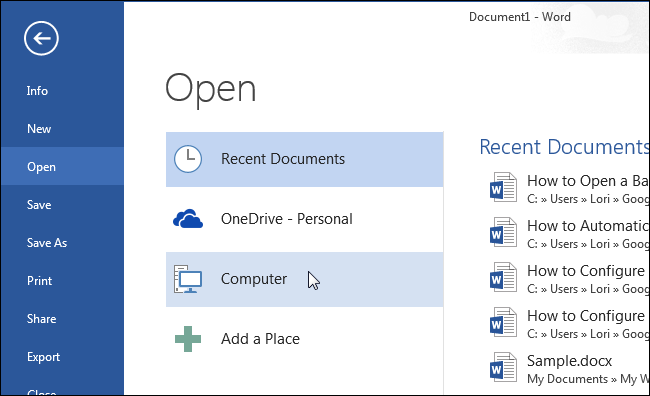
If the folder containing the backup file is available in the “Recent Folders” list, click on it. If not, click the “Browse” button at the bottom of the list.
如果包含备份文件的文件夹在“最近的文件夹”列表中可用,请单击它。 如果没有,请单击列表底部的“浏览”按钮。
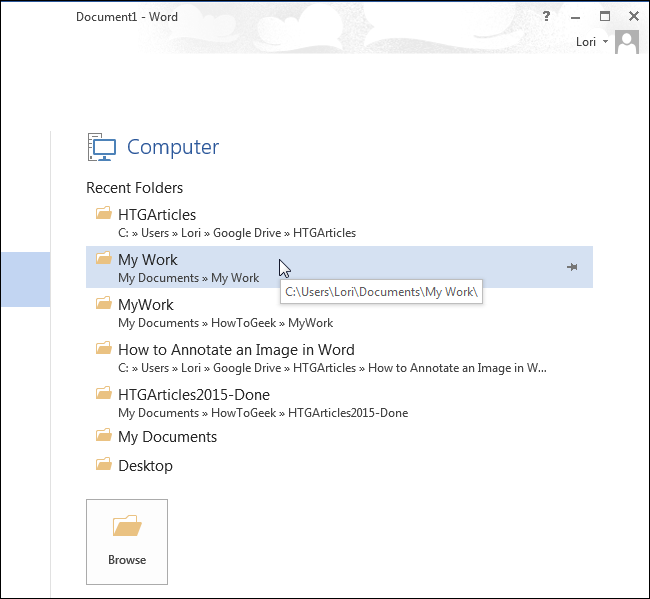
NOTE: If you are currently have a blank or existing document open from the same place you selected, a “Current Folders” list displays above “Recent Folders”. You can click the “Current Folder” if your backup file is in the same directory as your currently open document.
注意:如果当前从所选位置打开空白文档或现有文档,则“当前文件夹”上方将显示“当前文件夹”列表。 如果您的备份文件与当前打开的文档位于同一目录中,则可以单击“当前文件夹”。
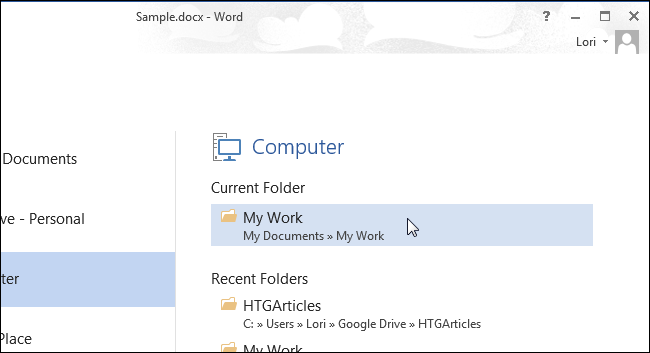
The “Open” dialog box displays. Navigate to the folder containing the backup file you want to open, if necessary. Notice that you only see the original document and not the backup file. The backup file uses the extension “.wbk” and, by default, Word shows only Word documents.
显示“打开”对话框。 如有必要,导航到包含要打开的备份文件的文件夹。 请注意,您只能看到原始文档,而看不到备份文件。 备份文件使用扩展名“ .wbk”,默认情况下,Word仅显示Word文档。
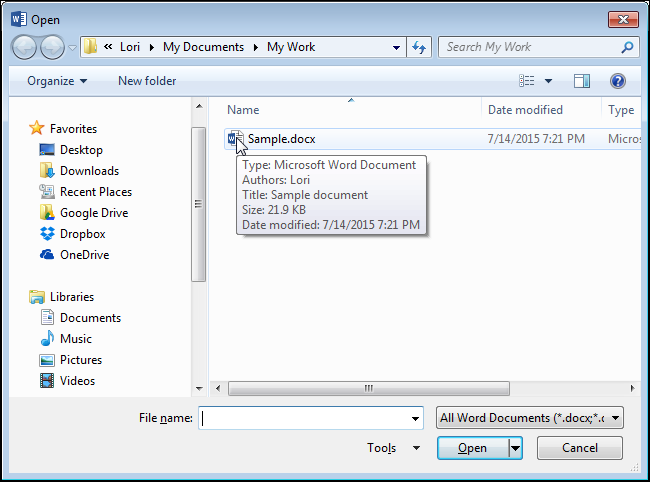
To show all available documents, select “All Files (*.*)” from the drop-down list to the right of the “File name” edit box.
要显示所有可用文档,请从“文件名”编辑框右侧的下拉列表中选择“所有文件(*。*)”。
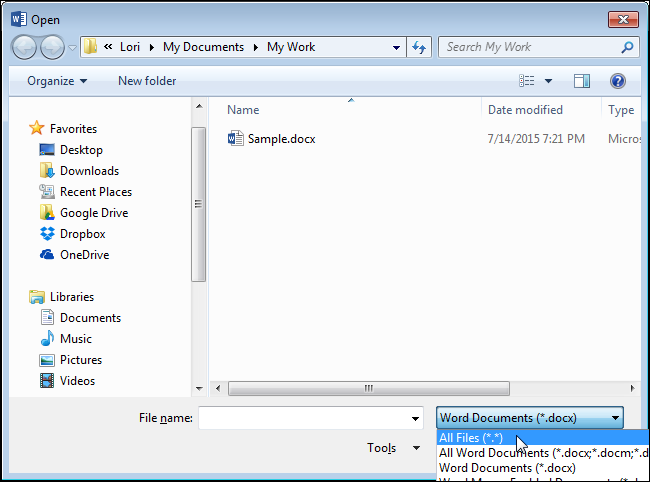
Now you should see the “Microsoft Word Backup Document”, or “.wbk” file. Select the file and click “Open”.
现在,您应该看到“ Microsoft Word备份文档”或“ .wbk”文件。 选择文件,然后单击“打开”。
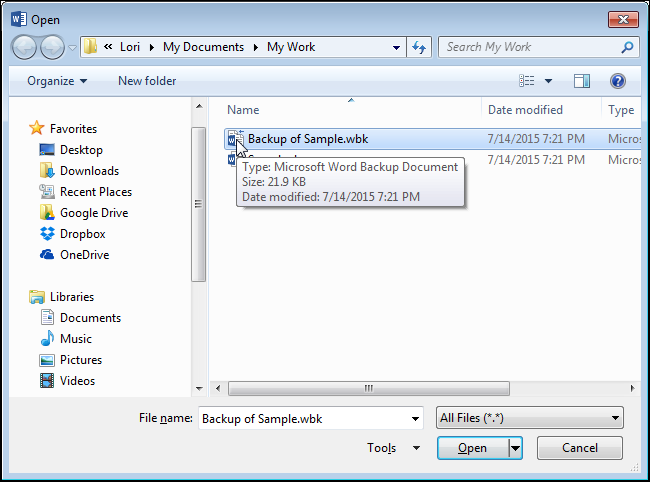
The “.wbk” file opens in Word and you can make any changes you want to it, just like you do in regular Word documents. Click the “File” tab and then “Save As” to save the backup document as a “.docx” file. The “.docx” file type is automatically selected in the drop-down list and the “.docx” extension automatically replaces the “.wbk” extension. Change the “File name” as desired before saving the file.
“ .wbk”文件在Word中打开,您可以对其进行任何更改,就像在常规Word文档中一样。 单击“文件”选项卡,然后单击“另存为”将备份文档另存为“ .docx”文件。 在下拉列表中自动选择“ .docx”文件类型,“。docx”扩展名自动替换“ .wbk”扩展名。 保存文件之前,根据需要更改“文件名”。
You can also save the document in the older Word format.
您也可以将文档保存为旧的Word格式 。
翻译自: https://www.howtogeek.com/222985/how-to-open-a-backup-file-in-word/





















 2万+
2万+

 被折叠的 条评论
为什么被折叠?
被折叠的 条评论
为什么被折叠?








