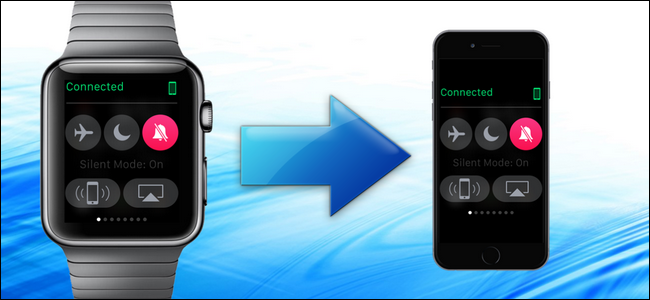
You’re finding your Apple Watch really useful and you want to share things like your fitness and activity achievements, your customized watch face, messages you receive, and almost anything else on your watch screen. Fortunately, it’s really easy to take a screenshot of your watch.
您发现Apple Watch确实很有用,并且想要共享诸如健身和运动成绩, 自定义表盘 ,收到的消息以及手表屏幕上几乎所有其他内容。 幸运的是,为您的手表截图很简单。
As of watchOS 3, you need to enable the screenshots feature on your watch. It’s not on by default. To do this, open the Watch app and tap “General” on the My Watch screen. Then, scroll down and tap the “Enable Screenshots” slider button so it turns green.
从watchOS 3开始,您需要在手表上启用屏幕截图功能。 默认情况下未启用。 为此,请打开“手表”应用程序,然后在“我的手表”屏幕上点击“常规”。 然后,向下滚动并点击“启用屏幕截图”滑块按钮,使其变为绿色。
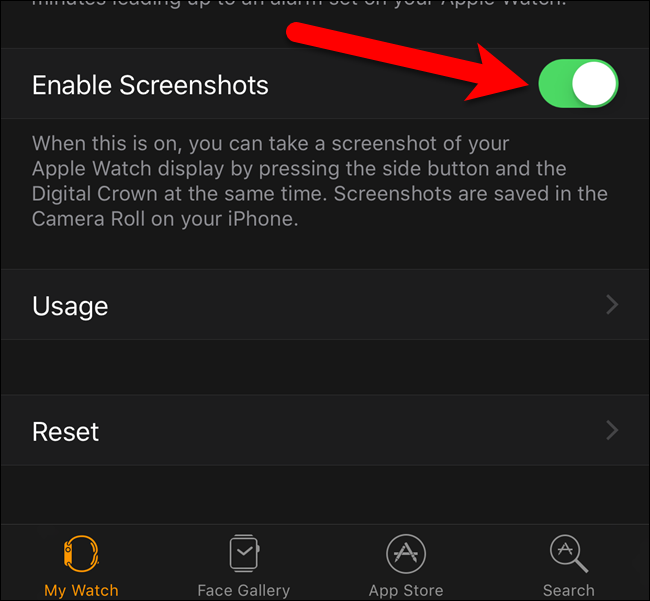
Once you’ve enabled the screenshots feature on your watch, open the clock face, the Dock, an app, or notification you want to capture and arrange things exactly how you want them to appear in the screenshot. Press and briefly hold the side button and then immediately, and briefly, press the digital crown.
启用手表上的屏幕截图功能后,打开要捕获的表盘,Dock,应用或通知,并按照您希望它们在屏幕截图中的显示方式进行排列。 按下并短暂按住侧面按钮,然后立即并短暂按下数字表冠。
NOTE: If you hold down the side button too long, you’ll see the screen allowing you to power the watch off or put it in Power Reserve mode. If that happens, press the digital crown to get back to where you were.
注意:如果您按住侧面按钮的时间过长,将会看到屏幕,您可以关闭手表电源或将其置于动力储存模式。 如果发生这种情况,请按数字表冠以返回到您所在的位置。
The screen on your watch will briefly turn white and you’ll feel a tap on your wrist. If you have the sound enabled on your watch, you’ll also hear the camera shutter sound.
手表上的屏幕将短暂变为白色,并且手腕上会轻按一下。 如果您在手表上启用了声音 ,您还将听到相机快门的声音。
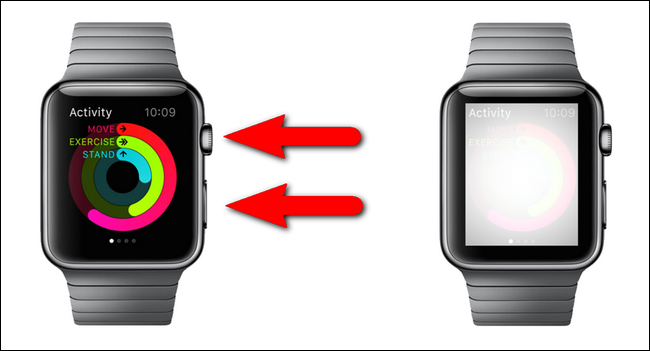
The screenshot is not saved on your watch. It’s transferred directly to your iPhone into the “Photos” app. Tap the “Photos” icon on your phone’s Home screen.
屏幕截图未保存在您的手表上。 它直接传输到iPhone的“照片”应用中。 点按手机主屏幕上的“照片”图标。
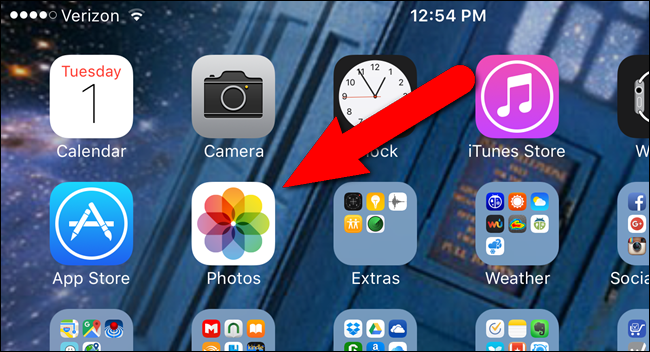
Screenshots from the watch are saved in the “Camera Roll” album. If the “Albums” screen in the “Photos” app is not currently displayed, tap “Albums” at the bottom of the screen.
手表的屏幕截图保存在“相机胶卷”相册中。 如果当前未显示“照片”应用程序中的“相册”屏幕,请点击屏幕底部的“相册”。
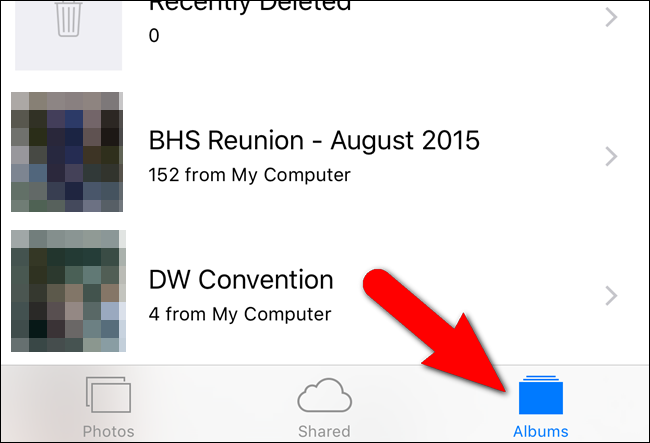
Tap “Camera Roll” in the list of albums.
在相册列表中点击“相机胶卷”。
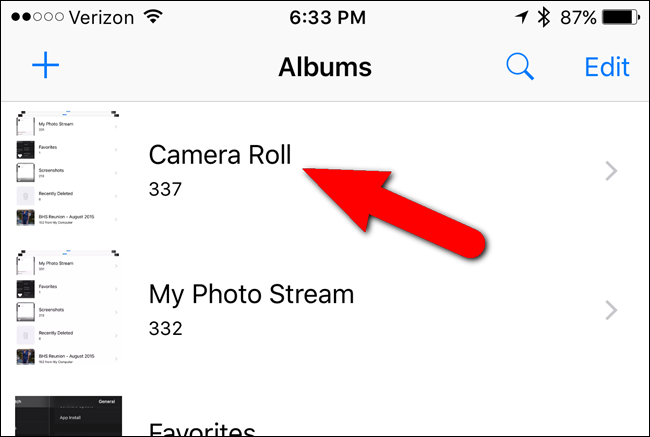
In the “Camera Roll” album, tap the screenshot you want to access.
在“相机胶卷”相册中,点击要访问的屏幕截图。
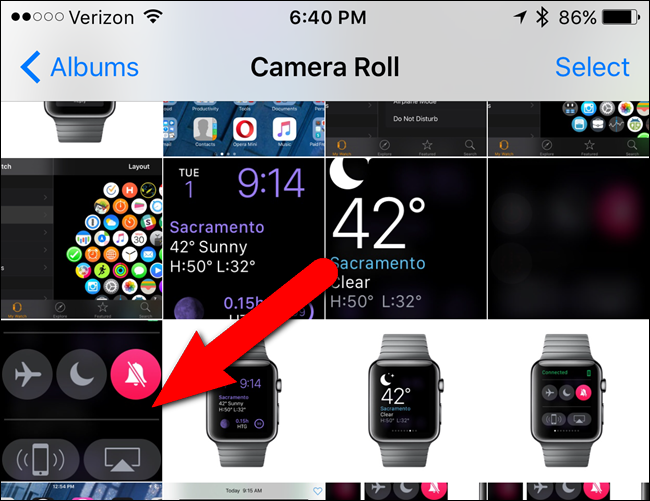
The photo displays on a screen with some options at the bottom of the screen. You can tap the heart icon to add the image to your Favorites album, tap the trash can icon to delete the image, or share the image by tapping the sharing icon, which is the box with the up arrow in it.
照片显示在屏幕上,屏幕底部带有一些选项。 您可以点击心脏图标以将图像添加到“我的收藏”相册,点击垃圾桶图标以删除图像,或者通过点击共享图标(其中带有向上箭头的框)共享图像。
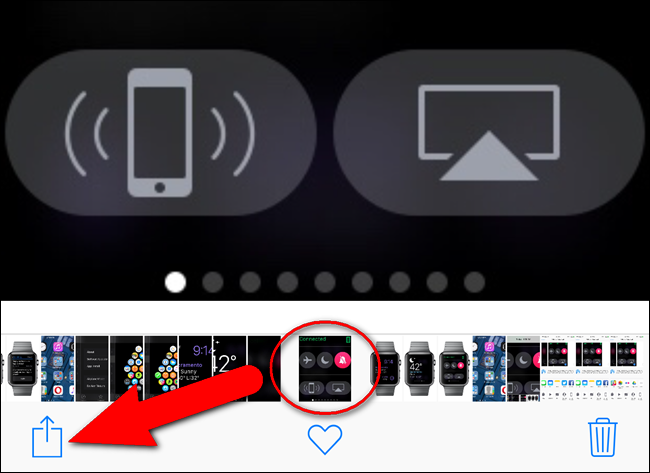
The iOS sharing system allows you to send something from the current app to another app on your phone. The box with the up arrow accesses the “share sheet” system, or sharing menu, which is very useful and customizable. See our article about how to customize and use the iOS sharing menu.
iOS共享系统允许您将某些内容从当前应用发送到手机上的另一个应用。 带有向上箭头的框用于访问“共享表”系统或共享菜单,该系统非常有用且可自定义。 请参阅有关如何自定义和使用iOS共享菜单的文章 。
翻译自: https://www.howtogeek.com/235390/how-to-take-screenshots-on-your-apple-watch/




















 1922
1922











 被折叠的 条评论
为什么被折叠?
被折叠的 条评论
为什么被折叠?








