
iphone手机备忘录迁移
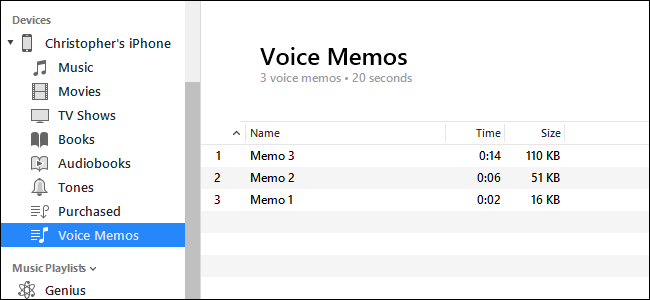
The Voice Memos app included with your iPhone is a convenient way to record quick voice messages, or anything else you can hear. Voice memos normally stay on your iPhone, but you can move them to your computer through the Share feature or via iTunes.
iPhone随附的Voice Memos应用程序是录制快速语音消息或其他任何您听到的便捷方法。 语音备忘录通常会保留在您的iPhone上,但是您可以通过“共享”功能或iTunes将其移至计算机。
选项一:将单个语音备忘录发送到您的计算机 (Option One: Send Individual Voice Memos to Your Computer)
The Share feature allows you to send individual voice memos from the Voice Memos app to other services. For example, you could take a voice memo and share it to the Mail app to email the voice memo to yourself or someone else.
共享功能使您可以将语音备忘录应用中的个别语音备忘录发送到其他服务。 例如,您可以获取语音备忘录,然后将其共享到“邮件”应用,以通过电子邮件将语音备忘录发送给您自己或其他人。
You could also share the voice memo to a service like Dropbox, Google Drive, or Microsoft OneDrive installed on your phone. Or, if you have a Mac, the Share feature will also let you use AirDrop to send the voice memo file directly from your iPhone to your Mac.
您还可以将语音备忘录与手机上安装的Dropbox,Google Drive或Microsoft OneDrive之类的服务共享。 或者,如果您拥有Mac,则“共享”功能还可以让您使用AirDrop将语音备忘录文件直接从iPhone发送到Mac。
To use this Share feature, open the Voice Memos app, tap the memo you want to share, and tap the Share button to get started. This button looks like a box with an up arrow coming out of it.
要使用此共享功能,请打开“语音备忘录”应用程序,点击要共享的备忘录,然后点击“共享”按钮开始使用。 此按钮看起来像一个带有向上箭头的框。
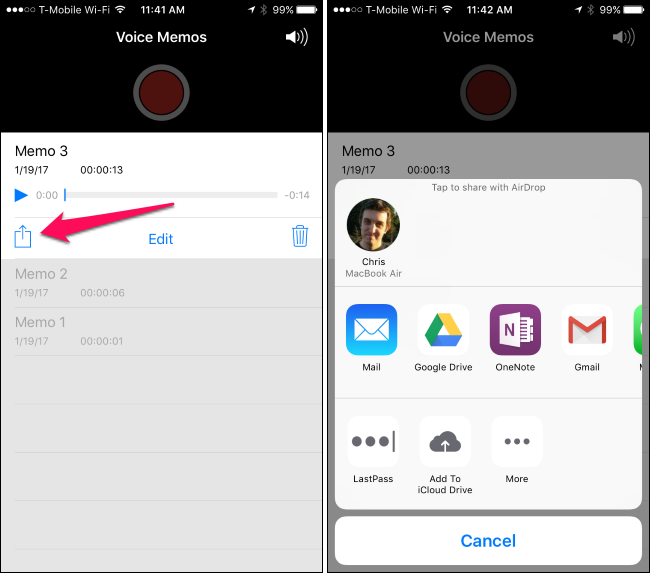
Select the service you want to share to—for example, select Mail to email the voice memo to yourself. If you email the memo to your own email address, you can open your email on your PC and Mac and download the file.
选择您要共享的服务,例如,选择“邮件”将语音备忘录通过电子邮件发送给自己。 如果将备忘录通过电子邮件发送到您自己的电子邮件地址,则可以在PC和Mac上打开电子邮件并下载文件。
Scroll to the right and tap “More” to view additional services you can enable. To use a service, its app must be installed on your phone. For example, to use Dropbox, you must have the Dropbox app on your iPhone.
滚动到右侧,然后点击“更多”以查看您可以启用的其他服务。 要使用服务,必须在手机上安装其应用。 例如,要使用Dropbox,您必须在iPhone上安装Dropbox应用。
Repeat this process for each voice memo you want to share.
对要共享的每个语音备忘录重复此过程。
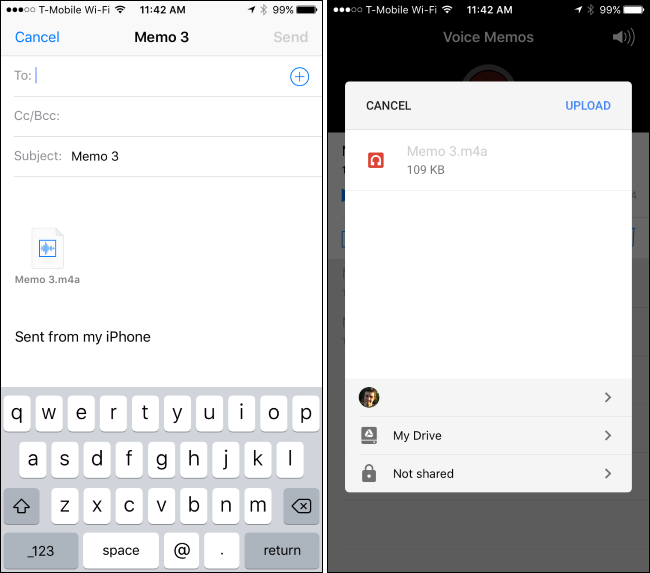
选项二:通过iTunes将所有语音备忘录与计算机同步 (Option Two: Synchronize All Voice Memos With Your Computer via iTunes)
If you use voice memos frequently and want to move multiple voice memos at once to your PC or Mac, you can use iTunes to automatically synchronize new voice memos to your computer. On a Windows PC, you’ll need to download and install iTunes to do this. iTunes comes included on Macs.
如果您经常使用语音备忘录,并且想一次将多个语音备忘录移动到PC或Mac,则可以使用iTunes自动将新的语音备忘录同步到计算机。 在Windows PC上,您需要下载并安装iTunes才能执行此操作。 Mac随附iTunes。
Connect your iPhone to your PC or Mac using the included USB cable. This is the same cable you use to charge your iPhone.
使用随附的USB电缆将iPhone连接到PC或Mac。 这与您为iPhone充电时使用的电缆相同。
Locate your iPhone in the left pane of iTunes. Right-click it and select “Sync” on Windows. On a Mac, hold down the Command key and click it instead.
在iTunes的左窗格中找到您的iPhone。 右键单击它,然后在Windows上选择“同步”。 在Mac上,按住Command键,然后单击它。
If you haven’t previously connected your iPhone to iTunes on that computer, you’ll have to unlock your iPhone and tap “Trust” to trust the computer. Follow the instructions in iTunes.
如果您以前没有在该计算机上将iPhone与iTunes连接,则必须解锁iPhone并点击“信任”以信任该计算机。 请按照iTunes中的说明进行操作。
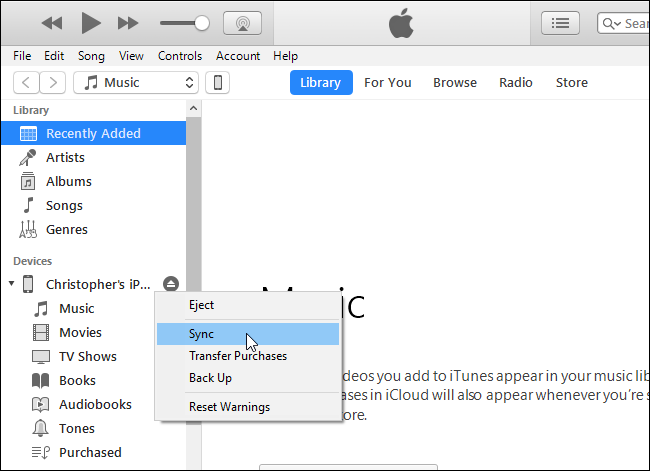
iTunes will inform you that there are new voice memos and ask if you want to copy them to your PC. Click “Copy Voice Memos” to continue.
iTunes会通知您有新的语音备忘录,并询问您是否要将其复制到PC。 单击“复制语音备忘录”继续。
In the future, you can reconnect your iPhone to your computer, synchronize in iTunes, and synchronize with your iPhone to copy any new voice memos to your PC or Mac.
将来,您可以将iPhone重新连接到计算机,在iTunes中同步,然后与iPhone同步,以将任何新的语音备忘录复制到PC或Mac。
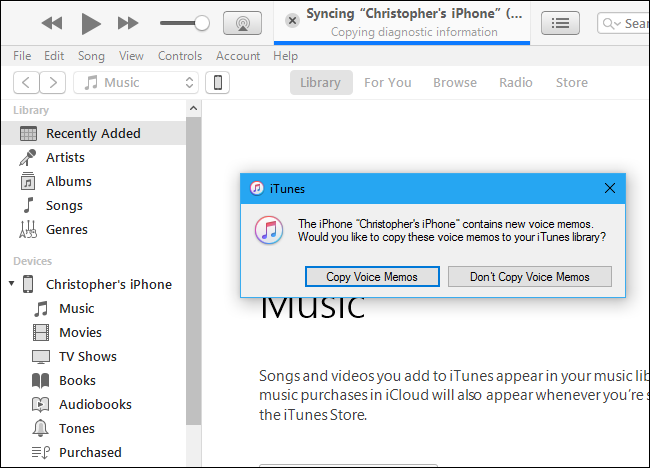
These voice memos are stored as audio file on your computer.
这些语音备忘录作为音频文件存储在您的计算机上。
On Windows, navigate to C:\Users\NAME\Music\iTunes\iTunes Media\Voice Memos in File Explorer.
在Windows上,在文件资源管理器中导航到C:\Users\NAME\Music\iTunes\iTunes Media\Voice Memos 。
On macOS, head to /Users/NAME/Music/iTunes/iTunes Media/Voice Memos in Finder.
在macOS上,转到Finder中的/Users/NAME/Music/iTunes/iTunes Media/Voice Memos 。
You’ll find all your voice memos here, named according to the date and time when they were recorded. They’re in .m4a, or MP4 audio, format. These files can be opened in iTunes, Windows 10’s Music app, VLC, and many other common media players.
您会在此处找到所有语音备忘录,并根据记录的日期和时间命名。 它们采用.m4a或MP4音频格式。 可以在iTunes,Windows 10的音乐应用程序, VLC和许多其他常见的媒体播放器中打开这些文件。

翻译自: https://www.howtogeek.com/289811/how-to-transfer-voice-memos-from-your-iphone-to-your-pc-or-mac/
iphone手机备忘录迁移







 本文介绍了两种方法将iPhone的语音备忘录转移到电脑:一是通过共享功能逐个发送到邮件或其他云服务,然后在电脑上下载;二是使用iTunes同步所有语音备忘录。对于频繁使用的语音备忘录,iTunes同步更方便。
本文介绍了两种方法将iPhone的语音备忘录转移到电脑:一是通过共享功能逐个发送到邮件或其他云服务,然后在电脑上下载;二是使用iTunes同步所有语音备忘录。对于频繁使用的语音备忘录,iTunes同步更方便。
















 1711
1711

 被折叠的 条评论
为什么被折叠?
被折叠的 条评论
为什么被折叠?








