
planner 软件
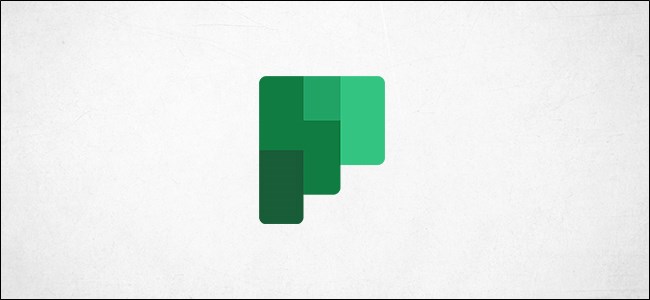
Linking to a whole plan in Microsoft Planner is easy, but it’s a blunt tool when you want to talk about a single task. Here’s how to link to an individual card to make discussing specific tasks a bit easier.
在Microsoft Planner中链接到整个计划很容易,但是当您要谈论单个任务时,它是一种钝器。 这是链接到单个卡片的方法,使讨论特定任务更加容易。
If you’re responsible for a plan in Microsoft Planner, you probably have to talk to people working on the tasks and also report up the chain using a spreadsheet or bespoke reporting tool. Being able to link to individual tasks makes both of those jobs easier, as it means clicking a link rather than diving into Planner to find a task manually.
如果您负责Microsoft Planner中的计划,则可能必须与从事任务的人员交谈,并使用电子表格或定制的报告工具报告整个链。 能够链接到单个任务使这两项工作变得更加容易,因为这意味着单击链接而不是直接进入Planner来手动查找任务。
Luckily, Microsoft has made getting individual task links really easy. Open Planner and find the task you want to create a link for. Click the three dots in the task card and then select the “Copy link To task” option.
幸运的是,Microsoft使获得单个任务链接变得非常容易。 打开计划器 ,找到您要为其创建链接的任务。 单击任务卡中的三个点,然后选择“将链接复制到任务”选项。
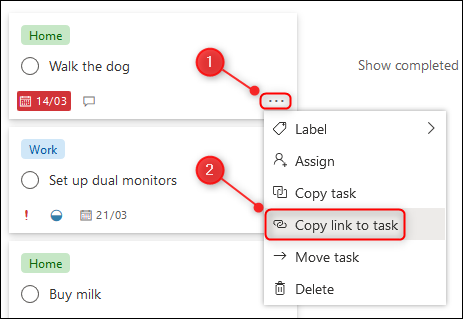
A notice will appear at the bottom left of the plan to confirm the link has been copied to your clipboard.
计划的左下方将显示一条通知,以确认链接已复制到剪贴板。
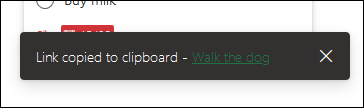
Paste the link into an email, Microsoft Teams conversation, spreadsheet, report, or anywhere else you want someone to be able to access the task at the click of a mouse.
将链接粘贴到电子邮件,Microsoft Teams对话,电子表格,报告或您希望某人能够单击鼠标即可访问任务的其他任何位置。
As a bonus feature, you can export your plan to a .csv file if you need a spreadsheet of the tasks. We’ve covered this in a previous article, but as a recap, click the three dots at the top of the plan, then click “Export plan to Excel”.
作为一项奖励功能,如果您需要任务的电子表格,则可以将计划导出到.csv文件。 我们已经在上一篇文章中介绍了这一点,但作为回顾,请单击计划顶部的三个点,然后单击“将计划导出到Excel”。
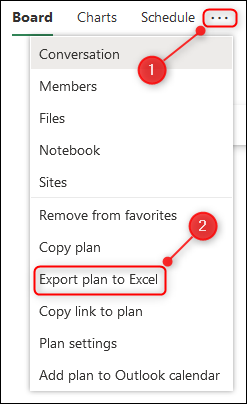
This will create a spreadsheet containing a snapshot of the data about the plan and all the tasks. You can add the links to the spreadsheet without having to type in all the information about the tasks.
这将创建一个电子表格,其中包含有关计划和所有任务的数据的快照。 您可以将链接添加到电子表格,而无需键入有关任务的所有信息。
翻译自: https://www.howtogeek.com/663896/how-to-link-to-an-individual-task-in-microsoft-planner/
planner 软件





















 701
701

 被折叠的 条评论
为什么被折叠?
被折叠的 条评论
为什么被折叠?








