
planner 软件
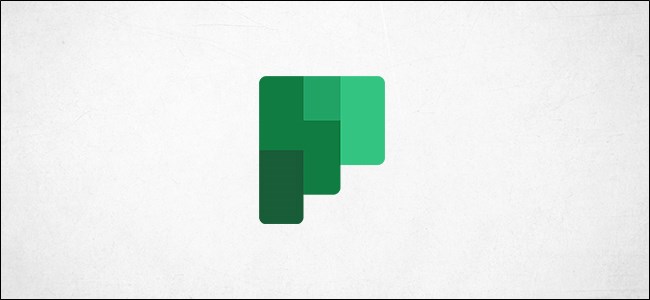
To-do list software can be a real productivity booster, but there’s always the risk that it becomes just another list. Use Microsoft Planner to automatically add tasks to your calendar so you know when you’ve got due dates coming up.
待办事项列表软件可以真正提高工作效率,但始终存在将其变成另一个列表的风险。 使用Microsoft Planner自动将任务添加到您的日历中,以便您知道何时有到期日。
We’ve covered the basics of Microsoft Planner before, but as a quick catchup, Planner is a to-do app that comes with Office 365 (O365). It’s available for anyone with a paid subscription to O365, whether that’s a personal subscription you’ve paid yourself or an enterprise license that your company pays for.
之前我们已经介绍了Microsoft Planner的基础知识 ,但是作为快速赶上,Planner是Office 365(O365)附带的待办应用程序。 付费订阅O365的任何人均可使用,无论是您自己支付的个人订阅还是公司付费的企业许可。
Planner lets you add the tasks from a plan to a calendar by creating a publishing link. This allows anyone with the link to import it into their calendar. It is a great feature for a team planner, where everyone will be able to see when tasks are due for completion.
通过Planner,您可以通过创建发布链接将计划中的任务添加到日历中。 这样,任何具有链接的人都可以将其导入他们的日历中。 对于团队计划者来说,这是一个很棒的功能,每个人都可以看到任务何时应完成。
However, you don’t have to share this link with anyone (and it’s an incredibly long link that no one could ever guess or find by accident), so your Planner data is perfectly safe.
但是,您不必与任何人共享此链接(这是一个长得难以置信的链接,没有人会偶然发现或找到),因此您的Planner数据是绝对安全的。
创建一个计划器Microsoft链接 (Create a Planner Microsoft Link)
To create a publishing link, go to the Microsoft Planner website and log in with your O365 account details.
要创建发布链接,请访问Microsoft Planner网站并使用O365帐户详细信息登录。
In the menu on the left-hand side, select the plan you’d like to add to your calendar.
在左侧菜单中,选择要添加到日历中的计划。

Click the three dots next to the “Schedule” option, then select “Add Plan To Outlook Calendar”.
单击“计划”选项旁边的三个点,然后选择“将计划添加到Outlook日历”。

In the panel that opens, click the “Publish” option.
在打开的面板中,单击“发布”选项。

At this point, you have two distinct options. You can add the Planner tasks to your Outlook calendar by clicking “Add To Outlook”, or you can copy the “iCalendar link” and import the Planner task to any calendar software you like.
此时,您有两个不同的选择。 您可以通过单击“添加到Outlook”将Planner任务添加到Outlook日历中,也可以复制“ iCalendar链接”并将Planner任务导入到所需的任何日历软件中。

将计划器添加到您的Outlook日历中 (Add the Planner to Your Outlook Calendar)
If you click “Add To Outlook”, your Outlook calendar will open and display the iCalendar subscription for you to confirm.
如果单击“添加到Outlook”,则Outlook日历将打开并显示iCalendar订阅供您确认。
Change the calendar’s display name and then click “Save”.
更改日历的显示名称,然后单击“保存”。

The Planner calendar will show up in the “Other calendars” section. Tasks in the calendar will appear on the due date of the task.
计划者日历将显示在“其他日历”部分中。 日历中的任务将显示在任务的到期日。

It can take a little while for Outlook to refresh and pick up the tasks from a published calendar, so don’t worry if they don’t turn up straight away.
Outlook可能需要一些时间才能刷新并从已发布的日历中提取任务,因此请不要担心它们不会立即出现。
与另一个日历共享计划程序 (Share the Planner With Another Calendar)
If you want to add the planner tasks to a different calendar—either yours or someone else’s—select the whole of the iCalendar link and copy it using CTRL+C on Windows or CMD+C on a Mac.
如果要将计划者任务添加到其他日历(您自己或他人的日历)中,请选择整个iCalendar链接,然后在Windows上使用CTRL + C或在Mac上使用CMD + C进行复制。

You can now either share it with someone else or add it to your own calendar. If you’re not sure how to add an iCalendar link to your calendar, it’s really easy whether you’re using Google Calendar, Apple Calendar, or you want to add it to a different Outlook calendar.
现在,您可以与他人共享它或将其添加到您自己的日历中。 如果不确定如何将iCalendar链接添加到日历中,则无论您是使用Google日历 , Apple日历还是要将其添加到其他Outlook日历 ,都非常容易。
停止共享您的计划者日历 (Stop Sharing Your Planner Calendar)
If you want to stop sharing your Microsoft Planner tasks, click the three dots next to the “Schedule” option in the application and then select “Add Plan To Outlook Calendar” again.
如果要停止共享Microsoft Planner任务,请在应用程序中单击“计划”选项旁边的三个点,然后再次选择“将计划添加到Outlook日历”。

Select the “Unpublish” option.
选择“取消发布”选项。

This will remove the link, which will stop anyone using the link from getting any updates.
这将删除该链接,这将阻止使用该链接的任何人获取任何更新。
翻译自: https://www.howtogeek.com/661160/how-to-automatically-add-planner-tasks-to-your-outlook-calendar/
planner 软件























 4777
4777

 被折叠的 条评论
为什么被折叠?
被折叠的 条评论
为什么被折叠?








