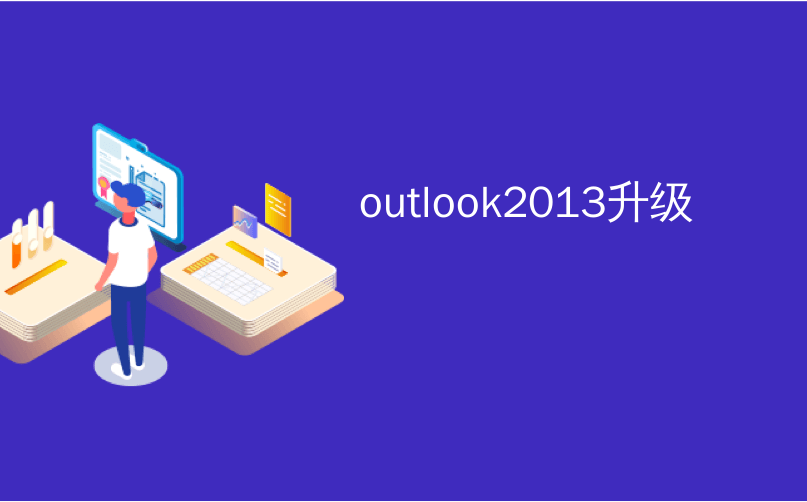
outlook2013升级
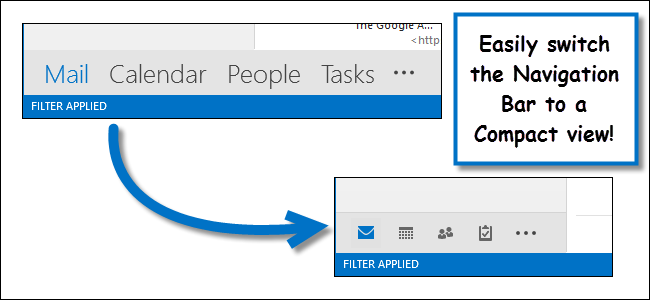
If you are using Outlook 2013 on a smaller screen, you may not want the Navigation Bar at the bottom of the window to be full size. You can easily change it to be more compact at the bottom of the folder pane.
如果在较小的屏幕上使用Outlook 2013,则可能不希望窗口底部的导航栏为完整大小。 您可以在文件夹窗格的底部轻松更改它,使其更紧凑。
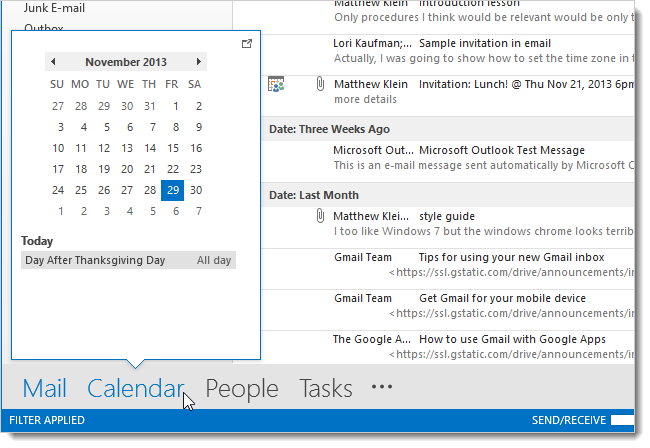
To make the Navigation Bar compact, click the View tab.
要使导航栏紧凑,请单击“视图”选项卡。
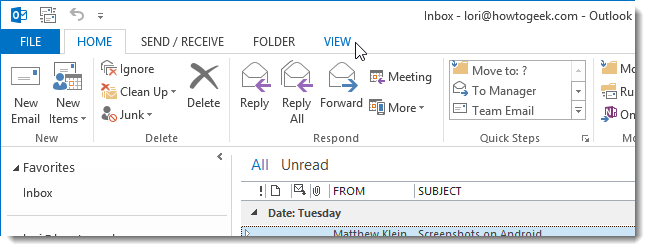
In the Layout section, click Folder Pane and select Options from the drop-down menu.
在版式部分中,单击文件夹窗格,然后从下拉菜单中选择选项。
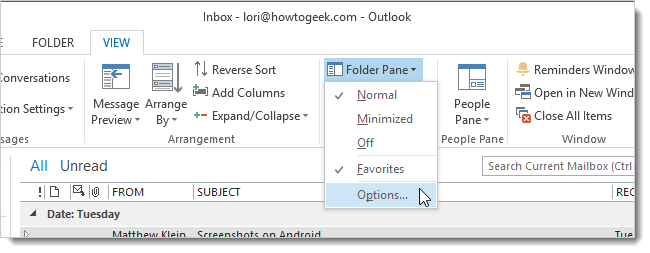
On the Navigation Options dialog box, select the Compact Navigation check box so there is a check mark in the box. Click OK.
在“导航选项”对话框上,选择“精简导航”复选框,以便在该复选框中有一个复选标记。 单击确定。
NOTE: You can also use this dialog box to change the number of items that are visible on the Navigation Bar (the rest are visible by clicking the … button on the bar) and to change the order in which the items are displayed.
注意:您也可以使用此对话框来更改导航栏上可见的项目数(其余内容通过单击导航栏上的…按钮可见),并更改项目的显示顺序。
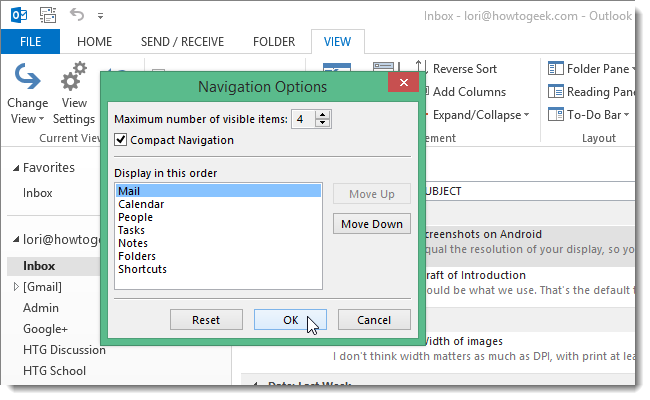
The Navigation Bar reduces in size, to fit in the Folder pane, and the buttons are represented by icons rather than text.
导航栏会减小大小,以适合“文件夹”窗格,并且按钮由图标而不是文本表示。

You can also access the Navigation Options dialog box by clicking the … button on the Navigation Bar and selecting Navigation Options, as shown above.
您也可以通过单击导航栏上的…按钮并选择“导航选项”来访问“导航选项”对话框,如上所示。
翻译自: https://www.howtogeek.com/177021/how-to-make-the-navigation-bar-compact-in-outlook-2013/
outlook2013升级





















 3231
3231

 被折叠的 条评论
为什么被折叠?
被折叠的 条评论
为什么被折叠?








