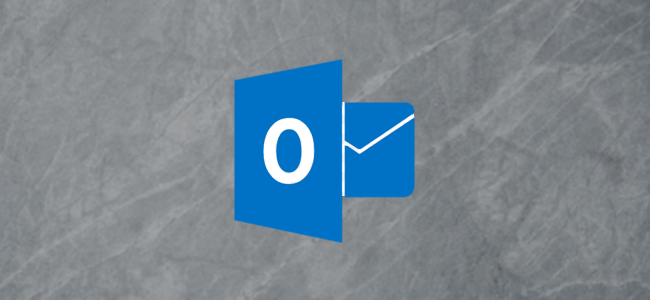
One of Outlook’s most useful and least-understood options is Follow Up, the program’s email reminder tool. If you struggle to remember to answer emails after they’re no longer on the front page of your inbox, this tool is for you.
Outlook最有用且最难理解的选项之一是该程序的电子邮件提醒工具“跟进”。 如果您在邮箱不再位于收件箱首页时仍想记住要答复电子邮件,则此工具适合您。
Follow Up reminds you about emails on a date of your choosing and adds them to your Outlook task list. When you’ve dealt with the reminder and mark them as completed, they disappear from your task list. It’s simple, quick, efficient, and easy to use.
后续操作会提醒您有关所选日期的电子邮件,并将它们添加到Outlook任务列表中。 处理完提醒并将其标记为完成后,它们将从任务列表中消失。 它简单,快速,高效且易于使用。
To get started, select an email in Outlook, and then click Home > Follow Up (it’s in the “Tags” group).
首先,请在Outlook中选择一封电子邮件,然后单击“主页”>“跟进”(位于“标签”组中)。
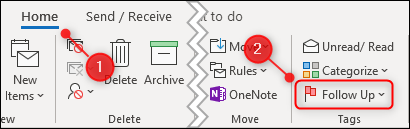
In the drop-down menu, select the date on which you want a follow-up on the email. Microsoft offers several quick actions, including “Today,” “Tomorrow,” or “Next Week.” However, you can also click “Custom” to select a date.
在下拉菜单中,选择要跟进电子邮件的日期。 Microsoft提供了多种快速操作,包括“今天”,“明天”或“下周”。 但是,您也可以单击“自定义”选择日期。
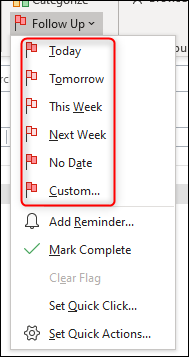
The email is then highlighted in yellow, so that you can tell in a glance which messages are marked for a follow-up. It also adds the email to your Outlook task list.
然后,电子邮件将以黄色突出显示,以便您一眼就能知道哪些消息已标记为需要后续处理。 还将电子邮件添加到您的Outlook任务列表中。
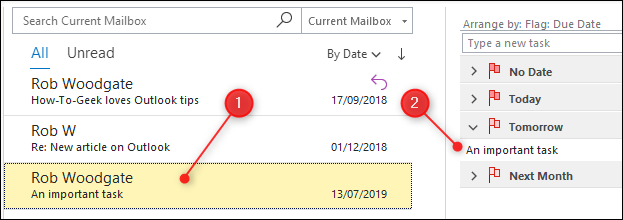
This is called “adding a flag” to an email. Once you’ve done this, you can move the email to any other folder, like your Archive, and it will remain visible in your task list—just double-click it to open it.
这称为向电子邮件添加“标记”。 完成此操作后,您可以将电子邮件移动到任何其他文件夹,例如“存档”,并且该电子邮件在任务列表中仍然可见-只需双击即可将其打开。
By default, Outlook reminds you about the email on the day you selected. However, if you want to choose the exact date and time of the reminder, head to Home > Follow Up again, and then select “Add Reminder.”
默认情况下,Outlook会提醒您有关所选日期的电子邮件。 但是,如果您想选择提醒的确切日期和时间,请再次转到“首页”>“跟进”,然后选择“添加提醒”。
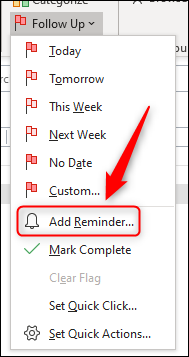
This opens the “Custom” panel, where you can change the name of the flag, the Start and Due dates, and the Reminder date and time.
这将打开“自定义”面板,您可以在其中更改标记的名称,开始日期和到期日期以及提醒日期和时间。
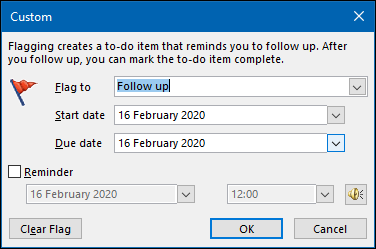
You can also click Home > Follow Up, and then select “Custom” to access the panel.
您也可以单击“主页”>“跟进”,然后选择“自定义”以访问面板。
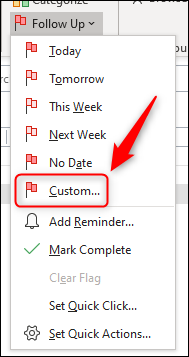
The first option, “Flag to,” is the name of the flag you’re giving the email. This appears at the top of the message as an information tip. In this case, it displays “Follow Up,” which is the default name, Start, and Due Date.
第一个选项“ Flag to”是您给电子邮件发送的标志的名称。 这作为信息提示出现在消息的顶部。 在这种情况下,它将显示“跟进”,这是默认名称,开始和到期日期。
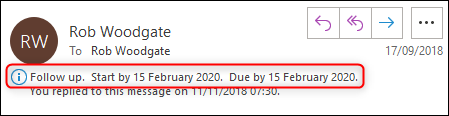
You can select a different flag name from the drop-down menu or type your own.
您可以从下拉菜单中选择其他标志名称,也可以键入自己的标志名称。
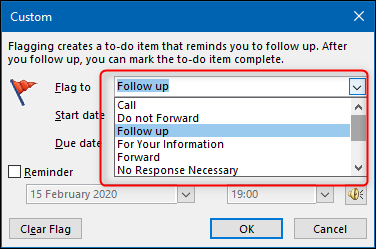
We changed the flag name to “Review,” and the information tip changed accordingly.
我们将标志名称更改为“ Review”,并且信息提示也进行了相应的更改。
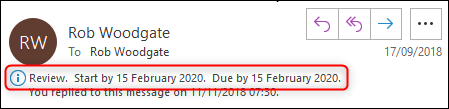
If you want to change the date you’ll follow-up on the email, you can change the “Start Date” and “Due Date” values.
如果您想更改电子邮件的后续日期,则可以更改“开始日期”和“到期日期”值。
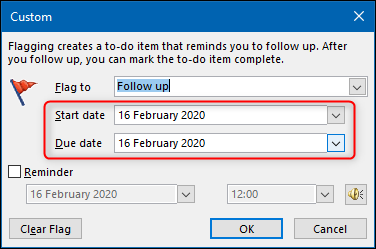
By default, Outlook tasks work based on the “Due Date,” so when you set one, that determines when the email shows up in your task list.
默认情况下,Outlook任务基于“到期日”工作,因此,在您设置“到期日”时,它确定电子邮件何时显示在任务列表中。
You can also set the date and time you want a pop-up reminder. By default, Outlook uses the default reminder alert noise, but you can change that, too, if you want.
您还可以设置要弹出提醒的日期和时间。 默认情况下,Outlook使用默认的提醒警报噪音,但您也可以根据需要进行更改。
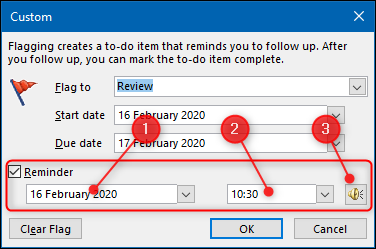
When you’re done, click “OK” to close the Custom panel.
完成后,单击“确定”关闭“自定义”面板。
If you use Follow Up a lot, you might also like the Quick Click option. This allows you to click an email once and add a default flag. If you haven’t yet changed the default options in Outlook, hover over an email until you see the Quick Action buttons on the right—one of these will be a Follow-Up flag.
如果您经常使用“跟进”,您可能还会喜欢“快速单击”选项。 这使您可以单击一次电子邮件并添加默认标志。 如果您尚未更改Outlook中的默认选项,请将鼠标悬停在电子邮件上,直到看到右侧的“快速操作”按钮-其中一个将是“跟进”标志。
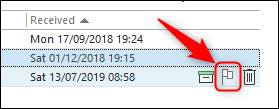
If you don’t see this option, check out our guide on Quick Actions to add it. When you click the Quick Action button, it marks the email for a follow-up “Today” by default.
如果您没有看到此选项,请查看我们的《快速操作指南》以添加它。 当您单击“快速操作”按钮时,默认情况下,它将电子邮件标记为“今天”。
You can head to Home > Follow Up, and then select “Set Quick Click” to change this setting.
您可以转到“主页”>“跟进”,然后选择“设置快速单击”以更改此设置。
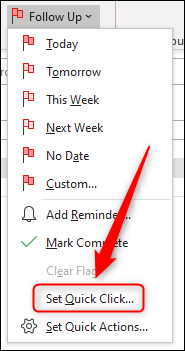
In the drop-down menu, select the default date you want the Quick Action button to use, and then click “OK.”
在下拉菜单中,选择要使用“快速操作”按钮的默认日期,然后单击“确定”。
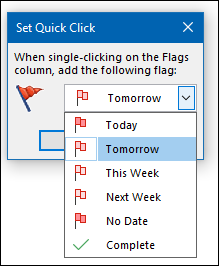
Now, when you hover over an email and click the Follow Up flag in Quick Actions, it will automatically use the date you selected. This is really useful if you’re running through emails at the end of the day to remind yourself to deal with them later.
现在,当您将鼠标悬停在电子邮件上并单击“快速操作”中的“跟进”标志时,它将自动使用您选择的日期。 如果您在一天结束时浏览电子邮件以提醒自己以后再处理,则此功能非常有用。
When you’re done with an email, click Home > Follow Up, and then select either “Mark Complete” or “Clear Flag.”
处理完电子邮件后,请单击“主页”>“跟进”,然后选择“标记为完成”或“清除标记”。

“Mark Complete” marks the task as done and removes it from the visible task list, while “Clear Flag” deletes the task. Either one works, but we like “Mark Complete” because it’s like ticking something off a to-do list.
“标记为完成”将任务标记为已完成,并将其从可见任务列表中删除,而“清除标记”则删除任务。 两种方法都可以,但是我们喜欢“标记完成”,因为这就像在待办事项列表上打勾一样。
Now you’re ready to use the Follow Up flag!
现在您可以使用“跟进”标志了!
翻译自: https://www.howtogeek.com/657863/how-to-use-the-follow-up-option-in-outlook/





















 2296
2296

 被折叠的 条评论
为什么被折叠?
被折叠的 条评论
为什么被折叠?








