
macos mojave
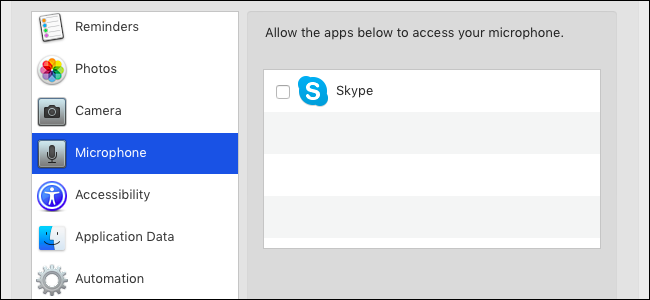
Apple is adding more privacy protections in macOS 10.14 Mojave. Mac applications must request permission before accessing data like your photos, emails, webcam, microphone, calendars, and contacts. If an app tries accessing protected resources without permission, it may crash.
苹果公司在macOS 10.14 Mojave中增加了更多的隐私保护。 Mac应用程序必须先获得许可,然后才能访问照片,电子邮件,网络摄像头,麦克风,日历和联系人之类的数据。 如果某个应用程序未经许可尝试访问受保护的资源,则可能会崩溃。
您需要知道的 (What You Need to Know)
macOS Mojave provides additional protection for your private data. In the past, apps running on your Mac could access much of this data without asking you for permission. Now, to better protect against malware or sneaky apps viewing your data without your permission, apps must request access to more resources.
macOS Mojave为您的私有数据提供了额外的保护。 过去,Mac上运行的应用程序可以访问许多此类数据,而无需征求您的许可。 现在,为了更好地防止未经您的许可查看数据的恶意软件或偷偷摸摸的应用程序,应用程序必须请求访问更多资源。
This permission system is similar to the one on Apple’s iPhones and iPads. However, it’s a bit clunkier because Apple designed the mobile iOS operating system for permissions from day one. On the macOS side, there’s a universe of older Mac applications that don’t understand permissions. These apps assume they have access to these resources, which can cause problems.
此许可系统类似于Apple的iPhone和iPad上的许可系统。 但是,这有点笨拙,因为Apple从第一天开始就为权限设计移动iOS操作系统。 在macOS方面,存在许多不了解权限的较旧的Mac应用程序。 这些应用假定他们有权访问这些资源,这可能会导致问题。
Most of the time, you won’t even notice this new permission system, and you won’t need to think about it. Any problems should become rarer as app developers update their applications to work properly with macOS Mojave, too. But you may have some teething issues while running older applications.
大多数时候,您甚至都不会注意到这个新的权限系统,也不需要考虑它。 随着应用程序开发人员更新其应用程序以使其与macOS Mojave一起正常工作,任何问题都应该变得越来越少。 但是在运行较旧的应用程序时,您可能会遇到一些麻烦的问题。
This works differently from standard file and folder permissions, which still work in the traditional way. For example, if you’re running an application from your user account, it can only access files to which your user account has access. But, with these additional permissions, that app won’t have access to your photo library unless you explicitly allow it—even though your user account has access to your photo library. It’s an additional, more granular layer of restrictions.
这与标准文件和文件夹权限不同,后者仍以传统方式工作。 例如,如果您正在使用用户帐户运行应用程序,则该应用程序只能访问您的用户帐户有权访问的文件。 但是,有了这些额外的权限,除非您明确允许,否则该应用将无法访问您的照片库-即使您的用户帐户可以访问您的照片库。 这是附加的,更精细的限制层。
应用程序需要什么数据? (What Data Do Apps Have to Ask For?)
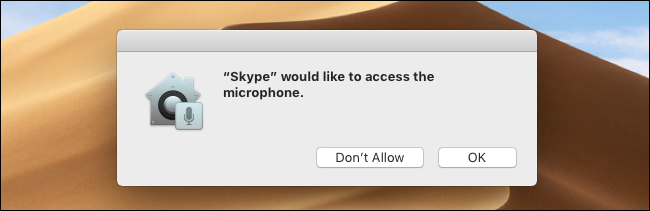
Apps must prompt you for permission before accessing location services, contacts, calendars, reminders, and your photo libraries. They must also get your permission before accessing your camera, microphone, or your Mac’s automation features. Importantly, the app’s developer has to declare these capabilities as part of the app. In other words, if an app’s developer hasn’t designed the app to ask for photo permission, you can’t give the app access to your photo library.
在访问位置服务,联系人,日历,提醒和照片库之前,应用程序必须提示您许可。 在访问您的相机,麦克风或Mac的自动化功能之前,他们还必须获得您的许可。 重要的是,应用程序的开发人员必须将这些功能声明为应用程序的一部分。 换句话说,如果应用程序的开发人员尚未将应用程序设计为要求获得照片许可,则无法授予该应用程序对照片库的访问权限。
Apps also don’t typically have access to special types of application data, including anything in your Mail app, messages, Safari browsing history, Safari cookies, Time Machine backups, and iTunes backups, without your permission. These types of special application data are included in the “Application Data” category in your Mac’s settings. You can give any app access to this special application data. There’s no way for app developers to request access to it.
在未经您许可的情况下,应用程序通常也无法访问特殊类型的应用程序数据,包括您邮件应用程序中的任何内容,消息,Safari浏览器历史记录,Safari浏览器cookie, Time Machine备份和iTunes备份 。 这些类型的特殊应用程序数据包含在Mac设置的“应用程序数据”类别中。 您可以授予任何应用访问此特殊应用数据的权限。 应用程序开发人员无法请求访问它。
The “accessibility” permission that allows apps to control your computer still exists, too.
如何授予应用访问数据的权限 (How to Give Apps Access to Data)
Apps are supposed to prompt you when they want to access protected private information, such as your photos or contacts. You might see prompt messages when an app wants to access this data. Just agree to the prompt to give the app access, or click “Don’t Allow” to block it.
应用应该在您想要访问受保护的私人信息(例如您的照片或联系人)时提示您。 当应用程序要访问此数据时,您可能会看到提示消息。 只需同意提示以授予应用访问权限,或单击“不允许”将其阻止。
You can also configure these restrictions from your Mac’s System Preferences window. In fact, you might have to use this window if the app doesn’t prompt for access. You can also head here to revoke permission you’ve given, or allow permission you’ve previously denied.
您也可以从Mac的“系统偏好设置”窗口配置这些限制。 实际上,如果应用程序不提示访问,则可能必须使用此窗口。 您也可以前往此处撤消已授予的权限,或者允许您先前拒绝的权限。
To find these settings, click Apple menu > System Preferences > Security & Privacy > Privacy.
要找到这些设置,请单击苹果菜单>系统偏好设置>安全和隐私>隐私。
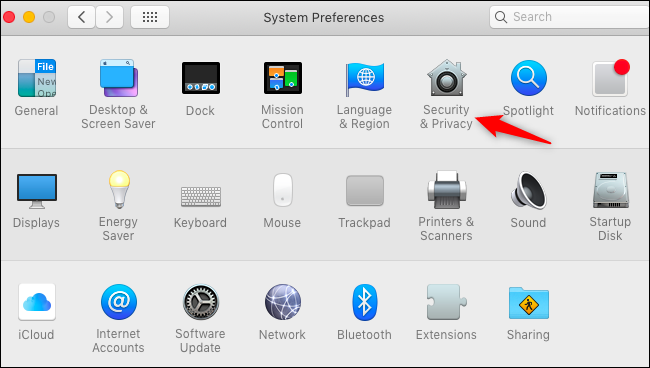
Go through the categories here to see which installed apps are capable of accessing which types of content. For example, to see which apps can access your photos, click the “Photos” category.
在此处浏览类别,以查看哪些已安装的应用程序能够访问哪些类型的内容。 例如,要查看哪些应用程序可以访问您的照片,请单击“照片”类别。
You can’t give an app access to this data if it doesn’t ask for it. If you want to provide an installed app access to your photo library but it doesn’t appear in this list and doesn’t ask for access to the photo library in the app itself, there’s no way to add it. The developer has to declare that capability in the app and release an update.
如果没有要求,则无法授予应用访问此数据的权限。 如果您想为已安装的照片库提供对照片库的访问权限,但未出现在此列表中,并且不要求在应用程序本身中访问照片库,则无法添加它。 开发人员必须在应用程序中声明该功能并发布更新。
However, you can always export a photo from your library and save it in an unprotected folder, like your Documents or Desktop folders, and then open it in another application.
但是,您始终可以从图库中导出照片,并将其保存在不受保护的文件夹(如“文档”或“桌面”文件夹)中,然后在另一个应用程序中将其打开。
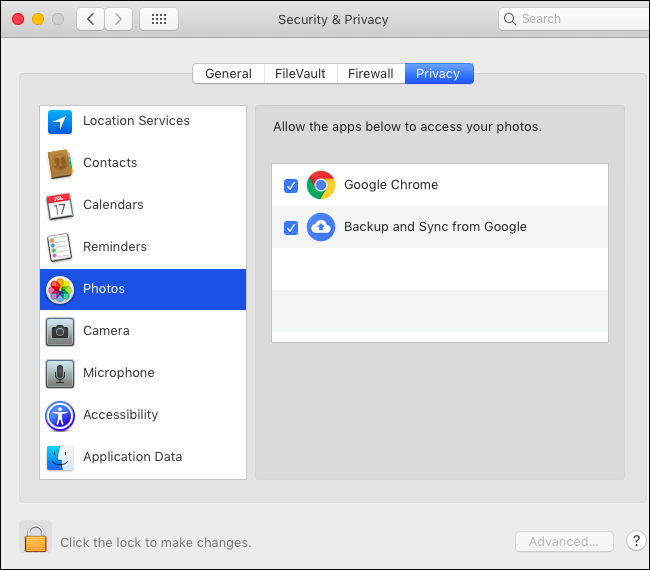
To choose which apps can access miscellaneous other app data, click the “Application Data” category. First, click the lock icon and type your password. You can then click the “+” button to add any installed app in this list, giving it access to application data like your mail, messages, history, cookies, and backups.
要选择哪些应用程序可以访问其他其他应用程序数据,请单击“应用程序数据”类别。 首先,单击锁定图标,然后输入密码。 然后,您可以单击“ +”按钮在此列表中添加任何已安装的应用程序,从而使其可以访问应用程序数据,例如您的邮件,消息,历史记录,Cookie和备份。
There’s no way for apps to request access to this data or declare they can handle it. You have to go to this pane and add them to the list manually if they need this access. For example, you might need to come here and give system tools access to your application data if they need to work with these protected folders.
应用程序无法请求访问此数据或声明它们可以处理它。 如果他们需要此访问权限,则必须转到此窗格并将它们手动添加到列表中。 例如,如果他们需要使用这些受保护的文件夹,则可能需要到这里给系统工具访问应用程序数据的权限。
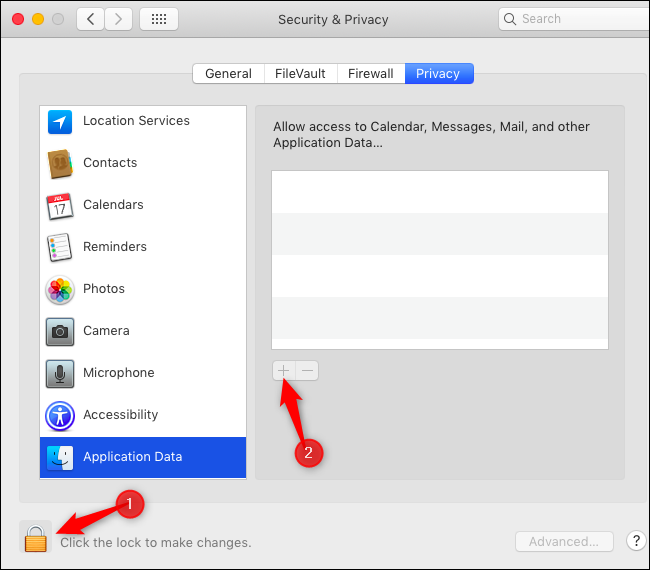
如果应用程序崩溃或看不到文件怎么办 (What to Do If Apps Crash or Can’t See Files)
Two problems might occur if an app doesn’t have access to a resource and you try accessing it. The app might simply crash, as macOS Mojave terminates it for trying to do something that isn’t allowed.
如果应用程序无权访问资源,而您尝试访问它,则可能会出现两个问题。 该应用程序可能会崩溃,因为macOS Mojave会因为尝试执行不允许的操作而将其终止。
In other cases, macOS Mojave will just not let the app see the data. For example, you may try opening a protected folder only to see its contents as blank and empty.
在其他情况下,macOS Mojave不会让应用程序看到数据。 例如,您可以尝试打开一个受保护的文件夹,以仅查看其内容为空白和空白。
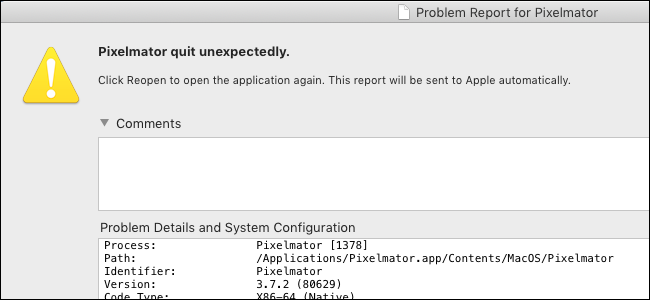
If the app crashes or can’t access data, but doesn’t prompt for access, go into your Security & Privacy pane and give the app access to the category of data, if possible.
如果应用程序崩溃或无法访问数据,但没有提示您进行访问,请进入“安全和隐私”窗格,并尽可能使应用程序访问数据类别。
If you need to access a file in a protected location, copy it to a not-protected location. For example, if you have an email attachment you want to open, go into Mail and save the attachment to a folder like your Documents or Desktop folders, which aren’t protected. If you want to access a photo in your photos library, export a copy of the photo to your Documents or Desktop.
如果您需要在受保护的位置访问文件,请将其复制到不受保护的位置。 例如,如果您有要打开的电子邮件附件,请进入“邮件”,然后将附件保存到不受保护的文件夹中,例如“文档”或“桌面”文件夹。 如果要访问照片库中的照片,请将照片的副本导出到“文档”或“桌面”。
If the app needs to access a type of data, but you can’t give it access to that data, contact the app’s developer and let the developer know the problem. This is likely an issue the app developer needs to fix. Problems should become less common as developers update their apps for Mojave.
如果应用程序需要访问某种类型的数据,但是您不能授予其访问该数据的权限,请与应用程序的开发人员联系,并让开发人员知道问题所在。 这可能是应用程序开发人员需要解决的问题。 随着开发人员为Mojave更新其应用程序,问题应该变得不那么普遍。
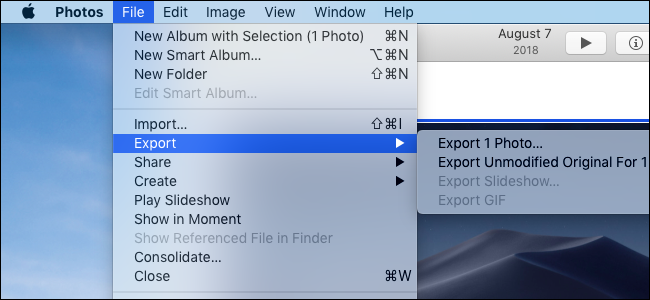
Thanks to The Eclectic Light Company for bringing our attention to Mojave’s privacy protections and what Mac users will need to know about it.
感谢The Eclectic Light Company吸引我们注意Mojave的隐私保护以及Mac用户需要了解的内容。
翻译自: https://www.howtogeek.com/361707/how-macos-mojaves-privacy-protection-works/
macos mojave





















 3155
3155

 被折叠的 条评论
为什么被折叠?
被折叠的 条评论
为什么被折叠?








