
outlook工具栏显示
One of the best new features in Outlook 2007 is the To-Do bar, where you have quick access to your calendar as well as your task list. Unfortunately, the default setting of showing all of your tasks regardless of date can be overwhelming for anybody that has a lot of tasks, and just isn’t all that helpful.
待办事项栏是Outlook 2007中最好的新功能之一,您可以在其中快速访问日历以及任务列表。 不幸的是,显示所有任务而不考虑日期的默认设置对于拥有很多任务的任何人来说都是不胜枚举的,而且并没有那么大的帮助。
One of the first things I did when I started using Outlook 2007 was to change the filter to only show the tasks for the current day, or if you want, you can also show tasks that are overdue as well.
当我开始使用Outlook 2007时,我做的第一件事就是将过滤器更改为仅显示当天的任务,或者,如果需要,还可以显示过期的任务。
To change this setting, just right-click on the “Arranged By” column and then choose Custom from the menu.
要更改此设置,只需右键单击“排列方式”列,然后从菜单中选择“自定义”。
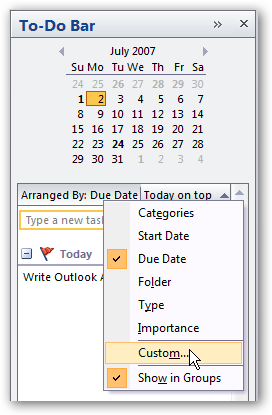
Note: You could just click the Filter button and then change the Time drop-down on the Tasks menu to “due” and the second drop-down to “today”. The only problem with this is that it won’t show overdue tasks, so we’ll do it a different way.
注意:您可以单击“过滤器”按钮,然后将“任务”菜单上的“时间”下拉列表更改为“到期”,将第二个下拉列表更改为“今天”。 唯一的问题是它不会显示过期任务,因此我们将以另一种方式进行。
In this step, we’ll click on the Filter button, then click the Advanced tab, then click the Field drop-down button. Choose Date/Time fields and then Due Date from the menu.
在此步骤中,我们将单击“过滤器”按钮,然后单击“高级”选项卡,然后单击“字段”下拉按钮。 选择日期/时间字段,然后从菜单中选择到期日期。
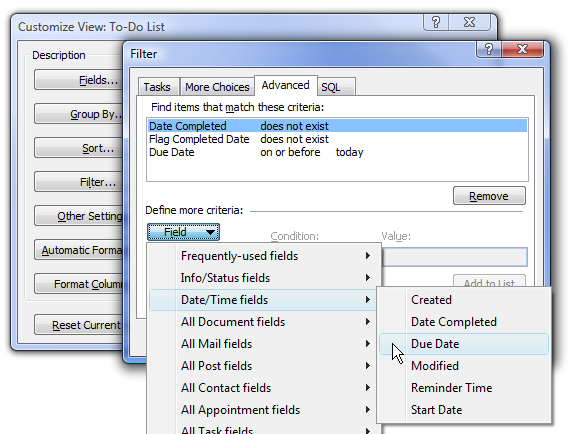
Now change Condition to “on or before” and type in today into the Value box.
现在将“条件”更改为“在此之前或之前”,然后在“值”框中键入今天。
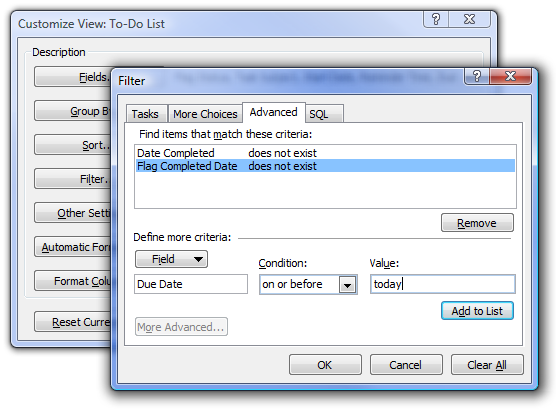
Now we’ll see Today’s tasks as well as the overdue ones.
现在,我们将看到今天的任务以及过期的任务。
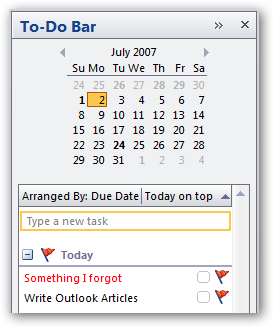
But you’d never forget to do something, would you? =)
但是你永远不会忘记做某事,对吗? =)
outlook工具栏显示























 1557
1557

 被折叠的 条评论
为什么被折叠?
被折叠的 条评论
为什么被折叠?








