
进化:从孤胆极客到高效团队
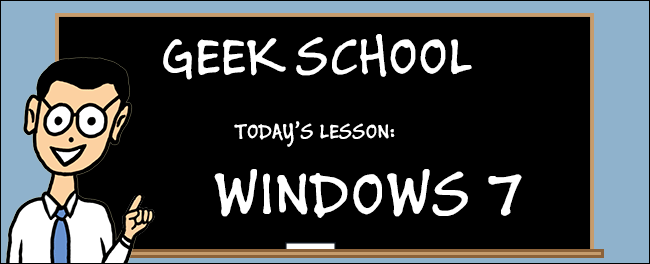
Hard Drives: every computer running Windows has them and none can function without them. They house all our data, so we should set them up correctly. Read on to learn more about how to use RAID to protect your data.
硬盘驱动器:每台运行Windows的计算机都有它们,没有它们就无法运行。 它们存储了我们所有的数据,因此我们应该正确设置它们。 继续阅读以了解有关如何使用RAID保护数据的更多信息。
Be sure to check out the other articles in the series (so far)
请务必查看该系列中的其他文章(到目前为止)
MBR与GPT (MBR vs GPT)
Ever since I can remember computers have been using disks formatted with the MBR (Master Boot Record) layout, but recently larger disks have started to implement a newer format called GPT (GUID Partition Table). Let’s take a look at the differences.
自从我记得计算机一直在使用以MBR(主引导记录)布局格式化的磁盘后,近来更大的磁盘开始实现一种称为GPT(GUID分区表)的较新格式。 让我们看一下差异。
MBR disks contain a chunk of data on the very first 512 bytes of the drive that contains important information about the layout of the drive. The partition table, which describes all the partitions on the drive, occupies 64 bytes of that. Since each entry into the table occupies 16 bytes you are limited to having 4 primary partitions. MBR disks also have a 2TB size limit, which is increasingly becoming a problem.
MBR磁盘在驱动器的前512个字节中包含大量数据,其中包含有关驱动器布局的重要信息。 分区表描述了驱动器上的所有分区,占据了其中的64个字节。 由于表中的每个条目都占用16个字节,因此您只能使用4个主分区。 MBR磁盘也有2TB的大小限制,这日益成为一个问题。
The GPT partition scheme was designed to get around the limits imposed by MBR style disks. For example you can have disks much larger than 2TB. This is in part due to the fact that GPT discs use a larger space to store the logical addresses of your data. You can also have disks with more than 4 partitions.
GPT分区方案旨在克服MBR样式磁盘所施加的限制。 例如,您可以拥有比2TB大得多的磁盘。 部分原因是由于GPT光盘使用较大的空间来存储数据的逻辑地址。 您也可以使用具有四个以上分区的磁盘。
基本磁盘与动态磁盘 (Basic vs Dynamic Disks)
Once you know how you want to store the information about your partitions you will have to choose between a basic and a dynamic disk. A basic disk is the most common type of disk in Windows, and contains partitions and logical drives which are then in turn formatted with a file system.
一旦知道了如何存储有关分区的信息,就必须在基本磁盘和动态磁盘之间进行选择。 基本磁盘是Windows中最常见的磁盘类型,它包含分区和逻辑驱动器,然后使用文件系统对其进行格式化。
Dynamic disks on the other hand provide advanced features that basic disks don’t support, such as the ability to create spanned, striped and fault tolerant volumes.
另一方面,动态磁盘提供基本磁盘不支持的高级功能,例如创建跨区卷,条带卷和容错卷的功能。
跨卷 (Spanned Volumes)
Spanned volumes allow you to take non-contagious space across multiple dynamic disks and create one “super” disk. For example if you have a disk with 50GB free and another one with 20GB free, you can create a new 70GB spanned volume. Data will be stored sequentially in this setup, so it would first fill the 50GB and then the 20GB. Its important to note that you can add new space to the volume at any time, but once you add space it cannot be reclaimed without deleting the entire volume.
跨区卷使您可以在多个动态磁盘上占用非传染性空间,并创建一个“超级”磁盘。 例如,如果您有一个具有50GB可用空间的磁盘,另一个具有20GB可用空间的磁盘,则可以创建一个新的70GB跨接卷。 数据将按此设置顺序存储,因此它将先填充50GB,然后再填充20GB。 重要的是要注意,您可以随时在卷中添加新的空间,但是一旦添加空间,就不能在不删除整个卷的情况下对其进行回收。
RAID 0(条带化卷) (RAID 0 (Striped Volumes))
RAID 0, also known as striping, is a technique where you take several disks and stripe your information across them . There are a couple of key differences between this and a spanned volume.
RAID 0(也称为条带化)是一种技术,您可以使用多个磁盘并在其中跨条带化信息。 此卷与跨区卷之间有几个关键区别。
Firstly, you can use disks of different sizes to create an array. However, the space added to the volume by each disk is limited to the size of the smallest disk. For example if you created a striped volume with a 50GB disk and a 20GB the total size of the volume would be 40GB (2 x 20GB).
首先,您可以使用不同大小的磁盘来创建阵列。 但是,每个磁盘添加到卷中的空间被限制为最小磁盘的大小。 例如,如果您创建了一个带50GB磁盘和20GB磁盘的条带化卷,则卷的总大小将为40GB(2 x 20GB)。
Secondly, the data is striped across all the volumes simultaneously, as opposed to being stored sequentially. Because of this, write performance is greatly increased.
其次,与同时存储相反,数据同时在所有卷上分条。 因此,写入性能大大提高。
RAID 1(镜像卷) (RAID 1 (Mirrored Volumes))
While the above scenarios address spatial issues, they still forget something important: redundancy. RAID 1 takes the opposite approach and sacrifices space for redundancy. When you use a mirrored volume you get a bit-for-bit replica of your disk. However, because Windows has to write the same data to disk twice, write times are much slower.
尽管上述方案解决了空间问题,但它们仍然忘记了一些重要的东西:冗余。 RAID 1采用相反的方法,并牺牲了冗余空间。 使用镜像卷时,您将获得磁盘的逐位复制。 但是,由于Windows必须两次将相同的数据写入磁盘,因此写入时间要慢得多。
在Windows 7中创建带区卷 (Creating a Striped Volume in Windows 7)
Creating a striped volume is done through the Disk Management Console, to open it press the Windows + R keyboard to open a run box then type diskmgmt.msc and press enter.
通过磁盘管理控制台创建带区卷,要打开它,请按Windows + R键盘打开运行框,然后键入diskmgmt.msc,然后按Enter。
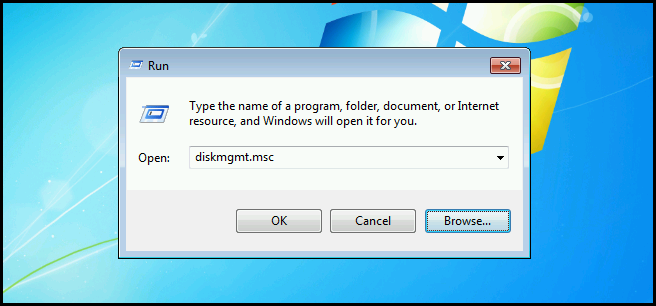
Below you can see that I have two 1GB basic disks, with no partitions on them.
在下面,您可以看到我有两个1GB基本磁盘,上面没有分区。
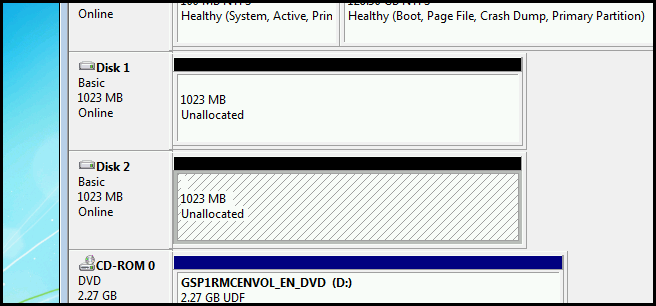
You need to get used to the fact that you can only create RAID volumes on a dynamic disk, so let’s go ahead and covert them manually. You can do this by right clicking on the disk and choosing Convert to Dynamic Disk from the context menu.
您需要习惯于只能在动态磁盘上创建RAID卷的事实,所以让我们继续手动进行隐藏。 您可以通过右键单击磁盘,然后从上下文菜单中选择“转换为动态磁盘”来执行此操作。
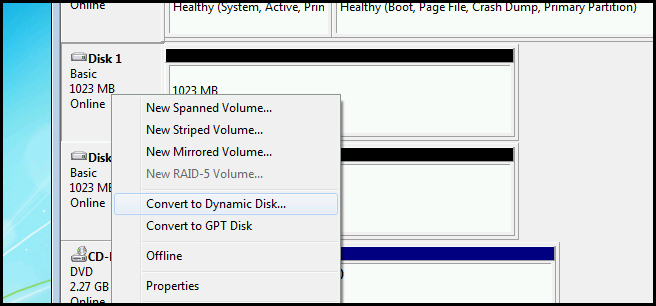
Once the disk has been converted, right click on the unallocated space and choose to create a new striped volume.
转换磁盘后,右键单击未分配的空间,然后选择创建新的带区卷。
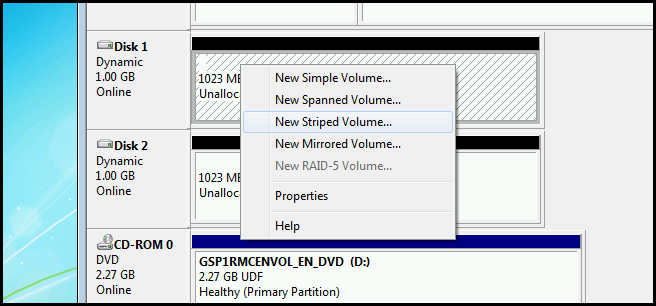
You will get a list of all dynamic disks with available space in the left hand window, so choose the ones you want to add to the volume and move them over to the right hand side.
您将在左侧窗口中获得所有具有可用空间的动态磁盘的列表,因此请选择要添加到卷中的磁盘并将其移至右侧。
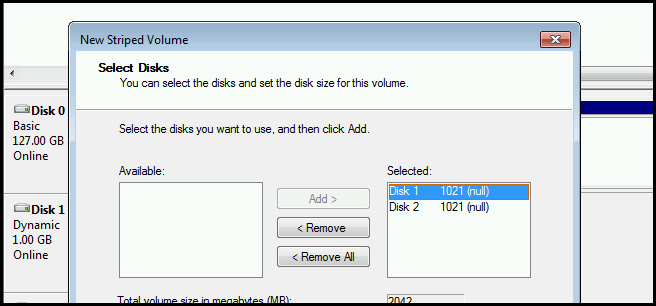
Then you need to assign the volume a drive letter, which you can choose from the drop down menu.
然后,您需要为卷分配一个驱动器号,您可以从下拉菜单中选择。
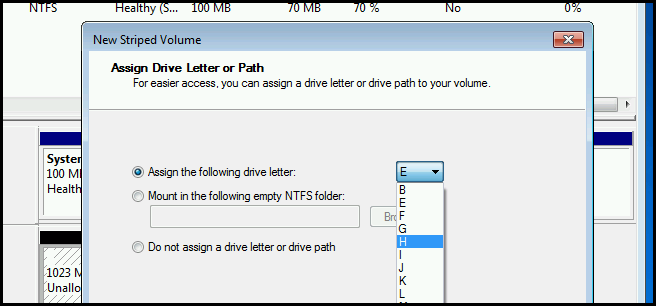
You have the option to give your volume a name. We will call ours striped.
您可以选择为卷命名。 我们称其为条纹状。
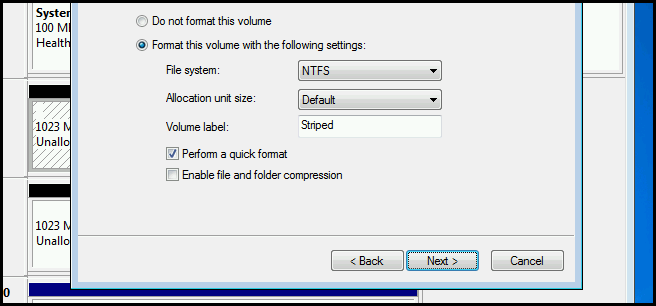
Once you have run through the wizard you can see that both disks are now part of a striped volume.
在完成向导的运行后,您可以看到两个磁盘现在都是带区卷的一部分。

Now open up Explorer. You should be able to see that you have a single volume called striped. Go ahead and copy some data to it and see how much faster it is than a normal disk.
现在打开资源管理器。 您应该能够看到只有一个名为Striped的卷。 继续并向其中复制一些数据,看看它比普通磁盘快多少。
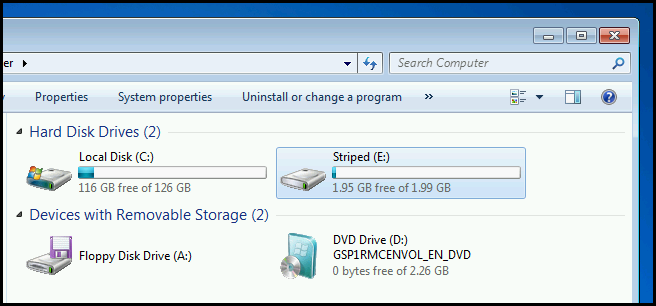
家庭作业 (Homework)
- What would you use the chkdsk.exe command line tool for? 您将使用chkdsk.exe命令行工具做什么?
- What would you use the scandisk.exe command line tool for? 您将使用scandisk.exe命令行工具做什么?
- How would you go about using Disk Cleanup? What’s available under the Advanced settings? 您将如何使用磁盘清理? 在“高级”设置下有什么可用?
Be sure to stay tuned for tomorrow’s Geek School post, where we cover how to manage applications in Windows 7.
请务必关注明天的Geek School帖子,其中将介绍如何在Windows 7中管理应用程序。
If you have any questions you can tweet me @taybgibb, or just leave a comment.
如果您有任何疑问,可以发给我@taybgibb ,或发表评论。
翻译自: https://www.howtogeek.com/133433/geek-school-learning-windows-7-managing-disks/
进化:从孤胆极客到高效团队





















 150
150

 被折叠的 条评论
为什么被折叠?
被折叠的 条评论
为什么被折叠?








