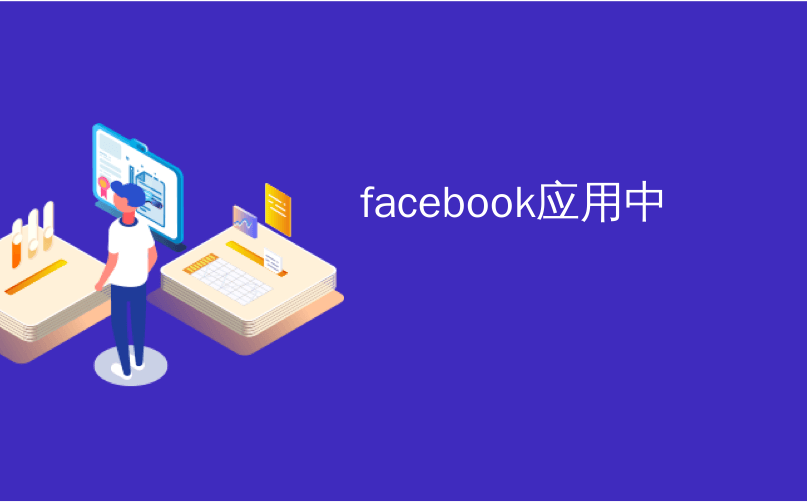
facebook应用中
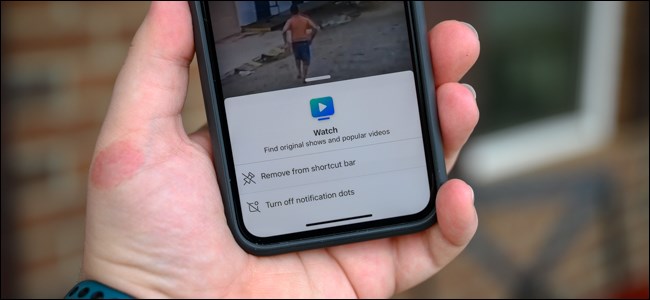
The Facebook app on iPhone, iPad, and Android is starting to get a bit cluttered. Fortunately, you can remove notification dots and tab icons (Friend Requests, Watch, and Marketplace) from the shortcut bar. Here’s how.
iPhone,iPad和Android上的Facebook应用程序开始变得有些混乱。 幸运的是,您可以从快捷栏中删除通知点和选项卡图标(“好友请求”,“监视”和“市场”)。 这是如何做。
We’ll be demonstrating the below instructions using screenshots of Facebook’s app on an iPhone. The process is identical on iPad, but the shortcuts bar is located at the top of the app on Android.
我们将使用iPhone上Facebook应用程序的屏幕截图演示以下说明。 在iPad上,该过程相同,但是快捷方式栏位于Android上应用程序的顶部。
长按删除标签 (Remove Tabs by Long-Pressing)
The easiest way to remove a tab from the Shortcuts Bar is by long-pressing on one of the icons. Start by opening the Facebook app on your phone or tablet. Apple’s built-in Spotlight Search is the easiest way to locate the app on iPhone or iPad. Swipe open the app drawer on your Android device to find the Facebook app.
从快捷方式栏中删除选项卡的最简单方法是长按其中一个图标。 首先在手机或平板电脑上打开Facebook应用程序。 苹果内置的Spotlight搜索是在iPhone或iPad上定位应用的最简单方法。 在Android设备上滑动打开应用程序抽屉,找到Facebook应用程序。
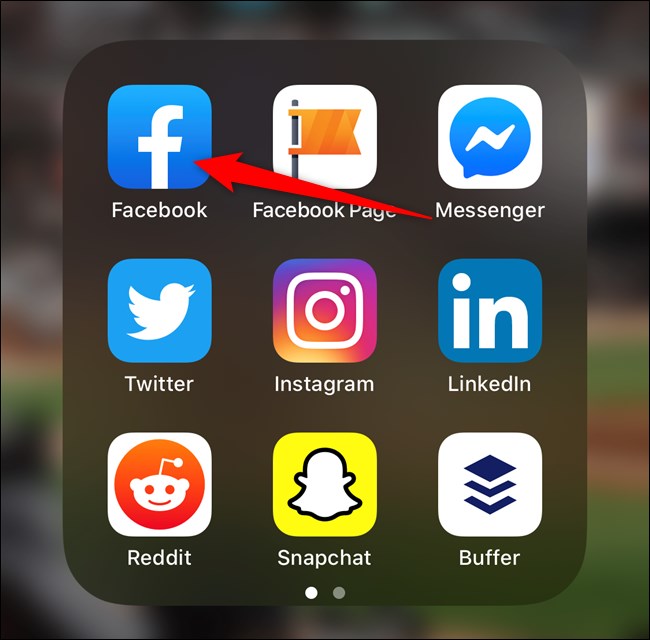
Next, decide which icon(s) you want to remove from your Shortcuts Bar. iPhone and iPad owners will see the bar at the bottom of the interface, while Android users will see it at the top. From left to right, you can select Friend Requests, Watch, and Marketplace.
接下来,确定要从快捷方式栏中删除的图标。 iPhone和iPad所有者将在界面底部看到该栏,而Android用户将在顶部看到。 从左到右,您可以选择“好友请求”,“监视”和“市场”。
Once you’ve decided which tab to remove, long-press on the icon. A pop-up menu will appear.
确定要删除的选项卡后,长按图标。 将会出现一个弹出菜单。
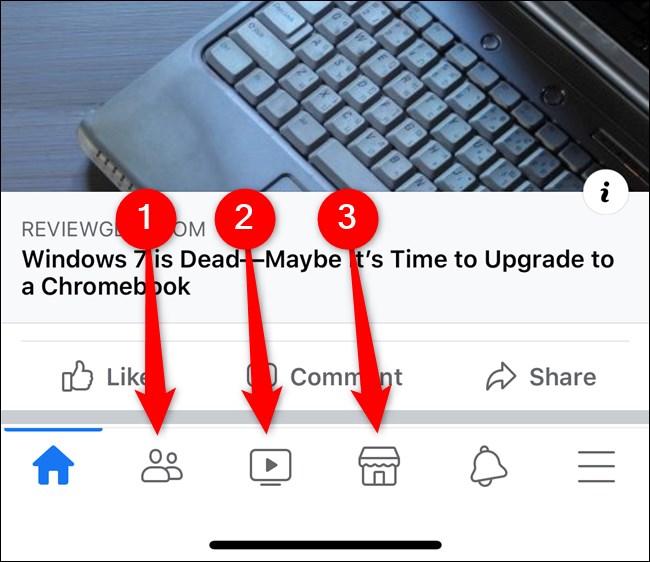
Select the “Remove From Shortcut Bar” option.
选择“从快捷方式栏删除”选项。
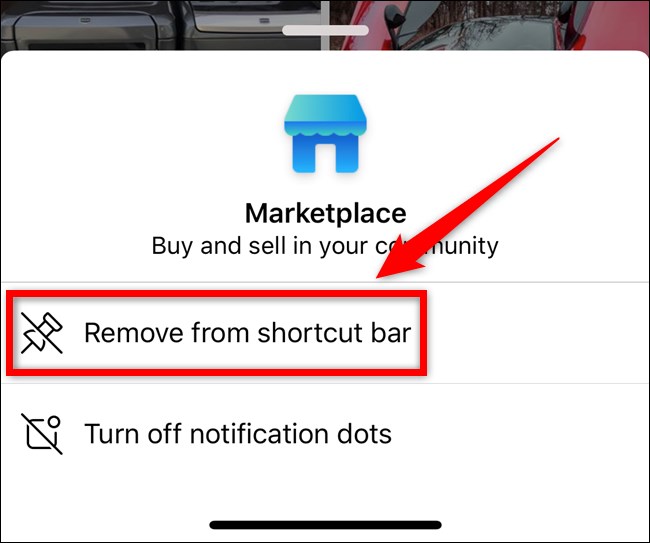
A message dialog will appear in the middle of the screen. You will need to confirm the action by tapping the “Remove” button.
消息对话框将出现在屏幕中间。 您需要通过点击“删除”按钮来确认操作。
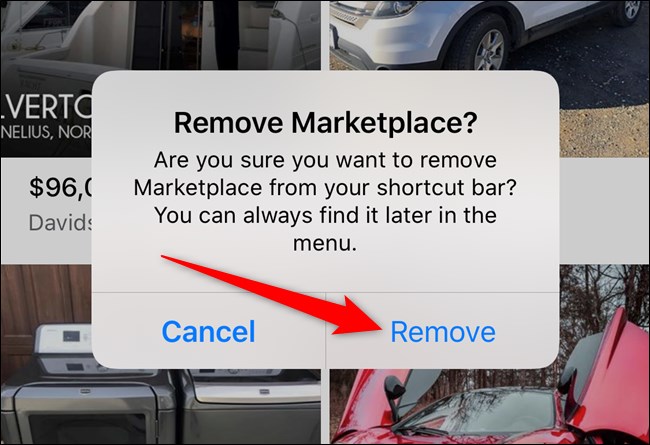
A final dialog box will appear at the bottom of your screen, informing you of the change. You can select the “Settings” button if you want to revert the icon’s removal quickly.
最后的对话框将出现在屏幕底部,通知您所做的更改。 如果要快速还原图标的删除,可以选择“设置”按钮。
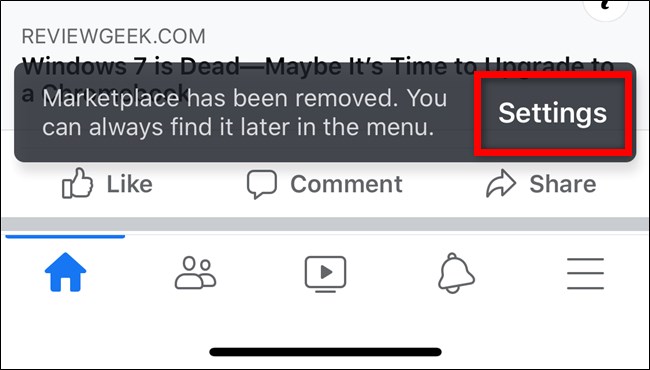
You can reverse this change later on by following the instructions in the next section.
您可以稍后按照下一节中的说明撤消此更改。
从设置菜单中删除或添加选项卡 (Remove or Add Tabs From the Settings Menu)
The second way to remove (or add) tabs from the Shortcuts Bar is through the app’s Settings menu. As before, start by opening the Facebook app on your iPhone, iPad, or Android device.
从快捷方式栏中删除(或添加)选项卡的第二种方法是通过应用程序的“设置”菜单。 与以前一样,首先在iPhone,iPad或Android设备上打开Facebook应用。
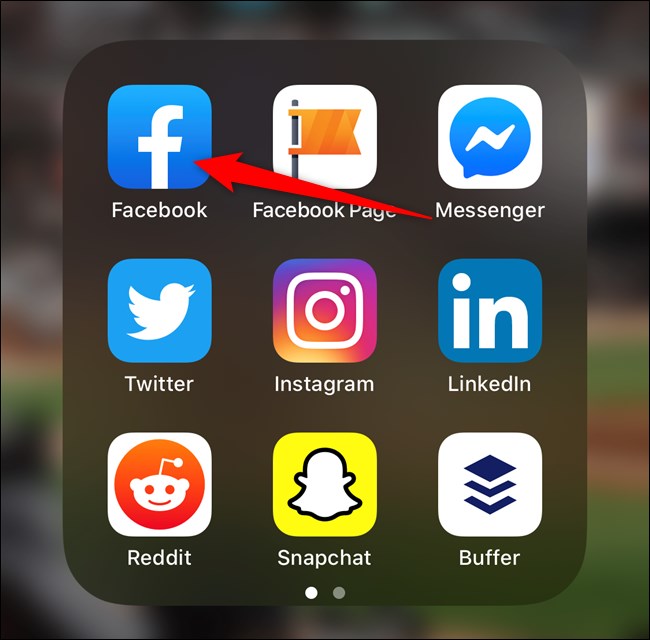
From there, tap on the hamburger menu icon in the bottom-right corner (iPhone and iPad) or in the top-right corner (Android). After, select the downward-facing arrow that corresponds with “Settings & Privacy.”
在此处,点击右下角(iPhone和iPad)或右上角(Android)的汉堡菜单图标。 之后,选择与“设置和隐私”相对应的向下箭头。
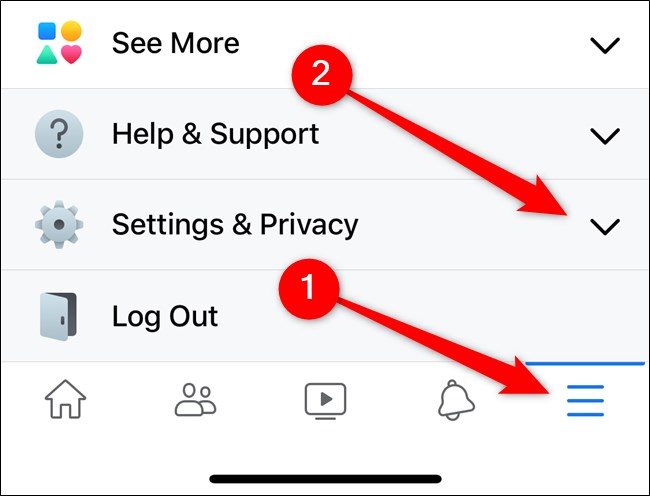
Tap the “Settings” option that appears in the slide-out menu.
点击出现在滑出菜单中的“设置”选项。
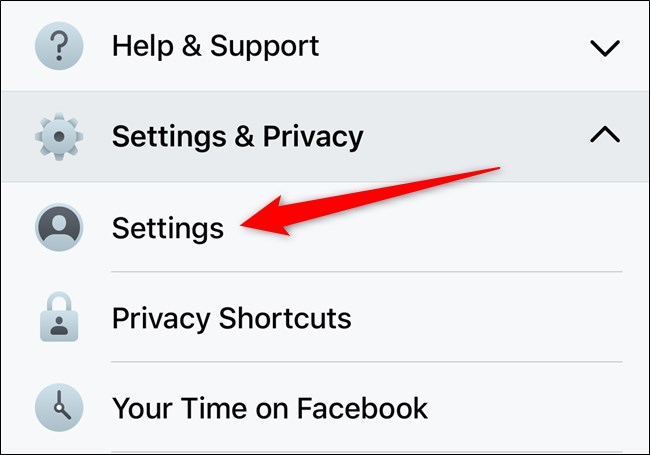
Scroll down and tap on the “Shortcut Bar” button in the “Shortcuts” section. Use the search option at the top of the menu if you can’t find it.
向下滚动并点击“快捷方式”部分中的“快捷方式栏”按钮。 如果找不到,请使用菜单顶部的搜索选项。
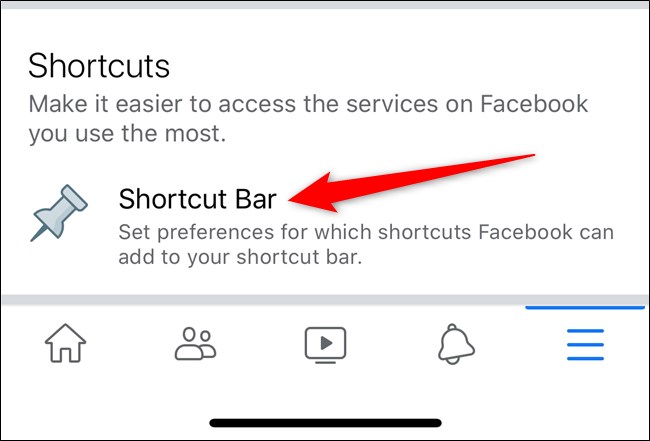
Toggle any of the tab options to remove them from the Shortcut Bar.
切换任何选项卡选项可将它们从快捷方式栏中删除。
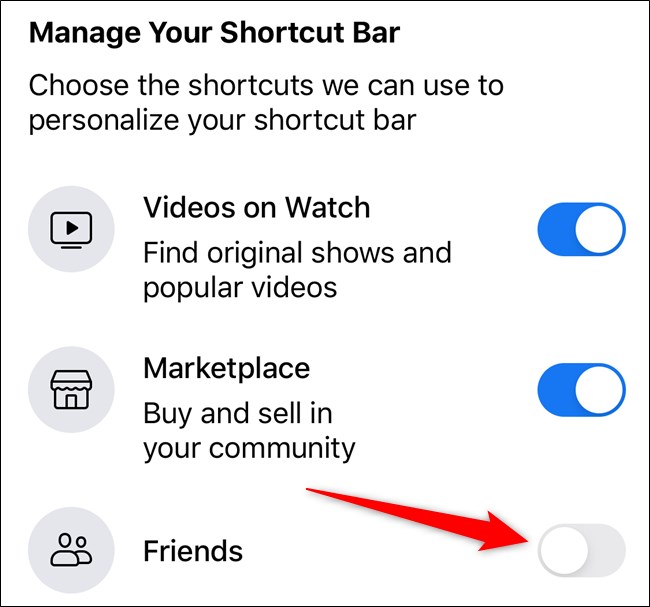 ()
()
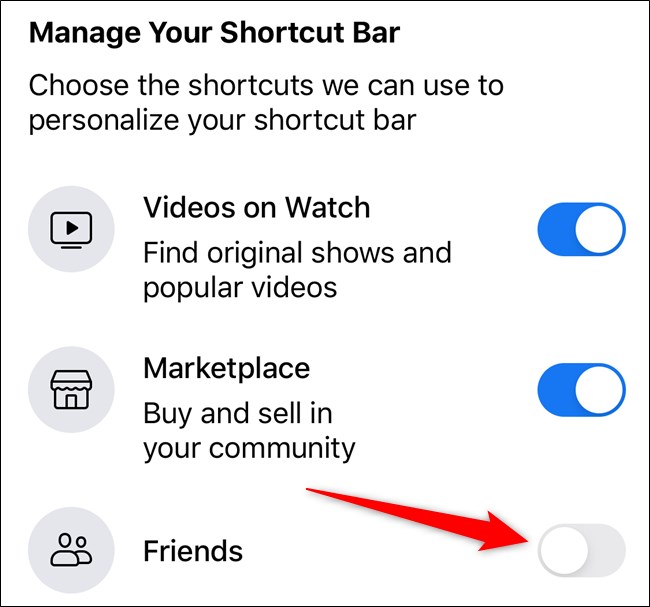
If you ever want to re-add any of the tabs, follow these steps and toggle the item back on.
如果您想重新添加任何标签,请按照以下步骤操作,然后重新打开该项目。
通过快捷方式栏禁用或启用通知点 (Disable or Enable Notification Dots From the Shortcut Bar)
If you’re okay with the number of tabs shown on the Shortcut Bar but don’t like having notification dots appear on each icon, you can disable them.
如果您对快捷工具栏上显示的选项卡数量满意,但又不想在每个图标上都显示通知点,则可以禁用它们。
Begin by opening the Facebook app on your iPhone, iPad, or Android.
首先在iPhone,iPad或Android上打开Facebook应用。
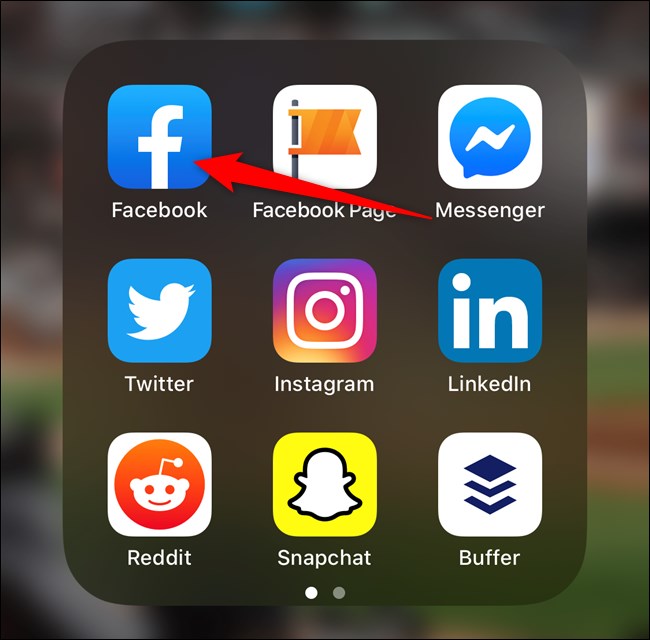
Next, select which tab you’d like to remove notification dots from. Left to right, you can choose from Friend Requests, Watch, and Marketplace.
接下来,选择您要从中删除通知点的标签。 从左到右,您可以从“好友请求”,“监视”和“市场”中进行选择。
Once you’ve made a decision, long-press on the icon until a pop-up menu appears.
做出决定后,长按图标,直到出现弹出菜单。
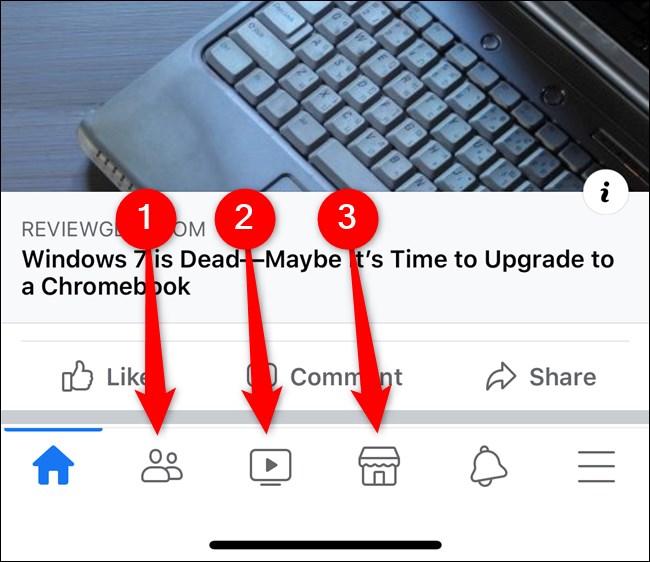
Tap on the “Turn Off Notification Dots” button
点击“关闭通知点”按钮
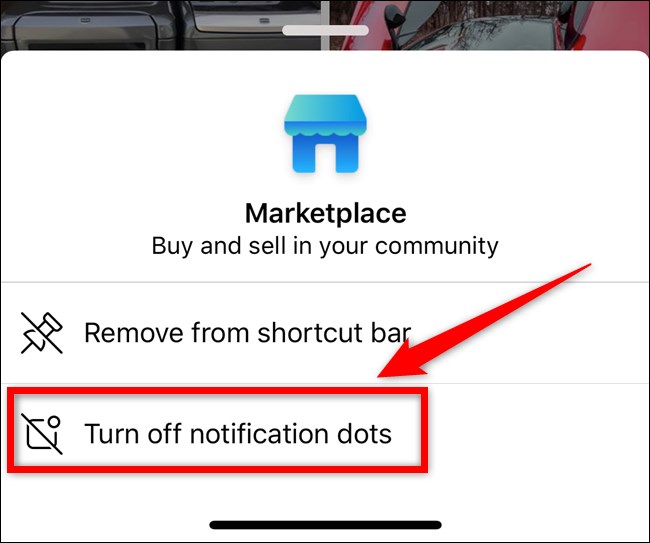
Unlike when you disable one of the tabs, notification dots will be turned off immediately without a confirmation window. You should see a small text dialog on your screen, letting you know that your change was made successfully.
与禁用其中一个选项卡不同,通知点将立即关闭,而不会显示确认窗口。 您应该在屏幕上看到一个小的文本对话框,让您知道更改已成功完成。

If you ever want to re-enable notification dots, hold down on the tab icon again and then select “Turn On Notification Dots.”
如果您想重新启用通知点,请再次按住标签图标,然后选择“打开通知点”。
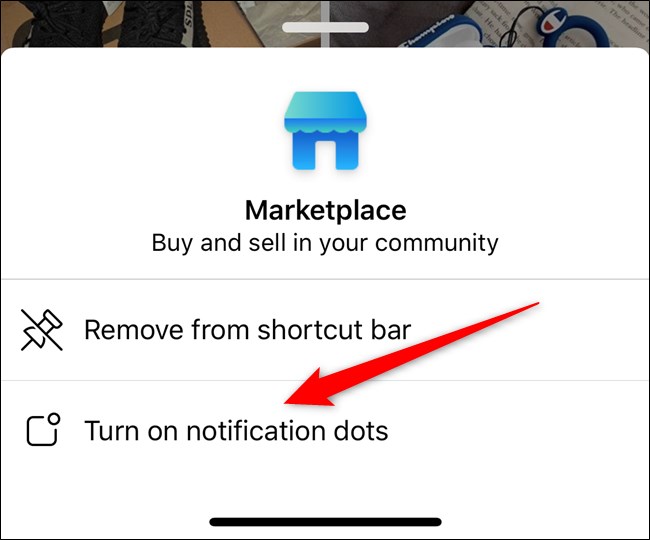
从设置菜单中删除或添加通知点 (Remove or Add Notification Dots From the Settings Menu)
The second way to remove (or add) notification dots from the Shortcuts Bar is from the app’s Settings menu. As before, start by opening the Facebook app on your iPhone, iPad, or Android device.
从快捷方式栏中删除(或添加)通知点的第二种方法是从应用程序的“设置”菜单中。 与以前一样,首先在iPhone,iPad或Android设备上打开Facebook应用程序。

From there, tap on the hamburger menu icon in the bottom-right corner (iPhone and iPad) or in the top-right corner (Android). After, select the downward-facing arrow that corresponds with “Settings & Privacy.”
在此处,点击右下角(iPhone和iPad)或右上角(Android)的汉堡菜单图标。 之后,选择与“设置和隐私”相对应的向下箭头。
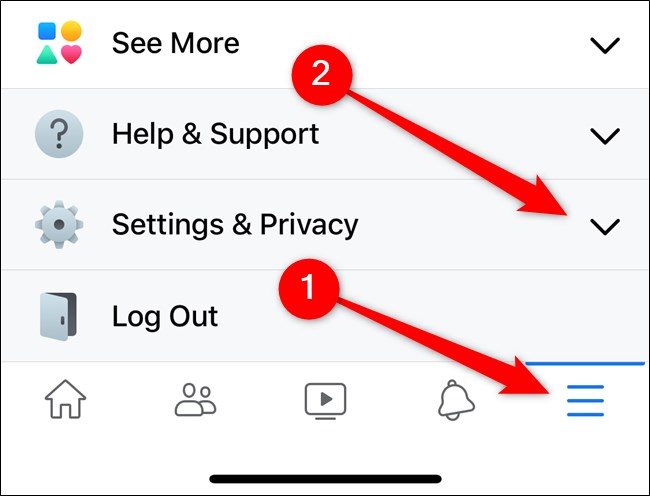
Tap the “Settings” option that appears in the slide-out menu.
点击出现在滑出菜单中的“设置”选项。
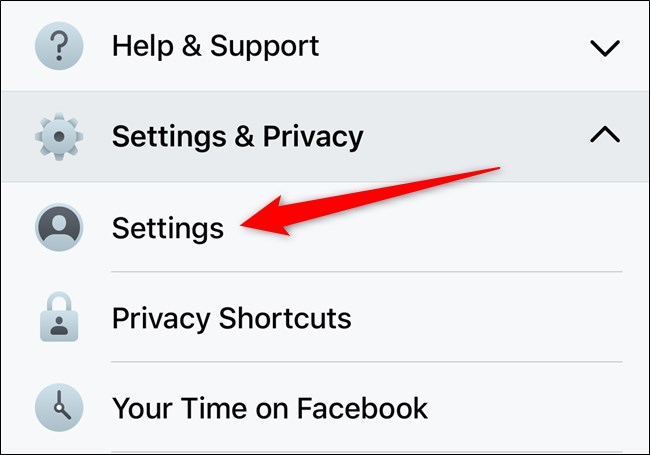
Scroll down and tap on the “Notification Dots” button in the “Notifications” section. Use the search option at the top of the menu if you can’t find it.
向下滚动并在“通知”部分中点击“通知点”按钮。 如果找不到,请使用菜单顶部的搜索选项。
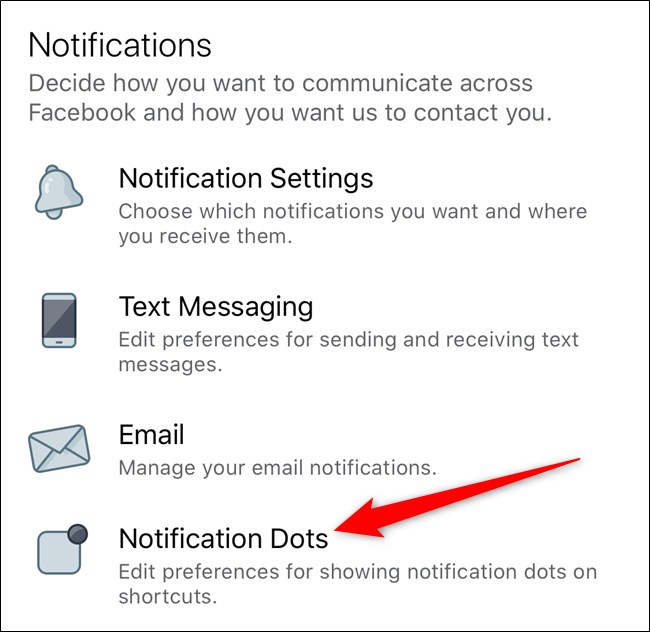
Toggle any of the tab-specific notification dot options to remove them.
切换任何特定于选项卡的通知点选项以将其删除。
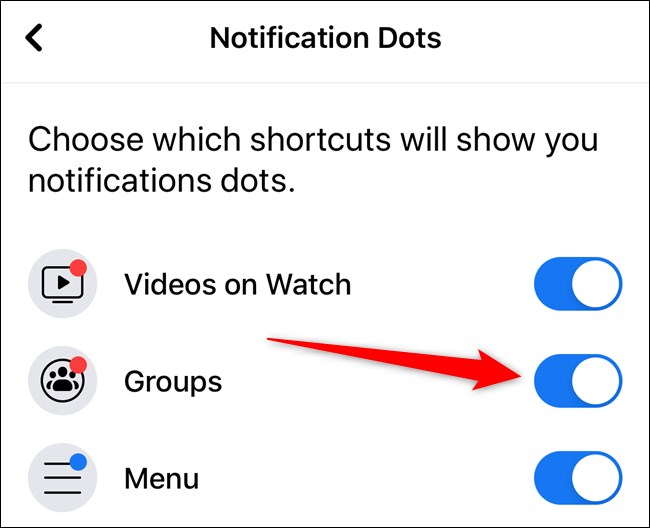 ()
()
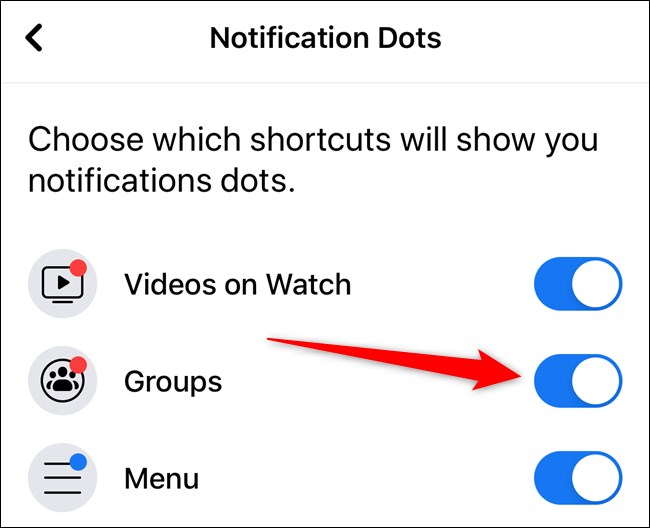
If you ever want to re-add notification dots to any of the tabs, follow these steps and toggle the item back on.
如果您想将通知点重新添加到任何选项卡,请按照下列步骤操作,然后重新打开该项目。
翻译自: https://www.howtogeek.com/509468/how-to-remove-icons-from-the-facebook-apps-shortcut-bar/
facebook应用中







 本文介绍了如何在iPhone,iPad和Android设备上的Facebook应用中删除快捷方式栏的“好友请求”,“监视”和“市场”等标签,以及如何关闭或启用这些选项卡上的通知点。只需长按图标或通过设置菜单即可轻松管理快捷方式栏和通知设置。
本文介绍了如何在iPhone,iPad和Android设备上的Facebook应用中删除快捷方式栏的“好友请求”,“监视”和“市场”等标签,以及如何关闭或启用这些选项卡上的通知点。只需长按图标或通过设置菜单即可轻松管理快捷方式栏和通知设置。














 1203
1203

 被折叠的 条评论
为什么被折叠?
被折叠的 条评论
为什么被折叠?








