
微软预览word
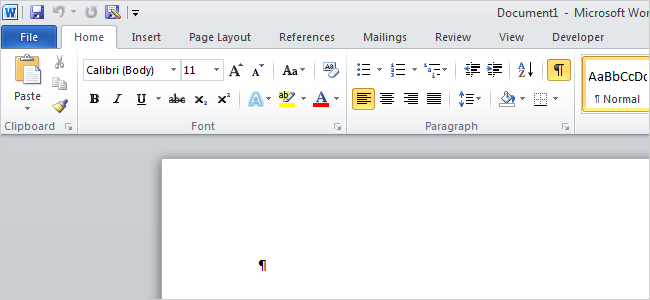
Is Word behaving sluggishly, slowing you down? There are a various reasons why Word may be slowing down, but you can easily change some settings to speed it up.
Word是否表现迟钝,使您减速? 有多种原因可导致Word变慢,但您可以轻松更改某些设置以加快速度。
关闭后台重新分页 (Turn off Background Repagination)
The background repagination option allows Word to repaginate the document when the program is idle. This allows the page numbers displayed on the status bar to be updated and stay current. However, this can slow down other operations in Word. If Word seems to be slowing down, you can turn off background repagination.
后台重新分页选项允许Word在程序空闲时重新分页文档。 这样可以更新状态栏上显示的页码并保持最新状态。 但是,这可能会减慢Word中的其他操作。 如果Word似乎速度变慢,则可以关闭后台重新分页。
To do so, you must first be sure Word is not in Print Layout view. Click the View tab and click Draft in the Document Views section.
为此,您必须首先确保Word不在“打印版式”视图中。 单击视图选项卡,然后在文档视图部分中单击草稿。

To access Word Options in Word 2010, click the File tab and click Options in the list on the left. If you are using Word 2007, click the Office button and click the Word Options button at the bottom of the menu.
要访问Word 2010中的Word选项,请单击“文件”选项卡,然后单击左侧列表中的“选项”。 如果使用的是Word 2007,请单击“ Office”按钮,然后单击菜单底部的“ Word选项”按钮。
On the Word Options dialog box, click Advanced in the list on the left. To turn off background repagination, scroll down to the General section and select the Enable background repagination check box so there is NO check mark in the box. Click OK to save your changes and close the dialog box.
在“ Word选项”对话框中,单击左侧列表中的“高级”。 要关闭后台重排,请向下滚动到“常规”部分,然后选中“启用后台重排”复选框,以便该框中没有复选标记。 单击“确定”保存更改并关闭对话框。

关闭Word加载项 (Turn off Word Add-ins)
Microsoft Word is packed with features, including add-ins that come with the program. Unfortunately, a lot of these add-ins are ones you probably don’t use, but are turned on by default. These add-ins can slow down Word and make it harder to use.
Microsoft Word包含功能,包括程序随附的加载项。 不幸的是,其中许多外接程序都是您可能不使用的,但默认情况下处于打开状态。 这些加载项可能会使Word变慢并使其更难使用。
Open the Word Options dialog box as mentioned earlier. Click Add-Ins in the list on the left.
如前所述,打开“ Word选项”对话框。 单击左侧列表中的加载项。
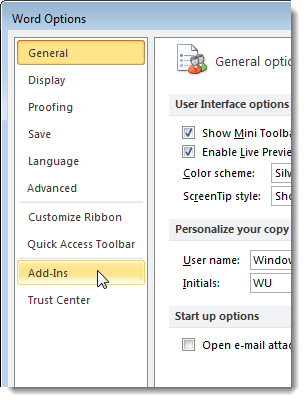
A list of Add-ins displays in several groups. There are Active and Inactive Application Add-ins. There may also be Document Related Add-ins and Disabled Application Add-ins.
加载项列表按几组显示。 有活动和非活动应用程序加载项。 也可能有与文档相关的加载项和禁用的应用程序加载项。

Note the type of the add-in that you want to disable in the Type column.
在“类型”列中记下要禁用的加载项的类型。
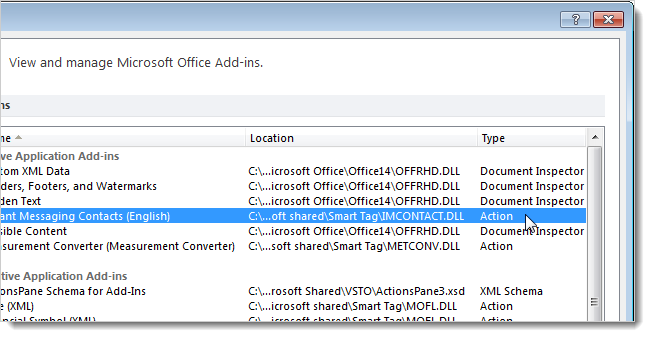
Select the type you noted for the add-in you want to disable from the Manage drop-down list at the bottom of the dialog box and click Go.
从对话框底部的“管理”下拉列表中选择要禁用的外接程序的注释类型,然后单击“执行”。
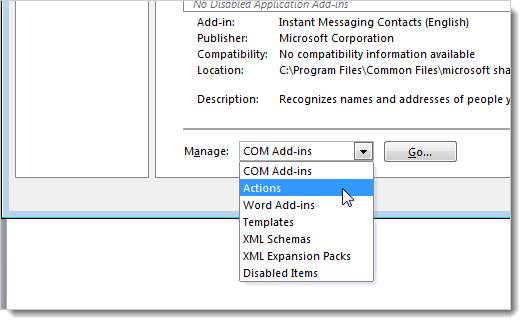
Because we selected an Action add-in to disable, the following dialog box displays. To turn off the desired add-in, select the check box for the add-in so there is NO check mark in the box. Click OK.
因为我们选择了要禁用的Action加载项,所以将显示以下对话框。 要关闭所需的加载项,请选中该加载项的复选框,以便该框中没有复选标记。 单击确定。
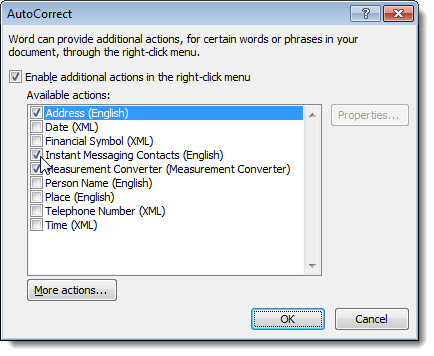
You may have noticed a Document Inspector type in the Type column, but no Document Inspector type in the Manage drop-down list. The Document Inspector add-ins are managed in a different location. These add-ins allow you to inspect the document for hidden metadata and personal information and are automatically enabled.
您可能已经在“类型”列中注意到文档检查器类型,但是在“管理”下拉列表中没有文档检查器类型。 Document Inspector加载项在其他位置进行管理。 这些加载项使您可以检查文档中是否有隐藏的元数据和个人信息,并会自动启用它们。
In Word 2010, click the File tab and then click Info on the left. Click the Check for Issues drop-down button and select Inspect Document from the drop-down menu. If you are using Word 2007, click the Office button, click Prepare, and then select Inspect Document from the submenu.
在Word 2010中,单击“文件”选项卡,然后单击左侧的“信息”。 单击检查问题下拉按钮,然后从下拉菜单中选择检查文档。 如果使用的是Word 2007,请单击“ Office”按钮,单击“准备”,然后从子菜单中选择“检查文档”。
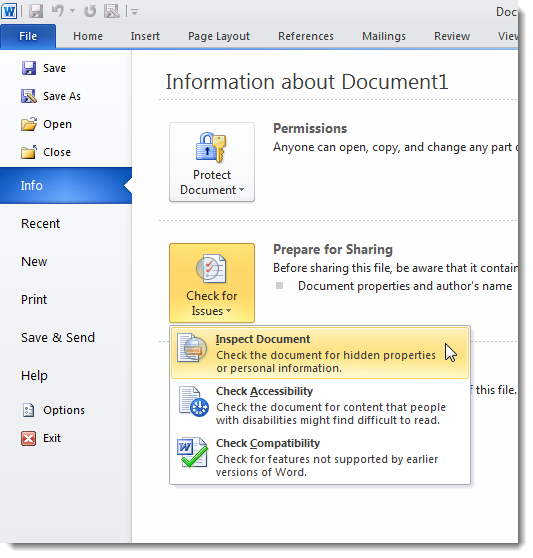
The Document Inspector dialog box displays. Select the items you want to inspect and click Inspect.
显示“文档检查器”对话框。 选择要检查的项目,然后单击检查。
NOTE: The Invisible Content option is only available in Word 2010.
注意:“不可见的内容”选项仅在Word 2010中可用。
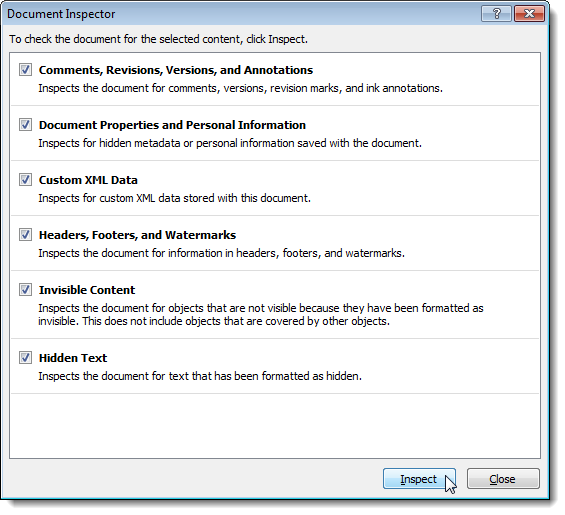
Click Remove All to the right of the inspection results for the type of content you want to remove from your document.
对于要从文档中删除的内容类型,请单击检查结果右侧的“全部删除”。
NOTE: Be sure you want to remove the content when you click Remove All. As noted on the dialog box, some of the content cannot be retrieved once you delete it.
注意:确保单击“全部删除”时要删除内容。 如对话框中所述,删除某些内容后将无法对其进行检索。
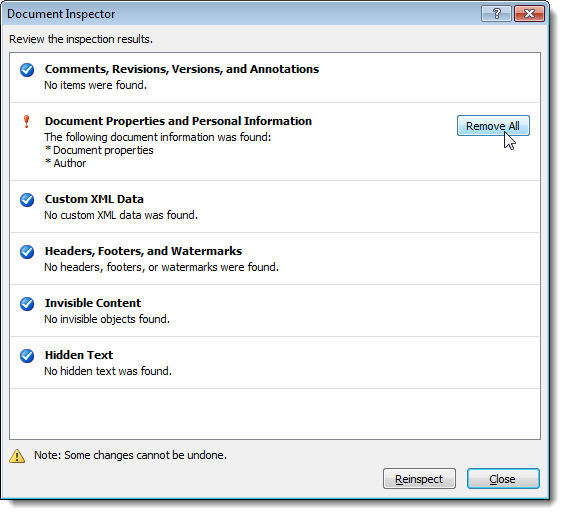
关闭各种Word选项 (Turn off Various Word Options)
Turning off any one of the following options may not improve Word’s performance noticeably, but turning off a combination of them might help. To turn off these options, open the Word Options dialog box as discussed earlier in this article.
关闭以下任一选项可能不会明显改善Word的性能,但是关闭它们的组合可能会有所帮助。 若要关闭这些选项,请按照本文前面的说明打开“ Word选项”对话框。
The Show text animation feature allows you to format text in your document using the animation effects available in Word. If you have used this feature and your Word is not responding well, you might want to turn off this feature, at least temporarily. To do this, click Advanced in the list on the left and scroll to the Show document content section. Select the Show text animation check box so there is NO check mark in the box.
显示文本动画功能使您可以使用Word中可用的动画效果来格式化文档中的文本格式。 如果您使用了此功能,并且Word响应不佳,则可能要暂时关闭此功能。 为此,请单击左侧列表中的高级,然后滚动到显示文档内容部分。 选中“显示文本动画”复选框,以便该框中没有复选标记。
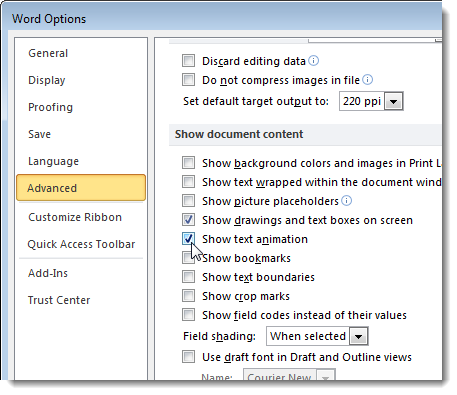
Also, on the Advanced screen, is an option in the General section called Provide feedback with animation. This option allows you to send feedback to the developers of Word in the form of animation and sound. If you are not going to send feedback in this form or at all, you might as well turn off this option.
另外,在“高级”屏幕上,“常规”部分中的一个选项是“提供动画反馈”。 此选项允许您以动画和声音的形式向Word开发人员发送反馈。 如果您根本不打算以这种形式发送反馈,则最好关闭此选项。
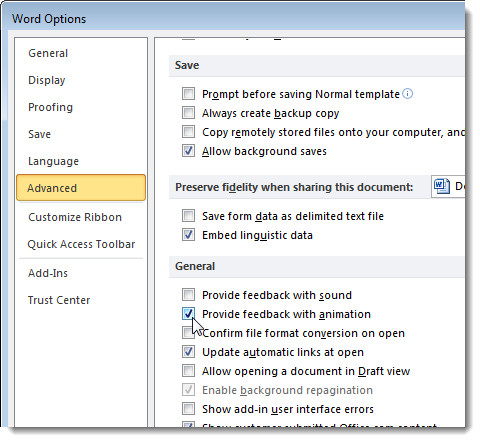
If you use AutoShapes, you might have noticed that when you insert one, you also get a drawing canvas surrounding the shape that is used to insert and arrange the objects in your drawing. If you only insert simple AutoShapes, one at a time, you may not need the drawing canvas. On the Advanced screen, in the Editing options section is an option called Automatically create drawing canvas when inserting AutoShapes. Select the check box so there is NO check mark in the box to turn off this option.
如果您使用“自选图形”,则可能会注意到,在插入“自选图形”时,还会得到一个用于围绕图形插入并用于在图形中排列对象的图形画布。 如果仅一次插入简单的自选图形,则可能不需要绘图画布。 在“高级”屏幕上的“编辑选项”部分中,有一个名为“插入自选图形时自动创建绘图画布”的选项。 选中该复选框,以便该复选框中没有复选标记以关闭此选项。
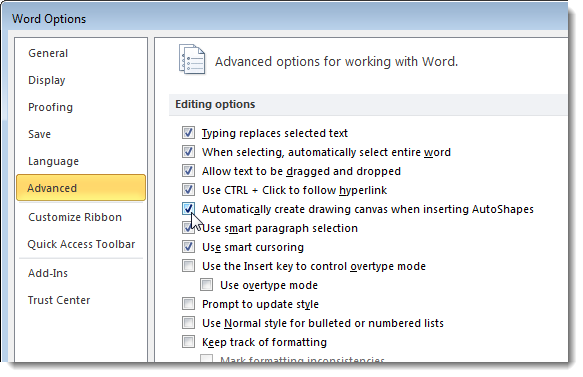
Another option on the Advanced screen (in the Print section) is the Print in Background option. This allows you continue to work while your document is printed. With today’s fast computers and printers, this option is generally not needed and can be turned off.
“高级”屏幕(在“打印”部分中)的另一个选项是“后台打印”选项。 这使您可以在打印文档时继续工作。 对于当今快速的计算机和打印机,通常不需要此选项,可以将其关闭。
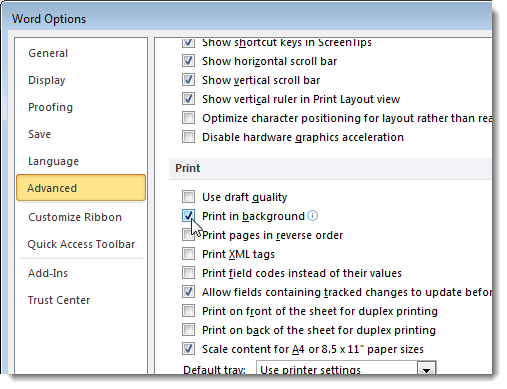
On the Proofing screen, there are options for checking spelling and grammar as you type. This can take up some resources as Word checks what you have typed in real time. If you feel you are a good speller and have good grammar, you can turn these options off. These options are located in the When correcting spelling and grammar in Word section. You can always manually check the spelling and grammar for your entire document when you are finished with it.
在校对屏幕上,您可以在键入时检查拼写和语法。 当Word实时检查您键入的内容时,这可能会占用一些资源。 如果您觉得自己是一个很好的拼写者并且语法很好,则可以关闭这些选项。 这些选项位于“在Word中更正拼写和语法时”部分。 完成后,您始终可以手动检查整个文档的拼写和语法。
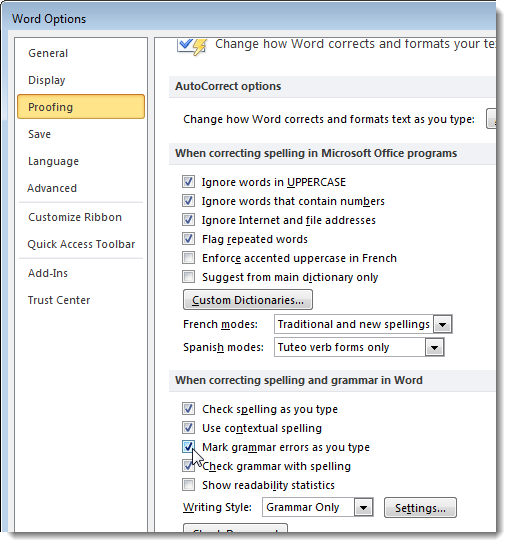
Word has the ability to automatically format your text in different ways as you type. Besides taking up some resources, although not much, to do this in real time, it also can be annoying. To turn off the AutoFormat options, click the AutoCorrect Options button on the Proofing screen.
Word具有在键入时以不同方式自动设置文本格式的功能。 除了占用一些资源(尽管不是很多)来实时执行此操作外,它也很烦人。 若要关闭自动套用格式选项,请在“校对”屏幕上单击“自动更正选项”按钮。
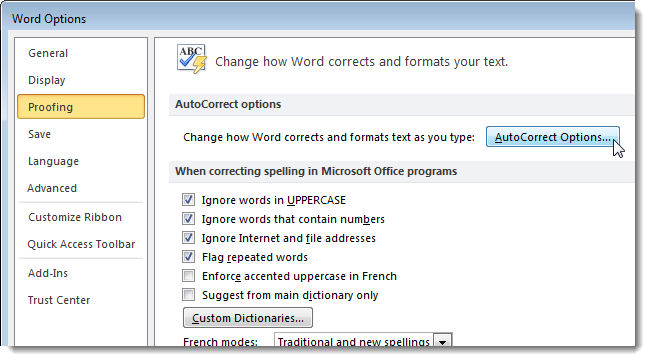
On the AutoCorrect dialog box, click the AutoFormat As You Type tab. Turn off the options for items you don’t want automatically formatted and click OK.
在“自动更正”对话框中,单击“键入时自动套用格式”选项卡。 关闭不需要自动格式化的项目的选项,然后单击“确定”。
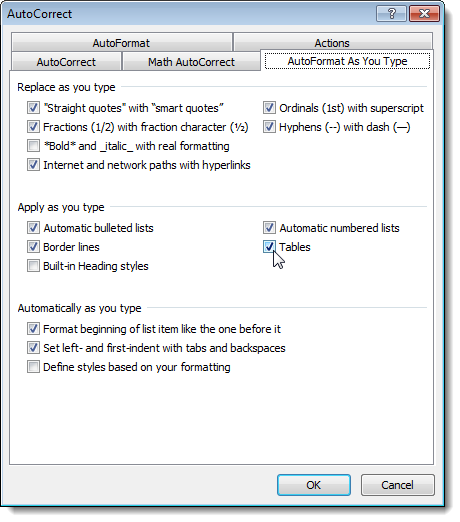
Word should respond more quickly to your commands now. Of course, if you discover you need to use any of the options you turned off, it’s easy to turn them back on.
Word现在应该更快地响应您的命令。 当然,如果发现需要使用关闭的任何选项,则将它们重新打开很容易。
翻译自: https://www.howtogeek.com/74007/how-to-speed-up-microsoft-word-2007-and-2010/
微软预览word





















 605
605

 被折叠的 条评论
为什么被折叠?
被折叠的 条评论
为什么被折叠?








