Are you looking for a file download manager for WordPress? While you can simply upload a file and add a download link in your post, it’s not scalable. A WordPress file download manager can help you easily manage, track, and control permissions on file downloads. You can even use it to sell file downloads. In this article, we will show you two easy ways to to manage, track, and control file downloads in WordPress.
您是否正在寻找WordPress的文件下载管理器? 尽管您可以简单地上传文件并在帖子中添加下载链接,但它不可扩展。 WordPress文件下载管理器可以帮助您轻松管理,跟踪和控制文件下载权限。 您甚至可以使用它来出售文件下载。 在本文中,我们将向您展示两种简单的方法来管理,跟踪和控制WordPress中的文件下载。
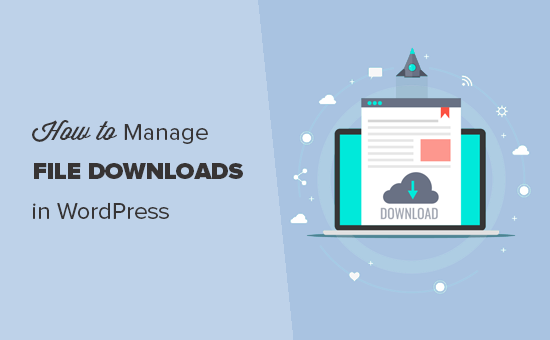
方法1.使用WooCommerce管理WordPress中的文件下载 (Method 1. Managing File Downloads in WordPress Using WooCommerce)
This method is easier and uses the most popular eCommerce plugin for WordPress, WooCommerce. It is perfect for users who want to sell file downloads or users who want to make an online store.
此方法更简单,并且使用WordPress 最受欢迎的电子商务插件 WooCommerce 。 对于想要出售文件下载的用户或想要建立在线商店的用户而言,它是理想的选择。
WooCommerce can be used to sell both digital downloads and physical goods. You can also use it as your WordPress download manager to offer free downloads. WooCommerce allows you to easily track users, manage downloads, and view stats.
WooCommerce可用于销售数字下载和实物商品。 您也可以将其用作WordPress下载管理器以提供免费下载。 WooCommerce使您可以轻松跟踪用户,管理下载和查看统计信息。
Let’s get started.
让我们开始吧。
The first thing you need to do is install and activate the WooCommerce plugin. For more details, see our step by step guide on how to install a WordPress plugin.
您需要做的第一件事是安装并激活WooCommerce插件。 有关更多详细信息,请参阅有关如何安装WordPress插件的分步指南。
Upon activation, you need to click on the run setup wizard button to configure WooCommerce.
激活后,您需要单击运行设置向导按钮来配置WooCommerce。
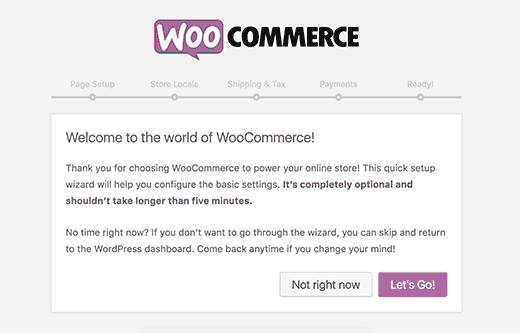
Follow the on-screen instructions to finish the wizard.
按照屏幕上的说明完成向导。
Once you are done, you can go to Products » Add New page to add your first file download as a product.
完成后,您可以转到产品»添加新页面以将您的第一个文件下载添加为产品。

First, you need to provide a title for your product and its description. After that, scroll down to the ‘Product data’ section.
首先,您需要提供产品标题及其描述。 之后,向下滚动到“产品数据”部分。
From here you need to check the ‘Virtual’ and ‘Downloadable’ checkboxes to indicate that the product is a digital download.
在这里,您需要选中“虚拟”和“可下载”复选框,以表明该产品是数字下载。
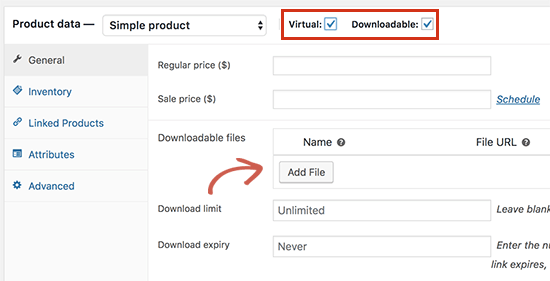
Next, you need to enter the price. If you want to add a free download, then you can set the price to 0. Otherwise, you can set a price for the download file.
接下来,您需要输入价格。 如果要添加免费下载,则可以将价格设置为0。否则,可以为下载文件设置价格。
After that, click on the Add File button to upload your download file.
之后,单击添加文件按钮以上传您的下载文件。
You can review other options on the page. For example, you can add product images, add a short description, select product category, and more.
您可以查看页面上的其他选项。 例如,您可以添加产品图像,添加简短描述,选择产品类别等等。
Once you are satisfied, click on the publish button to make your product available.
满意后,请单击发布按钮以使您的产品可用。
Your users can now go to the product page and add the product to their cart. If it is a free product, then they will be able to checkout without adding payment information. Otherwise, they will check out by making a payment.
您的用户现在可以转到产品页面并将产品添加到他们的购物车中。 如果它是免费产品,那么他们将能够在不添加付款信息的情况下结帐。 否则,他们将通过付款结账。
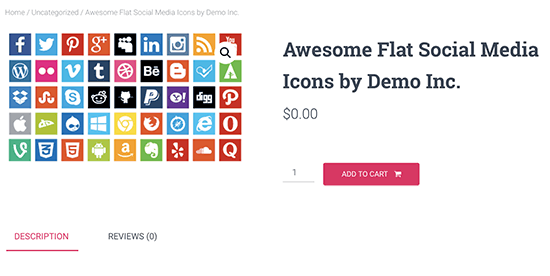
After the checkout, the file will be downloaded to the users’ browser.
签出后,文件将下载到用户的浏览器中。
To view how each of your file download is doing, you can go to WooCommerce » Reports page. From here you can see your sales by date, by products, and categories.
要查看每个文件的下载情况,可以转到WooCommerce»报告页面。 在这里,您可以按日期,产品和类别查看销售额。
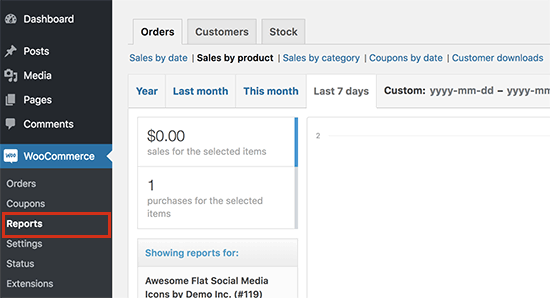
You can also view customer downloads report which will show you a log of file downloads by customers.
您还可以查看客户下载报告,该报告将向您显示客户的文件下载日志。
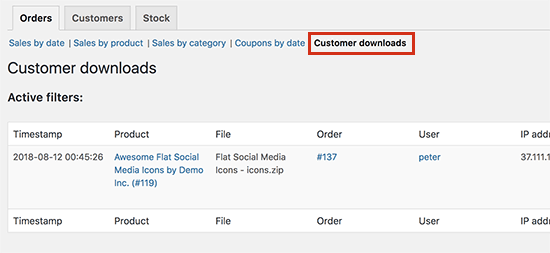
方法2.使用WordPress下载管理器管理文件下载 (Method 2. Managing File Downloads Using WordPress Download Manager)
This method is recommended for users who want a dedicated download manager for their website. WordPress Download Manager allows you to manage both free and paid file downloads.
对于希望为其网站使用专用下载管理器的用户,建议使用此方法。 WordPress Download Manager允许您管理免费和付费文件下载。
It lacks some functionality and extensibility of WooCommerce, but it makes up for that by offering more specific features you’d want to see in a file download manager for your website.
它缺少WooCommerce的某些功能和可扩展性,但是通过提供您想在网站的文件下载管理器中看到的更多特定功能来弥补这一点。
First thing you need to do is install and activate the WordPress Download Manager plugin. For more details, see our step by step guide on how to install a WordPress plugin.
您需要做的第一件事是安装并激活WordPress Download Manager插件。 有关更多详细信息,请参阅有关如何安装WordPress插件的分步指南。
Upon activation, you need to visit Downloads » Add New page to add a new file download.
激活后,您需要访问下载»添加新页面以添加新文件下载。
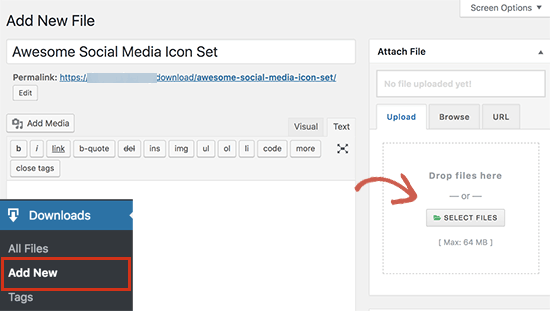
First, you need to provide a name and description for this download. Next, you need to click on the add files button on the right column to select or upload download files.
首先,您需要为此下载提供名称和说明。 接下来,您需要单击右列上的添加文件按钮以选择或上传下载文件。
After that, you need to scroll down to the ‘Package settings’ section. From here you can set different settings for the file download.
之后,您需要向下滚动到“打包设置”部分。 在这里,您可以为文件下载设置不同的设置。
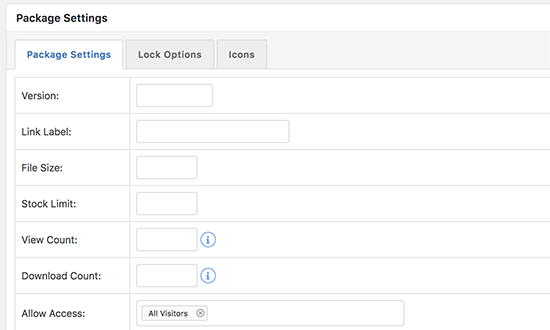
Next, you can switch to the Lock Options tab where you can set different rules to restrict file downloads. By default, the plugin allows you to restrict downloads to users agreeing to terms, a password lock, or a recaptcha lock.
接下来,您可以切换到“锁定选项”选项卡,在其中可以设置不同的规则来限制文件下载。 默认情况下,该插件允许您将下载限制为同意条款,密码锁或重新输入密码锁的用户。
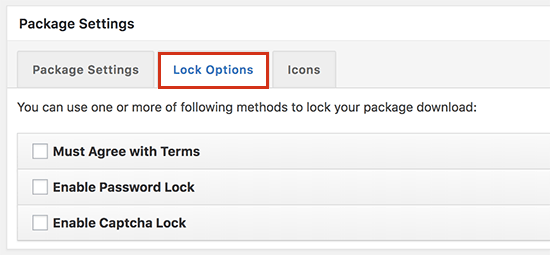
Once you have configured the Lock Options, you can click on the icons tab to select an icon to display next to the download.
配置锁定选项后,可以单击图标选项卡以选择要下载的图标。
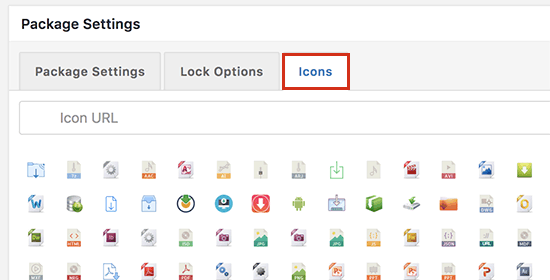
After you’re done, go ahead publish your file download.
完成后,继续发布文件下载。
Adding File Download to a WordPress Post or Page
将文件下载添加到WordPress帖子或页面
WordPress Download Manager makes it easy to add file downloads anywhere on your website.
WordPress下载管理器使您可以轻松地在网站上的任何位置添加文件下载。
Simply go to Downloads » All Files page and copy the shortcode next to the file you added earlier.
只需转到下载»所有文件页面,然后将简短代码复制到您之前添加的文件旁边。
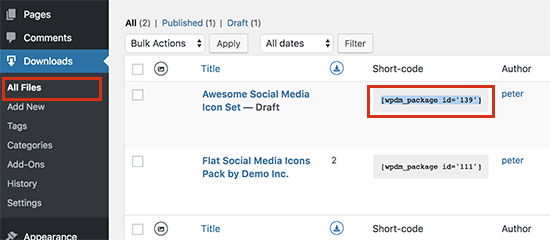
You can now paste the shortcode in any WordPress post or page content where you want to show the file download button.
现在,您可以将简码粘贴到要显示文件下载按钮的任何WordPress帖子或页面内容中。
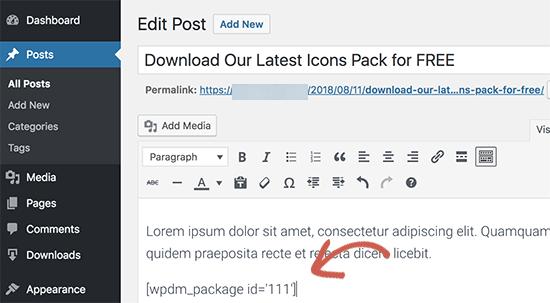
Once done, click on the save or publish button for your post/page and visit your website to see the file download in action.
完成后,单击您的帖子/页面的“保存”或“发布”按钮,然后访问您的网站以查看正在下载的文件。
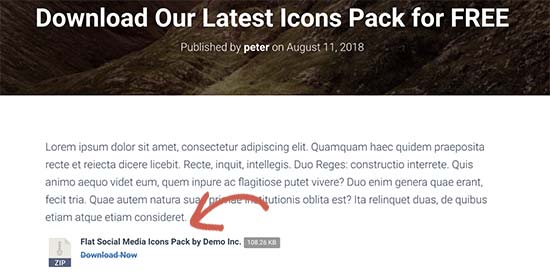
Adding Paid File Downloads in WordPress Download Manager
在WordPress下载管理器中添加付费文件下载
WordPress Download Manager also allows you to add paid file downloads to your WordPress site.
WordPress下载管理器还允许您将付费文件下载添加到WordPress网站。
To add paid downloads, you will need to visit Downloads » Add-Ons page. Under the free addons tab, you need to locate ‘Premium Package – WordPress Digital Store Solution’ add-on and then install and activate it.
要添加付费下载,您将需要访问下载»加载项页面。 在免费的插件选项卡下,您需要找到“ Premium Package – WordPress Digital Store Solution”插件,然后安装并激活它。
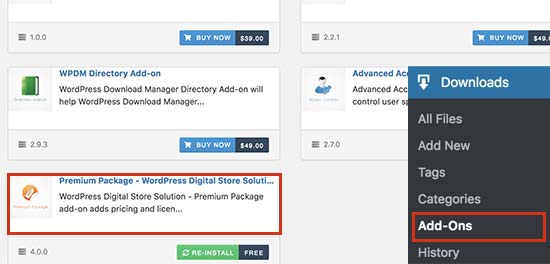
Upon activation, you need to visit Downloads » Settings page and then click on the ‘Premium Packages’ tab.
激活后,您需要访问下载»设置页面,然后单击“高级软件包”选项卡。
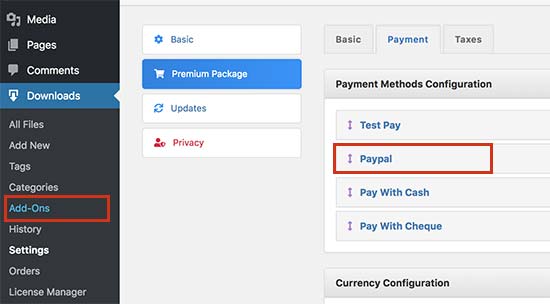
From here, you can configure payment settings for your paid file downloads. By default, the plugin allows you to accept payments using PayPal. You need to click on the ‘Payment’ tab to add your PayPal email address.
在这里,您可以为付费文件下载配置付款设置。 默认情况下,该插件允许您使用PayPal接受付款。 您需要点击“付款”标签以添加您的PayPal电子邮件地址。
Don’t forget to click on the ‘Save Settings’ button to store your changes.
不要忘记单击“保存设置”按钮来存储您的更改。
You can now go to Downloads » Add New page to add your file download. Under the ‘Package Settings’ section, you will now see a new tab to setup pricing options.
您现在可以转到下载»添加新页面以添加文件下载。 现在,在“套餐设置”部分下,您会看到一个新的标签,用于设置价格选项。
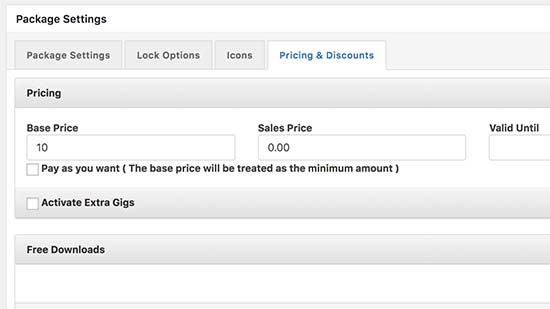
After adding your file download and setting up pricing, you can publish the download.
添加文件下载并设置价格后,您可以发布下载。
Next, you need to visit Downloads » All Files page to copy the shortcode. After that, you can add the shortcode to a post or page to display the file download.
接下来,您需要访问下载»所有文件页面以复制简码。 之后,您可以将简码添加到帖子或页面中以显示文件下载。

Tracking File Downloads in WordPress Download Manager
在WordPress下载管理器中跟踪文件下载
WordPress Download Manager also allows you to easily view your download counts and history.
WordPress下载管理器还使您可以轻松查看下载次数和历史记录。
Simply go to Downloads » All Files page, and you can view download counts next to each item.
只需转到下载»所有文件页面,您可以查看每个项目旁边的下载计数。
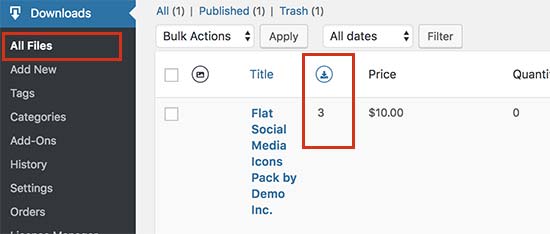
You can also view a log of all download activities on your website by visiting Downloads » History page. You will see recent download activity with usernames and IP addresses.
您还可以通过访问下载»历史记录页面来查看网站上所有下载活动的日志。 您将看到最近的下载活动以及用户名和IP地址。
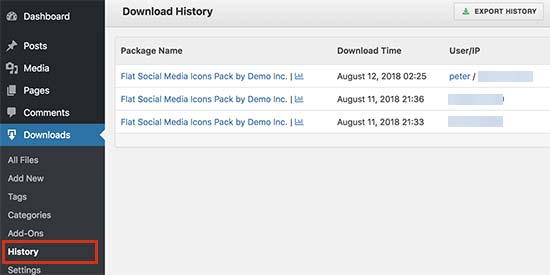
We hope this article helped you learn how to manage, track, and control file downloads in WordPress. You may also want to see our step by step guide on how to create a membership site in WordPress.
我们希望本文能帮助您学习如何在WordPress中管理,跟踪和控制文件下载。 您可能还希望查看有关如何在WordPress中创建会员网站的分步指南。
If you liked this article, then please subscribe to our YouTube Channel for WordPress video tutorials. You can also find us on Twitter and Facebook.
如果您喜欢这篇文章,请订阅我们的YouTube频道 WordPress视频教程。 您也可以在Twitter和Facebook上找到我们。
翻译自: https://www.wpbeginner.com/plugins/how-manage-track-control-file-downloads-wordpress/























 5439
5439

 被折叠的 条评论
为什么被折叠?
被折叠的 条评论
为什么被折叠?








