Recently, one of our readers asked us if it’s possible to give customers loyalty points in WooCommerce.
最近,一位读者问我们是否有可能在WooCommerce中为客户提供忠诚度积分。
This might be something you’ve wondered about too, especially if you’re looking to increase sales on your online store.
这可能也是您想知道的事情,特别是如果您希望增加在线商店的销售额。
In this guide, we’ll show you how to create a loyalty program in WooCommerce (without writing any code).
在本指南中,我们将向您展示如何在WooCommerce中创建忠诚度计划(无需编写任何代码)。
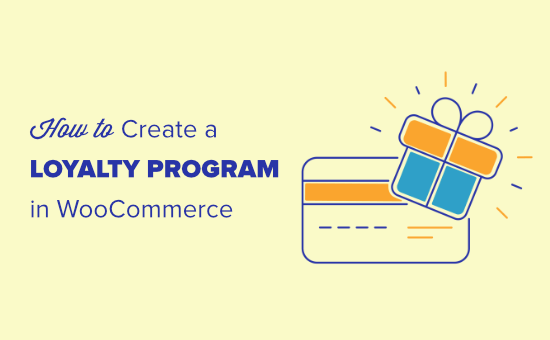
为什么要在WooCommerce中创建会员计划? (Why Create a Loyalty Program in WooCommerce?)
Creating a loyalty program can be a great way to increase sales on your online store.
创建忠诚度计划可能是增加在线商店销售额的好方法。
A loyalty program encourages customers to keep coming back to your store, and it can even help boost average spend per customer.
忠诚度计划鼓励客户继续回到您的商店,甚至可以帮助提高每个客户的平均消费。
You can use loyalty points to rewards customers for things like registering an account, placing their first order, and even get extra points for spending over a certain amount.
您可以使用忠诚度积分来奖励客户,例如注册帐户,下达第一笔订单,甚至为超过一定金额的消费而获得的额外积分。
With that said, let’s take a look at how to add a loyalty program in WooCommerce.
如此说来,让我们看一下如何在WooCommerce中添加会员计划。
设置您的WooCommerce忠诚度计划 (Setting Up Your WooCommerce Loyalty Program)
For this tutorial, we’ll be using Advanced Coupons to add a loyalty program to your WooCommerce store.
在本教程中,我们将使用高级优惠券向您的WooCommerce商店添加忠诚度计划。
It is the best WordPress coupons plugin on the market and helps you increase sales and grow your business.
它是市场上最好的WordPress优惠券插件 ,可帮助您增加销售额和发展业务。
First, you’ll need to create an Advanced Coupons account, then download, install, and activate the plugin. If you’re not sure how to do that, just check out our step by step guide on how to install a WordPress plugin.
首先,您需要创建一个高级优惠券帐户,然后下载,安装并激活该插件。 如果您不确定如何执行此操作,请查看有关如何安装WordPress插件的分步指南。
Once you’ve activated Advanced Coupons, you’ll need to enable the loyalty program module.
激活高级优惠券后,您需要启用会员计划模块。
To do this, go to WooCommerce » Settings in your dashboard, then click on the Advanced Coupons tab.
为此,请转到仪表板中的WooCommerce»设置 ,然后单击“高级优惠券”选项卡。
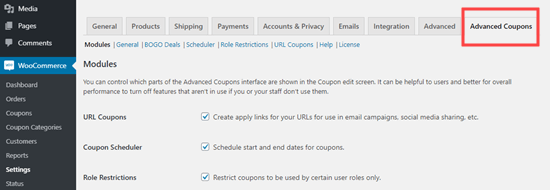
Once you’re on that tab, you’ll need to scroll down to the bottom of the page and check the Loyalty Program box. After that click the ‘Save changes’ button.
进入该标签后,您需要向下滚动到页面底部,然后选中“忠诚度计划”框。 之后,点击“保存更改”按钮。
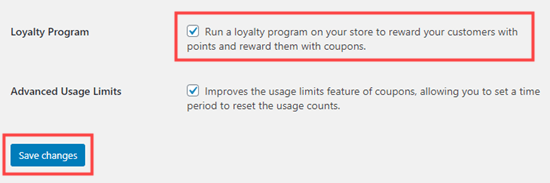
You can now start customizing your loyalty program.
您现在可以开始自定义您的会员计划。
First, click on the Loyalty Program link below the Advanced Coupons tab:
首先,点击“高级优惠券”标签下方的“忠诚度计划”链接:

Here, you can change how your loyalty scheme works.
在这里,您可以更改会员计划的工作方式。
The ‘Price to points earned ratio’ defaults to 1. That means the customer earns 1 point per $1 spent. You could change this, so that they earn 2 points or 10 points per $1 spent if you want it to look more impressive.
“价格与赚取积分之比”默认为1。这表示客户每花费1美元即可赚取1点积分。 您可以更改此设置,以便如果您希望它看起来更令人印象深刻,那么他们每花费1美元可以赚取2点或10点。
The ‘Points to price redeemed ratio’ defaults to 10. That means the customer needs to spend 10 points to get a $1 discount. You’ll likely want to change this if you’re changing how many points they earn per $1 spent.
“积分兑换价格比例”默认为10。这意味着客户需要花费10积分才能获得1美元的折扣。 如果您要更改每1美元的花费可赚取多少积分,则可能需要更改此设置。
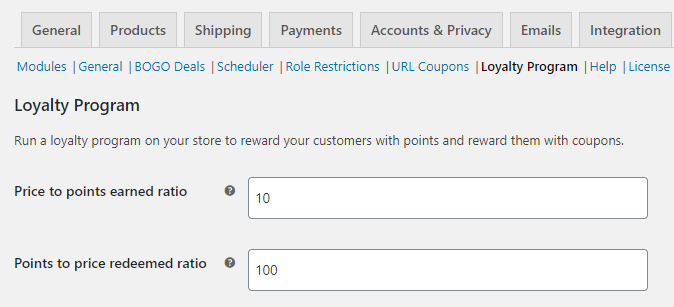
For our loyalty scheme, we’re giving customers 10 points per $1 spent, but they’ll need to save 100 points to get $1 off.
对于我们的忠诚度计划,我们为客户每1美元的消费提供10点,但他们需要节省100点才能获得1美元的折扣。
You can also choose what to call your points. We’ve gone with ‘Reward Points’ for ours. You might want to use something more branded, like Starbucks does with their ‘Stars’.
您也可以选择要点。 我们为自己准备了“奖励积分”。 您可能想使用更多品牌的产品,例如星巴克的“ Stars”品牌。

Tip: If you change the name of your points here, you may also want to change it in the cart/checkout messages further down.
提示:如果您在此处更改点的名称,则可能还需要在购物车/结帐消息中进一步更改名称。

Next, you’ll need to decide how your points are calculated. For instance, if your customer has a discount code, you’ll probably want to only give them points for what they actually spend.
接下来,您需要确定如何计算您的积分。 例如,如果您的客户有折扣代码,您可能只想给他们积分,以了解他们的实际消费。
By default, the discount and tax are taken into account before points are rewarded. You can also choose to award points when the customer pays for shipping and/or fees.
默认情况下,奖励积分之前会考虑折扣和税收。 您还可以选择在客户支付运费和/或费用时奖励积分。
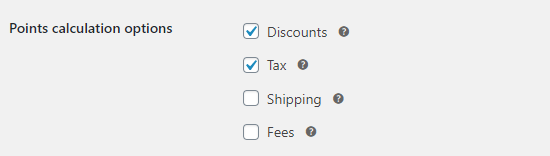
There are lots of other settings on this page that you can tweak if you want to. These include things like the minimum spend to earn points, the minimum spend to redeem points, and when does the points expire.
此页面上还有许多其他设置,您可以根据需要进行调整。 其中包括赚取积分的最低消费,兑换积分的最低消费以及积分何时过期。
A key setting you’ll want to look at is how customers can earn points. You can give them points for more things than just buying your products. For example, you may want to reward them with some points for registering as a customer and for completing their first order.
您要查看的关键设置是客户如何获得积分。 您可以为他们提供积分,而不仅仅是购买您的产品。 例如,您可能想奖励他们一些积分,以注册为客户并完成他们的第一笔订单。
You can even set up a bonus reward during a certain period of time, or if your customer spends over a specific amount.
您甚至可以在特定时间段内或者您的客户花费超过特定金额时设置奖励。
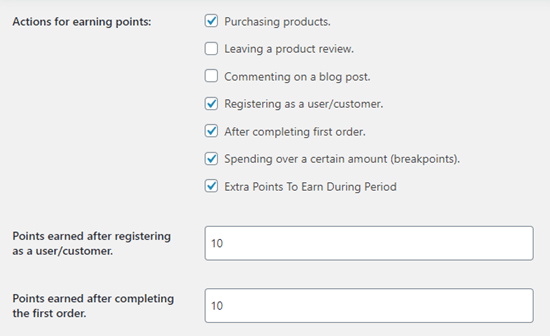
Once you’re happy with how you’ve set things up, scroll to the bottom of the page and click the ‘Save changes’ button.
对设置方法满意后,滚动到页面底部,然后单击“保存更改”按钮。
自动为客户创建帐户 (Automatically Creating Accounts for Your Customers)
Your customers will need to register for an account in order to collect loyalty points. If they check out as a guest, then their points will not be saved.
您的客户将需要注册一个帐户以收集会员积分。 如果他们以客人身份退房,那么他们的积分将不会保存。
However, you can setup WooCommerce so that customer accounts are automatically created for them when they complete the purchase.
但是,您可以设置WooCommerce,以便在他们完成购买后自动为其创建客户帐户。
First, go to WooCommerce » Settings page and click the ‘Accounts and Privacy’ tab.
首先,转到WooCommerce»设置页面,然后单击“帐户和隐私”标签。
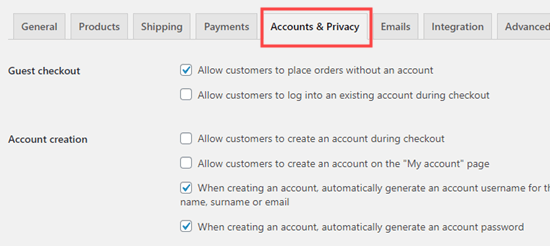
We suggest you uncheck ‘Allow customers to place orders without an account’, so that customers can’t checkout as guests.
我们建议您取消选中“允许客户在没有帐户的情况下下订单”,以使客户无法以访客身份签出。
You will probably want to allow customers to:
您可能希望允许客户:
- Log in to an existing account during checkout 结帐期间登录到现有帐户
- Create an account during checkout 结帐时创建帐户
Here are our settings:
这是我们的设置:
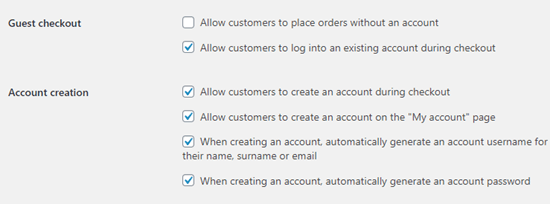
Now, customers will receive an email after the checkout to let them know how to access their account.
现在,客户将在结帐后收到一封电子邮件,以告知他们如何访问其帐户。
WooCommerce忠诚计划在行动 (The WooCommerce Loyalty Program in Action)
Your loyalty program is up and running! When a customer adds a product to their cart, they’ll see how many points they’ll receive for the order.
您的会员计划已启动并开始运行! 当客户将产品添加到购物车中时,他们将看到该订单将获得多少积分。
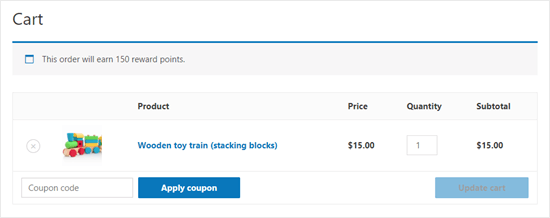
Once a customer has earned loyalty points, they can turn them into coupons in order to redeem them. This is done under My Account » My Reward Points.
客户获得忠诚度积分后,就可以将其转换为优惠券以兑现。 这是在“ 我的帐户»我的奖励积分”下完成的 。
To redeem points, the customer can type in the number of points they want to redeem. They’ll see how much the coupon will be worth. They can then click ‘Redeem’ to create the coupon.
要兑换积分,客户可以输入要兑换的积分数量。 他们会看到优惠券价值多少。 然后,他们可以单击“兑换”来创建优惠券。
Here, the customer has created a $5 off coupon using 500 of their points. They still have 550 points left to redeem.
在这里,客户使用500点积分创建了5美元的优惠券。 他们还有550点可兑换。
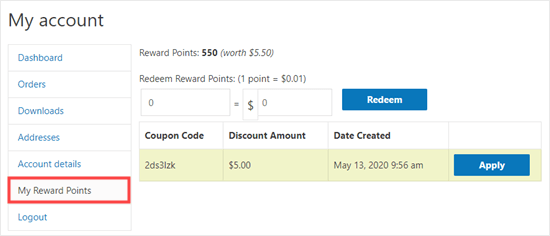
They can then redeem this coupon on future order as long as it meets any minimum threshold you’ve set for redeeming coupons.
然后,只要满足您为兑换优惠券设置的任何最低门槛,他们就可以在以后的订单中兑换此优惠券。
We hope this tutorial helped you learn how to create a loyalty program in WooCommerce.
我们希望本教程可以帮助您学习如何在WooCommerce中创建忠诚度计划。
Now that you have Advanced Coupons for WooCommerce, you might also want to check out our guides on creating BOGO (buy one get one) coupons and scheduling coupons in advance.
现在,您已经拥有WooCommerce的高级优惠券,您可能还需要查看有关创建BOGO(买一送一)优惠券和预先安排优惠券的指南 。
If you liked this article, then please subscribe to our YouTube Channel for WordPress video tutorials. You can also find us on Twitter and Facebook.
如果您喜欢这篇文章,请订阅我们的YouTube频道 WordPress视频教程。 您也可以在Twitter和Facebook上找到我们。
翻译自: https://www.wpbeginner.com/wp-tutorials/how-to-create-a-loyalty-program-in-woocommerce/





















 1236
1236











 被折叠的 条评论
为什么被折叠?
被折叠的 条评论
为什么被折叠?








