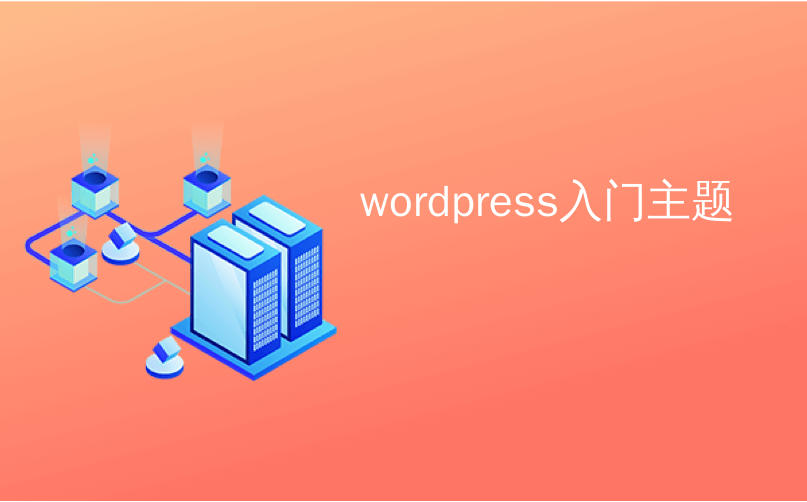
wordpress入门主题
Do you want to learn how to change your WordPress password? Sometimes you might forget your password or need to change it for security reasons.
您是否想学习如何更改WordPress密码? 有时您可能会忘记密码,或者出于安全原因需要更改密码。
While there is a lost password link on the login page that lets you reset your password, sometimes the WordPress password reset email never makes it to your inbox because your WordPress hosting company does not have it configured properly.
虽然登录页面上有一个丢失的密码链接,可让您重置密码,但有时WordPress密码重置电子邮件永远不会将其发送至收件箱,因为WordPress托管公司的密码配置不正确。
Other times, you might want to force change the WordPress password for every user on your website due to security reasons.
有时,出于安全原因,您可能要强制为网站上的每个用户更改WordPress密码。
In this beginners guide, we will show you four different ways to change the WordPress password to cover every possible scenario.
在此初学者指南中,我们将向您展示四种更改WordPress密码的方法,以涵盖所有可能的情况。

更改WordPress密码之前 (Before You Change Your WordPress Password)
We can’t emphasize enough that passwords are your first line of defense against hacking attempts.
我们不能太强调密码是您抵御黑客攻击的第一道防线。
A lot of times users end up using a weak password because it’s easy to remember. Please don’t do that. You can use one of the many free and secure password managers.
很多时候,用户最终会使用弱密码,因为它很容易记住。 请不要那样做。 您可以使用许多免费且安全的密码管理器之一 。
Sometimes it might be tempting to share your WordPress passwords with team members or even contract developers. You should never do that.
有时可能很想与团队成员甚至合同开发人员共享WordPress密码。 你绝对不应该那样做。
Instead, we recommend creating a new user account with the right user role, so you can manage permissions.
相反,我们建议创建一个具有正确用户角色 的新用户帐户 ,以便您可以管理权限。
This way you can easily delete their account when they’re no longer part of your team without having to change your main password.
这样,当他们不再属于您的团队时,您可以轻松删除他们的帐户,而无需更改您的主密码。
That being said, let’s take a look at different ways to change your WordPress password.
话虽如此,让我们看一下更改WordPress密码的不同方法。
影片教学 (Video Tutorial)
If you’d prefer written instructions, just keep reading.
如果您喜欢书面说明,请继续阅读。
如何在2分钟内更改WordPress密码 (How to Change Your WordPress Password in 2 Minutes)
This is the easiest way to change your WordPress password.
这是更改WordPress密码的最简单方法。
First thing you need to do is login to your WordPress website. You can do this by entering your WordPress login URL (for example, https://example.com/login/) in your browser.
您需要做的第一件事是登录WordPress网站。 您可以通过在浏览器中输入WordPress登录URL (例如https://example.com/login/)来完成此操作。
Once you are logged in, go to Users » Your Profile from your WordPress menu.
登录后,从WordPress菜单转到“ 用户»您的个人资料” 。

On the WordPress profile, you need to scroll down to the Account Management section where you will see New Password option. Go ahead and click on the ‘Generate Password’ to add a new password.
在WordPress个人资料上,您需要向下滚动到“帐户管理”部分,您将在其中看到“新密码”选项。 继续并单击“生成密码”以添加新密码。
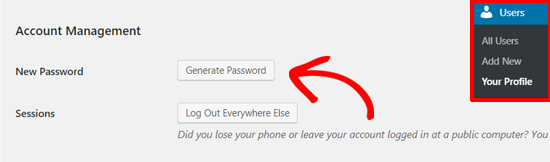
WordPress will automatically create a strong password for you.
WordPress会自动为您创建一个强密码。
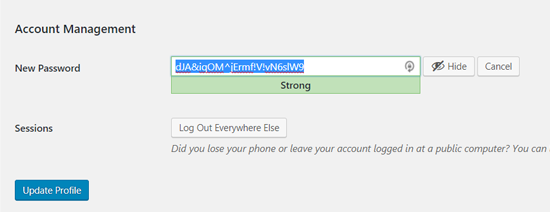
You can continue with this strong password or change it with a new password of your own.
您可以继续使用此强密码,也可以使用自己的新密码进行更改。
After that, click the ‘Update Profile’ button to save your new password.
之后,单击“更新配置文件”按钮以保存您的新密码。

Once done, you will see a Profile Updated notification on the top. WordPress will also send you a password change notification in your email inbox.
完成后,您将在顶部看到配置文件更新通知。 WordPress还将在您的电子邮件收件箱中向您发送密码更改通知。
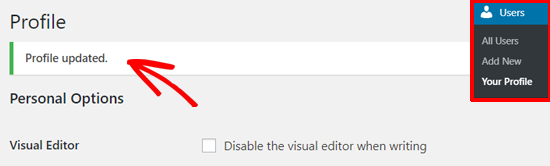
锁定时如何重设WordPress密码 (How to Reset Your WordPress Password When Locked Out)
The above method lets you change your password when you have access to your WordPress dashboard.
通过上述方法,您可以在访问WordPress仪表板时更改密码。
But what if you lost your password and cannot login?
但是,如果您忘记了密码却无法登录怎么办?
Don’t panic, there is a super easy way to recover your lost password in WordPress.
别着急,有一种超级简单的方法来恢复WordPress中丢失的密码。
You can simply go to the WordPress login page (https://example.com/wp-login.php) and click on the ‘Lost your password?’ link.
您只需转到WordPress登录页面(https://example.com/wp-login.php),然后单击“丢失密码?”。 链接。
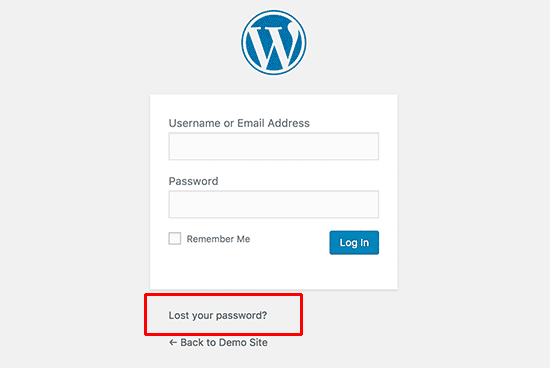
After clicking on that, it will take you to the password reset page. You need to either enter your username or email address to reset the password on your account.
单击该按钮后,将带您进入密码重置页面。 您需要输入用户名或电子邮件地址来重置帐户密码。

Once done, WordPress will send a password reset link to the email address associated with your user account.
完成后,WordPress将向与您的用户帐户关联的电子邮件地址发送密码重置链接。
For more details, see our guide on how to recover a lost password in WordPress.
有关更多详细信息,请参阅有关如何在WordPress中恢复丢失的密码的指南。
如何从数据库更改WordPress密码 (How to Change the WordPress Password from Database)
The ‘Lost Password’ method above is beginner friendly, but sometimes you won’t be able to use that method if you don’t have access to the email address associated with the account or if your WordPress site fails to send an email.
上面的“密码丢失”方法对初学者很友好,但是如果您无权访问与该帐户关联的电子邮件地址,或者您的WordPress网站无法发送电子邮件 ,则有时您将无法使用该方法。
If such a situation arises, then you will need to reset your WordPress password directly in the database. The easiest way to do that is by using phpMyAdmin.
如果出现这种情况,那么您将需要直接在数据库中重置WordPress密码。 最简单的方法是使用phpMyAdmin。
First, you need to login to your WordPress hosting account’s control panel. After that, click on the phpMyAdmin option under the Databases section.
首先,您需要登录到WordPress托管帐户的控制面板。 之后,单击“数据库”部分下的phpMyAdmin选项。
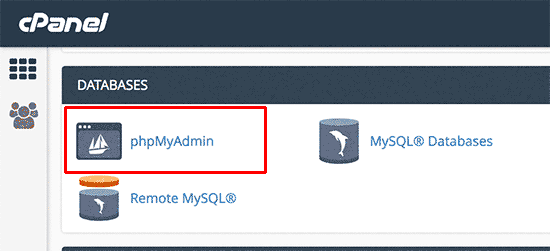
Note: your screen might look different because each hosting provider have their own control panel. If you are having a hard time locating the phpMyadmin link, then contact your hosting support.
注意:您的屏幕可能看起来有所不同,因为每个托管服务提供商都有自己的控制面板。 如果您在查找phpMyadmin链接时遇到困难,请与您的主机支持联系。
After you launch the phpMyAdmin app, you will see a list of all your databases. You need to select the database associated with your WordPress site.
启动phpMyAdmin应用程序后,您将看到所有数据库的列表。 您需要选择与WordPress网站关联的数据库。

After that, you will see the list of tables in your WordPress database. You need to look for the wp_users table in this list and click on the ‘Browse’ link next to it.
之后,您将在WordPress数据库中看到表列表。 您需要在此列表中查找wp_users表,然后单击它旁边的“浏览”链接。
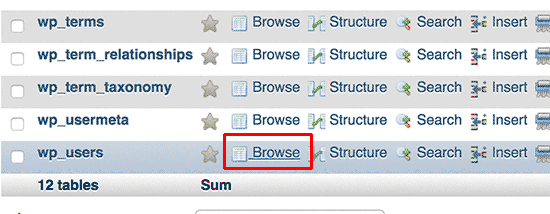
This will show you a list of all users in your WordPress site. On this page, you need to click on the edit link next to your user account.
这将显示您WordPress网站中所有用户的列表。 在此页面上,您需要单击用户帐户旁边的编辑链接。
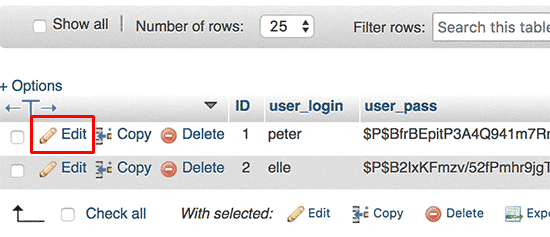
PhpMyAdmin will show you a form with all the user information fields.
PhpMyAdmin将显示一个包含所有用户信息字段的表单。
You will need to delete the value in the user_pass field and replace it with your new password. Under the function column, select MD5 from the drop-down menu and click on the Go button.
您将需要删除user_pass字段中的值,并将其替换为新密码。 在功能列下,从下拉菜单中选择MD5,然后单击执行按钮。
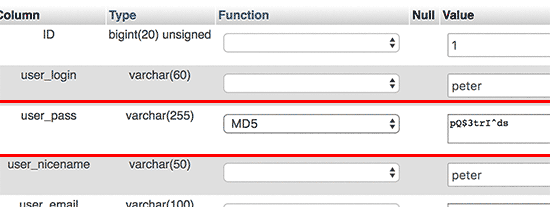
That’s all you have successfully changed your WordPress password.
这就是您成功更改WordPress密码的全部。
For more details, see our guide on how to reset a WordPress password from phpMyAdmin.
有关更多详细信息,请参阅有关如何从phpMyAdmin重置WordPress密码的指南。
如何为所有用户强制更改WordPress密码 (How to Force Change WordPress Password for all Users)
If your website was hacked, or your industry has certain data compliance regulation, then you might need to force change the WordPress password for all users.
如果您的网站被黑客入侵,或者您所在的行业有某些数据合规性法规,那么您可能需要为所有用户强制更改WordPress密码。
This can be easily done using a Password Expiration plugin.
使用密码过期插件可以轻松完成此操作。
We have a step by step guide on how to force change passwords in WordPress.
我们有逐步指南, 介绍如何在WordPress中强制更改密码 。
We hope this article helped you to learn how to change your password in WordPress. You may also want to see our step by step guide on WordPress security for beginners.
我们希望本文能帮助您学习如何在WordPress中更改密码。 您可能还希望查看针对初学者的WordPress安全分步指南。
If you liked this article, then please subscribe to our YouTube Channel for WordPress video tutorials. You can also find us on Twitter and Facebook.
如果您喜欢这篇文章,请订阅我们的YouTube频道 WordPress视频教程。 您也可以在Twitter和Facebook上找到我们。
翻译自: https://www.wpbeginner.com/beginners-guide/how-to-change-your-password-in-wordpress/
wordpress入门主题





















 403
403

 被折叠的 条评论
为什么被折叠?
被折叠的 条评论
为什么被折叠?








