Do you want to create a staff directory on your WordPress site? An employee directory allows you to introduce customers to your team members and win trust by showing the human side of your business.
您要在WordPress网站上创建人员目录吗? 员工目录使您可以向团队成员介绍客户,并通过展现业务的人性来赢得信任。
One downside of running an online business is that your customers don’t get to know you or your team members personally. A team directory helps bridge that gap.
经营在线业务的一个缺点是您的客户不了解您或您的团队成员本人。 团队目录有助于弥合这一差距。
In this article, we’ll show you how to easily add a staff directory in WordPress with individual employee profiles.
在本文中,我们将向您展示如何轻松地在WordPress中使用单个员工资料添加员工目录。
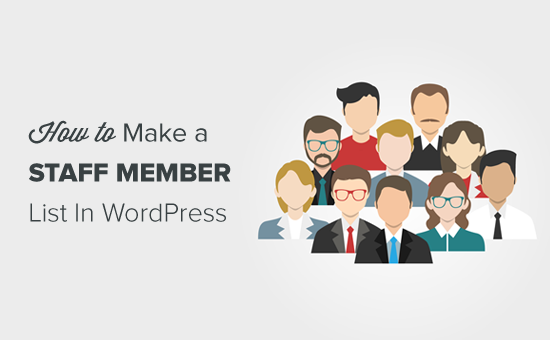
在WordPress中创建人员目录(逐步) (Creating a Staff Directory in WordPress (Step by Step))
First thing you need to do is install and activate Staff List plugin. It is a free WordPress team directory plugin. For detailed instructions, see our guide on how to install a WordPress plugin.
您需要做的第一件事是安装并激活Staff List插件。 这是一个免费的WordPress团队目录插件。 有关详细说明,请参阅有关如何安装WordPress插件的指南 。
Next, you need to go to the Staff List » Admin page from your dashboard menu and click the ‘Quick Start’ tab. You will be asked to enter a name for your staff template and click the ‘Create Records’ button. For example, you can name it ‘New Staff Template.’
接下来,您需要从信息中心菜单转到“ 人员列表»管理员”页面,然后单击“快速入门”选项卡。 系统将要求您输入人员模板的名称,然后单击“创建记录”按钮。 例如,您可以将其命名为“新员工模板”。

Once done, the plugin will create a staff template and add 3 staff members automatically.
完成后,该插件将创建一个职员模板并自动添加3个职员。
Next, go to Staff List » Staff Templates from your WordPress menu to preview your new staff template. You need to click on the ‘Edit’ link to configure the template.
接下来,从WordPress菜单转到“ 人员列表»人员模板”以预览新的人员模板。 您需要单击“编辑”链接来配置模板。

You will see the Template Options including staff page layout, single page layout, field order, shortcodes, etc.
您将看到模板选项,包括人员页面布局,单页面布局,字段顺序,简码等。
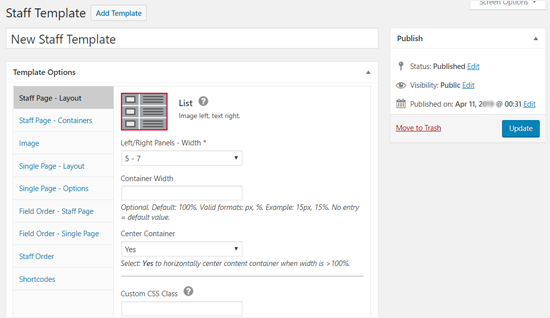
You can review the template options to make changes or simply leave the default options.
您可以查看模板选项以进行更改,也可以保留默认选项。
Below that, you can see the ‘Input Fields’ section to customize your staff profile.
在其下,您可以看到“输入字段”部分,以自定义员工资料。

As you can see in the screenshot above, there are 6 input fields created by default.
如您在上面的屏幕快照中所见,默认情况下创建了6个输入字段。
- Name 名称
- Position 位置
- Department 部门
- Phone 电话
- Email Link Text 电子邮件链接文字
- Staff Profile 职员简介
You can change the label, display options, and style for each field from the Field Options.
您可以从“字段选项”更改每个字段的标签,显示选项和样式。
添加员工以创建团队目录 (Add Staff Members to Make a Team Directory)
Now that you have customized your staff page template, you can add and customize your staff member profiles. Go to Staff List » Staff members, and you will see the 3 staff members already added by the plugin.
现在,您已经自定义了工作人员页面模板,您可以添加和自定义工作人员个人资料。 转到人员列表»人员 ,您将看到插件已添加的3位人员。
You can customize the default staff member profiles by changing the profile information. Click the ‘Edit’ link to get started.
您可以通过更改个人资料信息来自定义默认员工个人资料。 点击“编辑”链接开始使用。
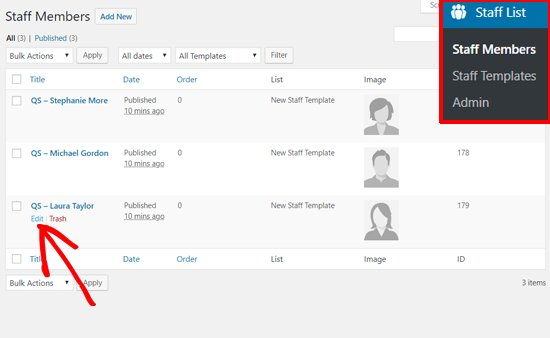
From here you can customize the Staff Member Data for team member listing page, individual profile page, and upload photos. The ‘Staff Page’ option shows you 6 input fields as shown in the staff page template above. The information you enter here will appear on your staff directory page.
在这里,您可以自定义团队成员列表页面,个人资料页面的职员数据,并上传照片。 “职员页面”选项显示了6个输入字段,如上面的职员页面模板所示。 您在此处输入的信息将出现在员工目录页面上。
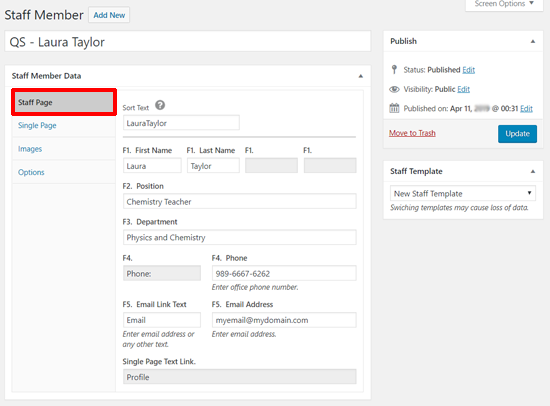
Next, you can customize the ‘Single Page’ content. Like the Staff Page, it also has 6 input fields by default. However, it has a text field to write the individual employee profile bio.
接下来,您可以自定义“单页”内容。 像职员页面一样,默认情况下它也有6个输入字段。 但是,它有一个文本字段可写入个人员工资料。

The information you enter here will appear on your individual employee profile page.
您在此处输入的信息将显示在您的个人员工资料页面上。
Next, you can add your team member images for the staff page and single page. You can quickly add your member’s profile photo by clicking on the ‘Select Image’ button.
接下来,您可以为人员页面和单个页面添加团队成员图像。 您可以通过单击“选择图像”按钮快速添加成员的个人资料照片。

Lastly, you can see the ‘Options’ tab which includes Single Page SEO options. You can add a URL slug and page title for your team member profile page.
最后,您可以看到“选项”标签,其中包含单页SEO选项。 您可以为团队成员资料页面添加URL段和页面标题。

If you leave the “Pretty” Permalink option blank, then your staff profile page will have a URL like this: http://example.com/profile/?smid=528.
如果将“ Pretty”(永久)永久链接选项留为空白,则您的员工资料页面将具有以下URL:http://example.com/profile/?smid=528。
You can make it a pretty link by entering your staff member’s name with a dash in between. For example, you can use laura-taylor which would make your staff profile page URL: http://example.com/profile/laura-taylor.
您可以通过输入工作人员姓名(中间用短划线)来使其成为漂亮的链接。 例如,您可以使用laura-taylor,这将使您的员工资料页URL:http://example.com/profile/laura-taylor。
Don’t forget to click on the ‘Update’ button to save your changes.
不要忘记点击“更新”按钮来保存您的更改。
Repeat the same process to customize all team member profiles.
重复相同的过程以自定义所有团队成员资料。
If you need to add more team members, you can click the ‘Add New’ button on the top.
如果您需要添加更多团队成员,可以单击顶部的“添加新”按钮。
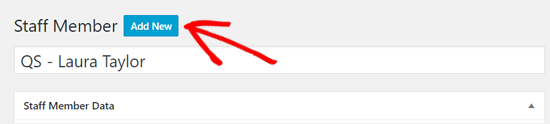
First, add your staff member’s name. Then, choose your staff template from the right sidebar and click ‘Save Draft’ to load the input fields.
首先,添加您的工作人员姓名。 然后,从右侧栏中选择您的人员模板,然后单击“保存草稿”以加载输入字段。

Next, you can see the same 6 input fields to create a team member profile. Add the necessary information as before.
接下来,您可以看到相同的6个输入字段来创建团队成员资料。 像以前一样添加必要的信息。
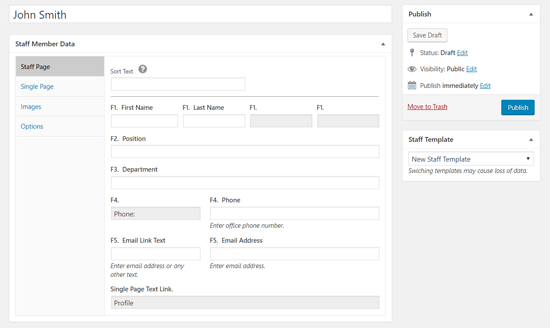
Once done, don’t forget to publish your staff member profile.
完成后,别忘了发布您的员工资料。
在WordPress中发布您的员工名单 (Publish Your Staff Member List in WordPress)
Now that you have added all your staff member profiles, you are ready to publish your staff member list on your website.
现在,您已经添加了所有工作人员资料,现在可以在网站上发布工作人员列表了。
First, you need to find and copy your staff page template’s shortcode. Go to Staff List » Staff Templates and click ‘Edit’ option below your staff page template. Then, the Template Options page will open.
首先,您需要查找并复制工作人员页面模板的简码。 转到人员列表»人员模板 ,然后单击人员页面模板下方的“编辑”选项。 然后,将打开“模板选项”页面。
Click on the ‘Shortcodes’ tab and copy the Staff Page Shortcode.
点击“简码”标签,然后复制人员页面简码。

After that, you need to create a new page to display your staff member list. Go to Pages » Add New from your WordPress admin panel and enter a name for your staff list page. For example, you can name it ‘Our Team.’
之后,您需要创建一个新页面来显示您的工作人员列表。 从WordPress管理面板转到页面»添加新内容 ,然后为人员列表页面输入名称。 例如,您可以将其命名为“我们的团队”。
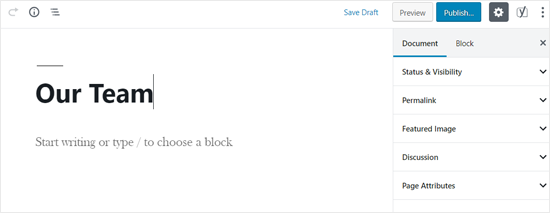
Then add the Shortcode block to your WordPress page editor area.
然后将Shortcode块添加到WordPress页面编辑器区域。
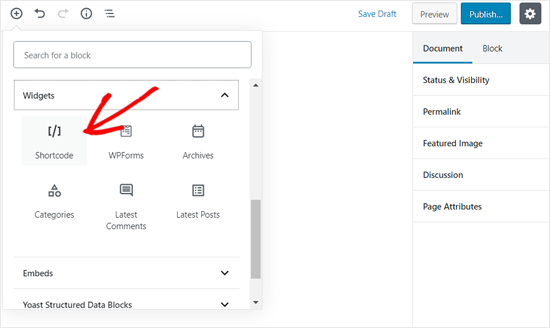
After the shortcode widget is added, paste the shortcode you copied earlier in the tutorial.
添加简码小部件后,粘贴您先前在教程中复制的简码。
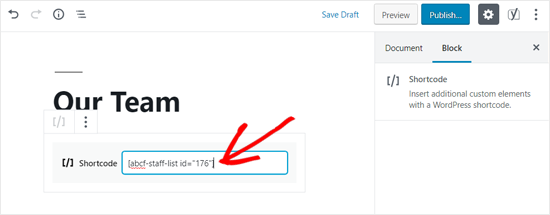
Then, you can ‘Publish’ the page.
然后,您可以“发布”页面。
Now you can open the page to see how your staff directory looks. Here is how it looks on the default Twenty Nineteen theme with the default staff member details.
现在,您可以打开页面以查看工作人员目录的外观。 这是带有默认职员详细信息的默认“二十十九”主题的外观。

In the list, you can see the ‘Profile’ option which does not have a link. We will show you how to add the link in the next step.
在列表中,您可以看到没有链接的“个人资料”选项。 我们将向您展示如何在下一步中添加链接。
添加个人员工资料 (Adding Individual Staff Member Profiles)
So far we have created a simple team directory in WordPress that lists all staff members.
到目前为止,我们已经在WordPress中创建了一个简单的团队目录,其中列出了所有员工。
The next part is to create a single page for each team member to display individual employee profiles.
下一部分是为每个团队成员创建一个页面以显示单个员工资料。
Let’s start by going to Staff List » Staff Templates and click ‘Edit’ option below your staff page template.
首先,进入“ 职员列表”»“职员模板” ,然后点击“职员”页面模板下方的“编辑”选项。
On the next page, you need to click on the ‘Single Page – Options’ tab and copy the Single Page Shortcode.
在下一页上,您需要单击“单页–选项”选项卡并复制“单页简码”。

Now you need to create a new page in WordPress to add this shortcode. Go to Pages » Add New from your WordPress panel to add new a new page.
现在,您需要在WordPress中创建一个新页面来添加此短代码。 从您的WordPress面板转到页面»添加新页面以添加新页面。
Enter your page title first — for example, Member Profile. Then, add the Shortcode widget to your WordPress page editor area and paste the Single Page Shortcode you copied before.
首先输入您的页面标题-例如,会员资料。 然后,将Shortcode小部件添加到WordPress页面编辑器区域,并粘贴之前复制的Single Page Shortcode。

After that, you need to customize your page permalink. It’s important if you want the pretty links to work, then you need to make sure that you add one of these words as your page URL slug.
之后,您需要自定义页面永久链接。 如果要使漂亮的链接有效,这一点很重要,那么您需要确保添加以下单词之一作为页面URL slug 。
- bio 生物
- profile 个人资料
- profil 概况
- perfil Perfil
Open the ‘Permalink’ option in the right sidebar and add one of these words as your page URL. For example, we will choose the ‘profile.’
打开右侧栏中的“永久链接”选项,然后添加以下单词之一作为您的页面网址。 例如,我们将选择“个人资料”。

Once done, publish the page. Now you need to copy this page permalink and add to the Single Page Options.
完成后,发布页面。 现在,您需要复制此页面永久链接并添加到“单页选项”。
You can do this by going back to Staff Template Options » Single Page – Options. Once there, simply paste the permalink in the Single Page URL field.
您可以通过返回职员模板选项»单页–选项来做到这一点。 到达那里后,只需将永久链接粘贴到“单页URL”字段中。

Once done, don’t forget to update your staff template.
完成后,别忘了更新您的员工模板。
After that, you need to refresh your WordPress Permalink settings to make the pretty permalinks work. Go to Settings » Permalinks and simply click ‘Save Changes’ at the bottom without changing anything on this page.
之后,您需要刷新WordPress永久链接设置,以使漂亮的永久链接正常工作。 转到设置»永久链接 ,只需单击底部的“保存更改”,而不更改此页面上的任何内容。
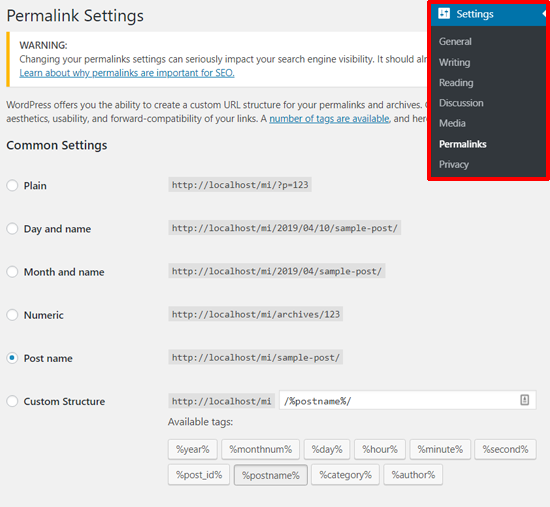
Now you can open your staff member list page to see if the profile link is added or not. If it is working, then you will see the Profile text has a link.
现在,您可以打开工作人员列表页面,查看是否添加了个人资料链接。 如果正常,那么您将看到“个人资料”文本具有链接。
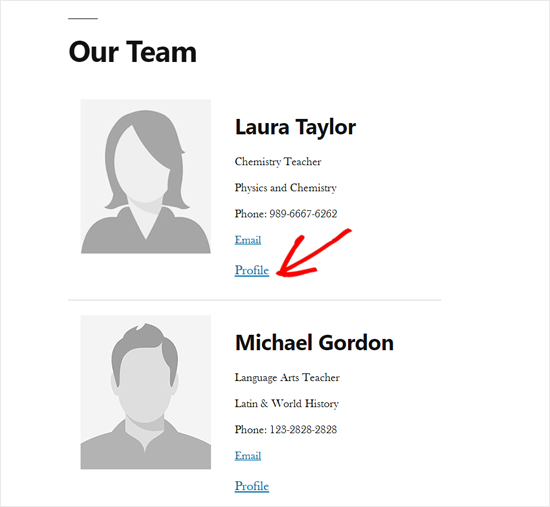
You can click the link, and it will open your team member’s profile page.
您可以单击链接,它将打开您的团队成员的个人资料页面。
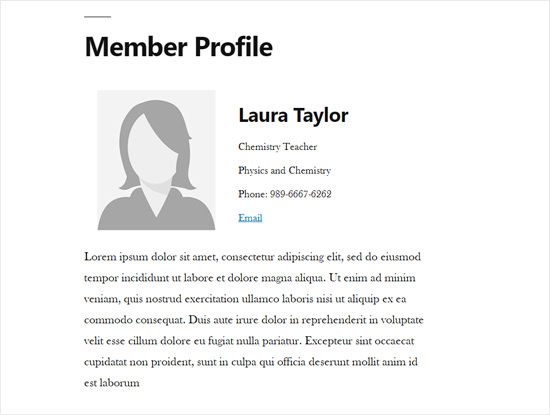
We hope this article helped you create a staff directory and add employee profile pages in WordPress. You may also want to see our guide on how to create your company org chart in WordPress.
我们希望本文能帮助您创建人员目录并在WordPress中添加人员资料页面。 您可能还想查看有关如何在WordPress中创建公司组织结构图的指南。
If you liked this article, then please subscribe to our YouTube Channel for WordPress video tutorials. You can also find us on Twitter and Facebook.
如果您喜欢这篇文章,请订阅我们的YouTube频道 WordPress视频教程。 您也可以在Twitter和Facebook上找到我们。
翻译自: https://www.wpbeginner.com/plugins/how-to-create-a-simple-staff-list-in-wordpress/







 本文详细介绍了如何在WordPress中创建员工目录,包括使用Staff List插件自定义人员模板,添加员工资料,发布员工名单,并创建单个员工个人资料页面,以提升网站的透明度和信任度。
本文详细介绍了如何在WordPress中创建员工目录,包括使用Staff List插件自定义人员模板,添加员工资料,发布员工名单,并创建单个员工个人资料页面,以提升网站的透明度和信任度。














 1184
1184

 被折叠的 条评论
为什么被折叠?
被折叠的 条评论
为什么被折叠?








