
wordpress 数据库
Do you want to know how to make a WordPress database backup manually without using a plugin? Knowing the manual method allows you to quickly create a database backup whenever you need it. In this article, we will show you how to make a WordPress database backup manually.
您是否想知道如何在不使用插件的情况下手动进行WordPress数据库备份? 了解手动方法后,您可以在需要时快速创建数据库备份。 在本文中,我们将向您展示如何手动进行WordPress数据库备份。

何时以及为何手动进行WordPress数据库备份 (When and Why Make a WordPress Database Backup Manually)
You should always install and setup a WordPress backup system for your site. This allows you to restore your site should something go wrong.
您应该始终为您的站点安装和设置WordPress备份系统。 如果出现问题,这使您可以还原站点。
Many users lose access to their WordPress admin area after a hack attempt or some plugin error. In these cases, most tutorials recommend that you create a complete WordPress backup.
遭到黑客入侵或某些插件错误后,许多用户无法访问其WordPress 管理区域 。 在这些情况下,大多数教程建议您创建完整的WordPress备份。
However, since you cannot access the admin area, it would be hard for you to use a plugin for backups. This is where knowing how to make a WordPress database backup manually comes in handy.
但是,由于您无法访问管理区域,因此很难使用插件进行备份。 在这里,知道如何手动进行WordPress数据库备份很方便。
A manual database backup is exactly the same as the database backups created by a plugin.
手动数据库备份与插件创建的数据库备份完全相同。
Having said that, let’s take a look at how to easily make a WordPress database backup manually.
话虽如此,让我们看一下如何轻松地手动进行WordPress数据库备份。
使用phpMyAdmin手动备份WordPress数据库 (Backing Up WordPress Database Manually Using phpMyAdmin)
For this method we will be using PhpMyAdmin. It is an open source software that allows you to manage your MySQL database using a web based interface. It comes pre-installed on most WordPress hosting providers.
对于这种方法,我们将使用PhpMyAdmin 。 它是一个开源软件,可让您使用基于Web的界面来管理MySQL数据库。 它已预装在大多数WordPress托管服务提供商上。
First you need to login to your WordPress hosting control panel. Upon login, click on phpMyAdmin under the database section.
首先,您需要登录到WordPress托管控制面板。 登录后,单击数据库部分下的phpMyAdmin。
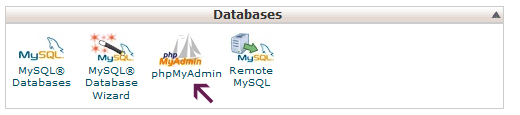
This will launch phpMyAdmin window. Make sure your WordPress database is selected inside phpMyAdmin. If it isn’t, then click on your WordPress database name to select it. You will be able to see the list of WordPress database tables when it is selected.
这将启动phpMyAdmin窗口。 确保在phpMyAdmin中选择了您的WordPress数据库。 如果不是,请单击您的WordPress数据库名称以选择它。 选择它后,您将能够看到WordPress数据库表的列表。
Once your database is selected, click on Export link from the top menu bar.
选择数据库后,单击顶部菜单栏中的“导出”链接。
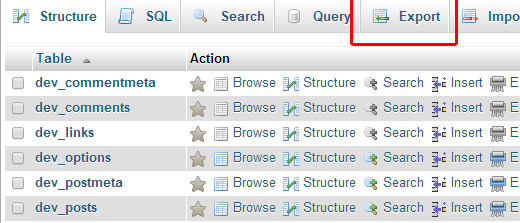
You will be asked to select the export method. You need to select custom as it will give you more options to explore.
系统将要求您选择导出方法。 您需要选择自定义,因为它将为您提供更多探索的选择。
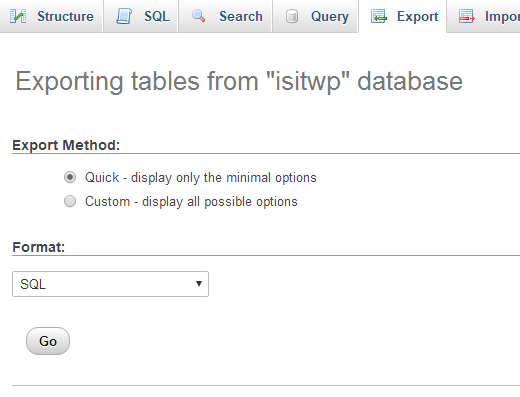
Clicking on custom will reveal more options. First it will show all your tables in your WordPress database as selected.
单击自定义将显示更多选项。 首先,它将显示选定的WordPress数据库中的所有表。
Sometimes WordPress plugins add their own tables to your database. If there are any tables that you would like to exclude from export, then you can deselect them. If you are unsure, then it is better to keep them all selected.
有时WordPress插件会将自己的表添加到您的数据库中。 如果要从导出中排除任何表,则可以取消选择它们。 如果不确定,最好将它们全部选中。
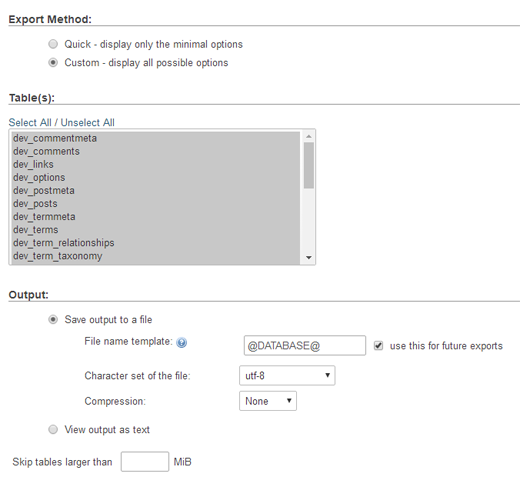
Scroll down to the output section. By default, phpMyAdmin will show you the output of the export process as text. You need to change that by selecting ‘Save output to a file’ option. For compression you need to select zipped or gzipped option.
向下滚动到输出部分。 默认情况下,phpMyAdmin将以文本形式显示导出过程的输出。 您需要通过选择“将输出保存到文件”选项来进行更改。 对于压缩,您需要选择压缩或压缩选项。
Now you need to scroll down to the bottom of the page and click on the ‘Go’ button.
现在,您需要向下滚动到页面底部,然后单击“开始”按钮。
PhpMyAdmin will now send you the database export as zip or gzip file.
现在,PhpMyAdmin将以zip或gzip文件格式将数据库导出发送给您。
That’s all, you have successfully made a manually WordPress database backup.
就是这样,您已经成功进行了手动WordPress数据库备份。
从cPanel创建手动WordPress数据库备份 (Creating a Manual WordPress Database Backup from cPanel)
Most good WordPress hosting companies also offer easier ways to download on demand backups. Here is how you can use that to make a manual WordPress database backup.
大多数优秀的WordPress托管公司还提供了更简便的方法来下载按需备份。 这是您可以用来进行手动WordPress数据库备份的方法。
Simply login to your hosting control panel and scroll down to the files section where you will see the Backup button. Bluehost, SiteGround, and HostGator all have similar options.
只需登录到主机控制面板并向下滚动到文件部分,您将在其中看到“备份”按钮。 Bluehost , SiteGround和HostGator都有相似的选项。
On the backups page, scroll down to partial backups section and click on your database name to download your database backup file.
在“备份”页面上,向下滚动至“部分备份”部分,然后单击您的数据库名称以下载数据库备份文件。
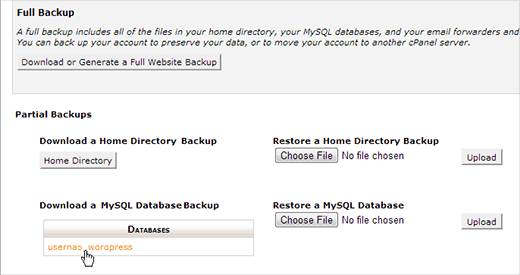
You can also download your WordPress files backup from this page if you need to.
如果需要,您还可以从此页面下载WordPress文件备份。
Editor’s Note: You can make WordPress database backups manually, but keep in mind that it is not an alternative to a proper backup solution for your WordPress site.
编者注:您可以手动进行WordPress数据库备份,但是请记住,这并不是替代WordPress网站适当备份解决方案的替代方法 。
There are situations when you may not have access to your WordPress database at all. Like if your hosting company suspends your account, or loses your data.
在某些情况下,您可能根本无法访问WordPress数据库。 就像您的托管公司暂停您的帐户或丢失您的数据一样。
Another possible scenario is when some hacker has injected data in your WordPress database, cleaning an infected database would be a lot more difficult.
另一种可能的情况是,当某些黑客将数据注入WordPress数据库时,清理受感染的数据库将变得更加困难。
Use a proper backup plugin to automatically store your WordPress database backups on the cloud. We recommend using BackupBuddy, it automatically creates and stores your backups on a cloud storage service like Google Drive, DropBox, or Stash.
使用适当的备份插件将您的WordPress数据库备份自动存储在云中。 我们建议使用BackupBuddy ,它会自动创建备份并将其存储在云存储服务(例如Google Drive,DropBox或Stash)中。
See our guide on how to keep your WordPress content safe with BackupBuddy for detailed instructions.
有关详细说明,请参阅有关如何使用BackupBuddy保护WordPress内容安全的指南 。
That’s all, we hope this article helped you learn how to make a WordPress database backup manually. You may also want to see our guide on how to restore your WordPress site with just a database backup.
就这样,我们希望本文能帮助您学习如何手动进行WordPress数据库备份。 您可能还希望查看有关如何仅通过数据库备份来还原WordPress网站的指南。
If you liked this article, then please subscribe to our YouTube Channel for WordPress video tutorials. You can also find us on Twitter and Facebook.
如果您喜欢这篇文章,请订阅我们的YouTube频道 WordPress视频教程。 您也可以在Twitter和Facebook上找到我们。
翻译自: https://www.wpbeginner.com/beginners-guide/how-to-make-a-wordpress-database-backup-manually/
wordpress 数据库




















 382
382











 被折叠的 条评论
为什么被折叠?
被折叠的 条评论
为什么被折叠?








