Do you want to change the author of a post in WordPress? Sometimes you may need to display a different author, than the person who added the post in WordPress. You do not need to copy and paste the entire WordPress post with a different user account. In this article, we will show you how to easily change the author of a post in WordPress with just a few clicks.
您是否要更改WordPress中帖子的作者? 有时您可能需要显示与在WordPress中添加帖子的人不同的作者。 您无需使用其他用户帐户复制并粘贴整个WordPress帖子。 在本文中,我们将向您展示如何只需单击几下即可轻松更改WordPress中帖子的作者。
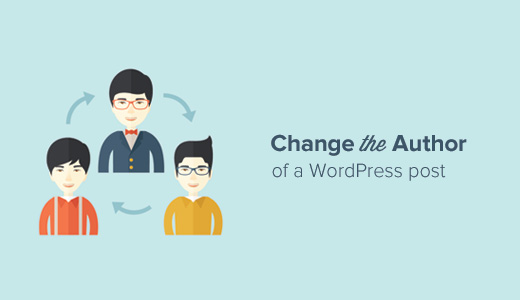
在更改WordPress中的帖子作者之前 (Before You Change The Author of a Post in WordPress)
If you just want to show your own name on a post written by some other user on your WordPress site, then you are ready to follow the instructions in this article.
如果您只想在WordPress网站上其他用户撰写的帖子中显示自己的名字,则可以按照本文中的说明进行操作。
On the other hand, if you want to show a different user as author, then first you need to make sure that this user exists on your WordPress site. See our guide on how to add new users and authors in WordPress for detailed instructions.
另一方面,如果要显示其他用户为作者,则首先需要确保该用户存在于WordPress网站上。 有关详细说明,请参阅有关如何在WordPress中添加新用户和作者的指南。
You can see and manage all users on your WordPress site by visiting the Users page when logged in with your WordPress administrator account.
使用WordPress 管理员帐户登录后,可以通过访问“ 用户”页面来查看和管理WordPress网站上的所有用户。
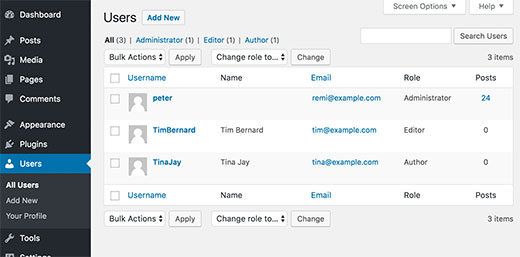
If you just want to change the way your name is displayed, then check out our guide on how to add or change your full name in WordPress.
如果您只是想更改姓名的显示方式,请查看有关如何在WordPress中添加或更改全名的指南 。
Having said that, let’s see how to quickly and easily change the author of a post in WordPress.
话虽如此,让我们看看如何快速轻松地更改WordPress中帖子的作者。
影片教学 (Video Tutorial)
If you don’t like the video or need more instructions, then continue reading.
如果您不喜欢该视频或需要更多说明,请继续阅读。
更改WordPress帖子的作者 (Changing Author of a WordPress Post)
First you need to edit the post or page where you want to change the author name. On the post edit screen, you need to click on the Screen Options menu at the top right corner of the screen.
首先,您需要编辑要更改作者姓名的帖子或页面。 在帖子编辑屏幕上,您需要单击屏幕右上角的“屏幕选项”菜单。
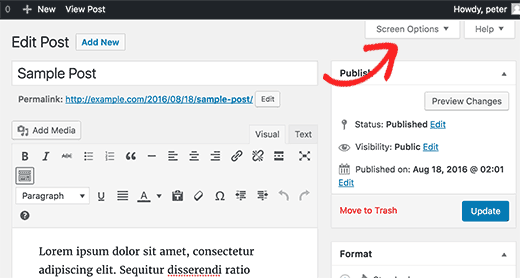
This will show a flydown menu on the screen with a bunch of options. You need to check the box next to ‘Author’ option.
这将在屏幕上显示一个带有一系列选项的下拉菜单。 您需要选中“作者”选项旁边的框。
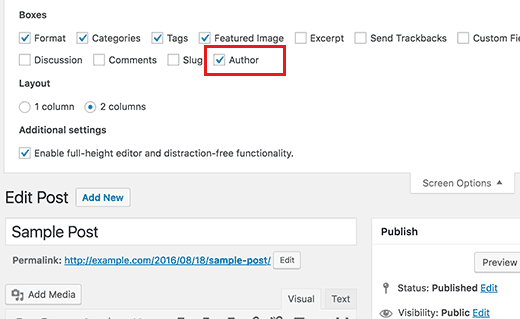
After that, you need to scroll down on the post edit screen just below the post editor. You will see the Author box there.
之后,您需要在帖子编辑器下方的帖子编辑屏幕上向下滚动。 您将在此处看到“作者”框。
Simply click on the drop down menu and select a different author.
只需单击下拉菜单,然后选择其他作者。
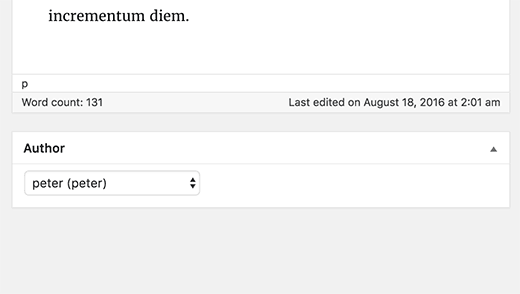
Don’t forget to click on the Save Draft or Update button to save your changes.
不要忘记单击“保存草稿”或“更新”按钮以保存更改。
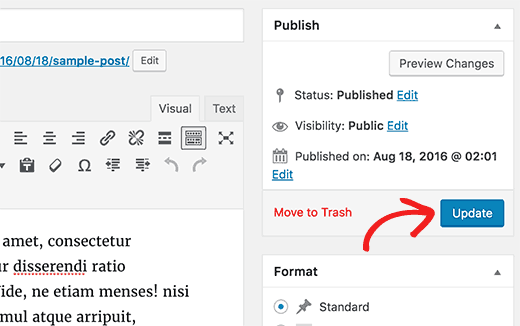
That’s all, you have successfully changed the author of a post in WordPress.
就是这样,您已经成功更改了WordPress帖子的作者。
快速更改WordPress中多个帖子的作者 (Quickly Change Author for Multiple Posts in WordPress)
Changing author by editing a post is easy. However, if you have to do this for multiple posts, then it would take quite a lot of time to do that.
通过编辑帖子来更改作者很容易。 但是,如果您必须对多个帖子执行此操作,则将花费大量时间。
There is an easier way to quickly change author for multiple WordPress posts at once. To bulk update authors, click on the Posts menu from your WordPress admin bar. This will list all the posts on your WordPress site.
有一种更简便的方法可以一次快速更改多个WordPress帖子的作者。 要批量更新作者,请从WordPress管理栏中单击“ 帖子”菜单。 这将列出您的WordPress网站上的所有帖子。
By default, WordPress shows 20 posts per page. If you want to display more posts, then you need to click on the Screen Options and change the number of posts you want to display.
默认情况下,WordPress每页显示20个帖子。 如果要显示更多帖子,则需要单击“屏幕选项”并更改要显示的帖子数量。
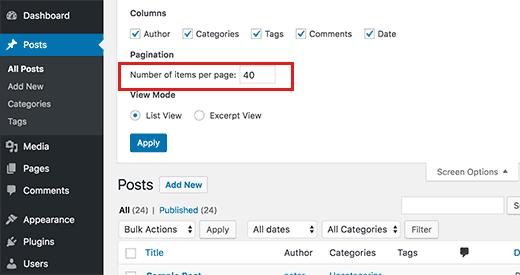
Now you need to select the posts where you want to change the author. After selecting posts, select ‘Edit’ from ‘Bulk Actions’ dropdown menu and then click the ‘Apply Button’.
现在,您需要选择要更改作者的帖子。 选择帖子后,从“批量操作”下拉菜单中选择“编辑”,然后单击“应用按钮”。
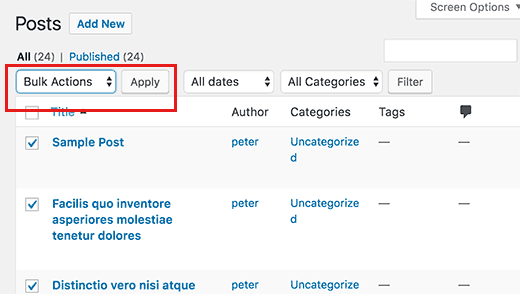
WordPress will now show you Bulk Edit metabox. You need to select the new author by clicking on the dropdown menu next to Author option.
WordPress现在将向您显示Bulk Edit metabox。 您需要通过单击作者选项旁边的下拉菜单来选择新作者。
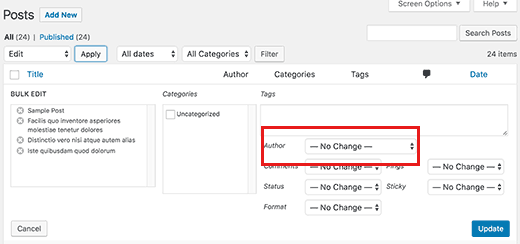
Don’t forget to click on the ‘Update’ button to store your changes.
不要忘记单击“更新”按钮来存储您的更改。
That’s all, you have successfully changed the author for multiple WordPress posts without editing them individually.
就是这样,您已经成功更改了多个WordPress帖子的作者,而无需单独编辑它们。
We hope this article helped you learn how to change the author of a post in WordPress. You may also want to see our comparison of the best WordPress backup plugins.
我们希望本文能帮助您学习如何更改WordPress中的帖子作者。 您可能还想看看我们对最佳WordPress备份插件的比较 。
If you liked this article, then please subscribe to our YouTube Channel for WordPress video tutorials. You can also find us on Twitter and Facebook.
如果您喜欢这篇文章,请订阅我们的YouTube频道 WordPress视频教程。 您也可以在Twitter和Facebook上找到我们。
翻译自: https://www.wpbeginner.com/beginners-guide/how-to-change-the-author-of-a-post-in-wordpress/





















 1212
1212

 被折叠的 条评论
为什么被折叠?
被折叠的 条评论
为什么被折叠?








