Are you using ConstantContact for your email marketing? Want to connect ConstantContact with your WordPress site? In this ultimate guide, we will show you how to connect ConstantContact with WordPress.
您是否正在使用ConstantContact进行电子邮件营销 ? 想要将ConstantContact与您的WordPress网站连接吗? 在本最终指南中,我们将向您展示如何将ConstantContact与WordPress连接。
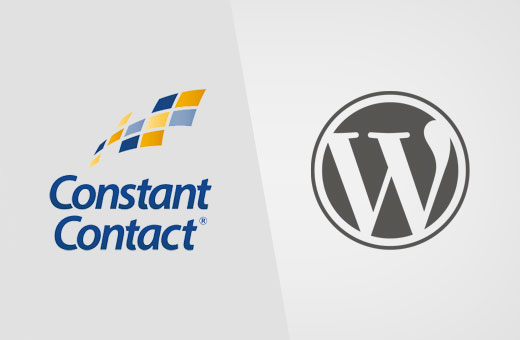
为什么建立电子邮件列表如此重要? (Why Building an Email List is so Important?)
Have you ever wondered that why every website on the internet wants to have your email address? Whether you are creating an account on Facebook, Twitter, or New York Times, they all want your email address.
您是否曾经想过,为什么互联网上的每个网站都希望拥有您的电子邮件地址? 无论您是在Facebook,Twitter还是《纽约时报》上创建帐户,他们都想要您的电子邮件地址。
The answer is dead simple. Email is the best way to reach your customers.
答案很简单。 电子邮件是联系客户的最佳方式。
A recent study showed that small businesses get $40 back for every dollar spent on email marketing. It is the most effective way to convert visitors into customers.
最近的一项研究表明,小企业在电子邮件营销上每花费1美元,即可获得40美元的回报。 这是将访问者转化为客户的最有效方法。
You can learn more on this topic by reading our article on why you should start building your email list right away.
您可以阅读我们的文章,以了解有关为什么您应该立即开始构建电子邮件列表的更多信息 。
Now that you know the importance of building an email list, let’s see how to get started with Constant Contact to build an email list for your WordPress site.
现在,您已经知道构建电子邮件列表的重要性,让我们看看如何开始使用Constant Contact为您的WordPress网站构建电子邮件列表。
什么是持续联系? (What is Constant Contact?)
Constant Contact is one of the most popular email marketing service providers in the world. They specialize in sending mass emails to your customers, manage your email lists, and run effective email marketing campaigns.
持续联系是世界上最受欢迎的电子邮件营销服务提供商之一。 他们专注于向您的客户发送大量电子邮件,管理您的电子邮件列表以及运行有效的电子邮件营销活动。
It can be quite overwhelming for small businesses to start their own email list. Constant Contact makes sure that even absolute beginners can run their email campaigns like a pro.
对于小型企业而言,创建自己的电子邮件列表可能会非常不堪重负。 持续联系确保即使是绝对的初学者也可以像专业人士一样运行其电子邮件活动。
It is a paid service with free 2 month trial. After the trial period, pricing starts as low as $20 per month.
这是一项付费服务,提供2个月免费试用。 试用期过后,起价低至每月20美元。
如何设置恒定联系 (How to Set up Constant Contact)
First, you need to visit Constant Contact website and sign up for an account.
首先,您需要访问Constant Contact网站并注册一个帐户。

Upon sign up, you will land on the Constant Contact dashboard. You will see three simple steps to help you get started.
注册后,您将进入“持续联系”信息中心。 您将看到三个简单的步骤来帮助您入门。
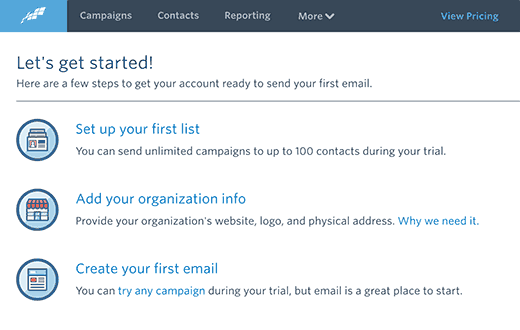
Step 1: Setting up your first email list
第1步:设置您的第一个电子邮件列表
First, you need to click on ‘Set up your first list’ link. This will bring up a popup where you need to provide a name for your email list and some email addresses to add into it.
首先,您需要点击“设置您的第一个列表”链接。 这将弹出一个弹出窗口,您需要在其中提供电子邮件列表的名称以及一些要添加到其中的电子邮件地址。
Next, click on the save list button to continue.
接下来,单击保存列表按钮以继续。
Step 2: Add your organization info
步骤2:添加您的组织信息
The CAN-SPAM act requires a valid postal address in all outgoing marketing emails. Constant Contact makes it easy for you to comply with this law by providing your organization info. Constant Contact will then automatically add this information in the footer of your emails.
CAN-SPAM法案要求所有外发营销电子邮件中均具有有效的邮政地址。 通过持续联系,您可以通过提供组织信息来轻松遵守该法律。 然后,Constant Contact将自动将此信息添加到电子邮件的页脚中。
You need to click on ‘Add your organization info’ link. It will take you to a form where you need to provide your business information.
您需要点击“添加您的组织信息”链接。 它将带您到需要提供业务信息的表格。
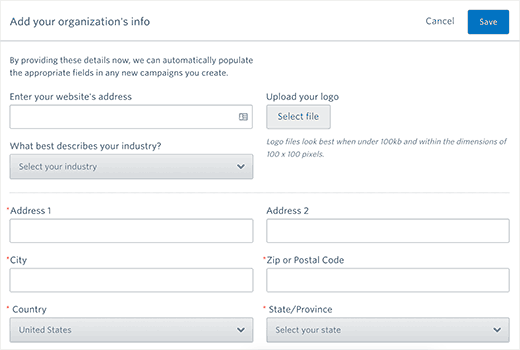
You will need to provide your website address and postal address. You will also be asked to select an industry for your business and upload an image logo.
您需要提供您的网站地址和邮政地址。 您还将被要求为您的业务选择一个行业并上传图像徽标。
Don’t forget to click on the save button to store your settings and continue to the next step.
不要忘记单击“保存”按钮来存储您的设置并继续下一步。
Step 3: Send your first email
第3步:发送您的第一封电子邮件
Lastly, you need to click on ‘Send your first email’ link. Constant Contact will show you a number of beautiful email templates to choose from.
最后,您需要点击“发送您的第一封电子邮件”链接。 持续联系会向您显示许多精美的电子邮件模板供您选择。
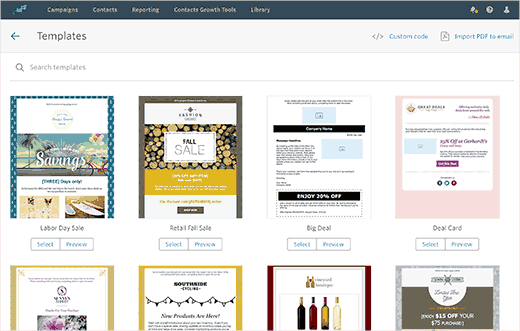
This will open the template in Constant Contact’s live WYSIWYG email composer. This drag and drop design tool allows you to easily design your email.
这将在Constant Contact的实时所见即所得电子邮件编辑器中打开模板。 使用此拖放设计工具,您可以轻松设计电子邮件。
First you need to provide a title for your campaign. After that you can replace the images used in template with your own, add your own text and branding.
首先,您需要为广告系列提供标题。 之后,您可以用自己的模板替换模板中使用的图像,添加自己的文本和商标。

Click on the continue button when you are satisfied with the result.
对结果感到满意时,单击继续按钮。
Now you will reach the email options page. This is where you need to select which email list to use, when to send an email, or change sender name and reply-to email address.
现在,您将进入电子邮件选项页面。 在这里,您需要选择要使用的电子邮件列表,何时发送电子邮件,或更改发件人姓名和回复电子邮件地址。
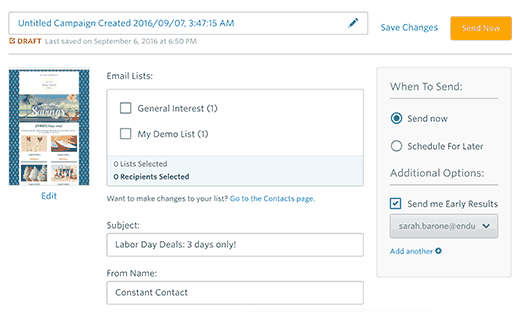
Once you are done, click on the Send Now or Schedule button to continue.
完成后,单击立即发送或计划按钮以继续。
That’s all, you have successfully finished setting up your Constant Contact account.
就是这样,您已经成功完成了恒定联系帐户的设置。
在WordPress中添加常量联系人注册表单 (Adding Constant Contact Signup Forms in WordPress)
Now that you have set up your Constant Contact account, the next step is to collect email addresses by asking users to join your email list.
既然您已经设置了固定联系人帐户,下一步就是通过要求用户加入您的电子邮件列表来收集电子邮件地址。
There are multiple ways to do this. You can copy and paste the signup form code from your Constant Contact account to your WordPress site.
有多种方法可以做到这一点。 您可以将注册表单代码从“常量联系人”帐户复制并粘贴到WordPress网站。
You can also use OptinMonster to add highly optimized signup forms to your WordPress site. It will help you get many more email subscribers faster. See our case study of how we increased our email subscribers by 600% using OptinMonster.
您还可以使用OptinMonster向您的WordPress网站添加高度优化的注册表单。 这将帮助您更快地获得更多的电子邮件订阅者。 请参阅我们的案例研究, 了解如何使用OptinMonster将电子邮件订户增加600% 。
We will show you both of these methods in this guide. Let’s get started.
我们将在本指南中向您展示这两种方法。 让我们开始吧。
在WordPress中添加默认的常量联系人注册表单 (Adding Default Constant Contact Signup Forms in WordPress)
Constant Contact comes with built-in tools to create your email signup forms. You can then embed these forms into your WordPress site.
Constant Contact带有内置工具来创建您的电子邮件注册表单。 然后,您可以将这些表单嵌入到WordPress网站中。
First you need to login to your Constant Contact account and then click on ‘Contacts Growth Tools’ from the navigation menu on top.
首先,您需要登录到恒定联系人帐户,然后从顶部的导航菜单中单击“联系人增长工具”。
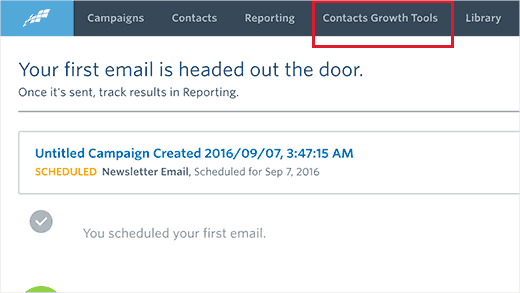
On the next page, you need to click on create a signup form button.
在下一页上,您需要单击创建注册表单按钮。
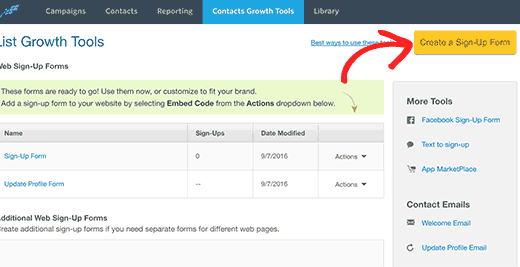
This will bring you to the form builder wizard.
这将带您进入表单构建器向导。
First, you need to provide the form name. This name will be used internally, so that you can identify a form in Constant Contact dashboard.
首先,您需要提供表单名称。 该名称将在内部使用,以便您可以在Constant Contact仪表板中标识一个表单。
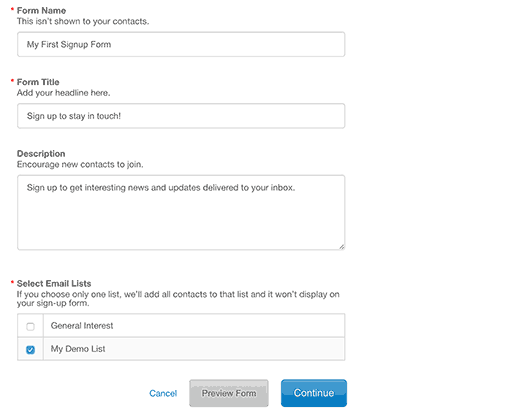
Next, you need to provide a title, and taglin for your form. Both of them will be visible on your form.
接下来,您需要提供标题和表单的taglin。 它们都将在您的表单上可见。
Lastly, you need to select at least one email list. Users signing up using this form will be added to these lists.
最后,您需要选择至少一个电子邮件列表。 使用此表单注册的用户将被添加到这些列表中。
Click on the continue button for the next step.
单击继续按钮以进行下一步。
Now you need to add the fields you want to display on your signup form. The email address field is required. You can click on ‘Additional fields’ to add more fields to your signup form.
现在,您需要添加要显示在注册表单上的字段。 电子邮件地址字段是必填字段。 您可以单击“其他字段”以将更多字段添加到注册表单。
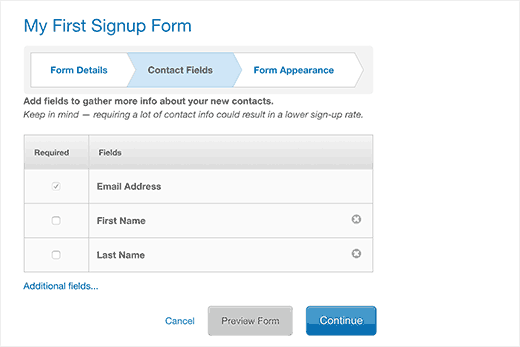
After adding the form fields, click on the continue button.
添加表单字段后,单击继续按钮。
In the last step, you can choose your font color, background color, and add a logo.
在最后一步中,您可以选择字体颜色,背景颜色并添加徽标。
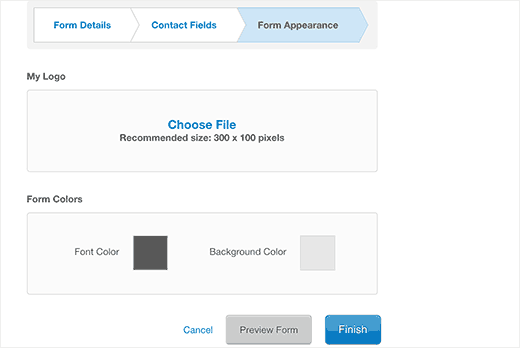
You can click on the preview button to see how your form looks. Once you are satisfied, click on the ‘Finish’ button.
您可以单击预览按钮以查看表单外观。 满意后,单击“完成”按钮。
You will be redirected back to the contacts growth tools page. You will notice the form you just created under ‘Additional Web Sign-Up Forms’ section.
您将被重定向回“联系人增长工具”页面。 您会在“其他Web注册表单”部分下注意到刚创建的表单。
You need to click on the actions drop down menu and then select ‘Embed Code’.
您需要点击操作下拉菜单,然后选择“嵌入代码”。
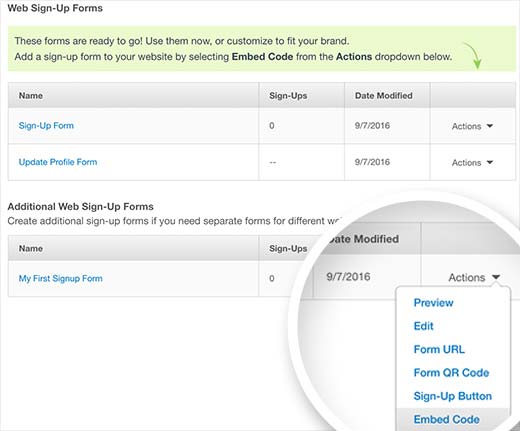
This will bring up a popup with the embed code to add your form anywhere. You need to copy this code and paste it in a text editor like Notepad.
这将弹出一个带有嵌入代码的弹出窗口,以将您的表单添加到任何地方。 您需要复制此代码并将其粘贴到文本编辑器(如记事本)中。
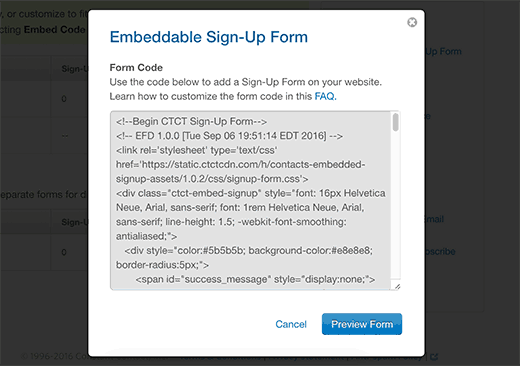
Now visit your WordPress admin area and click on Appearance » Widgets.
现在访问您的WordPress管理区域,然后单击外观»小部件 。
From the list of available widgets, drag and drop the Text widget to a sidebar where you want to display your signup form.
从可用小部件列表中,将“文本”小部件拖放到要显示注册表单的侧边栏。
Paste the code you copied from Constant Contact website in the widget’s text area. Once you are done, click on the save button to store your widget settings.
将您从Constant Contact网站复制的代码粘贴到小部件的文本区域。 完成后,单击保存按钮以存储小部件设置。
That’s all, you can now visit your website to see the signup form in action.
就是这样,您现在可以访问您的网站以查看正在使用的注册表单。

使用OptinMonster添加常量联系人注册表单 (Adding Constant Contact Signup Forms with OptinMonster)
While the basic forms are relatively easy to add, they are not ideal for high conversions.
虽然基本形式相对容易添加,但对于高转化率而言并不理想。
An average users visiting your website spends very little time looking at non-content element. You need email signup forms that grabs your user’s attention.
一个访问您网站的普通用户花费很少的时间来查看非内容元素。 您需要吸引用户注意的电子邮件注册表格。
This is where OptinMonster comes in. It is the most popular lead generation tool in the market. You can create beautiful sign up forms that are optimized for conversions and A/B test them without hiring a developer.
这就是OptinMonster出现的地方。它是市场上最流行的潜在客户生成工具。 您可以创建漂亮的注册表单,这些表单针对转化进行了优化,并且无需聘请开发人员即可对其进行A / B测试。
OptinMonster comes with different kinds of signup forms such as exit-intent popups, floating bars, after post forms, sidebar forms, slide-in forms, full screen welcome gates, and more.
OptinMonster带有各种类型的注册表单,例如退出意图弹出窗口 ,浮动栏,发布后表单,边栏表单,滑入表单, 全屏欢迎门等。
You also get powerful features like MonsterLinks (2-step optins), Scroll detection, A/B testing, page level targeting, and more.
您还将获得强大的功能,例如MonsterLinks(两步选择),滚动检测,A / B测试,页面级定位等。
OptinMonster works great with WordPress and all popular email service providers including Constant Contact.
OptinMonster与WordPress和所有流行的电子邮件服务提供商(包括Constant Contact)配合使用都很好。
将WordPress帖子发送到您的固定联系电子邮件列表 (Send WordPress Posts to Your Constant Contact Email List)
Constant Contact makes it super simple to add your WordPress content into your email campaigns.
持续联系使将WordPress内容添加到电子邮件活动中变得非常简单。
Note: Constant Contact does not currently offer automatic sending of blog posts to email list.
注意: Constant Contact当前不提供自动将博客文章发送到电子邮件列表的功能。
First, login to your Constant Contact account and visit the Campaigns page. You need to click on the create button and then select send a new email.
首先,登录您的固定联系帐户,然后访问“广告系列”页面。 您需要单击创建按钮,然后选择发送新电子邮件。
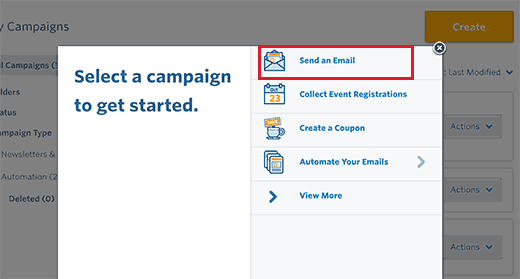
You will be asked to select a template for your email. After that you will reach the email builder screen.
系统将要求您为电子邮件选择模板。 之后,您将进入电子邮件生成器屏幕。
From the left pane drag and drop the “Read More” block into your email preview. Next, click on the read more block in the email preview to edit it.
从左侧窗格中,将“ Read More”块拖放到您的电子邮件预览中。 接下来,单击电子邮件预览中的“更多阅读”块进行编辑。
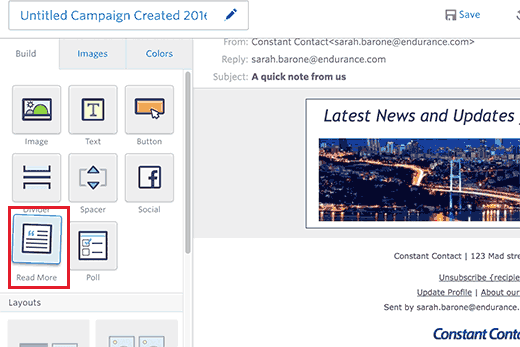
This will bring up a popup window. You need to provide the URL of your WordPress blog post and click on the preview button.
这将弹出一个弹出窗口。 您需要提供WordPress博客文章的URL,然后单击“预览”按钮。
Constant Contact will automatically fetch an image from your article and an article summary. You can click on the Insert button to add it to your email.
持续联系会自动从您的文章和文章摘要中获取图像。 您可以单击“插入”按钮将其添加到您的电子邮件中。
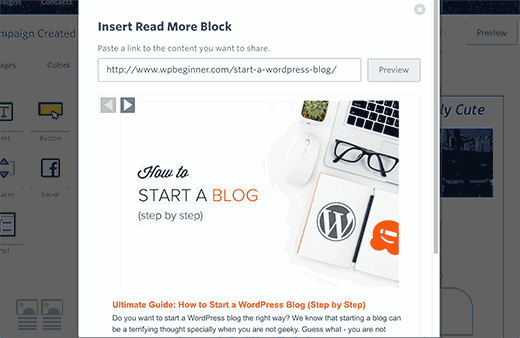
Repeat the process to add more content from your WordPress blog into your email. Once you are done, go ahead and click on the continue button.
重复此过程,将WordPress博客中的更多内容添加到电子邮件中。 完成后,继续并单击继续按钮。
You will then reach the last step of creating your email. This is where you can select whether you want to send the email right away or schedule it.
然后,您将到达创建电子邮件的最后一步。 在这里,您可以选择是立即发送还是安排电子邮件。
That’s all, Constant Contact will now send your email with your blog content to your subscribers.
就是这样,Constant Contact现在将把您的电子邮件以及您的博客内容发送给订阅者。
We hope this article helped you learn how to connect Constant Contact to WordPress. You may also want to see our list of 19 actionable tips to drive traffic to your WordPress site.
我们希望本文能帮助您学习如何将Constant Contact连接到WordPress。 您可能还希望查看我们列出的19条可行的技巧列表, 以增加访问WordPress网站的流量 。
If you liked this article, then please subscribe to our YouTube Channel for WordPress video tutorials. You can also find us on Twitter and Facebook.
如果您喜欢这篇文章,请订阅我们的YouTube频道 WordPress视频教程。 您也可以在Twitter和Facebook上找到我们。
翻译自: https://www.wpbeginner.com/wp-tutorials/how-to-connect-constant-contact-to-wordpress-step-by-step/





















 453
453

 被折叠的 条评论
为什么被折叠?
被折叠的 条评论
为什么被折叠?








