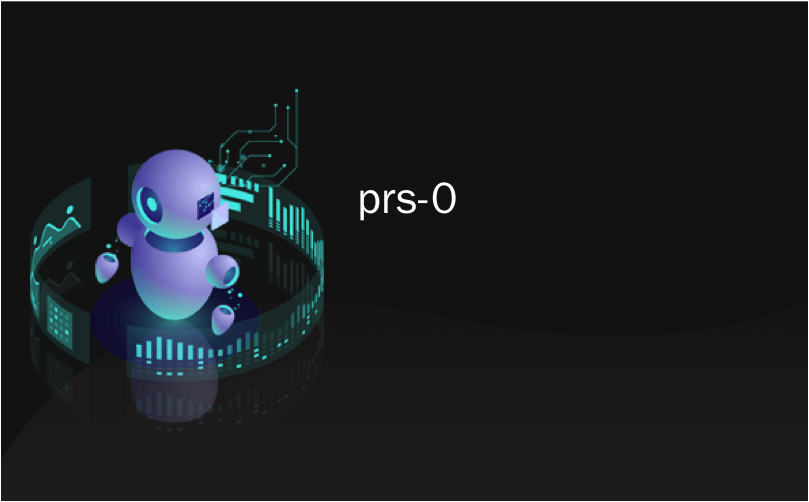
prs-0
A friend who has 10 Sony Readers (don't ask) finally relented and loaned me one for the month so I could finally get some serious hands-on time. I'd spent minutes with it before, but this time I'm using it in all the places I ordinarily use books...reading in bed, etc, as well as trying it in places where I wish I had a book, but the stack I'd want to carry would be too unwieldy.
一个拥有10个索尼阅读器(不问)的朋友终于松了口气,并向我借了一个月的书,这样我终于可以得到一些认真的动手时间了。 我之前花了几分钟时间,但是这次我在所有我通常使用书本的地方使用它……在床上读书等,以及在希望有书的地方尝试使用它,但是我要携带的堆栈太笨拙了。
Since I'm a techie, I've got a folder on my desktop called "Stuff to Read" where I put all the PDFs that I always mean to get to. I usually read them on long plane flights, except reading on the laptop on a plane is so unsatisfying and lasts only a few hours until the laptop battery dies.
因为我是技术人员,所以我在桌面上有一个名为“ Stuff to Read”的文件夹,在其中放置了我一直想要获取的所有PDF。 我通常在长途飞机上阅读它们,除了在飞机上阅读笔记本电脑上的内容是如此令人不满意,并且仅持续几个小时,直到笔记本电脑电池耗尽。
I almost thought I was screwed when I started installing the Sony Connect software because halfway through the installation on Vista it starts rolling back. I looked in the Sony Support site and it said "Vista support for the Sony Reader is planned." However, I noticed in the forums at MobileRead that the software had updated itself yesterday. Kind of a bummer for me as I couldn't update software I couldn't install. Some digging however got me to this other support page in a totally different section of the Sony Site that has the download links for the Sony Reader Connect Software and Firmware.
当我开始安装Sony Connect软件时,我几乎以为我搞砸了,因为在Vista上安装的过程中,它开始回滚。 我在Sony支持网站上查看时说:“计划为Sony Reader提供Vista支持。” 但是,我在MobileRead的论坛上注意到该软件昨天已更新。 因为无法更新无法安装的软件,这让我有点不高兴。 但是,有些挖掘使我进入了索尼网站另一部分的其他支持页面,该页面具有索尼阅读器连接软件和固件的下载链接。
This firmware update brings the Reader up to 1.0.02.01300 and adds these fixes:
此固件更新将Reader升级到1.0.02.01300,并添加了以下修复程序:
- Longer Battery life during audio playback 音频播放期间电池寿命更长
- Faster transfer speeds when using 4GB or larger Memory Stick® media 使用4GB或更大的MemoryStick®介质时,传输速度更快
- Improved handling of white bands on the audio playback screen 改进了音频播放屏幕上白带的处理
Here's my original 15 minute impressions in italics, along side my update impressions after living with and using the device.
这是我最初用斜体显示的15分钟印象,以及使用和使用该设备后的最新印象。
It's very light and very comfortable. It has a nice flip around case and reminds me of a larger Palm V - to this day still Palm's most elegant PDA, IMHO.
很轻很舒服。 它有一个很好的翻盖外壳,让我想起了更大的Palm V-至今仍是Palm最优雅的PDA,恕我直言。
- Still true. It's very comfortable to hold. The size is really perfect. It could be a smidge thinner, but any more and it'd feel flimsy. I do wish the screen was larger - meaning I'd make the bezel smaller...make the screen go closer to the edge. 尚真。 握起来很舒服。 尺寸真的很完美。 它可能更薄一些,但是更多了,它会变得脆弱。 我希望屏幕更大-这意味着我可以将边框缩小...使屏幕更靠近边缘。
It's very light and very comfortable. It has a nice flip around case and reminds me of a larger Palm V - to this day still Palm's most elegant PDA, IMHO.
很轻很舒服。 它有一个很好的翻盖外壳,让我想起了更大的Palm V-至今仍是Palm最优雅的PDA,恕我直言。
There's too many buttons. There's ten 0-9 buttons that are multi-purpose (multi-purpose buttons are
mistakecop-out number one in good design, IMHO). They are used to access the internal menus by numbered item, but their primary function is to quick jump a percentage of the way into the book. So pressing 5 gets you 50% of the way into the book. There's no way to go directly to a page that I could see.按钮太多。 有十个多功能的0-9按钮(恕我直言,多功能按钮是设计优良的
错误答案)。 它们用于按编号项目访问内部菜单,但是它们的主要功能是快速跳入书中的某个百分比。 因此,按5可使您进入书本的50%。 无法直接转到我可以看到的页面。- Yes, the 10 numbered buttons are ridiculous. A touch sensitive slider would have been a much better metaphor. 是的,这10个数字按钮太荒谬了。 触敏滑块将是一个更好的隐喻。
There's too many buttons. There's ten 0-9 buttons that are multi-purpose (multi-purpose buttons are
mistakecop-out number one in good design, IMHO). They are used to access the internal menus by numbered item, but their primary function is to quick jump a percentage of the way into the book. So pressing 5 gets you 50% of the way into the book. There's no way to go directly to a page that I could see.按钮太多。 有十个多功能的0-9按钮(恕我直言,多功能按钮是设计优良的
错误答案)。 它们用于按编号项目访问内部菜单,但是它们的主要功能是快速跳入书中的某个百分比。 因此,按5可使您进入书本的50%。 无法直接转到我可以看到的页面。There's multiple ways to turn the page, and they are both on the left side of the reader. The two buttons on the left bezel while oriented up/down, are actually left/right page turning buttons. I think it'd have been more thoughtful and innovative to just touch a long line on the far left or far right bezel to turn the page.
翻页有多种方法,它们都位于阅读器的左侧。 向上/向下定向时,左挡板上的两个按钮实际上是左/右翻页按钮。 我认为触摸一下最左或最右边框上的长线来翻页会更加周到和创新。
This is my #1 on going irritant with the device. Now, in fairness, you'll just pick a page turning technique - one of the three - and use it, but for me, the very existence of the other techniques shows a shotgun approach to industrial design. This is not Sony's best design. At all.
这是我#1对设备产生刺激性的原因。 公平地说,现在,您只需要选择一种翻页技术(这是三项中的一种)并加以使用,但是对我而言,其他技术的存在就表明了工业设计的shot弹枪方法。 这不是索尼的最佳设计。 完全没有
There's multiple ways to turn the page, and they are both on the left side of the reader. The two buttons on the left bezel while oriented up/down, are actually left/right page turning buttons. I think it'd have been more thoughtful and innovative to just touch a long line on the far left or far right bezel to turn the page.
翻页有多种方法,它们都位于阅读器的左侧。 向上/向下定向时,左挡板上的两个按钮实际上是左/右翻页按钮。 我认为,只要触摸最左侧或最右侧挡板上的一长行来翻页,就会更加周全和创新。
The memory card slot supports both Memory Sticks and SD Cards - choice is good.
存储卡插槽同时支持Memory Stick和SD卡-选择不错。
- Yes, this rocks, as I have both cards lying around the house. 是的,这很糟糕,因为我两张卡片都躺在房子周围。
The memory card slot supports both Memory Sticks and SD Cards - choice is good.
存储卡插槽同时支持Memory Stick和SD卡-选择不错。
The lower right corner features a joystick-like, sigh, multifunction, nubbin. It's a little confusing because I assumed that the page-turning interface would double as the main interaction element for the utility UI.
右下角具有类似操纵杆的,叹气的,多功能纽扣。 这有点令人困惑,因为我认为翻页界面将作为实用程序UI的主要交互元素。
I could see where a joystick/nubbin would be a good idea for a multi-function devices, but even though this thing plays MP3's, it's called the Sony Reader. It's a reader. Adding a multi-functional interface metaphor like a joystick is a User Experience cop-out. The interface should be minimal - like a book, natch - and specific.
我可以看到操纵杆/小手把在多功能设备上是个好主意,但即使此东西可以播放MP3,也被称为Sony Reader。 是读者。 添加像操纵杆这样的多功能界面隐喻是一种用户体验解决方案。 界面应该是最小的(如书本,小菜一碟),并且应特定。
The lower right corner features a joystick-like, sigh, multifunction, nubbin. It's a little confusing because I assumed that the page-turning interface would double as the main interaction element for the utility UI.
右下角具有类似操纵杆的,叹气的,多功能纽扣。 这有点令人困惑,因为我认为翻页界面将作为实用程序UI的主要交互元素。
- eInk. It's not an LED - that's important to note. It's 170 DPI with four levels of gray, versus 96 DPI (or possibly 120 DPI) on a laptop or PDA screen. The battery is used only to change the configuration of the screen i.e. you only use power when turning the page.
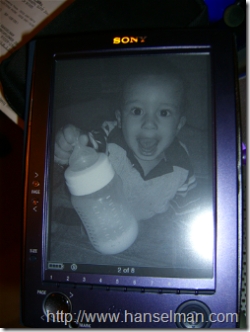 The screen, the screen. It's all about the screen. It's
The screen, the screen. It's all about the screen. It's
屏幕,屏幕。 这一切都与屏幕有关。 是eInk 。 它不是LED-需要特别注意。 它是170 DPI,具有四个灰度等级,而在笔记本电脑或PDA屏幕上为96 DPI(或者可能是120 DPI)。 电池仅用于更改屏幕的配置,即,仅在翻动页面时使用电源。
- The screen has a refresh of about 1000ms, and rarely, but it happens, you'll see a ghost of the previous screen because the "turn" didn't completely "take." However, when it's not turning, it's amazing. It really is. It's TOTALLY comfortable to read. I have read a 600 page book on it and it didn't hurt my eyes. 屏幕的刷新时间约为1000毫秒,很少刷新,但是它确实发生了,您会看到前一个屏幕的阴影,因为“转向”并没有完全“变为”。 但是,当它没有转弯时,那就太神奇了。 真的是完全舒服阅读。 我已经读了600页的书,但没有伤到我的眼睛。
eInk. It's not an LED - that's important to note. It's 170 DPI with four levels of gray, versus 96 DPI (or possibly 120 DPI) on a laptop or PDA screen. The battery is used only to change the configuration of the screen i.e. you only use power when turning the page.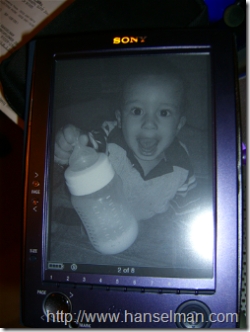 The screen, the screen. It's all about the screen. It's
The screen, the screen. It's all about the screen. It's
屏幕,屏幕。 这一切都与屏幕有关。 是eInk 。 它不是LED-需要特别注意。 它是170 DPI,具有四个灰度等级,而在笔记本电脑或PDA屏幕上为96 DPI(或可能是120 DPI)。 电池仅用于更改屏幕的配置,即,仅在翻动页面时使用电源。
You can apparently read RSS feeds on it as well, downloadable via USB. Interestingly, RSS might be the killer app for this Reader, rather than books.
您显然也可以阅读其中的RSS feed,可以通过USB下载。 有趣的是,RSS可能是该阅读器的杀手级应用,而不是书籍。
Yep, it was too good to be true. Instead of being able to subscribe to any RSS feed, you're only allowed to subscribe to the 12 blogs they've got partnerships with, so basically Slate, Engadget, the usual suspect. Wow. That's so lame it's really hard to express.
是的,这真是太好了。 除了只能订阅任何RSS feed之外,您只能订阅他们与之建立了伙伴关系的12个博客,因此基本上是Slate,Engadget(通常是可疑者)。 哇。 真是la脚,很难表达。
You can apparently read RSS feeds on it as well, downloadable via USB. Interestingly, RSS might be the killer app for this Reader, rather than books.
您显然也可以阅读其中的RSS feed,可以通过USB下载。 有趣的是,RSS可能是该阅读器的杀手级应用,而不是书籍。
It also has volume buttons and headphones so you can use it as an audiobook reader or MP3 Player. This also allows you to read while listening to background music.
它还具有音量按钮和耳机,因此您可以将其用作有声读物或MP3播放器。 这也使您可以一边听背景音乐一边阅读。
This seems like a good idea, and the audio on this thing is garbage. It doesn't support Audible (which Rocks by itself, by the way) and playing MP3's has a hiss in the background. Why bother I say.
这似乎是个好主意,有关此事的音频很垃圾。 它不支持Audible (顺便说一下,它本身就是摇滚),并且播放MP3时会发出嘶嘶声。 我为什么要打扰。
It also has volume buttons and headphones so you can use it as an audiobook reader or MP3 Player. This also allows you to read while listening to background music.
它还具有音量按钮和耳机,因此您可以将其用作有声读物或MP3播放器。 这也使您可以一边听背景音乐一边阅读。
The guy at Borders said they haven't had to change the batteries on the demo model ever. They say 7500 page turns on a single battery.
Borders的那个家伙说,他们从来没有必要在演示模型上更换电池。 他们说7500页可以打开一个电池。
- If you're not playing music the battery life is obscene. I'm going to take it on a week-long trip and see if it'll last the whole time. I suspect it will. 如果您不播放音乐,则电池寿命会令人讨厌。 我将进行为期一周的旅行,看看它是否会持续整个时间。 我怀疑会。
The guy at Borders said they haven't had to change the batteries on the demo model ever. They say 7500 page turns on a single battery.
Borders的那个家伙说,他们从来没有必要在演示模型上更换电池。 他们说7500页可以打开一个电池。
There's 3 font sizes...each is comfortable, even the smallest, but I'm a big font guy so I think I'd have trouble committing to a size.
共有3种字体大小...每个字体都很舒适,即使是最小的字体也是如此,但是我是一个大字体的家伙,所以我认为在确定字体大小方面会遇到麻烦。
- I'm still having trouble committing to a font size. I feel like I'm reading a children's book when the font size is so big, but when the font is big, it's very comfortable. I'm mostly using the small size which is comparable to a regular paperback's font. 我仍然无法确定字体大小。 字体大小太大时,我感觉好像正在读一本儿童读物,但是字体很大时,感觉非常舒适。 我主要使用的是小巧的字体,可与普通平装本的字体媲美。
There's 3 font sizes...each is comfortable, even the smallest, but I'm a big font guy so I think I'd have trouble committing to a size.
共有3种字体大小...每个字体都很舒适,即使最小,也很舒服,但是我是一个大字体人,所以我认为在确定字体大小方面会遇到麻烦。
Here's the saddest part. The Desktop Connect Reader software is so profoundly bad, so poorly designed, so truly evil that there are not word to full express the breadth and depths of its unspeakable lameness.
这是最可悲的部分。 Desktop Connect Reader软件非常糟糕,设计欠佳,非常邪恶,以至于无法用语言来充分表达其难以言喻的la足的广度和深度。
- It tries to be iTunes. I know iTunes. Connect Reader is no iTunes. 它尝试成为iTunes。 我知道iTunes。 Connect Reader不是iTunes。
It kind of looks like Windows Executive. Remember that?
看起来像Windows Executive 。 还记得吗
The "browser" area doesn't use a known Browser Renderer (IE, Gecko) but rather some internal Sony Voodoo. What do you care? It's not accessible via the keyboard. That means while you can Tab between Text Fields, you can't access drop downs without the mouse. Yikes. Not only is that jarring as you try to fill a field out, but it makes the process nigh-impossible for non-mouse using folks.
“浏览器”区域不使用已知的浏览器渲染器(IE,Gecko),而是使用一些内部的Sony Voodoo。 你在乎什么? 无法通过键盘访问。 这意味着,尽管您可以在“文本字段”之间进行制表,但没有鼠标就无法访问下拉菜单。 kes。 当您尝试填写字段时,这不仅会造成震撼,而且对于非鼠标使用人员来说,此过程几乎是不可能的。
Drag and drop is partially implemented. Partially meaning I could only get one scenario to work, and that was dragging files from the Library node to the Sony Reader node in the tree. You get a helpful international NO symbol if you try to drag files from your hard drive to the Sony Reader or from the file system to the Pictures or Books nodes.
拖放操作已部分实现。 从某种意义上说,我只能解决一种情况,那就是将文件从“库”节点拖到树中的“索尼阅读器”节点。 如果您尝试将文件从硬盘驱动器拖到Sony Reader或从文件系统拖到“图片”或“书”节点,则会得到一个有用的国际NO符号。
- Purchased content isn't automatically copied to your Sony Reader, you have to manually drag it, and again, only to a single node in the tree. 购买的内容不会自动复制到您的Sony Reader中,您必须手动将其拖动一次,然后再次拖动到树中的单个节点上。
One thing that isn't that bad is the PDF support. You just drag a PDF into the Library node, then AGAIN to the Reader from the Library, and you're set. At least that works. There is rumor that PDFs over 1000 pages have problems, but I personally haven't any to test. Most A4 or 8.5x11" PDFs, however, have very small text on the 6" screen, so you need to either resize the text with a PDF editor, or rotate the Reader's screen and view the pages one-half at a time. It's not ideal, but it's passable. I would expect I'd have to come up with a better resizing strategy...however it's largely dependant on the way the publisher created the eBook.
有一两件事,是不是那么糟糕的是PDF的支持。 您只需将PDF拖到“库”节点中,然后再次从“库”拖到“阅读器”,即可进行设置。 至少可以。 有传言称,超过1000页的PDF存在问题,但我个人没有任何测试。 但是,大多数A4或8.5x11“ PDF在6”屏幕上的文本都非常小,因此您需要使用PDF编辑器调整文本的大小,或者旋转阅读器的屏幕并一次查看一半的页面。 这不是理想的,但是可以通过。 我希望我必须提出一个更好的调整大小策略……但是,这在很大程度上取决于出版商创建电子书的方式。
For example, I tried to read 37Signals "Getting Real" PDF, a fine book to be sure. However, they encoded it as a paperback sized book living in an 8x11 PDF shell. The book is in bordered areas on the pages. This unfortunate choice in formatting made the book totally unreadable in portrait mode, and kind of small in landscape mode.
例如,我尝试阅读37Signals“ Getting Real” PDF ,这是一本不错的书。 但是,他们将其编码为8x11 PDF外壳中的平装本尺寸的书。 这本书在页面上的边框区域中。 这种格式上的不幸选择使书在纵向模式下完全不可读,而在横向模式下则很小。
- Therefore, since the quality of PDFs out there is also dodgy, I'd have to say that this device and its associated software isn't even clever enough to be a good PDF reader. 因此,由于现有的PDF质量也不可靠,因此我不得不说该设备及其相关软件不够聪明,无法成为优秀的PDF阅读器。
One thing that isn't that bad is the PDF support. You just drag a PDF into the Library node, then AGAIN to the Reader from the Library, and you're set. At least that works. There is rumor that PDFs over 1000 pages have problems, but I personally haven't any to test. Most A4 or 8.5x11" PDFs, however, have very small text on the 6" screen, so you need to either resize the text with a PDF editor, or rotate the Reader's screen and view the pages one-half at a time. It's not ideal, but it's passable. I would expect I'd have to come up with a better resizing strategy...however it's largely dependant on the way the publisher created the eBook.
有一两件事,是不是那么糟糕的是PDF的支持。 您只需将PDF拖到“库”节点中,然后再次从“库”拖到“阅读器”,即可进行设置。 至少可以。 有传言称,超过1000页的PDF存在问题,但我个人没有任何测试。 但是,大多数A4或8.5x11“ PDF在6”屏幕上的文本都非常小,因此您需要使用PDF编辑器调整文本的大小,或者旋转阅读器的屏幕并一次查看一半的页面。 这不是理想的,但是可以通过。 我希望我必须提出一个更好的调整大小策略……但是,这在很大程度上取决于出版商创建电子书的方式。
Is it worth $300? If you're constantly traveling, always moving and like to bring books with you, possibly. I always want to have 4-5 books with me, and often don't bring them because of space. I ran out of books while in Tanzania recently after only two weeks.
它值300美元吗? 如果您经常旅行,经常移动并且喜欢随身携带书籍。 我总是想随身携带4到5本书,而且由于篇幅所限,我常常不带它们。 仅仅两个星期后,我最近在坦桑尼亚的时候就没书了。
Other than that specific problem - that of space - and the cool factor, are books really that much of a hassle? Maybe large technical books and college textbooks, but I suspect that while University-level books are the right problem to solve, that industry would never give up on their lucrative dead-tree process without a hearty push. If this reader would $150, it'd be a no-brainer, but it's not.
除了那个特定的问题-空间的问题-和凉爽的因素,书真的有那么多麻烦吗? 也许是大型技术书籍和大学教科书,但我怀疑,虽然大学级书籍是要解决的正确问题,但如果没有衷心的推动,该行业将永远不会放弃他们有利可图的死树过程。 如果这个读者愿意花150美元,那将是显而易见的,但事实并非如此。
Now, forgetting about this specific product for a second, let's talk about eInk.
This screen must be wicked expensive because I don't understand why we don't see eInk in more devices.
该屏幕必须非常昂贵,因为我不明白为什么我们看不到更多设备中的电子墨水。
The simplified idea is that you've got a layer of tiny "beads" filled with liquid. In these beads are little color chips of pigment, white and black. The white chips are positively charged, the black ones, negative.
简化的想法是,您已经有了一层充满液体的微小“珠子”。 在这些珠子中,几乎没有颜料,白色和黑色的彩色碎片。 白色的芯片带正电,黑色的芯片带负电。
They are inside these capsules that are sandwiched in between two charged transparent plates. The plates are addressable such that each microcapsule can act as a "pixel" or "subpixel" (in two passes) for high resolution display.
它们位于这些胶囊的内部,并夹在两个带电的透明板之间。 所述板是可寻址的,使得每个微囊可以充当用于高分辨率显示的“像素”或“子像素”(两次通过)。
It's amazing. The best description of an eInk screen I can give without you actually seeing it is this:
太奇妙了。 我可以在没有实际看到的情况下给出的eInk屏幕的最佳描述是:
Have you ever been to a furniture store where they have fake plastic computers and TVs on the desks? From far away you think it's real, but by the time you get close, it's clear that the fake image of Word or Excel is printed on the fake computer monitor. It's too crisp, it's got a flat sheen, rather than the gloss of a CRT or the backlight of an LCD. The Sony Reader eInk screen is like that, it's so clear, it looks printed, static, fake.
您曾经去过一家家具店,那里的桌子上摆着假冒的塑料计算机和电视吗? 从远处看,您认为它是真实的,但是当您接近时,很明显,伪造的Word或Excel图像印在了伪造的计算机显示器上。 它太脆了,光泽均匀,而不是CRT的光泽或LCD的背光。 索尼Reader eInk屏幕就是这样,它非常清晰,看起来像是印刷的,静态的,假的。
There's no backlight, it's super-high resolution (you can barely see the pixels, and you REALLY have to want to see them) and it's totally flat. Additionally, the viewing angle is virtually 180 degrees. It's damn-near paper. The only think that's "off" about it is the full second it takes to "turn" the page. Otherwise, eInk is brilliant.
没有背光,它具有超高分辨率(您几乎看不到像素,而且您真的必须要看到它们)并且完全平坦。 另外,视角实际上是180度。 这是该死的纸。 唯一认为“关闭”的时间是“打开”页面所需的整整一秒钟。 否则,eInk就是出色的。
翻译自: https://www.hanselman.com/blog/hands-on-sony-eink-reader-prs500-reviewed
prs-0





















 3万+
3万+











 被折叠的 条评论
为什么被折叠?
被折叠的 条评论
为什么被折叠?








