提示:文章写完后,目录可以自动生成,如何生成可参考右边的帮助文档
文章目录
- 前言
- 一、OpenCV是什么?
- 二、OpenCV 源码编译
- 1.前期准备
- 2.源码编译
- 2.1 打开cmake
- 2.2 去掉不需要的编译模块
- 2.3 解决完所有的报错,再次点击generate 按钮
- 2.4 命令生成install 文件
- 3.2 Policy CMP0148 is not set: The FindPythonInterp and FindPythonLibs modules
- 3.3 Couldn't download files from the Internet.
- 3.4 CONFIGURATION IS NOT SUPPORTED: validate setupvars script in install
- 3.5 No modules has been found: G:/OpenCV/455/opencv_contrib-4.5.5
- 3.6 make 编译出现
- 4. 编译测试
- 总结
前言
提示:这里可以添加本文要记录的大概内容:
OpenCV是一款免费开源的计算机视觉算法库,在实际使用的时候,需要移植到不同的平台。在这记录下源码编译的过程。
提示:以下是本篇文章正文内容,下面案例可供参考
一、OpenCV是什么?
示例:pandas 是基于NumPy 的一种工具,该工具是为了解决数据分析任务而创建的。
二、OpenCV 源码编译
1.前期准备
1.1 源码下载
https://opencv.org/releases/OpenCV源码
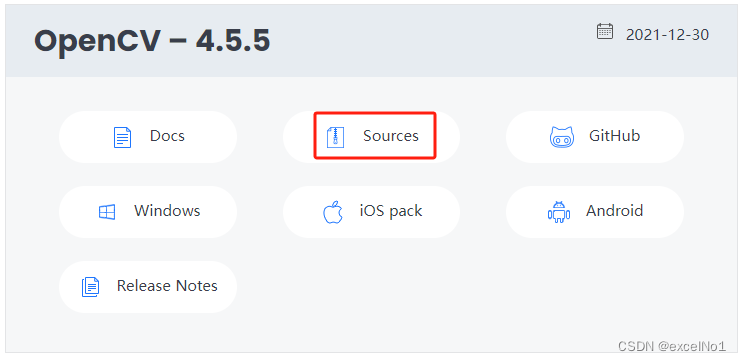
https://github.com/opencv/opencv_contrib/tags opencv_contrib4.5.5地址
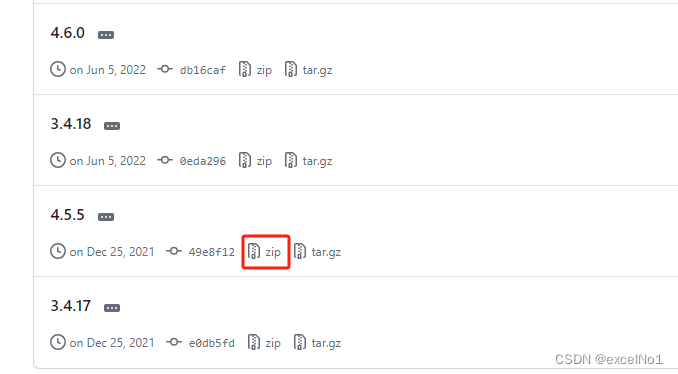
1.2 cmake安装
1.3 vscode 安装
1.4 git 安装
1.5 mingw安装
2.源码编译
2.1 打开cmake
设置OpenCV 的路径和编译之后存放的路径
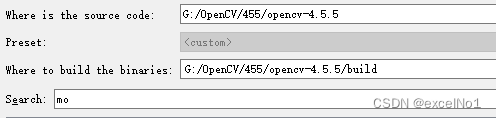
点击configure 按钮,选择平台对应的编译器
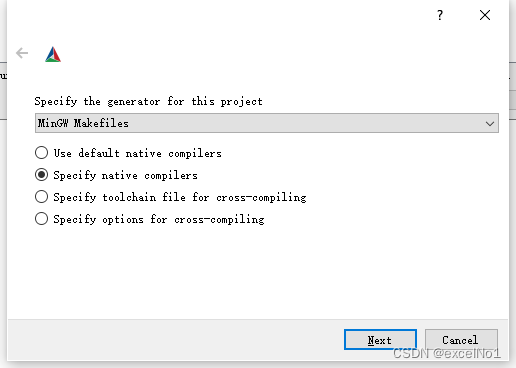
设置编译器的路径
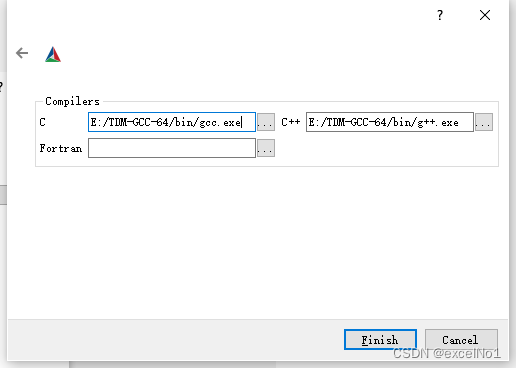
2.2 去掉不需要的编译模块
去掉python部分

去掉java 部分

去掉test
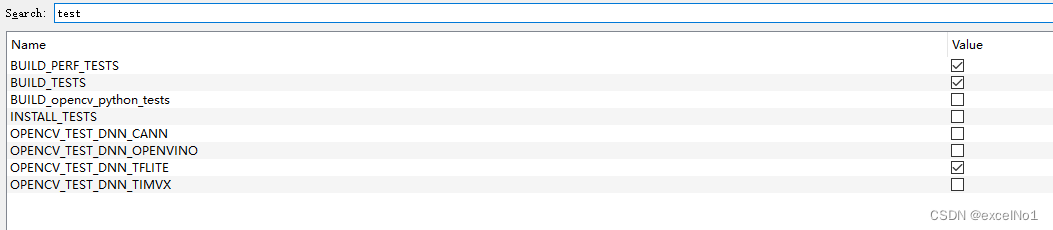
添加opencv_contrib 路径

2.3 解决完所有的报错,再次点击generate 按钮

2.4 命令生成install 文件
cd build
minGW32-make -j 4
minGW32-make install
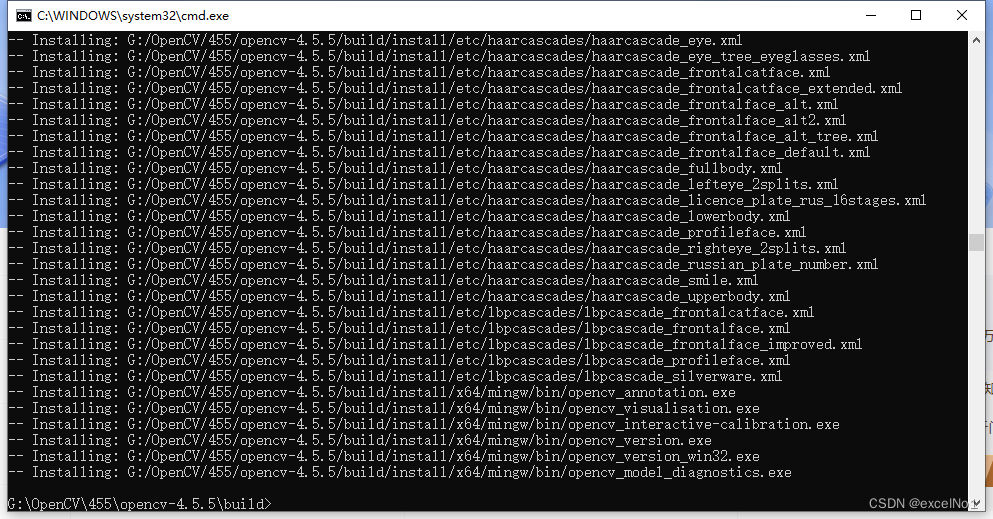
## 3. 问题汇总
### 3.1 Policy CMP0148 is not set: The FindPythonInterp and FindPythonLibs modules
```c
CMake Warning (dev) at cmake/OpenCVUtils.cmake:144 (find_package):
Policy CMP0148 is not set: The FindPythonInterp and FindPythonLibs modules
are removed. Run "cmake --help-policy CMP0148" for policy details. Use
the cmake_policy command to set the policy and suppress this warning.
Call Stack (most recent call first):
cmake/OpenCVDetectPython.cmake:64 (find_host_package)
cmake/OpenCVDetectPython.cmake:286 (find_python)
CMakeLists.txt:660 (include)
This warning is for project developers. Use -Wno-dev to suppress it.
解决办法:在CMakeLists.txt 里面添加以下代码
```c
if(POLICY CMP0148)
cmake_policy(SET CMP0148 OLD) # CMake 3.13+: option() honors normal variables.
endif()
3.2 Policy CMP0148 is not set: The FindPythonInterp and FindPythonLibs modules
Found PythonInterp: E:/python389/python.exe (found suitable version "3.8.9", minimum required is "3.2")
CMake Warning (dev) at cmake/OpenCVDetectPython.cmake:140 (find_package):
Policy CMP0148 is not set: The FindPythonInterp and FindPythonLibs modules
are removed. Run "cmake --help-policy CMP0148" for policy details. Use
the cmake_policy command to set the policy and suppress this warning.
Call Stack (most recent call first):
cmake/OpenCVDetectPython.cmake:286 (find_python)
CMakeLists.txt:660 (include)
This warning is for project developers. Use -Wno-dev to suppress it.
解决办法:同上
3.3 Couldn’t download files from the Internet.
FFMPEG: Downloading opencv_videoio_ffmpeg.dll from https://raw.githubusercontent.com/opencv/opencv_3rdparty/fbac408a47977ee4265f39e7659d33f1dfef5216/ffmpeg/opencv_videoio_ffmpeg.dll
Try 1 failed
=======================================================================
Couldn't download files from the Internet.
Please check the Internet access on this host.
=======================================================================
CMake Warning at cmake/OpenCVDownload.cmake:248 (message):
FFMPEG: Download failed: 6;"Couldn't resolve host name"
For details please refer to the download log file:
G:/OpenCV/490_0/opencv/build/CMakeDownloadLog.txt
Call Stack (most recent call first):
3rdparty/ffmpeg/ffmpeg.cmake:20 (ocv_download)
modules/videoio/cmake/detect_ffmpeg.cmake:17 (download_win_ffmpeg)
modules/videoio/cmake/init.cmake:7 (include)
modules/videoio/cmake/init.cmake:11 (add_backend)
cmake/OpenCVModule.cmake:298 (include)
cmake/OpenCVModule.cmake:361 (_add_modules_1)
cmake/OpenCVModule.cmake:408 (ocv_glob_modules)
CMakeLists.txt:1032 (ocv_register_modules)
科学上网,将需要的文件下载下来;类似其他报错误,也是对应将文件下载下来即可。
3.4 CONFIGURATION IS NOT SUPPORTED: validate setupvars script in install
Processing WORLD modules... DONE
Excluding from source files list: <BUILD>/modules/world/layers/layers_common.rvv.cpp
CMake Warning at cmake/OpenCVGenSetupVars.cmake:54 (message):
CONFIGURATION IS NOT SUPPORTED: validate setupvars script in install
directory
Call Stack (most recent call first):
CMakeLists.txt:1039 (include)
解决办法:OPENCV_GENERATE_SETUPVARS,去除勾选
3.5 No modules has been found: G:/OpenCV/455/opencv_contrib-4.5.5
VTK is not found. Please set -DVTK_DIR in CMake to VTK build directory, or to VTK install subdirectory with VTKConfig.cmake file
CMake Error at cmake/OpenCVModule.cmake:274 (message):
No modules has been found: G:/OpenCV/455/opencv_contrib-4.5.5
Call Stack (most recent call first):
cmake/OpenCVModule.cmake:356 (_glob_locations)
cmake/OpenCVModule.cmake:385 (ocv_glob_modules)
CMakeLists.txt:931 (ocv_register_modules)
解决办法:路径一定要选到 opencv_contrib/modules 这里。
3.6 make 编译出现

说明源码被加密,需要解密。
4. 编译测试
4.1 配置OpenCV 库
打开vscode ,打开测试文件夹。
创建 .vscode文件夹,创建c_cpp_properties.json 、launch.json、task.json文件

c_cpp_properties.json
{
"configurations": [
{
"name": "win",
"includePath": [
"${workspaceFolder}/**",
"C:/software/opencv3/opencv/build/x64/mingw/include",
"C:/software/opencv3/opencv/build/x64/mingw/install/include/opencv2",
"C:/software/opencv3/opencv/build/x64/mingw/install/include"
],
"defines": [],
"compilerPath": "C:/software/mingw64/bin/g++.exe",
"cStandard": "c11",
"cppStandard": "c++17",
"intelliSenseMode": "${default}"
}
],
"version": 4
}
launch.json
{
"version": "0.2.0",
"configurations": [
{
"name": "opencv debuge",
"type": "cppdbg",
"request": "launch",
"program": "${workspaceFolder}//Debugger//${fileBasenameNoExtension}.exe",
//上面这个Debugger是我自己定义的,为了方便放置生成的exe文件
"args": [],
"stopAtEntry": false, //这里如果为 false,则说明调试直接运行。(反之则停止)
"cwd": "${workspaceFolder}",
"environment": [],
"externalConsole": true,//是否调用外部cmd
"MIMode": "gdb",
"miDebuggerPath": "C:/software/mingw64/bin/gdb.exe",//自己进行设置
"setupCommands": [
{
"description": "为 gdb 启用整齐打印",
"text": "-enable-pretty-printing",
"ignoreFailures": false
}
],
"preLaunchTask": "opencv3.5.2"
}
]
}
task.json
{
"version": "2.0.0",
"tasks": [
{
"type": "shell",
"label": "opencv3.5.2",
"command": "C:/software/mingw64/bin/g++.exe",
"args": [
"-g",
"${file}",
"-o",
"${workspaceFolder}//Debugger//${fileBasenameNoExtension}.exe",
//上面这个Debugger是我自己定义的,为了方便放置生成的exe文件
"C:/software/opencv3/opencv/build/x64/mingw/bin/libopencv_world3416.dll",
"-I",
"C:/software/opencv3/opencv/build/x64/mingw/install/include",
"-I",
"C:/software/opencv3/opencv/build/x64/mingw/install/include/opencv2",
],
"options": {
"cwd": "C:/software/mingw64/bin"
},
"problemMatcher": [
"$gcc"
],
"group": {
"kind": "build",
"isDefault": true
}
}
]
}
4.2 测试代码
#include <opencv2/opencv.hpp>
#include <opencv2/highgui.hpp>
#include <iostream>
using namespace cv;
uisng namespace std;
int main()
{
string imgpath ="/path/to/img.jpg"
Mat img=imread(imgpath);
imshow("image",img);
waitKey();
return 0;
}

4.3 测试效果
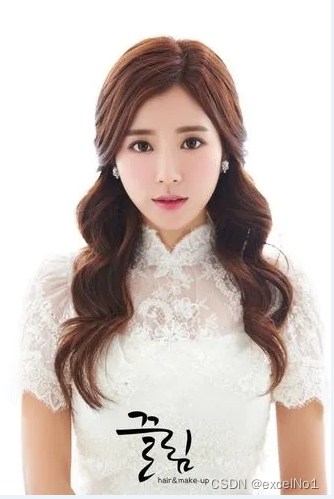
总结
记录下window10 下编译OpenCV+opencv_contrib 的过程,也给有需要的朋友一些经验。






















 1万+
1万+











 被折叠的 条评论
为什么被折叠?
被折叠的 条评论
为什么被折叠?








