目录
1.1 添加必要的组件scene,camera,webrenderer等
CSS2DRender官方有两个案例
CSS2DRenderer 是一个附加组件,必须显式导入。CSS2DObject的实例中包含Dom元素。
import { CSS2DRenderer, CSS2DObject } from 'three/addons/renderers/CSS2DRenderer.js';当然引入这个的同时,同样的引入three,OrbitControls
import * as THREE from 'three';
import { OrbitControls } from 'three/addons/controls/OrbitControls.js';1第一个案例是css2d_label.html

1.1 添加必要的组件scene,camera,webrenderer等
先创建必要的场景scene,相机camera,渲染器webrenderer,控制器controls和灯光DirectionalLight.
let camera, scene, renderer, labelRenderer;
//场景
scene = new THREE.Scene();
//相机
camera = new THREE.PerspectiveCamera( 45, window.innerWidth / window.innerHeight, 0.1, 200 );
camera.position.set( 10, 5, 20 );
//摄像机是一个layers的成员. 这是一个从Object3D继承而来的属性。
//当摄像机的视点被渲染的时候,物体必须和当前被看到的摄像机共享至少一个层
camera.layers.enableAll();//
//WebGLRenderer渲染器
renderer = new THREE.WebGLRenderer();
renderer.setPixelRatio( window.devicePixelRatio );
renderer.setSize( window.innerWidth, window.innerHeight );
document.body.appendChild( renderer.domElement );
//控制器
const controls = new OrbitControls( camera, renderer.domElement );
controls.minDistance = 5;
controls.maxDistance = 100;
//灯光
const dirLight = new THREE.DirectionalLight( 0xffffff, 3 );
dirLight.position.set( 0, 0, 1 );
dirLight.layers.enableAll();//
scene.add( dirLight );这里camera有个layers属性,官方的解释如下:
物体的层级关系。 物体只有和一个正在使用的Camera至少在同一个层时才可见。当使用Raycaster进行射线检测的时候此项属性可以用于过滤不参与检测的物体.
这时运行,界面的黑的。
1.2 创建循环渲染的函数
function animate() {
// 重新渲染
renderer.render( scene, camera );
// 下一帧渲染回调
requestAnimationFrame( animate );
}
animate();或者如下在renderer部分添加renderer.setAnimationLoop( animate );在animate里删掉回调的一行


1.3 创建辅助器
// //坐标辅助器 这个正式产品发布时一般会隐藏
const axesHelper = new THREE.AxesHelper( 5 );
axesHelper.layers.enableAll();
scene.add( axesHelper );
1.4 创建地球
// //创建地球
const EARTH_RADIUS = 1;//地球半径
//radius — 球体半径,默认为1。
//widthSegments — 水平分段数(沿着经线分段),最小值为3,默认值为32。这里是16
//heightSegments — 垂直分段数(沿着纬线分段),最小值为2,默认值为16 这里是16
const earthGeometry = new THREE.SphereGeometry( EARTH_RADIUS, 16, 16 );
//地球材质
const earthMaterial = new THREE.MeshPhongMaterial( {
specular: 0x333333,//材质的高光颜色
shininess: 5,//specular高亮的程度,越高的值越闪亮。默认值为 30
map: textureLoader.load( '../three.js-r163/examples/textures/planets/earth_atmos_2048.jpg' ),//颜色贴图
specularMap: textureLoader.load( '../three.js-r163/examples/textures/planets/earth_specular_2048.jpg' ),//镜面反射贴图值会影响镜面高光以及环境贴图对表面的影响程度。默认值为null
normalMap: textureLoader.load( '../three.js-r163/examples/textures/planets/earth_normal_2048.jpg' ),//用于创建法线贴图的纹理
normalScale: new THREE.Vector2( 0.85, 0.85 )//法线贴图对材质的影响程度。典型范围是0-1。默认值是Vector2设置为(1,1)
} );
//.colorSpace : string 默认值为THREE.NoColorSpace。 请参阅texture constants来了解其他格式的详细信
earthMaterial.map.colorSpace = THREE.SRGBColorSpace;// SRGB空间颜色
//地球网格
const earth = new THREE.Mesh( earthGeometry, earthMaterial );
scene.add( earth );
earth.layers.enableAll();//
1.5 增加月球
// //月球
const MOON_RADIUS = 0.27;//月球半径
const moonGeometry = new THREE.SphereGeometry( MOON_RADIUS, 16, 16 );
const moonMaterial = new THREE.MeshPhongMaterial( {
shininess: 5,
map: textureLoader.load( '../three.js-r163/examples/textures/planets/moon_1024.jpg' )
} );
moonMaterial.map.colorSpace = THREE.SRGBColorSpace;
moon = new THREE.Mesh( moonGeometry, moonMaterial );
scene.add( moon );
moon.position.set(5,0,0);
moon.layers.enableAll();//
1.6 添加CSS2DRender
// //创建 css的里显示的部分
const earthDiv = document.createElement( 'div' );
earthDiv.className = 'label';
earthDiv.textContent = 'Earth';
earthDiv.style.backgroundColor = 'transparent';
//创建CSS2DObject实例
const earthLabel = new CSS2DObject( earthDiv );
earthLabel.position.set( 1.5 * EARTH_RADIUS, 0, 0 );
earthLabel.center.set( 0, 1 );
earth.add( earthLabel );
earthLabel.layers.set( 0 );//设层级
// //CSS2D渲染器
labelRenderer = new CSS2DRenderer();
//将渲染器的尺寸调整为(width, height).
labelRenderer.setSize( window.innerWidth, window.innerHeight );
labelRenderer.domElement.style.position = 'absolute';
labelRenderer.domElement.style.top = '0px';
document.body.appendChild( labelRenderer.domElement );
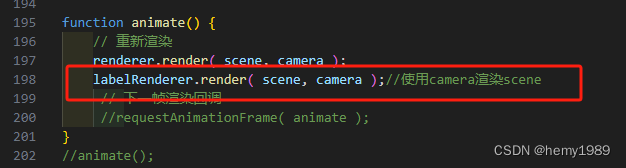

1.7 修复控制器无反应
这时候发现,控制器没反应了。需要把控制器第二个参数修改下
 或者
或者
 需要把控制器的代码都移动到 labelRenderer后面。
需要把控制器的代码都移动到 labelRenderer后面。


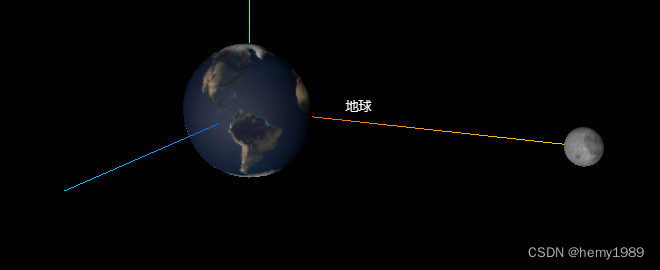
控制器控制旋转,文字始终面对着屏幕。
const earthMassDiv = document.getElementById( 'earthMass' );
// const earthMassDiv = document.createElement( 'div' );
// earthMassDiv.className = 'label';
// earthMassDiv.textContent = '5.97237e24 kg';
// earthMassDiv.style.backgroundColor = 'transparent';
const earthMassLabel = new CSS2DObject( earthMassDiv );
earthMassLabel.position.set( 1.5 * EARTH_RADIUS, 0, 0 );
earthMassLabel.center.set( 0, 0 );
earth.add( earthMassLabel );
earthMassLabel.layers.set( 1 );
const moonDiv = document.getElementById( 'moon' );
// const moonDiv = document.createElement( 'div' );
// moonDiv.className = 'label';
// moonDiv.textContent = 'Moon';
// moonDiv.style.backgroundColor = 'transparent';
const moonLabel = new CSS2DObject( moonDiv );
moonLabel.position.set( 1.5 * MOON_RADIUS, 0, 0 );
moonLabel.center.set( 0, 1 );
moon.add( moonLabel );
moonLabel.layers.set( 0 );
const moonMassDiv = document.getElementById( 'moonMass' );
//const moonMassDiv = document.createElement( 'div' );
// moonMassDiv.className = 'label';
// moonMassDiv.textContent = '7.342e22 kg';
// moonMassDiv.style.backgroundColor = 'transparent';
const moonMassLabel = new CSS2DObject( moonMassDiv );
moonMassLabel.position.set( 1.5 * MOON_RADIUS, 0, 0 );
moonMassLabel.center.set( 0, 0 );
moon.add( moonMassLabel );
moonMassLabel.layers.set( 1 );

1.8 月球动画

1.9 窗口大小监听

1.10 lil-gui
//引入ui
import { GUI } from 'three/addons/libs/lil-gui.module.min.js';const layers = {
'Toggle Name': function () {
camera.layers.toggle( 0 );
},
'Toggle Mass': function () {
camera.layers.toggle( 1 );
},
'Enable All': function () {
camera.layers.enableAll();
},
'Disable All': function () {
camera.layers.disableAll();
}
};
function initGui() {
//实例化一个gui对象
gui = new GUI();
gui.title( 'Camera Layers' );//标题
gui.add( layers, 'Toggle Name' );
gui.add( layers, 'Toggle Mass' );
gui.add( layers, 'Enable All' );
gui.add( layers, 'Disable All' );
gui.open();
}

1.11 css.html全部代码
<!DOCTYPE html>
<html>
<head>
<meta charset="utf-8">
<meta name="viewport" content="width=device-width, user-scalable=no, minimum-scale=1.0, maximum-scale=1.0">
<title>three.js css2d - label</title>
<link type="text/css" rel="stylesheet" href="../three.js-r163/examples/main.css">
<style>
.label {
color: #FFF;
font-family: sans-serif;
padding: 2px;
background: rgba( 0, 0, 0, .6 );
}
</style>
</head>
<body>
<div id="info"><a href="https://threejs.org" target="_blank" rel="noopener">three.js</a> css2d - label</div>
<div id="earth" class="label" style="background: transparent;">地球</div>
<div id="earthMass" class="label" style="background: transparent;">5.97237e24 kg</div>
<div id="moon" class="label" style="background: transparent;">月球</div>
<div id="moonMass" class="label" style="background: transparent;">7.342e22 kg</div>
<script type="importmap">
{
"imports": {
"three": "../three.js-r163/build/three.module.js",
"three/addons/":"../three.js-r163/examples/jsm/"
}
}
</script>
<script type="module" src="css.js"></script>
</body>
</html>1.12 css.js全部代码
import * as THREE from 'three';
import { OrbitControls } from 'three/addons/controls/OrbitControls.js';
//引入CSS2D渲染器
import { CSS2DRenderer, CSS2DObject } from 'three/addons/renderers/CSS2DRenderer.js';
//引入ui
import { GUI } from 'three/addons/libs/lil-gui.module.min.js';
let gui;
let camera, scene, renderer, labelRenderer;
const layers = {
'Toggle Name': function () {
camera.layers.toggle( 0 );
},
'Toggle Mass': function () {
camera.layers.toggle( 1 );
},
'Enable All': function () {
camera.layers.enableAll();
},
'Disable All': function () {
camera.layers.disableAll();
}
};
const clock = new THREE.Clock();
const textureLoader = new THREE.TextureLoader();
let moon;
init();
//animate();
function init() {
//场景
scene = new THREE.Scene();
//相机
camera = new THREE.PerspectiveCamera( 45, window.innerWidth / window.innerHeight, 0.1, 200 );
camera.position.set( 10, 5, 20 );
//摄像机是一个layers的成员. 这是一个从Object3D继承而来的属性。
//当摄像机的视点被渲染的时候,物体必须和当前被看到的摄像机共享至少一个层
camera.layers.enableAll();//
//WebGLRenderer渲染器
renderer = new THREE.WebGLRenderer();
renderer.setPixelRatio( window.devicePixelRatio );
renderer.setSize( window.innerWidth, window.innerHeight );
document.body.appendChild( renderer.domElement );
renderer.setAnimationLoop( animate ); //请求再次执行函数animate 渲染下一帧 每个可用帧都会调用的函数render
//灯光
const dirLight = new THREE.DirectionalLight( 0xffffff, 3 );
dirLight.position.set( 0, 0, 1 );
dirLight.layers.enableAll();//
scene.add( dirLight );
// //坐标辅助器 这个正式产品发布时一般会隐藏
const axesHelper = new THREE.AxesHelper( 5 );
axesHelper.layers.enableAll();
scene.add( axesHelper );
// //创建地球
const EARTH_RADIUS = 1;//地球半径
//radius — 球体半径,默认为1。
//widthSegments — 水平分段数(沿着经线分段),最小值为3,默认值为32。这里是16
//heightSegments — 垂直分段数(沿着纬线分段),最小值为2,默认值为16 这里是16
const earthGeometry = new THREE.SphereGeometry( EARTH_RADIUS, 16, 16 );
//地球材质
const earthMaterial = new THREE.MeshPhongMaterial( {
specular: 0x333333,//材质的高光颜色
shininess: 5,//specular高亮的程度,越高的值越闪亮。默认值为 30
map: textureLoader.load( '../three.js-r163/examples/textures/planets/earth_atmos_2048.jpg' ),//颜色贴图
specularMap: textureLoader.load( '../three.js-r163/examples/textures/planets/earth_specular_2048.jpg' ),//镜面反射贴图值会影响镜面高光以及环境贴图对表面的影响程度。默认值为null
normalMap: textureLoader.load( '../three.js-r163/examples/textures/planets/earth_normal_2048.jpg' ),//用于创建法线贴图的纹理
normalScale: new THREE.Vector2( 0.85, 0.85 )//法线贴图对材质的影响程度。典型范围是0-1。默认值是Vector2设置为(1,1)
} );
//.colorSpace : string 默认值为THREE.NoColorSpace。 请参阅texture constants来了解其他格式的详细信
earthMaterial.map.colorSpace = THREE.SRGBColorSpace;// SRGB空间颜色
//地球网格
const earth = new THREE.Mesh( earthGeometry, earthMaterial );
scene.add( earth );
earth.layers.enableAll();//
// //月球
const MOON_RADIUS = 0.27;//月球半径
const moonGeometry = new THREE.SphereGeometry( MOON_RADIUS, 16, 16 );
const moonMaterial = new THREE.MeshPhongMaterial( {
shininess: 5,
map: textureLoader.load( '../three.js-r163/examples/textures/planets/moon_1024.jpg' )
} );
moonMaterial.map.colorSpace = THREE.SRGBColorSpace;
moon = new THREE.Mesh( moonGeometry, moonMaterial );
scene.add( moon );
moon.position.set(5,0,0);
// //
moon.layers.enableAll();//
const earthDiv = document.getElementById( 'earth' );
// //创建 css的里显示的部分
// const earthDiv = document.createElement( 'div' );
// earthDiv.className = 'label';
// earthDiv.textContent = 'Earth';
// earthDiv.style.backgroundColor = 'transparent';
//创建CSS2DObject实例
const earthLabel = new CSS2DObject( earthDiv );
earthLabel.position.set( 1.5 * EARTH_RADIUS, 0, 0 );
earthLabel.center.set( 0, 1 );
earth.add( earthLabel );
earthLabel.layers.set( 0 );//设层级
const earthMassDiv = document.getElementById( 'earthMass' );
// const earthMassDiv = document.createElement( 'div' );
// earthMassDiv.className = 'label';
// earthMassDiv.textContent = '5.97237e24 kg';
// earthMassDiv.style.backgroundColor = 'transparent';
const earthMassLabel = new CSS2DObject( earthMassDiv );
earthMassLabel.position.set( 1.5 * EARTH_RADIUS, 0, 0 );
earthMassLabel.center.set( 0, 0 );
earth.add( earthMassLabel );
earthMassLabel.layers.set( 1 );
const moonDiv = document.getElementById( 'moon' );
// const moonDiv = document.createElement( 'div' );
// moonDiv.className = 'label';
// moonDiv.textContent = 'Moon';
// moonDiv.style.backgroundColor = 'transparent';
const moonLabel = new CSS2DObject( moonDiv );
moonLabel.position.set( 1.5 * MOON_RADIUS, 0, 0 );
moonLabel.center.set( 0, 1 );
moon.add( moonLabel );
moonLabel.layers.set( 0 );
const moonMassDiv = document.getElementById( 'moonMass' );
//const moonMassDiv = document.createElement( 'div' );
// moonMassDiv.className = 'label';
// moonMassDiv.textContent = '7.342e22 kg';
// moonMassDiv.style.backgroundColor = 'transparent';
const moonMassLabel = new CSS2DObject( moonMassDiv );
moonMassLabel.position.set( 1.5 * MOON_RADIUS, 0, 0 );
moonMassLabel.center.set( 0, 0 );
moon.add( moonMassLabel );
moonMassLabel.layers.set( 1 );
// //CSS2D渲染器
labelRenderer = new CSS2DRenderer();
//将渲染器的尺寸调整为(width, height).
labelRenderer.setSize( window.innerWidth, window.innerHeight );
labelRenderer.domElement.style.position = 'absolute';
labelRenderer.domElement.style.top = '0px';
document.body.appendChild( labelRenderer.domElement );
//控制器
const controls = new OrbitControls( camera, labelRenderer.domElement);
controls.minDistance = 5;
controls.maxDistance = 100;
// //窗口大小监控
window.addEventListener( 'resize', onWindowResize );
// //UI部分
initGui();
}
function onWindowResize() {
camera.aspect = window.innerWidth / window.innerHeight;
camera.updateProjectionMatrix();
renderer.setSize( window.innerWidth, window.innerHeight );
labelRenderer.setSize( window.innerWidth, window.innerHeight );
}
function animate() {
// 重新渲染
renderer.render( scene, camera );
labelRenderer.render( scene, camera );//使用camera渲染scene
//getElapsedTime(),获取自时钟启动后的秒数,摒弃将oldTime设置为当前时间,如果autoStart设置为true且时钟并未运行,则该方法同时启动时钟
const elapsed = clock.getElapsedTime();
//月球动画 半径为5的圆周运动
moon.position.set( Math.sin( elapsed ) * 5, 0, Math.cos( elapsed ) * 5 );
// 下一帧渲染回调
//requestAnimationFrame( animate );
}
//animate();
function initGui() {
//实例化一个gui对象
gui = new GUI();
gui.title( 'Camera Layers' );//标题
gui.add( layers, 'Toggle Name' );
gui.add( layers, 'Toggle Mass' );
gui.add( layers, 'Enable All' );
gui.add( layers, 'Disable All' );
gui.open();
}2 第二个案案例webgl_loader_pdb.html
这个案例主要是在加载pdb的函数里,获取三维结构的原子,连线,原子名字和颜色,进行渲染。
其他的模块都差不多,就不多介绍。主要介绍加载的地方。
2.1 pdb是什么

pdb用txt打开看到的内容如下:

2.3 加载后查看pdb的数据
可以看到geometryAtoms,geometryBonds和json字段:

2.2 加载后查看pdb的json数据
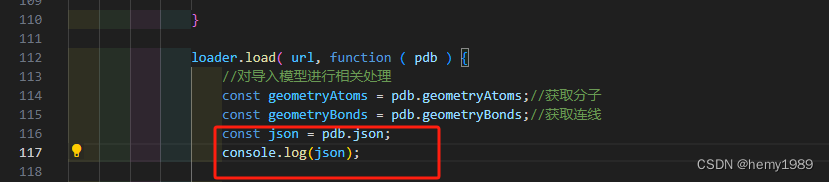

 这里包含了CSS2DObject需要的显示内容和颜色。
这里包含了CSS2DObject需要的显示内容和颜色。
2.4先实例化原子


2.5实例化原子的名字


2.6 实例化键(原子间的连接线)


2.7 css全部脚本
<!DOCTYPE html>
<html lang="en">
<head>
<title>three.js webgl - molecules</title>
<meta charset="utf-8">
<meta name="viewport" content="width=device-width, user-scalable=no, minimum-scale=1.0, maximum-scale=1.0">
<link type="text/css" rel="stylesheet" href="../three.js-r163/examples/main.css">
<style>
.label {
text-shadow: -1px 1px 1px rgb(0,0,0);
margin-left: 25px;
font-size: 20px;
}
</style>
</head>
<body>
<div id="container"></div>
<div id="info"><a href="https://threejs.org" target="_blank" rel="noopener">three.js webgl</a> - molecules</div>
<script type="importmap">
{
"imports": {
"three": "../three.js-r163/build/three.module.js",
"three/addons/":"../three.js-r163/examples/jsm/"
}
}
</script>
<script type="module" src="pdb.js"></script>
</body>
</html>2.8 js全部脚本
import * as THREE from 'three';
//轨迹球控制器(TrackballControls)TrackballControls 与 OrbitControls 相类似。然而,它不能恒定保持摄像机的up向量。 这意味着,如果摄像机绕过“北极”和“南极”,则不会翻转以保持“右侧朝上”。
import { TrackballControls } from 'three/addons/controls/TrackballControls.js';
//用于加载资源的加载程序。蛋白质数据库文件格式是描述分子三维结构的文本文件
import { PDBLoader } from 'three/addons/loaders/PDBLoader.js';
//引入CSS2D渲染器
import { CSS2DRenderer, CSS2DObject } from 'three/addons/renderers/CSS2DRenderer.js';
//引入ui库
import { GUI } from 'three/addons/libs/lil-gui.module.min.js';
let camera, scene, renderer, labelRenderer;
let controls;
//Group组
let root;
//对象
const MOLECULES = {
'Ethanol': 'ethanol.pdb',
'Aspirin': 'aspirin.pdb',
'Caffeine': 'caffeine.pdb',
'Nicotine': 'nicotine.pdb',
'LSD': 'lsd.pdb',
'Cocaine': 'cocaine.pdb',
'Cholesterol': 'cholesterol.pdb',
'Lycopene': 'lycopene.pdb',
'Glucose': 'glucose.pdb',
'Aluminium oxide': 'Al2O3.pdb',
'Cubane': 'cubane.pdb',
'Copper': 'cu.pdb',
'Fluorite': 'caf2.pdb',
'Salt': 'nacl.pdb',
'YBCO superconductor': 'ybco.pdb',
'Buckyball': 'buckyball.pdb',
'Graphite': 'graphite.pdb'
};
const params = {
molecule: 'caffeine.pdb'
};
//实例化PDB加载器
const loader = new PDBLoader();
const offset = new THREE.Vector3();
init();
animate();
function init() {
//场景
scene = new THREE.Scene();
scene.background = new THREE.Color( 0x050505 );
//相机
camera = new THREE.PerspectiveCamera( 70, window.innerWidth / window.innerHeight, 1, 5000 );
camera.position.z = 1000;
scene.add( camera );
//灯
const light1 = new THREE.DirectionalLight( 0xffffff, 2.5 );
light1.position.set( 1, 1, 1 );
scene.add( light1 );
const light2 = new THREE.DirectionalLight( 0xffffff, 1.5 );
light2.position.set( - 1, - 1, 1 );
scene.add( light2 );
root = new THREE.Group();
scene.add( root );
//web渲染器
renderer = new THREE.WebGLRenderer( { antialias: true } );
renderer.setPixelRatio( window.devicePixelRatio );
renderer.setSize( window.innerWidth, window.innerHeight );
document.getElementById( 'container' ).appendChild( renderer.domElement );
//CSS2D标签渲染器
labelRenderer = new CSS2DRenderer();
labelRenderer.setSize( window.innerWidth, window.innerHeight );
labelRenderer.domElement.style.position = 'absolute';
labelRenderer.domElement.style.top = '0px';
labelRenderer.domElement.style.pointerEvents = 'none';
document.getElementById( 'container' ).appendChild( labelRenderer.domElement );
//球形控制器
controls = new TrackballControls( camera, renderer.domElement );
controls.minDistance = 500;
controls.maxDistance = 2000;
//加载模型
loadMolecule( params.molecule );
//监听窗口大小
window.addEventListener( 'resize', onWindowResize );
//ui
const gui = new GUI();
gui.add( params, 'molecule', MOLECULES ).onChange( loadMolecule );//切换不同的模型
gui.open();
}
//
function loadMolecule( model ) {
//模型地址
const url = ' ../three.js-r163/examples/models/pdb/' + model;
//移除已有的
while ( root.children.length > 0 ) {
const object = root.children[ 0 ];
object.parent.remove( object );
}
loader.load( url, function ( pdb ) {
//对导入模型进行相关处理
const geometryAtoms = pdb.geometryAtoms;//获取几何原子
const geometryBonds = pdb.geometryBonds;//获取几何纽带(连线)
const json = pdb.json;//名字和颜色存在这个json里
console.log(pdb);
console.log(json);
const boxGeometry = new THREE.BoxGeometry( 1, 1, 1 ); //立方缓冲几何体
const sphereGeometry = new THREE.IcosahedronGeometry( 1, 3 ); //二十面缓冲几何体 球
//让模型居中
geometryAtoms.computeBoundingBox();//计算物体包围盒尺寸
geometryAtoms.boundingBox.getCenter( offset ).negate();
//.negate () : 向量取反,即: x = -x, y = -y , z = -z。
geometryAtoms.translate( offset.x, offset.y, offset.z );
geometryBonds.translate( offset.x, offset.y, offset.z );
//所有的分子
let positions = geometryAtoms.getAttribute( 'position' );//分子位置
const colors = geometryAtoms.getAttribute( 'color' );//分子颜色
const position = new THREE.Vector3();//每个的位置
const color = new THREE.Color();
for ( let i = 0; i < positions.count; i ++ ) {
position.x = positions.getX( i );
position.y = positions.getY( i );
position.z = positions.getZ( i );
color.r = colors.getX( i );
color.g = colors.getY( i );
color.b = colors.getZ( i );
const material = new THREE.MeshPhongMaterial( { color: color } );
const object = new THREE.Mesh( sphereGeometry, material );//球
//copy ( v : Vector3 ) : 将所传入Vector3的x、y和z属性复制给这一Vector3
object.position.copy( position );
//multiplyScalar将该向量与所传入的标量s进行相乘
object.position.multiplyScalar( 75 );
object.scale.multiplyScalar( 25 );//大小
root.add( object );
//
const atom = json.atoms[ i ];
//标签
const text = document.createElement( 'div' );
text.className = 'label';
text.style.color = 'rgb(' + atom[ 3 ][ 0 ] + ',' + atom[ 3 ][ 1 ] + ',' + atom[ 3 ][ 2 ] + ')';//标签颜色
text.textContent = atom[ 4 ];//标签内容
const label = new CSS2DObject( text );
label.position.copy( object.position );
root.add( label );
}
//所有的连线
positions = geometryBonds.getAttribute( 'position' );//线位置
const start = new THREE.Vector3();//线起点
const end = new THREE.Vector3();//线终点
//线
for ( let i = 0; i < positions.count; i += 2 ) {
start.x = positions.getX( i );
start.y = positions.getY( i );
start.z = positions.getZ( i );
end.x = positions.getX( i + 1 );
end.y = positions.getY( i + 1 );
end.z = positions.getZ( i + 1 );
start.multiplyScalar( 75 );
end.multiplyScalar( 75 );
const object = new THREE.Mesh( boxGeometry, new THREE.MeshPhongMaterial( { color: 0xffffff } ) );
object.position.copy( start );
object.position.lerp( end, 0.5 );
object.scale.set( 5, 5, start.distanceTo( end ) );//线条
object.lookAt( end );
root.add( object );
}
render();
} );
}
//
function onWindowResize() {
camera.aspect = window.innerWidth / window.innerHeight;
camera.updateProjectionMatrix();
renderer.setSize( window.innerWidth, window.innerHeight );
labelRenderer.setSize( window.innerWidth, window.innerHeight );
render();
}
function animate() {
requestAnimationFrame( animate );
controls.update();
const time = Date.now() * 0.0004;
root.rotation.x = time;
root.rotation.y = time * 0.7;
render();
}
function render() {
renderer.render( scene, camera );
labelRenderer.render( scene, camera );
}























 3185
3185











 被折叠的 条评论
为什么被折叠?
被折叠的 条评论
为什么被折叠?










