目录
效果:
使用折线分析数据时,经常会需要使用线段在曲线上绘制趋势线,在此检查实现在折线图上绘制线段的功能。
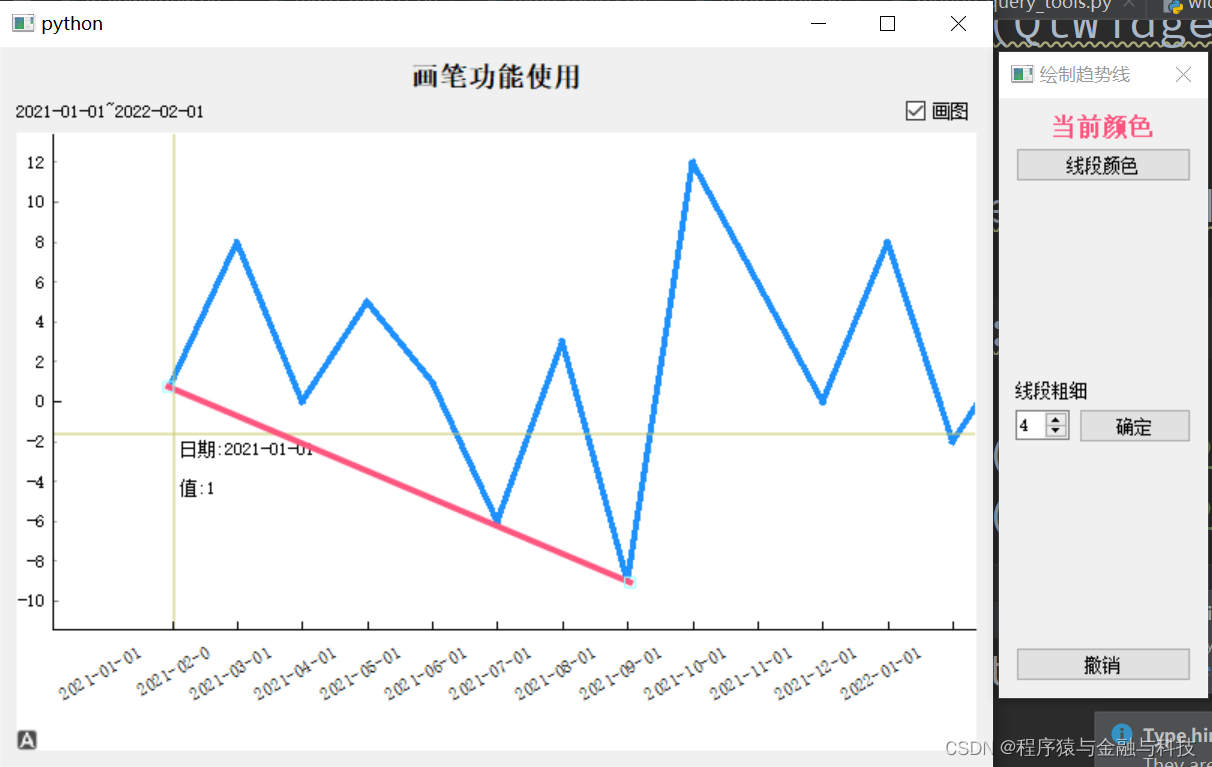
代码:
需要使用的包导入
import sys
from PyQt5 import QtCore,QtGui,QtWidgets
from PyQt5.QtCore import Qt
from typing import Dict,Any,List
import pyqtgraph as pg
pg.setConfigOption('background','w')
pg.setConfigOption('foreground','k')字符串横坐标,用以显示日期
class RotateAxisItem(pg.AxisItem):
def drawPicture(self, p, axisSpec, tickSpecs, textSpecs):
p.setRenderHint(p.Antialiasing,False)
p.setRenderHint(p.TextAntialiasing,True)
## draw long line along axis
pen,p1,p2 = axisSpec
p.setPen(pen)
p.drawLine(p1,p2)
p.translate(0.5,0) ## resolves some damn pixel ambiguity
## draw ticks
for pen,p1,p2 in tickSpecs:
p.setPen(pen)
p.drawLine(p1,p2)
## draw all text
# if self.tickFont is not None:
# p.setFont(self.tickFont)
p.setPen(self.pen())
for rect,flags,text in textSpecs:
# this is the important part
p.save()
p.translate(rect.x(),rect.y())
p.rotate(-30)
p.drawText(-rect.width(),rect.height(),rect.width(),rect.height(),flags,text)
# restoring the painter is *required*!!!
p.restore()
画笔属性框:绘制线段用以设置线段颜色、线段粗细 、撤销上一条线段
class DrawLineSegmentWidget(QtWidgets.QWidget):
sinout_signal = QtCore.pyqtSignal(object)
def __init__(self):
super().__init__()
self.default_color: str = '#ff557f'
self.init_ui()
pass
def init_ui(self):
self.setWindowFlags(Qt.WindowStaysOnTopHint | Qt.WindowCloseButtonHint)
self.setWindowTitle('绘制趋势线')
self.setMinimumHeight(400)
self.setMinimumWidth(100)
self.current_color_label = QtWidgets.QLabel('当前颜色')
self.current_color_label.setAlignment(Qt.AlignCenter)
self.current_color_label.setStyleSheet('QLabel{font-size:16px;color:'+self.default_color+';font-weight:bold}')
change_color_btn = QtWidgets.QPushButton('线段颜色')
change_color_btn.clicked.connect(self.change_color_btn_clicked)
layout_color = QtWidgets.QVBoxLayout()
layout_color.addWidget(self.current_color_label)
layout_color.addWidget(change_color_btn)
layout_color.addStretch(1)
tip_linewidth_label = QtWidgets.QLabel('线段粗细')
self.linewidth_spin = QtWidgets.QSpinBox()
self.linewidth_spin.setValue(4)
linewidth_check_btn = QtWidgets.QPushButton('确定')
linewidth_check_btn.clicked.connect(self.linewidth_check_btn_clicked)
layout_linewidth = QtWidgets.QHBoxLayout()
layout_linewidth.addWidget(self.linewidth_spin)
layout_linewidth.addWidget(linewidth_check_btn)
layout_linewidth_00 = QtWidgets.QVBoxLayout()
layout_linewidth_00.addWidget(tip_linewidth_label)
layout_linewidth_00.addLayout(layout_linewidth)
layout_linewidth_00.addStretch(1)
previous_step_btn = QtWidgets.QPushButton('撤销')
previous_step_btn.clicked.connect(self.previous_step_btn_clicked)
layout = QtWidgets.QVBoxLayout()
layout.addLayout(layout_color)
layout.addLayout(layout_linewidth_00)
layout.addWidget(previous_step_btn)
self.setLayout(layout)
pass
def change_color_btn_clicked(self):
col = QtWidgets.QColorDialog.getColor()
if col.isValid():
pal = self.current_color_label.palette()
pal.setColor(QtGui.QPalette.WindowText,col)
self.current_color_label.setPalette(pal)
pre_map = {
'change_type':'color',
'data':col.name()
}
self.sinout_signal.emit(pre_map)
pass
def previous_step_btn_clicked(self):
pre_map = {
'change_type': 'pre_step',
'data': None
}
self.sinout_signal.emit(pre_map)
pass
def linewidth_check_btn_clicked(self):
line_width = self.linewidth_spin.value()
if int(line_width)<=0:
QtWidgets.QMessageBox.information(
self,
'提示',
'线条粗细必须大于0',
QtWidgets.QMessageBox.Yes
)
return
# linewidth
pre_map = {
'change_type':'linewidth',
'data':int(line_width)
}
self.sinout_signal.emit(pre_map)
pass
折线图控件
class PyQtGraphLineWidget(QtWidgets.QWidget):
def __init__(self):
super().__init__()
self.init_data()
self.init_ui()
def init_data(self):
self.draw_line_yeah: bool = False
self.segment_list: List = []
self.draw_widget: QtWidgets.QWidget = None
self.draw_line_color: str = '#ff557f'
self.draw_line_width: int = 4
# 颜色值 https://www.sioe.cn/yingyong/yanse-rgb-16/
self.color_one = (30, 144, 255)
pass
def init_ui(self):
self.title_label = QtWidgets.QLabel('折线图')
self.title_label.setAlignment(Qt.AlignCenter)
self.title_label.setStyleSheet('QLabel{font-size:18px;font-weight:bold;}')
self.tip_label = QtWidgets.QLabel('左边界~右边界')
self.draw_lines_checkbox = QtWidgets.QCheckBox('画图')
self.draw_lines_checkbox.clicked.connect(self.draw_lines_checkbox_clicked)
layout_control = QtWidgets.QHBoxLayout()
layout_control.addWidget(self.tip_label)
layout_control.addStretch(1)
layout_control.addWidget(self.draw_lines_checkbox)
xax = RotateAxisItem(orientation='bottom')
xax.setHeight(h=80)
self.pw = pg.PlotWidget(axisItems={'bottom': xax})
self.pw.setMouseEnabled(x=True, y=False)
# self.pw.enableAutoRange(x=False,y=True)
self.pw.setAutoVisible(x=False, y=True)
layout = QtWidgets.QVBoxLayout()
layout.addWidget(self.title_label)
layout.addLayout(layout_control)
layout.addWidget(self.pw)
self.setLayout(layout)
pass
def set_data(self,data:Dict[str,Any]):
self.set_data_1(data)
self.proxy_clicked = pg.SignalProxy(self.pw.scene().sigMouseClicked, rateLimit=60, slot=self.mouseClicked)
def set_data_1(self, data: Dict[str, Any]):
'''单根y轴'''
if data is None:
self.pw.clear()
return
# 将上一次视图清空
self.pw.clear()
self.pw.addLegend()
title_str = data['title_str']
self.title_label.setText(title_str)
xTick = [data['xTick00']]
x = data['x']
y = data['y']
whole_data = data['whole_data']
self.y_datas = y
self.x_data = xTick
self.x_Tick = data['xTick']
self.whole_data = whole_data
self.tip_label.setText(f"{xTick[0][0][1]}~{xTick[0][-1][1]}")
xax = self.pw.getAxis('bottom')
xax.setTicks(xTick)
self.pw.plot(x, y, connect='finite', pen=pg.mkPen({'color': self.color_one, 'width': 4}))
self.vLine = pg.InfiniteLine(angle=90, movable=False)
self.hLine = pg.InfiniteLine(angle=0, movable=False)
self.label = pg.TextItem()
self.pw.addItem(self.vLine, ignoreBounds=True)
self.pw.addItem(self.hLine, ignoreBounds=True)
self.pw.addItem(self.label, ignoreBounds=True)
self.vb = self.pw.getViewBox()
self.proxy = pg.SignalProxy(self.pw.scene().sigMouseMoved, rateLimit=60, slot=self.mouseMoved)
# 显示整条折线图
self.pw.enableAutoRange()
pass
def mouseMoved(self, evt):
pos = evt[0]
if self.pw.sceneBoundingRect().contains(pos):
mousePoint = self.vb.mapSceneToView(pos)
index = int(mousePoint.x())
if index>=0 and index<len(self.whole_data):
cur_data = self.whole_data[index]
html_str = ''
for k,v in cur_data.items():
html_str += '<p style="color:black;">'+k+':'+str(v)+'</p>'
self.label.setHtml(html_str)
self.label.setPos(mousePoint.x(), mousePoint.y())
pass
self.vLine.setPos(mousePoint.x())
self.hLine.setPos(mousePoint.y())
pass
def mouseClicked(self,evt):
if not self.draw_line_yeah:
pass
else:
pos = evt[0].pos()
if self.pw.sceneBoundingRect().contains(pos):
# 获取当前左下角
pos_pre = pg.Point(pos[0]-10,pos[1]-10)
mousePoint_pre = self.vb.mapSceneToView(pos_pre)
pos_x_pre = mousePoint_pre.x()
pos_y_pre = mousePoint_pre.y()
mousePoint = self.vb.mapSceneToView(pos)
pos_x = int(mousePoint.x())
pos_y = int(mousePoint.y())
# [(pos_x_00, pos_y_00), (pos_x, pos_y)]
r = pg.LineSegmentROI([(pos_x_pre, pos_y_pre), (pos_x, pos_y)],
pen={'color': self.draw_line_color, 'width': self.draw_line_width},
movable=True,
hoverPen={'color': (255, 255, 0), 'width': 8})
self.segment_list.append(r)
self.pw.addItem(r)
pass
def draw_lines_checkbox_clicked(self):
if self.draw_lines_checkbox.isChecked():
self.draw_line_yeah = True
if self.draw_widget is None:
self.draw_widget = DrawLineSegmentWidget()
self.draw_widget.sinout_signal.connect(self.draw_widget_sinout_signal_emit)
self.draw_widget.show()
pass
else:
self.draw_line_yeah = False
for item in self.segment_list:
self.pw.removeItem(item)
self.segment_list.clear()
if self.draw_widget:
self.draw_widget.close()
pass
pass
def draw_widget_sinout_signal_emit(self,data:Dict[str,Any]):
change_type = data['change_type']
if change_type == 'color':
self.draw_line_color = data['data']
elif change_type == 'linewidth':
self.draw_line_width = data['data']
elif change_type == 'pre_step':
if len(self.segment_list)>=1:
last_item = self.segment_list[-1]
self.pw.removeItem(last_item)
self.segment_list.pop()
pass
pass
使用:
调用:
if __name__ == '__main__':
temp_map = {}
temp_map['xTick'] = [(0, '2021-01-01'),
(1, '2021-02-0'),
(2, '2021-03-01'),
(3, '2021-04-01'),
(4, '2021-05-01'),
(5, '2021-06-01'),
(6, '2021-07-01'),
(7, '2021-08-01'),
(8, '2021-09-01'),
(9, '2021-10-01'),
(10, '2021-11-01'),
(11, '2021-12-01'),
(12, '2022-01-01'),
(13, '2022-02-01'),
]
temp_map['xTick00'] = temp_map['xTick']
temp_map['x'] = [0, 1, 2, 3, 4, 5, 6,7,8,9,10,11,12,13]
temp_map['y'] = [1, 8, 0, 5, 1, -6, 3,-9, 12, 6, 0, 8, -2,3]
temp_map['title_str'] = '画笔功能使用'
temp_map['whole_data'] = [{'日期':'2021-01-01','值':1},
{'日期':'2021-02-01','值':8},
{'日期':'2021-03-01','值':0},
{'日期':'2021-04-01','值':5},
{'日期':'2021-05-01','值':1},
{'日期':'2021-06-01','值':-6},
{'日期':'2021-07-01','值':3},
{'日期':'2021-08-01','值':-9},
{'日期':'2021-09-01','值':12},
{'日期':'2021-10-01','值':6},
{'日期':'2021-11-01','值':0},
{'日期':'2021-12-01','值':8},
{'日期':'2022-01-01','值':-2},
{'日期':'2022-02-01','值':3}]
QtCore.QCoreApplication.setAttribute(QtCore.Qt.HighDpiScaleFactorRoundingPolicy.PassThrough)
app = QtWidgets.QApplication(sys.argv)
temp_widget = PyQtGraphLineWidget()
temp_widget.set_data(temp_map)
temp_widget.show()
sys.exit(app.exec_())
pass运行:
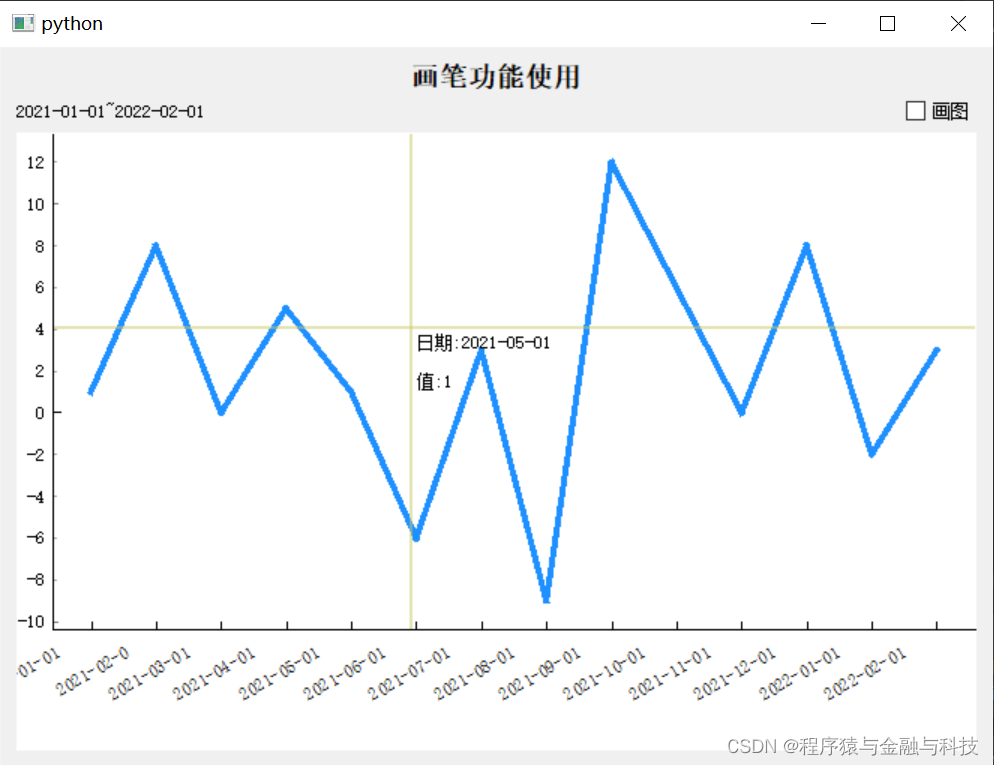
要绘制线段时,勾选右上角画图复选框
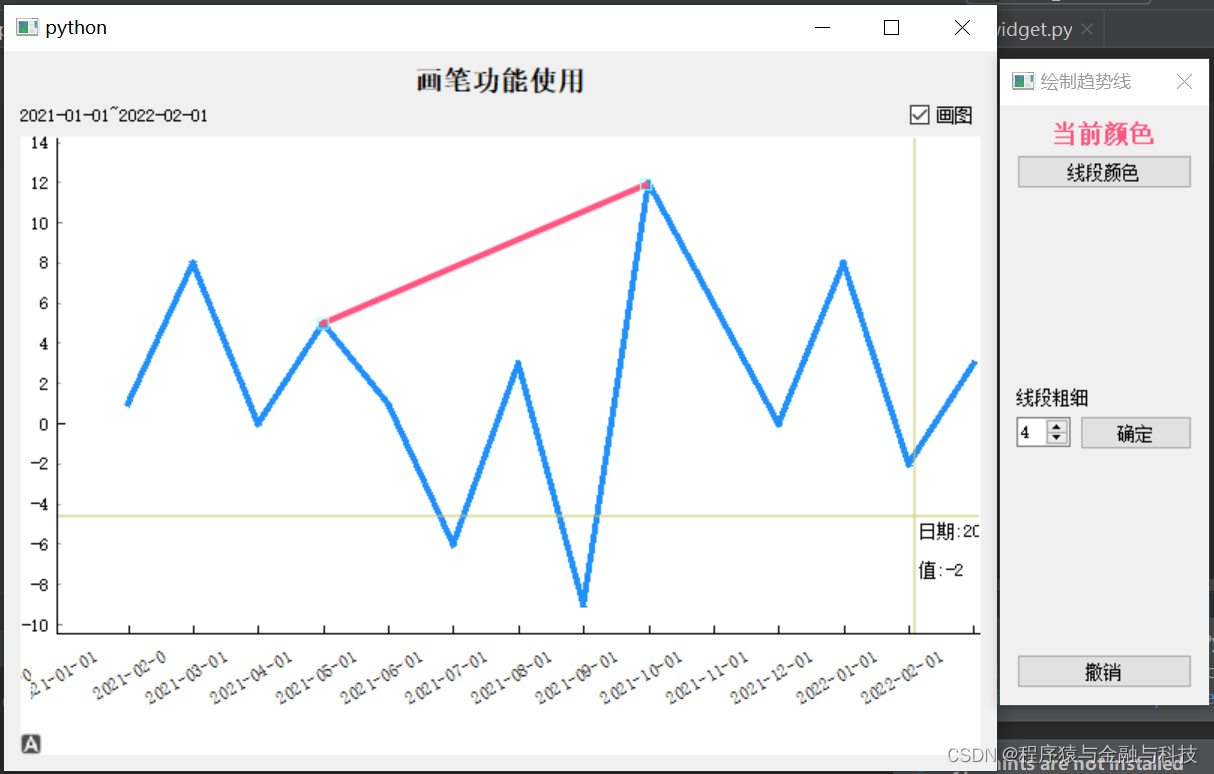 弹出的窗体可以理解为“画笔属性框”,在曲线中点击,会生成一条线段,该线段两个端点可以带动线段旋转,整条线段可以整体平移。
弹出的窗体可以理解为“画笔属性框”,在曲线中点击,会生成一条线段,该线段两个端点可以带动线段旋转,整条线段可以整体平移。
在此点击画图复选框,当复选框为未选中状态,画图功能关闭,并清除已绘制的线段






















 1874
1874











 被折叠的 条评论
为什么被折叠?
被折叠的 条评论
为什么被折叠?








