一、精灵图
1.1 为什么需要精灵图
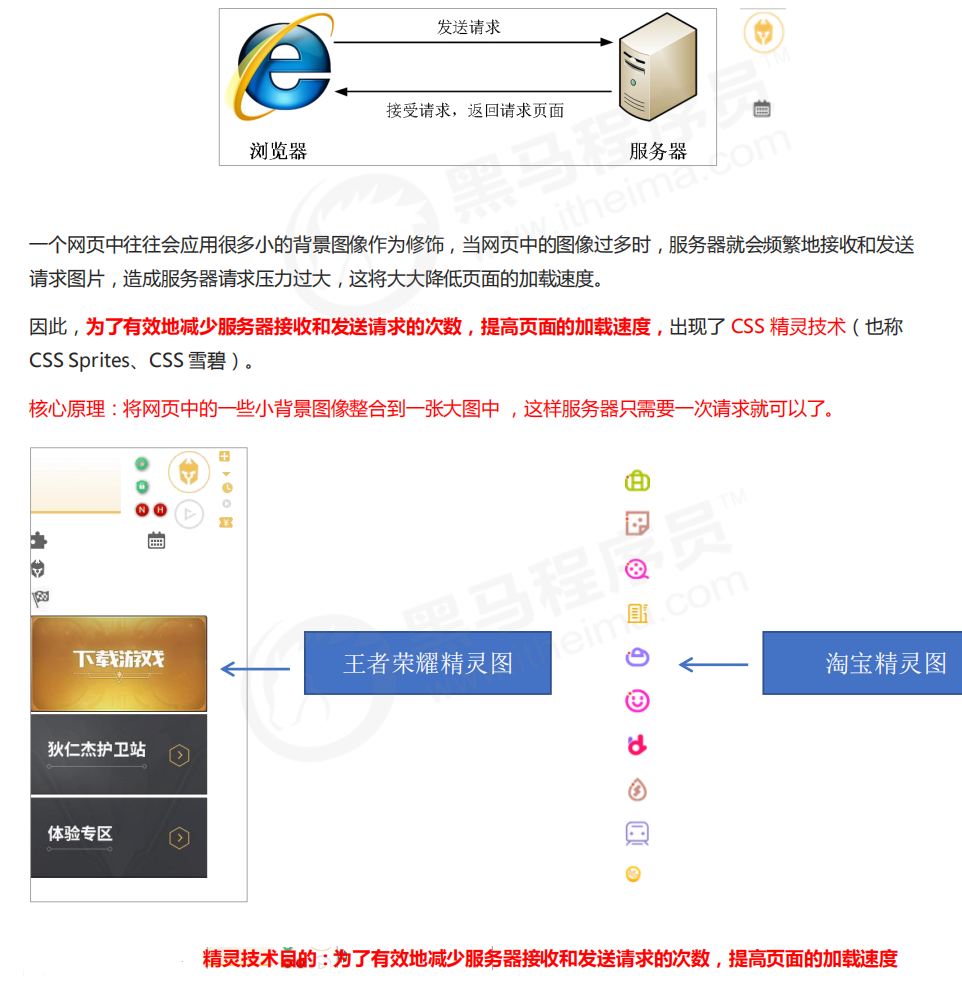
1.2 精灵图(sprites)的使用
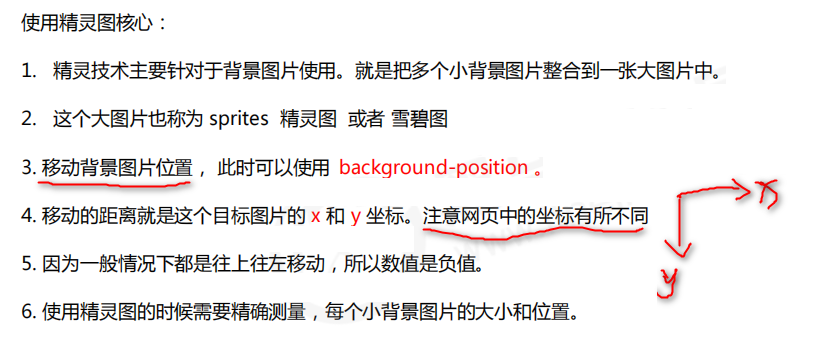
示例:
<!DOCTYPE html>
<!DOCTYPE html>
<html lang="en">
<head>
<meta charset="UTF-8">
<meta http-equiv="X-UA-Compatible" content="IE=edge">
<meta name="viewport" content="width=device-width, initial-scale=1.0">
<title>Document</title>
</head>
<style>
.box {
width: 30px;
height: 25px;
background: url(images/xuebi.png);
background-position: -15px -208px;/*移动背景图*/
}
</style>
<body>
<div class="box"></div>
</body>
</html>
二、字体图标
2.1 字体图标的产生
字体图标使用场景: 主要用于显示网页中通用、常用的一些小图标。
精灵图是有诸多优点的,但是缺点很明显。
- 图片文件还是比较大的。
- 图片本身放大和缩小会失真。
- 一旦图片制作完毕想要更换非常复杂。
此时,有一种技术的出现很好的解决了以上问题,就是字体图标 iconfont。
字体图标可以为前端工程师提供一种方便高效的图标使用方式,展示的是图标,本质属于字体。
2.2 字体图标的优点
- 轻量级:一个图标字体要比一系列的图像要小。一旦字体加载了,图标就会马上渲染出来,减少了服务器请求
- 灵活性:本质其实是文字,可以很随意的改变颜色、产生阴影、透明效果、旋转等
- 兼容性:几乎支持所有的浏览器,请放心使用
注: 字体图标不能替代精灵技术,只是对工作中图标部分技术的提升和优化。
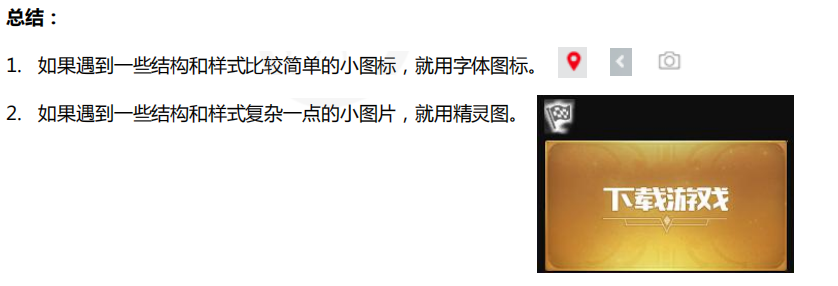
2.3 字体图标的下载
推荐下载网站:
- icomoon 字库 推荐指数 ★★★★★
IcoMoon 成立于 2011 年,推出了第一个自定义图标字体生成器,它允许用户选择所需要的图标,使它们成一字型。该字库内容种类繁多,非常全面,唯一的遗憾是国外服务器,打开网速较慢。 - 阿里 iconfont 字库 推荐指数 ★★★★★
这个是阿里妈妈 M2UX 的一个 iconfont 字体图标字库,包含了淘宝图标库和阿里妈妈图标库。可以使用 AI制作图标上传生成。 重点是,免费!
2.4 字体图标的引入 (引入到我们html页面中)
下载完毕之后,注意原先的文件不要删,后面会用。
- 把下载包里面的
fonts文件夹放入页面根目录下。
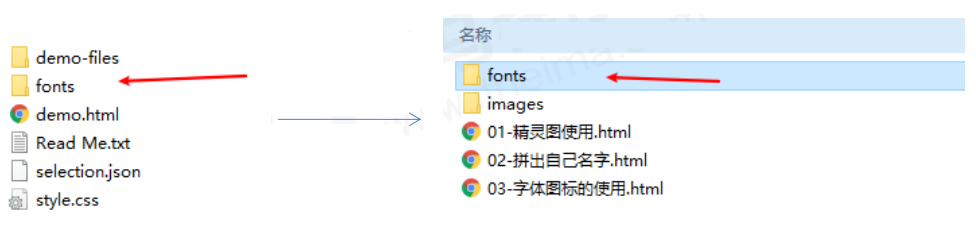
在 CSS 样式中全局声明字体:简单理解把这些字体文件通过css引入到我们页面中。一定注意字体文件路径的问题。
@font-face {
font-family: 'icomoon';
src: url('fonts/icomoon.eot?7kkyc2');
src: url('fonts/icomoon.eot?7kkyc2#iefix') format('embedded-opentype'),
url('fonts/icomoon.ttf?7kkyc2') format('truetype'),
url('fonts/icomoon.woff?7kkyc2') format('woff'),
url('fonts/icomoon.svg?7kkyc2#icomoon') format('svg');
font-weight: normal;
font-style: normal;
}
- html 标签内添加小图标。
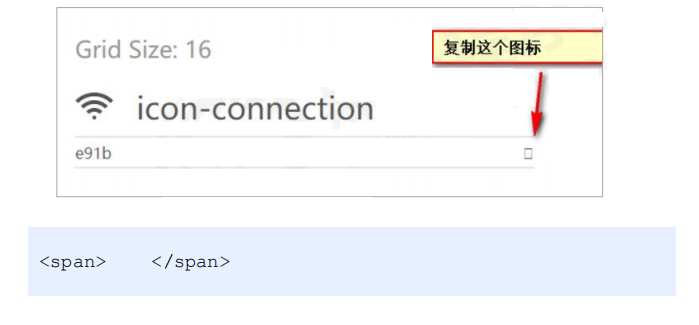
- 给标签定义字体。
span {
font-family: "icomoon";
}
务必保证 这个字体和上面@font-face里面的字体保持一致。
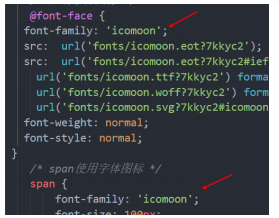
示例:
<!DOCTYPE html>
<html lang="en">
<head>
<meta charset="UTF-8">
<meta name="viewport" content="width=device-width, initial-scale=1.0">
<meta http-equiv="X-UA-Compatible" content="ie=edge">
<title>字体图标的使用</title>
<style>
/* 字体声明 */
@font-face {
font-family: 'icomoon';
src: url('fonts/icomoon.eot?p4ssmb');
src: url('fonts/icomoon.eot?p4ssmb#iefix') format('embedded-opentype'),
url('fonts/icomoon.ttf?p4ssmb') format('truetype'),
url('fonts/icomoon.woff?p4ssmb') format('woff'),
url('fonts/icomoon.svg?p4ssmb#icomoon') format('svg');
font-weight: normal;
font-style: normal;
font-display: block;
}
span {
font-family: 'icomoon';
font-size: 100px;
color: pink;
}
</style>
</head>
<body>
<span></span>
<span></span>
</body>
</html>
2.5 字体图标的追加 (以后添加新的小图标)
如果工作中,原来的字体图标不够用了,我们需要添加新的字体图标到原来的字体文件中。
把压缩包里面的 selection.json 重新上传,然后选中自己想要新的图标,重新下载压缩包,替换原来的fonts文件即可。
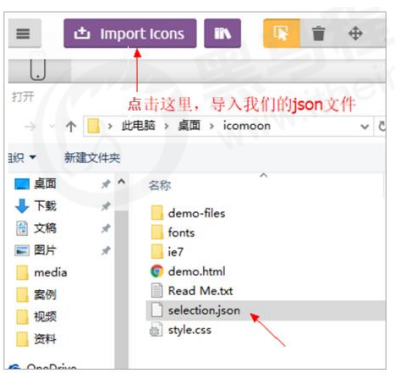

三、CSS三角
3.1 三角制作
网页中常见一些三角形,使用 CSS 直接画出来就可以,不必做成图片或者字体图标。
一张图, 你就知道 CSS 三角是怎么来的了, 做法如下:
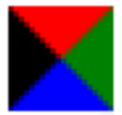
div {
width: 0;
height: 0;
line-height: 0; /* 为了照顾兼容性 */
font-size: 0; /* 为了照顾兼容性 */
border: 50px solid transparent;
border-left-color: pink;
}
3.2 案例
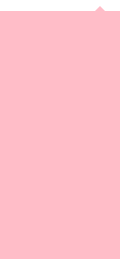
<!DOCTYPE html>
<html lang="en">
<head>
<meta charset="UTF-8">
<meta name="viewport" content="width=device-width, initial-scale=1.0">
<meta http-equiv="X-UA-Compatible" content="ie=edge">
<title>CSS 三角制作</title>
<style>
.jd {
position: relative;
width: 120px;
height: 249px;
background-color: pink;
}
.jd span {
position: absolute;
right: 15px;
top: -10px;
width: 0;
height: 0;
/* 为了照顾兼容性 */
line-height: 0;
font-size: 0;
border: 5px solid transparent;
border-bottom-color: pink;
}
</style>
</head>
<body>
<div class="jd">
<span></span>
</div>
</body>
</html>
四、CSS用户界面样式
4.1 什么是界面样式
所谓的界面样式,就是更改一些用户操作样式,以便提高更好的用户体验。
- 更改用户的鼠标样式
- 表单轮廓
- 防止表单域拖拽
4.2 鼠标样式 cursor
li {cursor: pointer; }
设置或检索在对象上移动的鼠标指针采用何种系统预定义的光标形状。
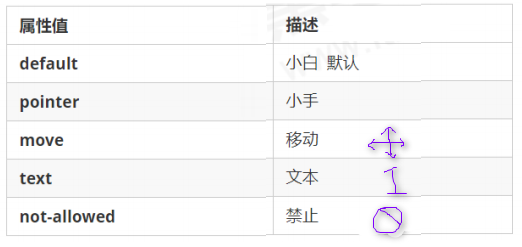
示例:
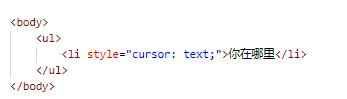
4.3 轮廓线 outline
给表单添加 outline: 0; 或者 outline: none; 样式之后,就可以去掉默认的蓝色边框。
input {outline: none; }
4.4 防止拖拽文本域 resize
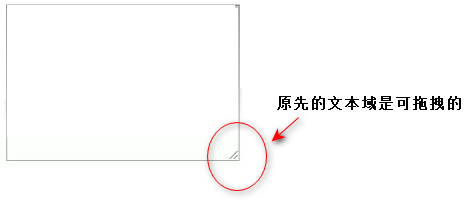
实际开发中,我们文本域右下角是不可以拖拽的。
textarea{ resize: none;}
注:在实际开发中,<textarea></textarea>要写在一行上。因为不写在一行上的话,最终在文本域中输入内容时,内容与文本域的边框有间距。
五、vertical-align属性应用
CSS 的 vertical-align 属性使用场景: 经常用于设置图片或者表单(行内块元素)和文字垂直对齐。
官方解释: 用于设置一个元素的垂直对齐方式,但是它只针对于行内元素或者行内块元素有效。
语法:
vertical-align : baseline | top | middle | bottom
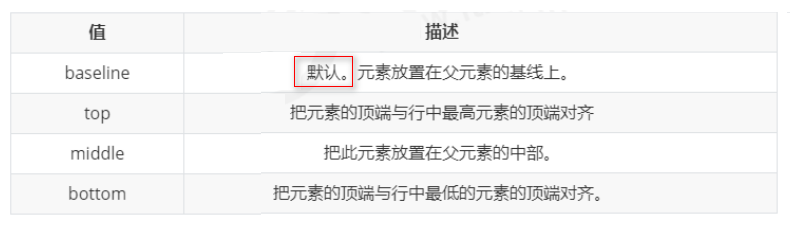
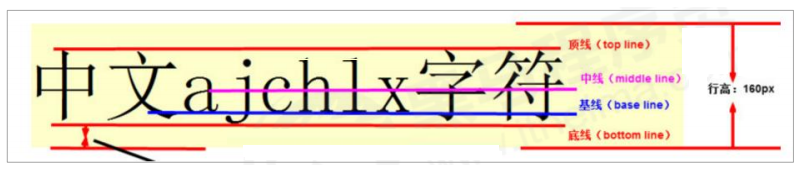
5.1 图片、表单和文字对齐
图片、表单都属于行内块元素,默认的 vertical-align 是基线对齐。
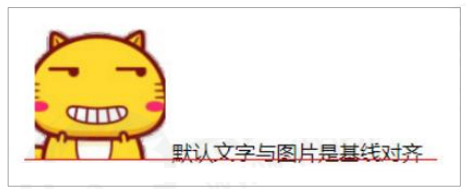
此时可以给图片、表单这些行内块元素的 vertical-align 属性设置为 middle 就可以让文字和图片垂直居中对齐了。
示例:
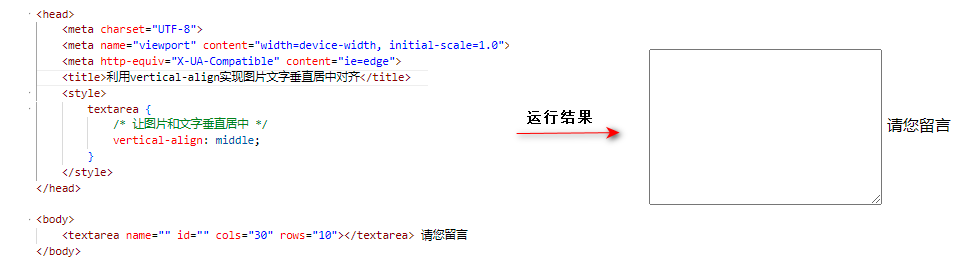
5.2 解决图片底部默认空白缝隙问题
bug:图片底侧会有一个空白缝隙,原因是行内块元素会和文字的基线对齐。
主要解决方法有两种:
- 给图片添加
vertical-align:middle | top| bottom等。 (提倡使用的) - 把图片转换为块级元素
display: block;
六、溢出的文字省略号显示
6.1 单行文本溢出显示省略号
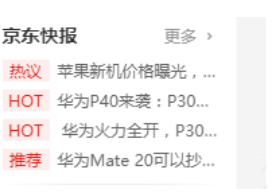
单行文本溢出显示省略号–必须满足三个条件:
. /*1. 先强制一行内显示文本*/
white-space: nowrap; ( 默认 normal 自动换行)
/*2. 超出的部分隐藏*/
overflow: hidden;
/*3. 文字用省略号替代超出的部分*/
text-overflow: ellipsis;
6.2 多行文本溢出显示省略号
多行文本溢出显示省略号,有较大兼容性问题, 适合于webKit浏览器或移动端(移动端大部分是webkit内核)。
overflow: hidden;
text-overflow: ellipsis;
/* 弹性伸缩盒子模型显示 */
display: -webkit-box;
/* 限制在一个块元素显示的文本的行数 */
-webkit-line-clamp: 2;
/* 设置或检索伸缩盒对象的子元素的排列方式 */
-webkit-box-orient: vertical;
注:更推荐让后台人员来做这个效果,因为后台人员可以设置显示多少个字,操作更简单。
七、常见的布局技巧
7.1 margin负值运用
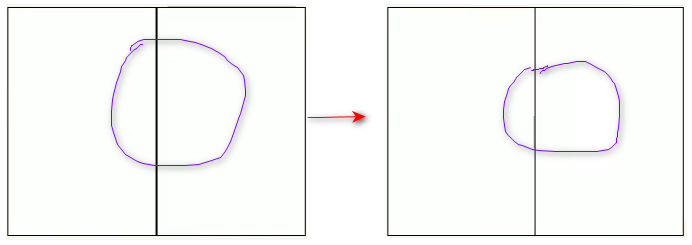
1. 如何解决上图情况?
让每个盒子margin 往左侧移动 -1px 正好压住相邻盒子边框。
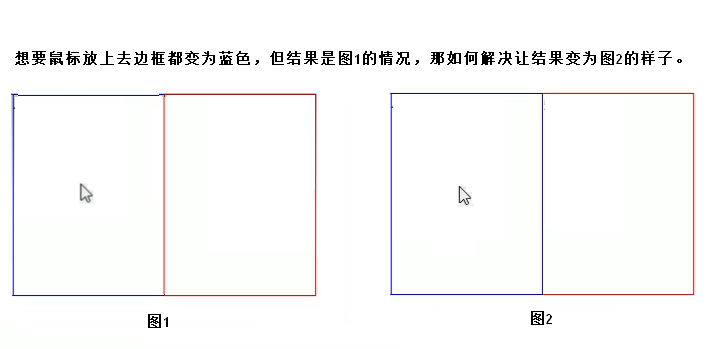
2. 如何解决上图情况?
鼠标经过某个盒子的时候,提高当前盒子的层级即可(如果没有有定位,则加相对定位(保留位置),如果有定位,则加z-index)。
示例:
<!DOCTYPE html>
<html lang="en">
<head>
<meta charset="UTF-8">
<meta name="viewport" content="width=device-width, initial-scale=1.0">
<meta http-equiv="X-UA-Compatible" content="ie=edge">
<title>margin负值的巧妙运用</title>
<style>
ul li {
position: relative;
float: left;
list-style: none;
width: 150px;
height: 200px;
border: 1px solid red;
margin-left: -1px;
}
/* ul li:hover {
1. 如果盒子没有定位,则鼠标经过添加相对定位即可
position: relative;
border: 1px solid blue;
} */
ul li:hover {
/* 2.如果li都有定位,则利用 z-index提高层级 */
z-index: 1;
border: 1px solid blue;
}
</style>
</head>
<body>
<ul>
<li>1</li>
<li>2</li>
<li>3</li>
<li>4</li>
<li>5</li>
</ul>
</body>
</html>
7.2 文字围绕浮动元素
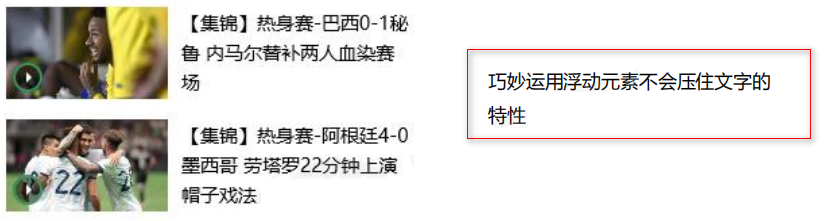
示例:
<!DOCTYPE html>
<html lang="en">
<head>
<meta charset="UTF-8">
<meta name="viewport" content="width=device-width, initial-scale=1.0">
<meta http-equiv="X-UA-Compatible" content="ie=edge">
<title>文字围绕浮动元素的妙用</title>
<style>
* {
margin: 0;
padding: 0;
}
.box {
width: 300px;
height: 70px;
background-color: pink;
margin: 0 auto;
padding: 5px;
}
.pic {
float: left;
width: 120px;
height: 60px;
margin-right: 5px;
}
.pic img {
width: 100%;
}
</style>
</head>
<body>
<div class="box">
<div class="pic">
<img src="images/img.png" alt="">
</div>
<p>【集锦】热身赛-巴西0-1秘鲁 内马尔替补两人血染赛场</p>
</div>
</body>
</html>
7.3 行内块巧妙运用
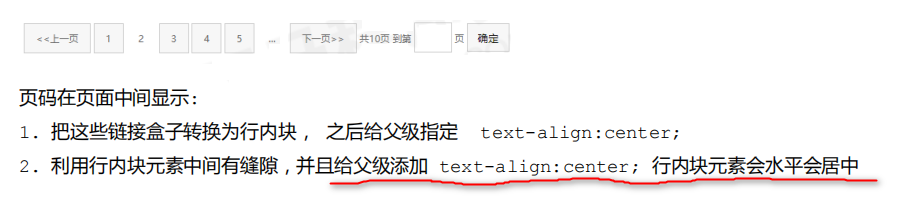
示例:
<!DOCTYPE html>
<html lang="en">
<head>
<meta charset="UTF-8">
<meta name="viewport" content="width=device-width, initial-scale=1.0">
<meta http-equiv="X-UA-Compatible" content="ie=edge">
<title>行内块的巧妙运用</title>
<style>
* {
margin: 0;
padding: 0;
}
.box {
text-align: center;
}
.box a {
display: inline-block;
width: 36px;
height: 36px;
background-color: #f7f7f7;
border: 1px solid #ccc;
text-align: center;
line-height: 36px;
text-decoration: none;
color: #333;
font-size: 14px;
}
.box .prev,
.box .next {
width: 85px;
}
.box .current,
.box .elp {
background-color: #fff;
border: none;
}
.box input {
height: 36px;
width: 45px;
border: 1px solid #ccc;
outline: none;
}
.box button {
width: 60px;
height: 36px;
background-color: #f7f7f7;
border: 1px solid #ccc;
}
</style>
</head>
<body>
<div class="box">
<a href="#" class="prev"><<上一页</a>
<a href="#" class="current">2</a>
<a href="#">3</a>
<a href="#">4</a>
<a href="#">5</a>
<a href="#">6</a>
<a href="#" class="elp">...</a>
<a href="#" class="next">>>下一页</a>
到第
<input type="text">
页
<button>确定</button>
</div>
</body>
</html>
7.4 CSS 三角强化
1. 如何做一个直角三角形?

width: 0;
height: 0;
border-color: transparent blue transparent transparent;
border-style: solid;
border-width: 50px 20px 0 0; /*上边框宽度要大,右边框 宽度稍小,其余的边框该为0*/
2. 案例:如下图
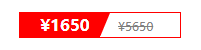
<!DOCTYPE html>
<html lang="en">
<head>
<meta charset="UTF-8">
<meta name="viewport" content="width=device-width, initial-scale=1.0">
<meta http-equiv="X-UA-Compatible" content="ie=edge">
<title>CSS三角强化的巧妙运用</title>
<style>
.price {
width: 160px;
height: 24px;
line-height: 24px;
border: 1px solid red;
margin: 0 auto;
}
.miaosha {
position: relative;
float: left;
width: 90px;
height: 100%;
background-color: red;
text-align: center;
color: #fff;
font-weight: 700;
margin-right: 8px;
}
.miaosha i {
position: absolute;
right: 0;
top: 0;
width: 0;
height: 0;
border-color: transparent #fff transparent transparent;
border-style: solid;
border-width: 24px 10px 0 0;
}
.origin {
font-size: 12px;
color: gray;
text-decoration: line-through;
}
</style>
</head>
<body>
<div class="price">
<span class="miaosha">
¥1650
<i></i>
</span>
<span class="origin">¥5650</span>
</div>
</body>
</html>
八、CSS 初始化
不同浏览器对有些标签的默认值是不同的,为了消除不同浏览器对HTML文本呈现的差异,照顾浏览器的兼容,我们需要对CSS 初始化。
简单理解: CSS初始化是指重设浏览器的样式。 (也称为CSS reset)
每个网页都必须首先进行 CSS初始化。
Unicode编码字体:
把中文字体的名称用相应的Unicode编码来代替,这样就可以有效的避免浏览器解释CSS代码时候出现乱码
的问题。
比如:
黑体 \9ED1\4F53
宋体 \5B8B\4F53
微软雅黑 \5FAE\8F6F\96C5\9ED1
以 京东CSS初始化代码为例:
/* 把我们所有标签的内外边距清零 */
* {
margin: 0;
padding: 0
}
/* em 和 i 斜体的文字不倾斜 */
em,
i {
font-style: normal
}
/* 去掉li 的小圆点 */
li {
list-style: none
}
img {
/* border 0 照顾低版本浏览器 如果 图片外面包含了链接会有边框的问题 */
border: 0;
/* 取消图片底侧有空白缝隙的问题 */
vertical-align: middle
}
button {
/* 当我们鼠标经过button 按钮的时候,鼠标变成小手 */
cursor: pointer
}
a {
color: #666;
text-decoration: none
}
a:hover {
color: #c81623
}
button,
input {
/* "\5B8B\4F53" 就是宋体的意思 这样浏览器兼容性比较好 */
font-family: Microsoft YaHei, Heiti SC, tahoma, arial, Hiragino Sans GB, "\5B8B\4F53", sans-serif
}
body {
/* CSS3 抗锯齿形 让文字显示的更加清晰 */
-webkit-font-smoothing: antialiased;
background-color: #fff;
font: 12px/1.5 Microsoft YaHei, Heiti SC, tahoma, arial, Hiragino Sans GB, "\5B8B\4F53", sans-serif;
color: #666
}
/* 清除浮动 */
.clearfix:after {
visibility: hidden;
clear: both;
display: block;
content: ".";
height: 0
}
.clearfix {
*zoom: 1
}






















 890
890











 被折叠的 条评论
为什么被折叠?
被折叠的 条评论
为什么被折叠?








