自动化部署lamp
准备一台主控机(CentOS8)、一台受控机(centos2)
1.配置yum源
[root@CentOS8 ~]# curl -o /etc/yum.repos.d/CentOS-8.repo https://mirrors.aliyun.com/repo/Centos-vault-8.5.2111.repo
[root@CentOS8 ~]# sed -i -e '/mirrors.cloud.aliyuncs.com/d' -e '/mirrors.aliyuncs.com/d' /etc/yum.repos.d/CentOS-8.repo
2.安装ansible
[root@CentOS8 ~]# yum -y install centos-release-ansible-29-1-2.el8.noarch
[root@CentOS8 ~]# yum -y install ansible wget
3.新建一个项目目录,修改相关配置
[root@CentOS8 ~]# mkdir /opt/ansible
[root@CentOS8 ~]# cd /opt/ansible/
[root@CentOS8 ansible]# cp /etc/ansible/ansible.cfg . ##将ansible的配置文件复制一份到当前目录
[root@CentOS8 ansible]# vim /etc/hosts
[root@CentOS8 ansible]# cat /etc/hosts
127.0.0.1 localhost localhost.localdomain localhost4 localhost4.localdomain4
::1 localhost localhost.localdomain localhost6 localhost6.localdomain6
192.168.195.137 centos2 ##配置主机映射文件
[root@CentOS8 ansible]# vim inventory ##创建主机清单文件
[root@CentOS8 ansible]# cat inventory ##将受控机的主机名写入清单文件
centos2
[root@CentOS8 ansible]# vim ansible.cfg
inventory = inventory ##修改清单文件路径
host_key_checking = False ##取消控制节点时的验证
remote_user = root ##指定受控节点
[privilege_escalation] ##当受控节点不是root时,需将其取消注释
#become=True
#become_method=sudo
#become_user=root
#become_ask_pass=False
[root@CentOS8 ansible]# touch main.yml ##创建一个playbook文件
[root@CentOS8 ansible]# mkdir files ##创建files目录用来存放模板等所用文件
[root@CentOS8 ansible]# mkdir vars ##创建vars用来写template模块的所需变量
[root@CentOS8 ansible]# ls
ansible.cfg files inventory main.yml vars
//设置免密登录
[root@CentOS8 ansible]# ssh-keygen -t rsa
[root@CentOS8 ansible]# ssh-copy-id -i ~/.ssh/id_rsa.pub root@centos2
[root@CentOS8 ansible]# ansible all -m ping
centos2 | SUCCESS => {
"ansible_facts": {
"discovered_interpreter_python": "/usr/libexec/platform-python"
},
"changed": false,
"ping": "pong"
}
//准备工作完成
4.下载httpd所需的源码包
apr、apr-util源码包网址:Index of /apr (apache.org)
httpd源码包网址: Index of /httpd (apache.org)
阿里源的网址:centos镜像_centos下载地址_centos安装教程-阿里巴巴开源镜像站 (aliyun.com)
下载和安装apr、apr-util、httpd、CentOS-7.repo、CentOS-8.repo
[root@CentOS8 files]# wget https://downloads.apache.org/apr/apr-1.7.4.tar.gz https://downloads.apache.org/apr/apr-util-1.6.3.tar.gz https://downloads.apache.org/httpd/httpd-2.4.57.tar.gz
[root@CentOS8 files]# curl -o /opt/ansible/files/CentOS-8.repo https://mirrors.aliyun.com/repo/Centos-vault-8.5.2111.repo
[root@CentOS8 files]# curl -o /opt/ansible/files/CentOS-7.repo https://mirrors.aliyun.com/repo/Centos-7.repo
[root@CentOS8 files]# vim server.repo
[root@CentOS8 files]# cat server.repo
[Everything]
name=everything
baseurl=https://dl.fedoraproject.org/pub/epel/8/Everything/x86_64/
enabled=1
gpgcheck=0
[good]
name=good
baseurl=http://rpms.remirepo.net/enterprise/8/remi/x86_64/
enabled=1
gpgcheck=0
[root@CentOS8 files]# tar xf apr-1.7.4.tar.gz
[root@CentOS8 files]# cd apr-1.7.4
[root@CentOS8 apr-1.7.4]# sed -i 's/$RM "$cfgfile"/#$RM "$cfgfile"/g' configure 注释此行
[root@CentOS8 files]# cd .. ##返回上一级目录
[root@CentOS8 ~]# tar -zcf apr-1.7.4.tar.gz apr-1.7.4 ##重新打包
[root@CentOS8 ~]# cd files
[root@CentOS8 files]# ls
apr-1.7.4.tar.gz httpd-2.4.57.tar.gz
apr-1.7.4 apr-util-1.6.3.tar.gz
[root@CentOS8 ~]# rm -f apr-1.7.4
从其他主机中copy一份http.conf文件到主控机的files目录当中
[root@CentOS8 files]# scp root@192.168.195.131:/etc/httpd.conf /opt/ansible/files/httpd.conf
//修改下列几行
[root@CentOS8 files]# vim httpd.conf
<IfModule dir_module>
DirectoryIndex index.php index.html
</IfModule>
AddType application/x-compress .Z
AddType application/x-gzip .gz .tgz
AddType application/x-httpd-php .php //添加这两行
AddType application/x-httpd-php-source .phps
//在最后添加入下内容:
<IfModule ssl_module>
SSLRandomSeed startup builtin
SSLRandomSeed connect builtin
</IfModule>
<VirtualHost *:80>
DocumentRoot "/usr/local/apache/htdocs/ftx.com"
ServerName www.ftx.com
ProxyRequests Off
ProxyPassMatch ^/(.*\.php)$ fcgi://127.0.0.1:9000/usr/local/apache/htdocs/ftx.com/$1
<Directory "/usr/local/apache/htdocs/ftx.com">
Options none
AllowOverride none
Require all granted
</Directory>
</VirtualHost>
[root@CentOS8 files]# ls
apr-1.7.4.tar.gz httpd-2.4.57.tar.gz apr-util-1.6.3.tar.gz CentOS-7.repo CentOS-8.repo httpd.conf server.repo
[root@CentOS8 files]# vim apache_install.sh ##编写一个shell脚本,用来执行编译安装三个源码包的步骤
[root@CentOS8 files]# vim apache_install.sh ##赋予脚本执行权限
[root@CentOS8 files]# cat apache_install.sh
#!/bin/bash
cd /tmp
tar xf apr-1.7.4.tar.gz ##解压源码包
tar xf apr-util-1.6.3.tar.gz
tar xf httpd-2.4.57.tar.gz
cd apr-1.7.4 ##进入对应目录进行编译安装
./configure --prefix=/usr/local/apr && \
make && make install && \
cd ../apr-util-1.6.3
./configure --prefix=/usr/local/apr-util --with-apr=/usr/local/apr && \
make && make install
cd ../httpd-2.4.57
./configure --prefix=/usr/local/apache \
--enable-so \
--enable-ssl \
--enable-cgi \
--enable-rewrite \
--with-zlib \
--with-pcre \
--with-apr=/usr/local/apr \
--with-apr-util=/usr/local/apr-util/ \
--enable-modules=most \
--enable-mpms-shared=all \
--with-mpm=prefork && \
make && make install
echo 'export PATH=/usr/local/apache/bin:$PATH' > /etc/profile.d/apache.sh ##添加环境变量
ln -s /usr/local/apache/include/ /usr/include/httpd ##设置头文件
sed -i '/#ServerName/s/#//g' /usr/local/apache/conf/httpd.conf
sed -i '/proxy_module/s/#//g' /usr/local/apache/conf/httpd.conf ##取消注释,开启代理模块
sed -i '/proxy_fcgi_module/s/#//g' /usr/local/apache/conf/httpd.conf
5.利用变量安装源码部署lamp架构过程中所需要的依赖包
[root@CentOS8 files]# cd ..
[root@CentOS8 ansible]# ls
ansible.cfg files inventory main.yml roles vars
[root@CentOS8 ansible]# cd vars
[root@CentOS8 vars]# vim dependency_pkgs.yml
[root@CentOS8 vars]# cat dependency_pkgs.yml
Dependency_package: ##此为设置的变量名
- openssl-devel
- pcre-devel
- expat-devel
- libtool
- gcc
- gcc-c++
- make
- ncurses-devel
- openssl
- make
- mariadb-devel
- ncurses-compat-libs
- libxml2
- libxml2-devel
- bzip2
- bzip2-devel
- libcurl
- libcurl-devel
- libicu-devel
- libjpeg
- libjpeg-devel
- libpng
- libpng-devel
- openldap-devel
- pcre-devel
- freetype
- freetype-devel
- gmp
- gmp-devel
- libmcrypt
- libmcrypt-devel
- readline
- readline-devel
- libxslt
- libxslt-devel
- mhash
- mhash-devel
- sqlite-devel
6.配置httpd的service文件,用于使用service模块来启动服务
[root@CentOS8 ansible]# cd files
[root@CentOS8 files]# ls
apache_install.sh apr-1.7.4.tar.gz apr-util-1.6.3.tar.gz CentOS-7.repo CentOS-8.repo httpd-2.4.57.tar.gz httpd.conf server.repo
[root@CentOS8 files]# vim httpd.service
[root@CentOS8 files]# cat httpd.service
[Unit]
Description=httpd server daemon
After=network.target
[Service]
Type=forking
ExecStart=/usr/local/apache/bin/apachectl start
ExecStop=/usr/local/apache/bin/apachectl stop
ExecReload=/bin/kill -HUP $MAINPID
[Install]
WantedBy=multi-user.target
7.下载mysql所需要的二进制包
从官网拉取mysql的二进制包
[root@CentOS8 files]# ls
apache_install.sh apr-1.7.4.tar.gz apr-util-1.6.3.tar.gz CentOS-7.repo CentOS-8.repo httpd-2.4.57.tar.gz mysql-5.7.39-linux-glibc2.12-x86_64.tar.gz httpd.conf server.repo
[root@CentOS8 files]# vim mysql_install.sh ##编写一个shell用来执行安装配置mysql的步骤
[root@CentOS8 files]# vim mysql_install.sh ##赋予脚本执行权限
[root@CentOS8 files]# cat mysql_install.sh
#!/bin/bash
cd /tmp
tar xf mysql-5.7.39-linux-glibc2.12-x86_64.tar.gz -C /usr/local/ && \
mv /usr/local/mysql-5.7.39-linux-glibc2.12-x86_64 /usr/local/mysql
chown -R mysql.mysql /usr/local/mysql
echo 'export PATH=/usr/local/mysql/bin:$PATH' > /etc/profile.d/mysql.sh ##添加环境变量
mkdir -p /opt/data
chown -R mysql.mysql /opt/data/
/usr/local/mysql/bin/mysqld --initialize --user=mysql --datadir=/opt/data/ &> /tmp/mysql_init && \ ##初始化数据库
ln -sv /usr/local/mysql/include /usr/local/include/mysql ##配置头文件
echo '/usr/local/mysql/lib' > /etc/ld.so.conf.d/mysql.conf ##写入mysql库文件的查询路径
ldconfig
sed -ri 's#^(basedir=).*#\1/usr/local/mysql#g' /usr/local/mysql/support-files/mysql.server
sed -ri 's#^(datadir=).*#\1/opt/data#g' /usr/local/mysql/support-files/mysql.server
8.编辑mysql免密文件
[root@CentOS8 files]# vim set_mysql_password.sh.j2
[root@CentOS8 files]# cat set_mysql_password.sh.j2
/usr/local/mysql/bin/mysql -uroot -p'{{ mysql_password["stdout"] }}' --connect-expired-password -e 'set password = password("Feitianxiang123");'
9.配置mysql的service文件,用于使用service模块来启动服务
[root@CentOS8 files]# vim mysqld.service
[root@CentOS8 files]# cat mysqld.service
[Unit]
Description=mysqld server daemon
After=network.target
[Service]
Type=forking
ExecStart=/usr/local/mysql/support-files/mysql.server start
ExecStop=/usr/local/mysql/support-files/mysql.server stop
ExecReload=/bin/kill -HUP $MAINPID
[Install]
WantedBy=multi-user.target
10.编写mysql的配置文件
[root@CentOS8 files]# vim my.cnf.j2
[root@CentOS8 files]# cat my.cnf.j2
[mysqld]
basedir = /usr/local/mysql
datadir = /opt/data
socket = /tmp/mysql.sock
port = 3306
pid-file = /opt/data/mysql.pid
user = mysql
skip-name-resolve
11.下载源码编译安装php所需要的源码包
oniguruma-devel依赖包:CentOS Mirror
下载依赖包
[root@RHEL8 files]# wget http://mirror.centos.org/centos/8-stream/PowerTools/x86_64/os/Packages/oniguruma-devel-6.8.2-2.el8.x86_64.rpm
[root@RHEL8 files]# wget https://www.php.net/distributions/php-8.2.9.tar.xz
[root@CentOS8 files]# vim php_install.sh ##编写一个shell用来执行安装配置php的步骤
[root@CentOS8 files]# vim php_install.sh ##赋予脚本执行权限
[root@CentOS8 files]# cat php_install.sh
#!/bin/bash
cd /tmp
yum -y install oniguruma-devel-6.8.2-2.el8.x86_64.rpm
tar xf php-8.2.10.tar.gz
cd php-8.2.10
./configure --prefix=/usr/local/php8 \
--with-config-file-path=/etc \
--enable-fpm \
--disable-debug \
--disable-rpath \
--enable-shared \
--enable-soap \
--with-openssl \
--enable-bcmath \
--with-iconv \
--with-bz2 \
--enable-calendar \
--with-curl \
--enable-exif \
--enable-ftp \
--with-zlib-dir \
--with-gettext \
--enable-mbstring \
--enable-pdo \
--with-mysqli=mysqlnd \
--with-pdo-mysql=mysqlnd \
--with-readline \
--enable-shmop \
--enable-simplexml \
--enable-sockets \
--enable-mysqlnd-compression-support \
--with-pear \
--enable-pcntl \
--enable-posix && \
make && make install && \
echo 'export PATH=/usr/local/php8/bin:$PATH' > /etc/profile.d/php8.sh ##添加环境变量
cp php.ini-production /etc/php.ini
cp sapi/fpm/init.d.php-fpm /etc/init.d/php-fpm
chmod +x /etc/rc.d/init.d/php-fpm
cp /usr/local/php8/etc/php-fpm.conf.default /usr/local/php8/etc/php-fpm.conf
cp /usr/local/php8/etc/php-fpm.d/www.conf.default /usr/local/php8/etc/php-fpm.d/www.conf
12.配置php的service文件,用于使用service模块来启动服务
[root@CentOS8 files]# vim php-fpm.service
[root@CentOS8 files]# cat php-fpm.service
[Unit]
Description=php-fpm server daemon
After=network.target
[Service]
Type=forking
ExecStart=/etc/init.d/php-fpm start
ExecStop=/etc/init.d/php-fpm stop
ExecReload=/bin/kill -HUP $MAINPID
[Install]
WantedBy=multi-user.target
13.编辑playbook文件
---
- name: set lamp
hosts: centos2 ##受控主机
vars_files:
- vars/dependency_pkgs.yml ##所用到的变量文件
tasks:
- name: view yum sources ##查看是否有yum源
shell: 'ls /etc/yum.repos.d/CentOS-?.repo'
register: repo_result ##将执行结果注册成变量
ignore_errors: yes ##忽略错误
- name: remove /etc/yum.repos.d/
shell: 'rm -rf /etc/yum.repos.d/*'
when: repo_result['rc'] != 0 ##当上述结果的返回值不为0时,说明上述命令报错,也就是没有我们需要的yum源,则执行此任务
- name: Deliver yum source ##下载我们所需的yum源
copy:
src: files/CentOS-{{ item }}.repo
dest: /etc/yum.repos.d/
loop:
- 7
- 8
when: >
(
ansible_facts['distribution'] == 'CentOS'
or
ansible_facts['distribution'] == 'RedHat'
)
and
ansible_facts['distribution_major_version'] == "{{ item }}"
- name: copy server.repo ##补充一个yum,以防存在些许依赖包找不到的情况
copy:
src: files/server.repo
dest: /etc/yum.repos.d/
- name: clear cache ##清理缓存并建立新的缓存
shell: 'yum clean all && yum makecache'
when: repo_result['rc'] != 0
- name: install Dependency package ##安装所需要的依赖包
yum:
name: "{{ Dependency_package }}"
state: present
- name: create user apache and mysql ##创建Apache和mysql的系统用户
user:
name: "{{ item }}"
system: yes
create_home: no
shell: /sbin/nologin
loop:
- apache
- mysql
- name: copy software for apache ##将源码包复制到受控机
copy:
src: files/{{ item }}
dest: /tmp/
loop:
- apr-1.7.4.tar.gz
- apr-util-1.6.3.tar.gz
- httpd-2.4.57.tar.gz
- name: ensure not exist /usr/local/apache ##查看有无这个文件或目录,用来解决幂等性的问题
shell:
cmd: ls /usr/local/apache
ignore_errors: yes
register: result
- name: install apache ##执行脚本
script:
cmd: files/apache_install.sh
when: result['rc'] != 0
- name: provide httpd.service ##复制httpd的service文件到受控机
copy:
src: files/httpd.service
dest: /usr/lib/systemd/system/httpd.service
- name: start httpd ##开启httpd服务
service:
name: httpd
state: started
enabled: yes
- name: copy software for mysql ##复制mysql的二进制包到受控机
copy:
src: files/mysql-5.7.39-linux-glibc2.12-x86_64.tar.gz
dest: /tmp/
- name: ensure not exist /usr/local/mysql ##查看有无这个文件或目录,用来解决幂等性的问题
shell:
cmd: ls /usr/local/mysql
ignore_errors: yes
register: mysql_result
- name: install mysql ##执行mysql的脚本文件
script:
cmd: files/mysql_install.sh
when: mysql_result['rc'] != 0
- name: get password ##过滤出文件中存放的没有mysql的临时密码
shell:
cmd: cat /tmp/mysql_init | grep 'password' | awk '{print $NF}'
register: mysql_password
- name: print password ##打印上述的注册变量
debug:
var: mysql_password
- name: config mysql my.cnf ##复制mysql的配置文件到受控机
template:
src: files/my.cnf.j2
dest: /etc/my.cnf
- name: provide mysql.service ##将mysql的service文件复制到受控机
copy:
src: files/mysqld.service
dest: /usr/lib/systemd/system/mysqld.service
- name: start mysqld ##开启mysql服务
service:
name: mysqld
state: started
enabled: yes
- name: copy script for password ##给mysql设置密码
template:
src: files/set_mysql_password.sh.j2
dest: /tmp/set_mysql_password.sh
mode: "0755"
- name: ensure mysql password not set ##查看有无这个文件或目录,用来解决幂等性的问题
shell:
cmd: ls /usr/local/mysql/mysql.lock
register: mysqllock
ignore_errors: yes
- name: set password for mysql
shell:
cmd: /bin/bash /tmp/set_mysql_password.sh && touch /usr/local/mysql/mysql.lock
when: mysqllock['rc'] != 0
- name: copy software for php ##下载编译安装php所需的包
copy:
src: '{{ item }}'
dest: /tmp/
loop:
- files/php-8.2.10.tar.gz
- files/oniguruma-devel-6.8.2-2.el8.x86_64.rpm
- name: ensure not exist /usr/local/php8 ##查看有无这个文件或目录,用来解决幂等性的问题
shell:
cmd: ls /usr/local/php8
ignore_errors: yes
register: php_result
- name: install php ##执行php的脚本文件
script:
cmd: files/php_install.sh
when: php_result['rc'] != 0
- name: provide php-fpm.service ##复制php的service文件到受控机
copy:
src: files/php-fpm.service
dest: /usr/lib/systemd/system/php-fpm.service
- name: start php-fpm ##开启php-fpm服务
service:
name: php-fpm
state: started
enabled: yes
- name: copy httpd.conf 将配置好了的httpd.conf文件复制到受控机并覆盖受控机的httpd.conf文件
copy:
src: files/httpd.conf
dest: /usr/local/apache/conf/httpd.conf
notify: ##配置文件发生修改,则触发开关,执行handlers的任务
- restart apache
- name: create directory ##创建网站存放目录
file:
path: /usr/local/apache/htdocs/ftx.com
state: directory
- name: set index.php ##编辑网页文件内容
copy:
content: >
<?php
phpinfo();
?>
dest: /usr/local/apache/htdocs/ftx.com/index.php
- name: disable now firewalld ##关闭防火墙和selinux
shell:
cmd: systemctl disable --now firewalld.service && setenforce 0
handlers:
- name: restart apache
service:
name: httpd
state: restarted
14.修改真机C盘的C:\Windows\System32\drivers\etc中的hosts文件

15.访问网页
域名访问
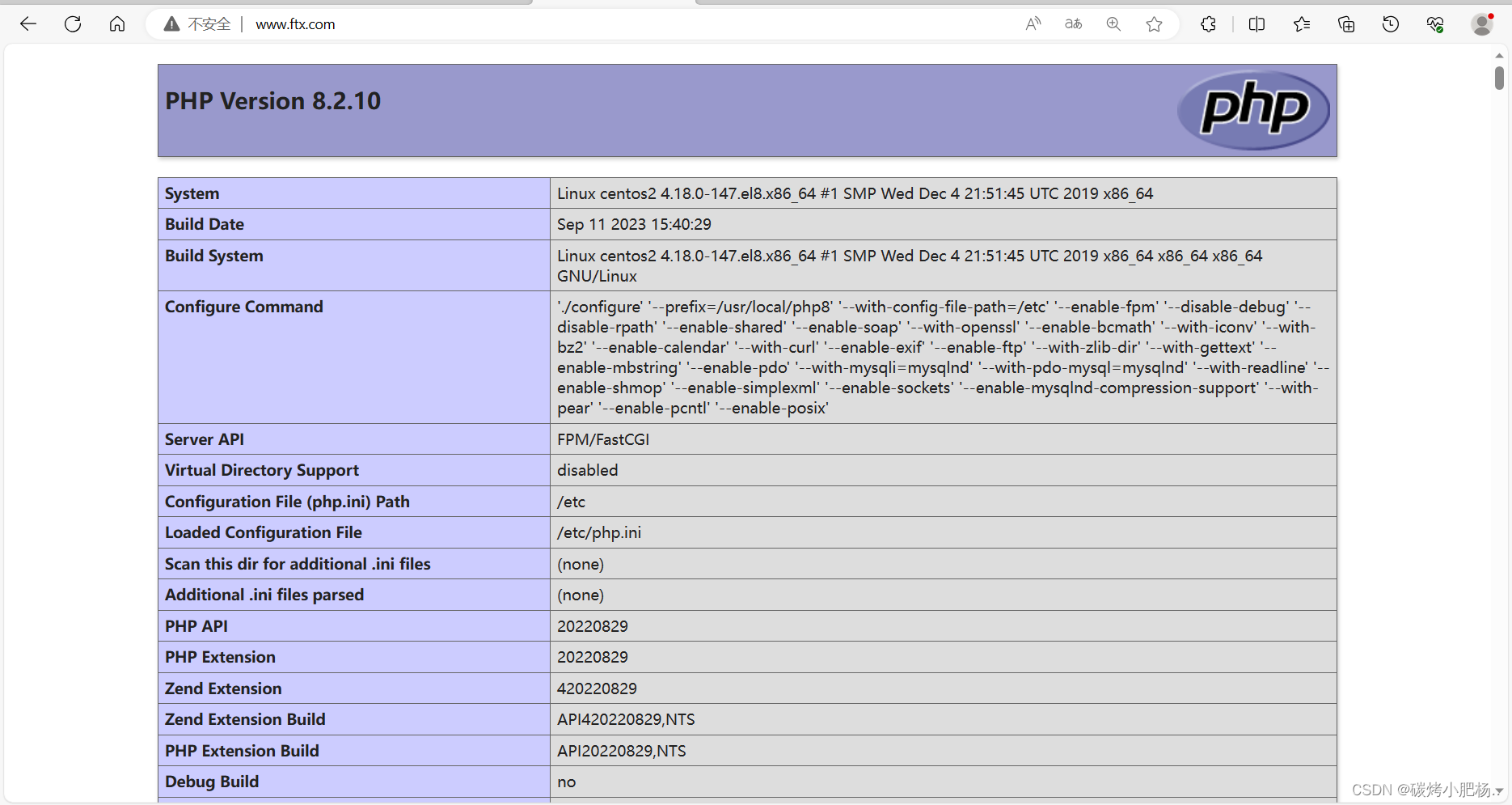
ip访问
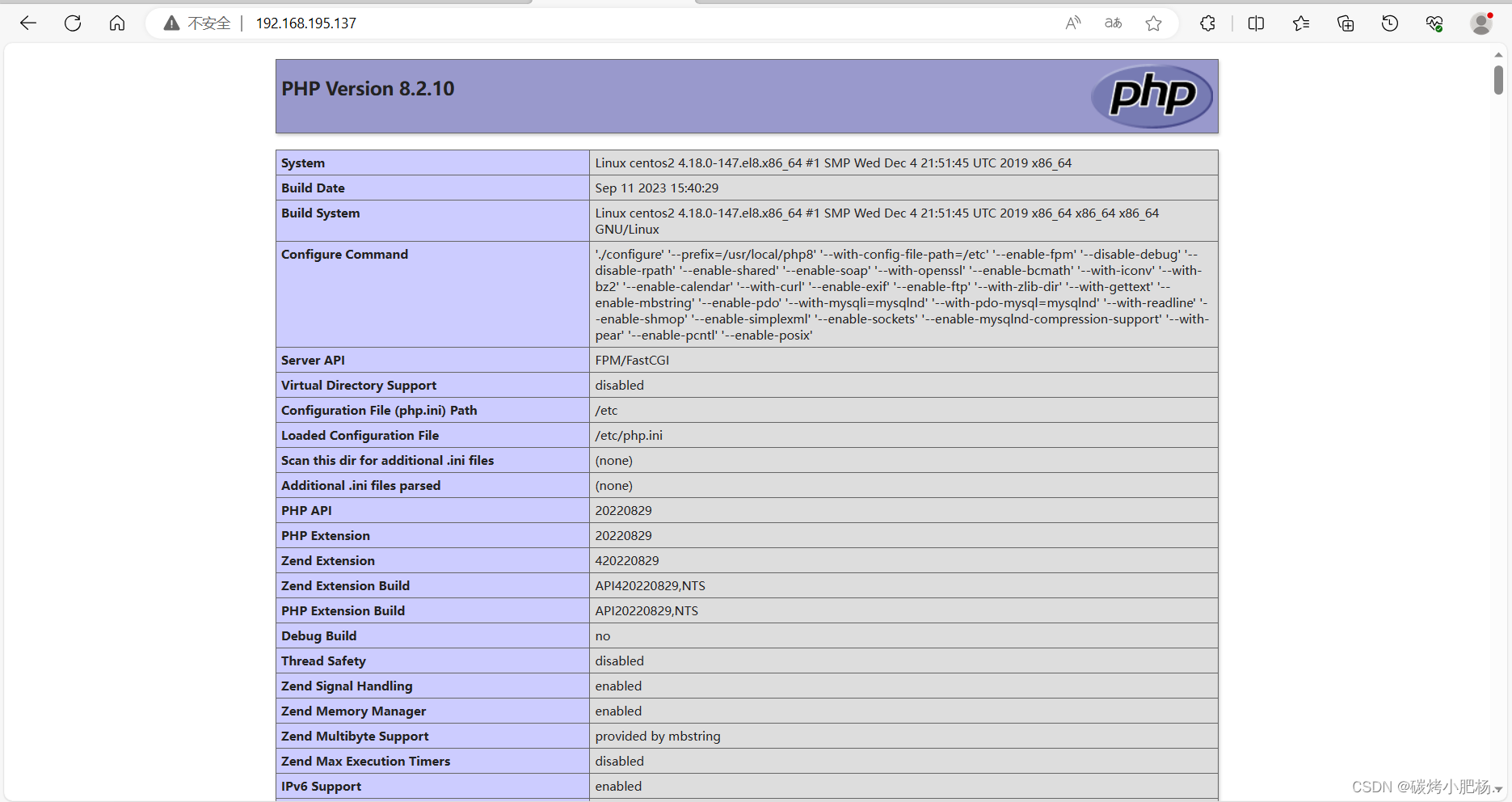
错误分析
在启动mysql服务的任务中突然停止,显示报错,在受控机上手动执行systemctl start mysql命令和service mysql start 均不能启动服务

出现这种问题有几种解决方法:
1.可能是受控机的环境问题,在我们进行自动化部署之前,虚拟机中已经存在了mysql的一些软件包,导致文件查询路径不是我们想要的结果
解决方法:这种情况下我们可以将yum装的mysql包和mariadb包都卸载或者重新新建一个新的虚拟机,重新部署一遍基本上就能成功。
2.可能是/usr/local/MySQL/data/mysqld.pid文件没有写的权限
解决方法 : 给予权限,执行 “chown -R mysql:mysql /usr/local/MySQL/data/” “chmod -R 755 /usr/local/mysql/data” 然后重新启动mysqld!
3.可能进程里已经存在mysql进程
解决方法: 用命令“ps -ef|grep mysqld”查看是否有mysqld进程, 如果有使用“kill -9 进程号”杀死,然后重新启动mysqld!




















 404
404











 被折叠的 条评论
为什么被折叠?
被折叠的 条评论
为什么被折叠?








