KUOKUO众享(bilibili) https://www.bilibili.com/video/BV1LN41187y7/?p=5&share_source=copy_web&vd_source=5adf6af5d0162584d8c6fd618cb6d6ea
https://www.bilibili.com/video/BV1LN41187y7/?p=5&share_source=copy_web&vd_source=5adf6af5d0162584d8c6fd618cb6d6ea
1.组件与节点
import { _decorator, Component, Label, Node } from 'cc';
const { ccclass, property } = _decorator;
@ccclass('labelTest_js')
export class labelTest_js extends Component {
start() {
//组件的初始化,类似vue的生命周期
console.log(this);//指向本身
console.log(this.node);//相关的所有属性
//获取label对象;tip 需要挂载到画布上;画布就是最大的组件,每一功能能或者是模块是它的分支
const labeContent = this.node.getComponent(Label);
/*console.log(this.node.getComponent(Label)); */
//标签初始化的时候修改属性
labeContent.string = "hello world";
}
update(deltaTime: number) {
}
}
2.节点的位移
import { _decorator, Component, log, Node, Vec3 } from 'cc';
const { ccclass, property } = _decorator;
@ccclass('labelMove')
export class labelMove extends Component {
//创建一个全局属性
currentPos = new Vec3();
start() {
// this.node.setPosition(0, -200, 0);
// console.log(this.node.position);
//this.node.angle += 1; 设置旋转
// this.node.setScale(2, 2)设置缩放倍数
}
update(deltaTime: number) {
//1.cocos渲染机制,需要一个标识,告诉引擎数据变化了
//2.deltaTime=1/电脑帧率 进行移动
this.node.getPosition(this.currentPos);//获取当前位置
this.currentPos.x += 100 * deltaTime;//x轴+100
this.node.setPosition(this.currentPos)//改变位置
}
}
3.鼠标键盘事件
import { _decorator, Component, EventTouch, Node, UITransform, Vec3, input, Input, EventKeyboard, KeyCode } from 'cc';
const { ccclass, property } = _decorator;
@ccclass('imgs')
export class imgs extends Component {
start() {
//鼠标事件
this.node.on(Node.EventType.TOUCH_START, this.onTouchStart, this);
this.node.on(Node.EventType.TOUCH_MOVE, this.onTouchMove, this);
this.node.on(Node.EventType.TOUCH_END, this.onTouchEnd, this);
this.node.on(Node.EventType.TOUCH_CANCEL, this.onTouchCance, this);
//键盘输入事件
input.on(Input.EventType.KEY_DOWN, this.onKeyDown, this);
input.on(Input.EventType.KEY_UP, this.onKeyUp, this);
}
onTouchStart(event: EventTouch) {
console.log("点击");
this.node.setScale(0.9, 0.9)
//将节点坐标转化为画布坐标
const uiPos = event.getUILocation();
const tranform = this.node.getComponent(UITransform);
const nodePos = tranform.convertToNodeSpaceAR(new Vec3(uiPos.x, uiPos.y, 0))
if (nodePos.x > 0) {
this.node.setPosition(this.node.position.x + 50, this.node.position.y)
} else {
this.node.setPosition(this.node.position.x - 50, this.node.position.y)
}
}
onTouchMove(event: EventTouch) {
console.log("移动");
//获取鼠标距离上一次事件移动在 UI 坐标系下的距离对象,对象包含 x 和 y 属性。
const delta = event.getUIDelta();
const dx = delta.x;
const dy = delta.y;
const x = this.node.position.x;
const y = this.node.position.y;
this.node.setPosition(x + dx, y + dy);
console.log("-----实际的位置;会根据屏幕比例缩放------");
console.log(this.node.position)
console.log("-----在画布中的位置------");
console.log(event.getUILocation())
}
onTouchEnd() {
console.log("结束");
this.node.setScale(1, 1)
}
onTouchCance() {
console.log("取消");
this.node.setScale(1, 1)
}
//键盘按下
onKeyDown(event: EventKeyboard) {
console.log("按下");
console.log(event.keyCode == KeyCode.KEY_A);//判断按下的字符
if (event.keyCode == KeyCode.KEY_A) {
//如果按下的是A;该对象放大
this.node.setScale(2, 2)
}
}
//键盘弹起
onKeyUp(event: EventKeyboard) {
console.log("弹起");
//松手该对象恢复原来大小
this.node.setScale(1, 1)
}
update(deltaTime: number) {
}
}
4.缓动系统
4.1添加组件
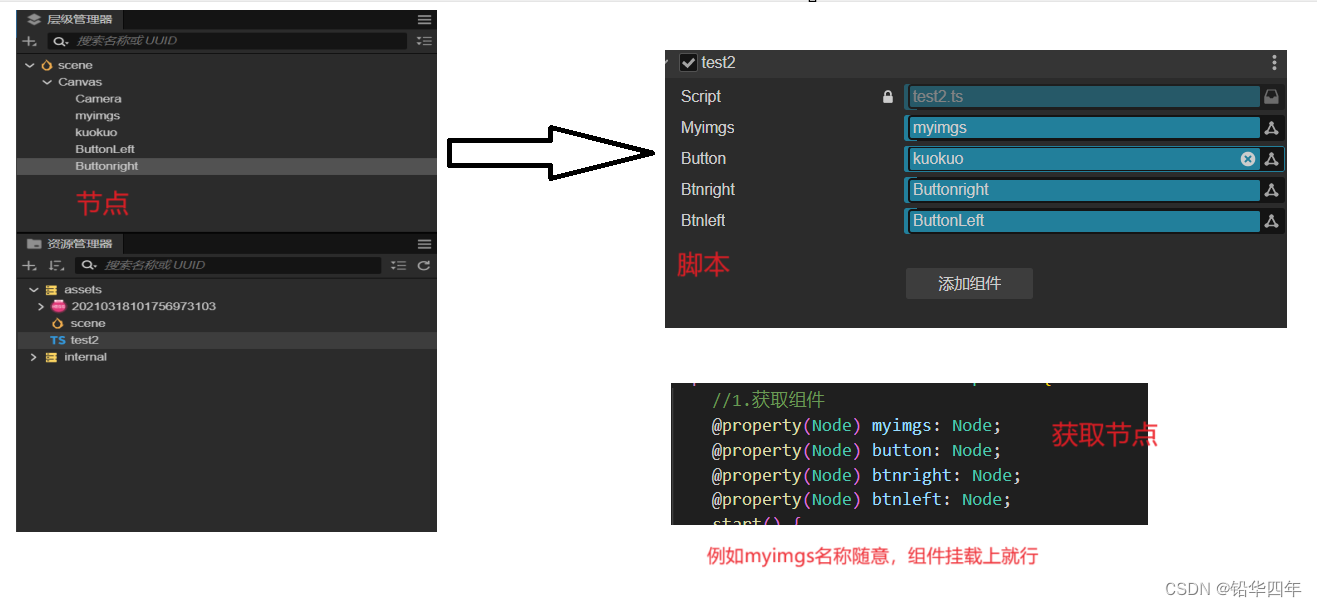
4.2基本用法
import { _decorator, Component, Node, Vec3, tween, Label, EventTouch, Tween } from 'cc';
const { ccclass, property } = _decorator;
@ccclass('test2')
export class test2 extends Component {
//1.获取组件
@property(Node) myimgs: Node;
@property(Node) button: Node;
@property(Node) btnright: Node;
@property(Node) btnleft: Node;
start() {
this.button.on(Node.EventType.TOUCH_START, () => {
this.myimgs.setScale(2, 2);
}, this)
this.button.on(Node.EventType.TOUCH_END, () => {
this.myimgs.setScale(1, 1);
this.myAnimation();
}, this)
}
myAnimation() {
//自定义例子
let duration: number = 1.0;
tween(this.myimgs).to(duration, { position: new Vec3(0, 200, 0) }, { easing: "backIn" }).start();
//参考文档例子
let tweenDuration: number = 1.0; // 缓动的时长
tween(this.node)
.to(tweenDuration, { position: new Vec3(0, 10, 0) }, { // 这里以node的位置信息坐标缓动的目标
easing: "backIn", // 缓动函数,可以使用已有的,也可以传入自定义的函数。
onStart: (target?: object) => { // 回调,当缓动动作启动时触发。
},
onUpdate: (target: Vec3, ratio: number) => { // onUpdate 接受当前缓动的进度
this.node.position = target; // 将缓动系统计算出的结果赋予 node 的位置
},
onComplete: (target?: object) => { // 回调,当缓动动作更新时触发。
},
progress: (start: number, end: number, current: number, ratio: number): number => {
// 返回自定义插值进度
return 0.0;
}
})
.start(); // 调用 start 方法,开启缓动
}
update(deltaTime: number) {
}
}
4.3缓动函数的嵌套:小球不停的上下跳动
import { _decorator, Component, Node, Vec3, tween, Label, EventTouch, Tween } from 'cc';
const { ccclass, property } = _decorator;
@ccclass('test2')
export class test2 extends Component {
//1.获取组件
@property(Node) myimgs: Node;
@property(Node) button: Node;
@property(Node) btnright: Node;
@property(Node) btnleft: Node;
start() {
this.button.on(Node.EventType.TOUCH_START, () => {
this.myAnimation();
}, this)
}
myAnimation() {
const obj = {
n: 0
}
tween(obj).to(0.5, { n: 200 }, {
onUpdate: (target, ratio) => {
this.myimgs.setPosition(0, obj.n, 0);
},
easing: 'quartOut',//跳起
}).to(0.5, { n: 0 }, {
onUpdate: (target, ratio) => {
this.myimgs.setPosition(0, obj.n, 0);
},
easing: 'quadIn',//落下
}).union().repeatForever().start();
// union 将上下文的缓动动作打包成一个
//repeatForeve 一直重复执行
//逻辑如下:
//1.点击按钮,触发缓动函数;
//2.先0.5秒跳起,然后0.5落下
//3.union将这个动作合并为一个,
//4.repeatForever将这个动作一直下去
}
update(deltaTime: number) {
}
}
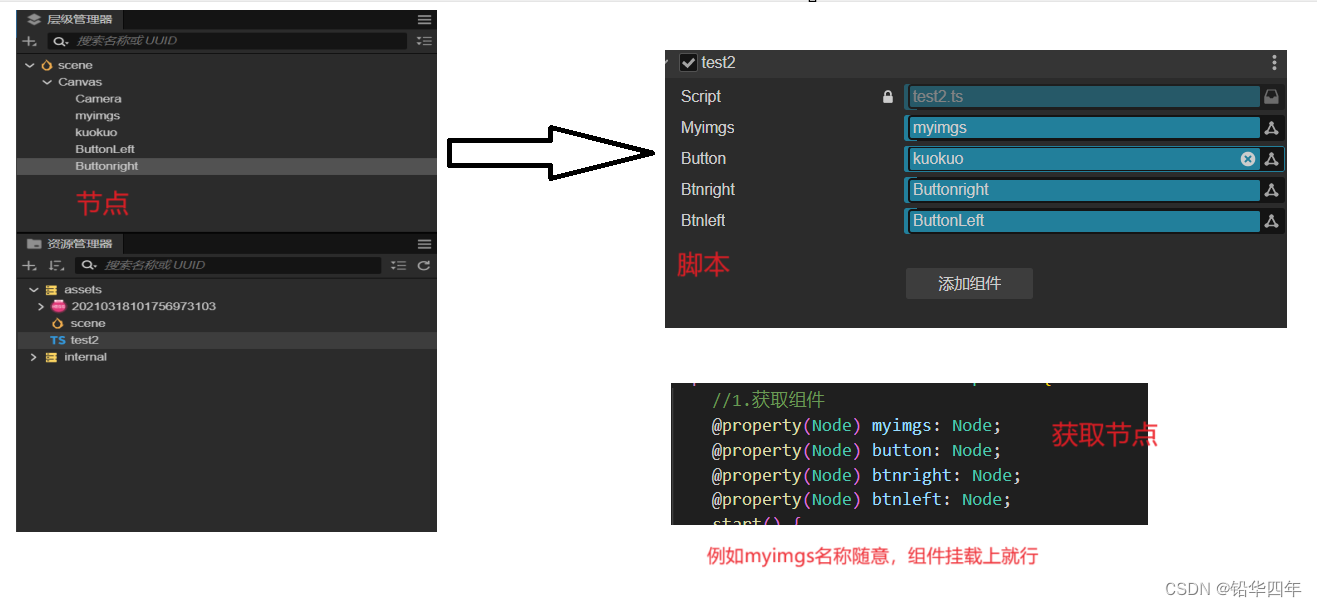





















 914
914











 被折叠的 条评论
为什么被折叠?
被折叠的 条评论
为什么被折叠?








