上一篇文章我介绍了网络组件的使用方法点击打开链接
本文介绍主角的创建
素材下载地:点击打开链接
(有什么问题或不足请多多指教)
【第一人称设计】
unity专业版给我们提供了第一人称控制器,这里我也只是使用官方提供的脚本,在必要地方做了一些些修改
首先将我提供的工程素材下载下来,将主角模型添加进去(可能你的材质需要自己拖进主角里)
在主角上添加图下图必要的组件和脚本:
将我如下图标记处选择Mouse X 这样主角面向会随我们鼠标的在屏幕X方向的移动而旋转
接下来就是主角的视野问题
在模型上按如下图为添加摄像机
微调好摄像机位置后
在Bip01 Spine2上添加Mouse Look C#脚本组件
修改其部分代码:
using UnityEngine;
using System.Collections;
/// MouseLook rotates the transform based on the mouse delta.
/// Minimum and Maximum values can be used to constrain the possible rotation
/// To make an FPS style character:
/// - Create a capsule.
/// - Add the MouseLook script to the capsule.
/// -> Set the mouse look to use LookX. (You want to only turn character but not tilt it)
/// - Add FPSInputController script to the capsule
/// -> A CharacterMotor and a CharacterController component will be automatically added.
/// - Create a camera. Make the camera a child of the capsule. Reset it's transform.
/// - Add a MouseLook script to the camera.
/// -> Set the mouse look to use LookY. (You want the camera to tilt up and down like a head. The character already turns.)
[AddComponentMenu("Camera-Control/Mouse Look")]
public class SpineAngles : MonoBehaviour
{
public enum RotationAxes { MouseXAndY = 0, MouseX = 1, MouseY = 2 }
public RotationAxes axes = RotationAxes.MouseXAndY;
public float sensitivityX = 15F;
public float sensitivityY = 15F;
public float minimumX = -360F;
public float maximumX = 360F;
public float minimumY = -60F;
public float maximumY = 60F;
float rotationY = 0F;
private Vector3 eulerAngle;
void LateUpdate()
{
if (axes == RotationAxes.MouseXAndY)
{
float rotationX = transform.localEulerAngles.y + Input.GetAxis("Mouse X") * sensitivityX;
rotationY += Input.GetAxis("Mouse Y") * sensitivityY;
rotationY = Mathf.Clamp(rotationY, minimumY, maximumY);
transform.localEulerAngles = new Vector3(-rotationY, rotationX, 0);
}
else if (axes == RotationAxes.MouseX)
{
transform.Rotate(0, Input.GetAxis("Mouse X") * sensitivityX, 0);
}
else
{
rotationY += Input.GetAxis("Mouse Y") * sensitivityY;
rotationY = Mathf.Clamp(rotationY, minimumY, maximumY);
transform.localEulerAngles = new Vector3(eulerAngle.x, eulerAngle.y, eulerAngle.z + rotationY);
}
}
void Start()
{
// Make the rigid body not change rotation
if (GetComponent<Rigidbody>())
GetComponent<Rigidbody>().freezeRotation = true;
eulerAngle = this.transform.localEulerAngles;
}
}【主角的动画控制】
给主角添加一个自定义名为SoldierAnimationController的C#脚本组件:
SoldierAnimationController.cs
using UnityEngine;
using System.Collections;
public class SoldierAnimationController : MonoBehaviour
{
private CharacterController soldierController;
private Animation soldierAnima;
// Use this for initialization
void Start ()
{
soldierController=this.GetComponent<CharacterController>();
soldierAnima=this.GetComponent<Animation>();
}
// Update is called once per frame
void Update ()
{
//判断主角是否着地
if (soldierController.isGrounded == false)
{
CrossState("soldierFalling");
}
else
{
float h=Input.GetAxis("Horizontal");
float v = Input.GetAxis("Vertical");
if (Mathf.Abs(h) >= 0.1f || Mathf.Abs(v) >= 0.1f)
{
CrossState("soldierWalk");
}
else
{
CrossState("soldierIdle");
}
}
}
void CrossState(string animaName)
{
//缓存0.2秒后,切换动画
soldierAnima.CrossFade(animaName,0.5f);
soldierAnima.Play(animaName);
}
}
【给主角添加枪支】
将枪支模型拖动到右手关节上,随右手移动而改变位置,如下图:
效果图如下:
【创建子弹模型】】
在hierachy选项卡想点击Create->3D Object->Quad
将子弹贴图拖动到其中后,将自动生成一个材质
接下来在子弹对象上挂载一个控制其运动的脚本组件
代码如下:
using UnityEngine;
using System.Collections;
public class BulletManager : MonoBehaviour
{
public float bulletSpeed = 800;
private Vector3 startPos;
private Vector3 currentPos;
// Use this for initialization
void Start ()
{
}
// Update is called once per frame
void Update ()
{
//由于子弹的移动速度很快,如果每一帧进行检测碰撞时,将有可能检测不到碰撞物
startPos = this.transform.position;
this.transform.Translate(Vector3.forward*Time.deltaTime*bulletSpeed, Space.Self);
currentPos = this.transform.position;
}
}
接下来在枪支口上创建一个空的游戏对象,用于确定子弹实例化时的位置
在其添加一个脚本组件,控制子弹的实例化及接下来的弹痕效果演示
using UnityEngine;
using System.Collections;
public class InstanceBullet : MonoBehaviour
{
public Camera soldierCamera;
public GameObject bulletObj;
//弹痕
public GameObject[] holes;
// Use this for initialization
void Start ()
{
}
// Update is called once per frame
void Update ()
{
if (Input.GetMouseButtonDown(0))
{
//GameObject obj = GameObject.Instantiate(bulletObj, this.transform.position, this.transform.rotation) as GameObject;
//Destroy(obj, 10.0f);
Vector3 point = soldierCamera.ScreenToWorldPoint(new Vector3(Screen.width*2/5, Screen.height/2, 0));
//射线碰撞检测
RaycastHit hit;
bool isHit = Physics.Raycast(point, soldierCamera.transform.forward, out hit);
if (isHit)
{
Vector3 hitPos = hit.point;
int index = (int)Random.Range(0.0f, 2.0f);
GameObject hole = holes[index];
GameObject instanceHole = GameObject.Instantiate(hole, hitPos, Quaternion.identity) as GameObject;
//旋转子弹
//hit.norma取得是一个碰撞点所在碰撞面的垂直向量
instanceHole.transform.LookAt(hitPos - hit.normal);
instanceHole.transform.Translate(Vector3.back * 0.01f);
}
}
}
}
【弹痕效果】
需要设置弹痕有渐淡消失效果
首先将贴图拖到Quad对象上
自动生成材质
在代码上控制其渐淡效果
using UnityEngine;
using System.Collections;
public class BulletHole : MonoBehaviour
{
private float holeSpeed=150f;
private MeshRenderer r;
private float holeTimer=0.0f;
// Use this for initialization
void Start ()
{
r = this.GetComponent<MeshRenderer>();
}
// Update is called once per frame
void Update ()
{
holeTimer += Time.deltaTime;
if (holeTimer >= 1.0f)
{
float lerp = Mathf.PingPong(Time.time, holeSpeed) / holeSpeed;
//渐变效果,Color.clear便是空白效果
r.material.color = Color.Lerp(r.material.color, Color.clear, lerp);
}
if(holeTimer>=2.5f)
{
Destroy(this.gameObject);
}
}
}
之后我们要设置一个子弹发射时,在枪口上有个闪光效果
将其Mesh Rederer组件取消勾选
在代码里控制其显示
using UnityEngine;
using System.Collections;
public class MuzzleFlashPlay : MonoBehaviour
{
private int i=0;
private MeshRenderer mr;
public Material[] mat;
private float flashLifetime = 0.1f;
private float flashTimer = 0.0f;
// Use this for initialization
void Start ()
{
mr = this.GetComponent<MeshRenderer>();
}
// Update is called once per frame
void Update ()
{
if (Input.GetMouseButtonDown(0))
{
PlayFlash();
}
if (mr.enabled)
{
flashTimer += Time.deltaTime;
if (flashTimer >= flashLifetime)
{
flashTimer = 0;
mr.enabled = false;
}
}
}
void PlayFlash()
{
mr.enabled = true;
mr.material = mat[i];
i++;
if(i>=4)
{
i = 0;
}
}
}
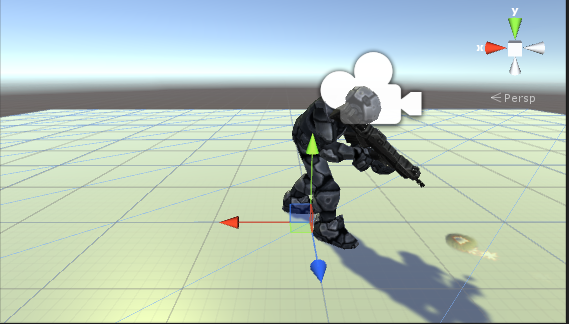
本人也在寻找一份游戏开发实习工作,如果大佬们需要开发人员,请把我带走
这是我的简历:resume.liujunliang.com.cn/resume.pdf
作品的话可以私聊我哦!











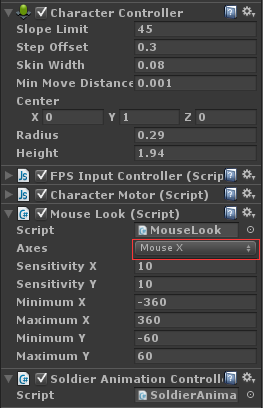
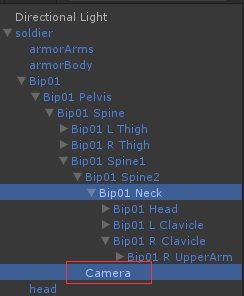


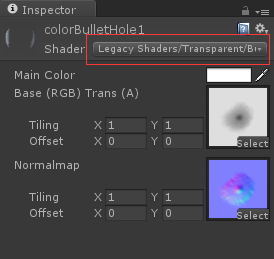
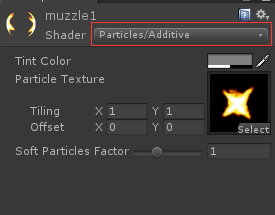














 1580
1580

 被折叠的 条评论
为什么被折叠?
被折叠的 条评论
为什么被折叠?








