Immediate Mode GUI (IMGUI)
“Immediate Mode” GUI system (also known as IMGUI) 是一个完全独立的功能,以Unity的主要游戏对象为基础的UI. IMGUI:IMGUI是一个代码驱动的GUI系统,主要用于作为程序员的工具. 写在OnGUI()方法里面来执行
void OnGUI() {
if (GUILayout.Button("Press Me"))
Debug.Log("Hello!");
}
Would result in a button displayed like so:
Immediate Mode GUI通常用来:
- 创建游戏内调试显示和工具。Creating in-game debugging displays and tools.
- 为脚本创建一个自定义的属性面板Creating custom inspectors for script components.
- 创建一个新的编辑器窗口和编辑器工具Creating new editor windows and tools to extend Unity itself.
“Immediate Mode”指IMGUI的创建和绘制方式.写在OnGUI()方法里面,每一帧都执行就像update一样 .
IMGUI Basics
Making Controls with IMGUI
Unity’s IMGUI 写在 OnGUI()方法里面. The OnGUI()就像 Update() function方法一样,每帧都执行.
/* Example level loader */
using UnityEngine;
using System.Collections;
public class GUITest : MonoBehaviour {
void OnGUI ()
{
// Make a background box
GUI.Box(new Rect(10,10,100,90), "Loader Menu");
// Make the first button. If it is pressed, Application.Loadlevel (1) will be executed
if(GUI.Button(new Rect(20,40,80,20), "Level 1"))
{
Application.LoadLevel(1);
}
// Make the second button.
if(GUI.Button(new Rect(20,70,80,20), "Level 2"))
{
Application.LoadLevel(2);
}
}
}

上面的按钮每一帧都在绘制,当然你也可以不是每帧都调用
/* Flashing button example */
using UnityEngine;
using System.Collections;
public class GUITest : MonoBehaviour
{
void OnGUI ()
{
if (Time.time % 2 < 1)
{
if (GUI.Button (new Rect (10,10,200,20), "Meet the flashing button"))
{
print ("You clicked me!");
}
}
}
}
Here, GUI.Button() 这样就是每隔一秒绘制一次
Anatomy of a Control
在声明GUI控件时需要三个关键信息:
Type (Position, Content)
注意这个结构是一个有两个参数的函数。现在我们将探讨这个结构的细节。
Type
Type 是 Control Type, 通过Unity’s GUI class 或者 GUILayout class 定义,比如 GUI.Label() 会创建一个非交互式的标签
Position
Position 是所有 GUI 控件的第一个参数. 参数本身提供了一个Rect()函数. Rect() 定义了像素的xy,长和宽.所有UnityGUI 都是在屏幕空间上,单位都是像素Screen Space,
可以和 Screen.width and Screen.height 结合使用
/* Screen.width & Screen.height example */
using UnityEngine;
using System.Collections;
public class GUITest : MonoBehaviour
{
void OnGUI()
{
GUI.Box (new Rect (0,0,100,50), "Top-left");
GUI.Box (new Rect (Screen.width - 100,0,100,50), "Top-right");
GUI.Box (new Rect (0,Screen.height - 50,100,50), "Bottom-left");
GUI.Box (new Rect (Screen.width - 100,Screen.height - 50,100,50), "Bottom-right");
}
}

Content
GUI控件的第二个参数是控件上显示的内容. 通常,您希望在控件上显示一些文本或图像。要显示文本,像这样传递一个字符串作为内容参数:
using UnityEngine;
using System.Collections;
public class GUITest : MonoBehaviour
{
void OnGUI ()
{
GUI.Label (new Rect (0,0,100,50), "This is the text string for a Label Control");
}
}
:要显示图像,声明一个Texture2D变量,并将变量名作为内容参数传递,如下所示
/* Texture2D Content example */
public Texture2D controlTexture;
...
void OnGUI ()
{
GUI.Label (new Rect (0,0,100,50), controlTexture);
}
There is a third option which allows you to display images and text together in a GUI Control. You can provide a GUIContent object as the Content argument, and define the string and image to be displayed within the GUIContent.
/* Using GUIContent to display an image and a string */
using UnityEngine;
using System.Collections;
public class GUITest : MonoBehaviour
{
public Texture2D icon;
void OnGUI ()
{
GUI.Box (new Rect (10,10,100,50), new GUIContent("This is text", icon));
}
}
You can also define a Tooltip in the GUIContent, and display it elsewhere in the GUI when the mouse hovers over it.
/* Using GUIContent to display a tooltip */
using UnityEngine;
using System.Collections;
public class GUITest : MonoBehaviour
{
void OnGUI ()
{
// This line feeds "This is the tooltip" into GUI.tooltip
GUI.Button (new Rect (10,10,100,20), new GUIContent ("Click me", "This is the tooltip"));
// This line reads and displays the contents of GUI.tooltip
GUI.Label (new Rect (10,40,100,20), GUI.tooltip);
}
}
你也可以使用GUIContent 显示一个string, icon, 和一个提示工具(当鼠标滑倒上面时显示的内容) tooltip.
/* Using GUIContent to display an image, a string, and a tooltip */
using UnityEngine;
using System.Collections;
public class GUITest : MonoBehaviour
{
public Texture2D icon;
void OnGUI ()
{
GUI.Button (new Rect (10,10,100,20), new GUIContent ("Click me", icon, "This is the tooltip"));
GUI.Label (new Rect (10,40,100,20), GUI.tooltip);
}
}
GUIContent Constructor
public GUIContent();创建一个空的GUIContent
public GUIContent(string text); 构建一个只包含文本的GUIContent
当使用GUI时,您不需要为简单的文本字符串创建guicontent—这两行代码在功能上是等价的:
using UnityEngine;
public class ExampleScript : MonoBehaviour
{
void OnGUI()
{
GUI.Button(new Rect(0, 0, 100, 20), "Click Me");
GUI.Button(new Rect(0, 30, 100, 20), new GUIContent("Click Me"));
}
}
public GUIContent(Texture image); 构建一个只包含图像的GUIContent
using UnityEngine;
public class ExampleScript : MonoBehaviour
{
public Texture icon;
void OnGUI()
{
GUI.Button(new Rect(0, 30, 100, 20), new GUIContent(icon));
}
}
public GUIContent(string text, Texture image); 构建一个包含文本和图像的GUIContent
using UnityEngine;
public class ExampleScript : MonoBehaviour
{
public Texture icon;
void OnGUI()
{
GUI.Button(new Rect(0, 30, 100, 20), new GUIContent("Click me", icon));
}
}
public GUIContent(string text, string tooltip);
构建一个包含一些文本的GUIContent。当用户将鼠标悬停在全局GUI上时,GUI.tooltip 会显示提示 tooltip.
tooltip需要一个单独的GUI空间来显示,就像下面的GUI.Label(new Rect(0, 40, 100, 40), GUI.tooltip)一样
using UnityEngine;
public class ExampleScript : MonoBehaviour
{
void OnGUI()
{
GUI.Button(new Rect(0, 0, 100, 20), new GUIContent("Click me", "This is the tooltip"));
// If the user hovers the mouse over the button, the global tooltip gets set
GUI.Label(new Rect(0, 40, 100, 40), GUI.tooltip);
}
}
public GUIContent(Texture image, string tooltip); 建立一个包含图像的GUIContent。当用户将鼠标悬停在全局GUI上时,
GUI.tooltip 会显示提示 tooltip. tooltip需要一个单独的GUI空间来显示,就像下面的GUI.Label(new Rect(0, 40, 100, 40), GUI.tooltip)一样
public GUIContent(string text, Texture image, string tooltip);
创建一个既有 text也有 image的GUI控件,鼠标悬停也有提示
public GUIContent(GUIContent src);创建一个GUIContent作为另一个GUIContent的副本。
Controls
IMGUI Control Types:控件类型
Label
Label is non-interactive非交互式。只供显示。无法点击或以其他方式移动。最好只显示信息.
/* GUI.Label example */
using UnityEngine;
using System.Collections;
public class GUITest : MonoBehaviour
{
void OnGUI ()
{
GUI.Label (new Rect (25, 25, 100, 30), "Label");
}
}Button
Button is a typical interactive 是典型的交互按钮. 当点击时,它会响应一次,不管鼠标停留多长时间。一旦释放鼠标按钮,就会发生响应
在UnityGUI里面, Buttons 点击时返回true ,和if一起使用
/* GUI.Button example */
using UnityEngine;
using System.Collections;
public class GUITest : MonoBehaviour
{
void OnGUI ()
{
if (GUI.Button (new Rect (25, 25, 100, 30), "Button"))
{
// This code is executed when the Button is clicked
}
}
} 
RepeatButton
RepeatButton:是普通按钮的变体. 不同的是:RepeatButton 将在鼠标按住的时候,一直执行方法
/* GUI.RepeatButton example */
using UnityEngine;
using System.Collections;
public class GUITest : MonoBehaviour
{
void OnGUI ()
{
if (GUI.RepeatButton (new Rect (25, 25, 100, 30), "RepeatButton"))
{
// This code is executed every frame that the RepeatButton remains clicked
}
}
}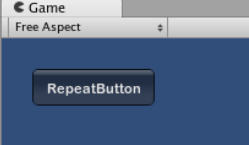
TextField
TextField 是一个交互式的、可编辑的、包含文本字符串的单行字段。
TextField将始终显示一个字符串。必须提供要在TextField中显示的字符串。当对字符串进行编辑时,TextField函数将返回编辑后的字符串。要全局声明该字符串,用来更新TextField的内容,如果不采用这种做法,不会更新其内容
/* GUI.TextField example */
using UnityEngine;
using System.Collections;
public class GUITest : MonoBehaviour
{
private string textFieldString = "text field";
void OnGUI ()
{
textFieldString = GUI.TextField (new Rect (25, 25, 100, 30), textFieldString);
}
}
TextArea
TextArea Control可交互的多行字段
要有一个字符串来接受它的返回值
/* GUI.TextArea example */
using UnityEngine;
using System.Collections;
public class GUITest : MonoBehaviour
{
private string textAreaString = "text area";
void OnGUI ()
{
textAreaString = GUI.TextArea (new Rect (25, 25, 100, 30), textAreaString);
}
}
Toggle
Toggle 开关,返回一个bool值,需要变量来就收它,从而实时更新它
/* GUI.Toggle example */
using UnityEngine;
using System.Collections;
public class GUITest : MonoBehaviour
{
private bool toggleBool = true;
void OnGUI ()
{
toggleBool = GUI.Toggle (new Rect (25, 25, 100, 30), toggleBool, "Toggle");
}
}
Toolbar
Toolbar 类似于toggleGroup,是一排button. 一次只能激活工具栏上的一个按钮,并且在单击其他按钮之前,该按钮将一直处于活动状态。此行为模拟典型工具栏的行为。您可以在工具栏上定义任意数量的按钮。
工具栏中的活动按钮通过一个整数进行跟踪. 根据一个string数组决定有几个button,这些button都没有功能,点击没有效果,通过传递一个整数来决定当前活动的是哪个按钮,同时需要一个整数来接收返回的数值,来的值当前活动的按钮
/* GUI.Toolbar example */
using UnityEngine;
using System.Collections;
public class GUITest : MonoBehaviour
{
private int toolbarInt = 0;
private string[] toolbarStrings = {"Toolbar1", "Toolbar2", "Toolbar3"};
void OnGUI ()
{
toolbarInt = GUI.Toolbar (new Rect (25, 25, 250, 30), toolbarInt, toolbarStrings);
}
}

SelectionGrid
SelectionGrid 是多行的 Toolbar. 您可以确定网格中的列和行数。一次只能激活一个按钮。
它也是通过传递一个整数来决定当前哪个按钮处于活动状态. 您提供的内容数组中的元素数量将决定SelectionGrid中显示的按钮数量。您还可以通过函数参数指定列的数量。
/* GUI.SelectionGrid example */
using UnityEngine;
using System.Collections;
public class GUITest : MonoBehaviour
{
private int selectionGridInt = 0;
private string[] selectionStrings = {"Grid 1", "Grid 2", "Grid 3", "Grid 4"};
void OnGUI ()
{
selectionGridInt = GUI.SelectionGrid (new Rect (25, 25, 300, 60), selectionGridInt, selectionStrings, 2);
}
}
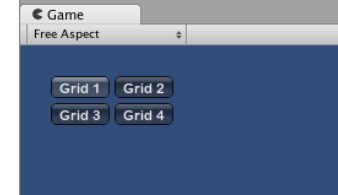
HorizontalSlider
HorizontalSlider 控件是一个典型的水平滑动旋钮,可以拖动该旋钮来更改预定的最小值和最大值之间的值。
返回一个float类型的值,用来更新当前滑块所在的位置
/* Horizontal Slider example */
using UnityEngine;
using System.Collections;
public class GUITest : MonoBehaviour
{
private float hSliderValue = 0.0f;
void OnGUI ()
{
hSliderValue = GUI.HorizontalSlider (new Rect (25, 25, 100, 30), hSliderValue, 0.0f, 10.0f);
}
}
VerticalScrollbar
VerticalScrollbar 控件类似于滑块控件,但在视觉上类似于web浏览器或文字处理程序的滚动元素。此控件用于导航ScrollView控件。也是返回一个float值
/* Vertical Scrollbar example */
using UnityEngine;
using System.Collections;
public class GUITest : MonoBehaviour
{
private float vScrollbarValue;
void OnGUI ()
{
vScrollbarValue = GUI. VerticalScrollbar (new Rect (25, 25, 100, 30), vScrollbarValue, 1.0f, 10.0f, 0.0f);
}
}
ScrollView
ScrollViews a是显示一组大得多的控件的可视区域的控件。
ScrollViews 需要两个Rects 参数,第一个表示屏幕上可查看的ScrollView区域的位置和大小,就是外围的整体大小, The second Rect 定义了可视区域内包含的空间大小,就是显示区域的大小.如果可查看区域内的空间大于可查看区域,则滚动条将适当显示. 您还必须指定并提供一个2D向量,用于存储显示的可视区域的位置。
/* ScrollView example */
using UnityEngine;
using System.Collections;
public class GUITest : MonoBehaviour
{
private Vector2 scrollViewVector = Vector2.zero;
private string innerText = "I am inside the ScrollView";
void OnGUI ()
{
// Begin the ScrollView
scrollViewVector = GUI.BeginScrollView (new Rect (25, 25, 100, 100), scrollViewVector, new Rect (0, 0, 400, 400));
// Put something inside the ScrollView
innerText = GUI.TextArea (new Rect (0, 0, 400, 400), innerText);
// End the ScrollView
GUI.EndScrollView();
}
}
Window
Windows可拖动的控件容器. 他们可以接收和失去focus .因此,它们的实现与其他控件略有不同。每个窗口都有一个id号,当窗口有焦点时,它的内容在一个单独的函数中声明。
Windows是唯一需要附加方法才能正常工作的控件。必须提供要为窗口执行的id号和函数名。在窗口函数中,您可以创建实际的行为或包含的控件,
/* Window example */
using UnityEngine;
using System.Collections;
public class GUITest : MonoBehaviour
{
private Rect windowRect = new Rect (20, 20, 120, 50);
void OnGUI ()
{
windowRect = GUI.Window (0, windowRect, WindowFunction, "My Window");
}
void WindowFunction (int windowID)
{
// Draw any Controls inside the window here
}
}
GUI.changed
检测用户是否在GUI中执行了任何操作(点击一个按钮,拖一个滑块, etc), 从脚本中获取 GUI.changed 的值,如果执行了一个操作,返回true
比如: Toolbar,要根据单击的是工具栏中的哪个按钮来更改特定值的位置. 不需要每时每刻都为每个button声明一个函数,只需要在操作改变时再进行操作,降低功能消耗OnGUI(),
/* GUI.changed example */
using UnityEngine;
using System.Collections;
public class GUITest : MonoBehaviour
{
private int selectedToolbar = 0;
private string[] toolbarStrings = {"One", "Two"};
void OnGUI ()
{
// Determine which button is active, whether it was clicked this frame or not
selectedToolbar = GUI.Toolbar (new Rect (50, 10, Screen.width - 100, 30), selectedToolbar, toolbarStrings);
// If the user clicked a new Toolbar button this frame, we'll process their input
if (GUI.changed)
{
Debug.Log("The toolbar was clicked");
if (0 == selectedToolbar)
{
Debug.Log("First button was clicked");
}
else
{
Debug.Log("Second button was clicked");
}
}
}
}










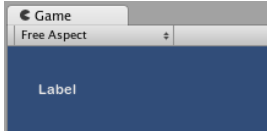















 225
225











 被折叠的 条评论
为什么被折叠?
被折叠的 条评论
为什么被折叠?










