安装:
npm install @antv/x6 --save
如果使用 umd 包,可以使用下面三个 CDN 中的任何一个,默认使用 X6 的最新版:
- https://unpkg.com/@antv/x6/dist/index.js
- https://cdn.jsdelivr.net/npm/@antv/x6/dist/index.js
- https://cdnjs.cloudflare.com/ajax/libs/antv-x6/2.0.0/index.js
在页面中创建一个画布容器,然后初始化画布对象,可以通过配置设置画布的样式,比如背景颜色。
<div id="container"></div>
import { Graph } from '@antv/x6'
const graph = new Graph({
container: document.getElementById('container'),
width: 800,
height: 600,
background: {
color: '#F2F7FA',
},
})
X6 支持 JSON 格式数据,该对象中 nodes 代表节点数据,edges 代表边数据,可以使用 attrs 属性来定制节点和边的样式(可以类比 CSS)。
const data = {
nodes: [
{
id: 'node1',
shape: 'rect',
x: 40,
y: 40,
width: 100,
height: 40,
label: 'hello',
attrs: {
// body 是选择器名称,选中的是 rect 元素
body: {
stroke: '#8f8f8f',
strokeWidth: 1,
fill: '#fff',
rx: 6,
ry: 6,
},
},
},
{
id: 'node2',
shape: 'rect',
x: 160,
y: 180,
width: 100,
height: 40,
label: 'world',
attrs: {
body: {
stroke: '#8f8f8f',
strokeWidth: 1,
fill: '#fff',
rx: 6,
ry: 6,
},
},
},
],
// 边:连接节点
edges: [
{
shape: 'edge',
source: 'node1', // 开始节点
target: 'node2', // 目标节点,会建立从开始节点到目标节点的连线
label: 'x6',
attrs: {
// line 是选择器名称,选中的边的 path 元素
line: {
stroke: '#8f8f8f',
strokeWidth: 1,
},
},
},
],
}
X6 支持使用 SVG、HTML 来渲染节点内容,在此基础上,我们还可以使用 React、Vue 组件来渲染节点,这样在开发过程中会非常便捷。在拿到设计稿之后,你就需要权衡一下使用哪一种渲染方式,可以参考下面的一些建议:
如果节点内容比较简单,而且需求比较固定,使用 SVG 节点
其他场景,都推荐使用当前项目所使用的框架来渲染节点
例如:在上面节点基础上,我们有一个新的需求:给节点加上右键菜单。如果使用 SVG 来实现会比较复杂,我们直接使用 React 来渲染节点。这里我们使用 X6 配套的 React 渲染包 @antv-x6-react-shape。
onMounted(() => {
const graph = new Graph({
container: document.getElementById('container'),
width: 800,
height: 600,
background: {
color: '#F2F7FA',
},
})
graph.fromJSON(data) // 渲染元素
graph.centerContent() // 居中显示
// 使用插件
graph.use(
// 自动对齐
new Snapline({
enabled: true,
}),
)
// 数据导出
console.log(graph.toJSON())
})
最终效果:
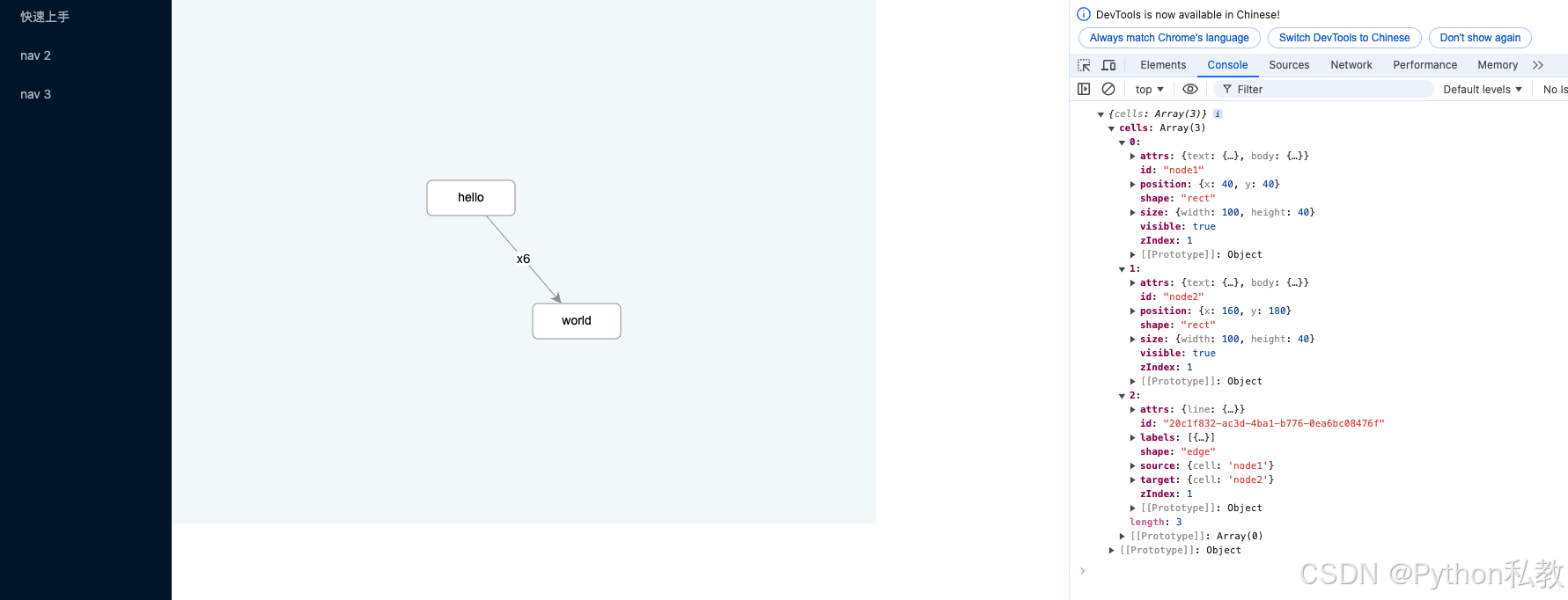
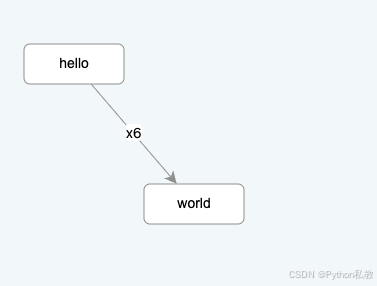
最终完整代码:
<script setup>
import {Graph} from '@antv/x6'
import {onMounted} from "vue";
import {Snapline} from "@antv/x6-plugin-snapline";
const data = {
nodes: [
{
id: 'node1',
shape: 'rect',
x: 40,
y: 40,
width: 100,
height: 40,
label: 'hello',
attrs: {
// body 是选择器名称,选中的是 rect 元素
body: {
stroke: '#8f8f8f',
strokeWidth: 1,
fill: '#fff',
rx: 6,
ry: 6,
},
},
},
{
id: 'node2',
shape: 'rect',
x: 160,
y: 180,
width: 100,
height: 40,
label: 'world',
attrs: {
body: {
stroke: '#8f8f8f',
strokeWidth: 1,
fill: '#fff',
rx: 6,
ry: 6,
},
},
},
],
// 边:连接节点
edges: [
{
shape: 'edge',
source: 'node1', // 开始节点
target: 'node2', // 目标节点,会建立从开始节点到目标节点的连线
label: 'x6',
attrs: {
// line 是选择器名称,选中的边的 path 元素
line: {
stroke: '#8f8f8f',
strokeWidth: 1,
},
},
},
],
}
onMounted(() => {
const graph = new Graph({
container: document.getElementById('container'),
width: 800,
height: 600,
background: {
color: '#F2F7FA',
},
})
graph.fromJSON(data) // 渲染元素
graph.centerContent() // 居中显示
// 使用插件
graph.use(
// 自动对齐
new Snapline({
enabled: true,
}),
)
// 数据导出
console.log(graph.toJSON())
})
</script>
<template>
<div id="container"></div>
</template>
<style scoped>
</style>























 3758
3758

 被折叠的 条评论
为什么被折叠?
被折叠的 条评论
为什么被折叠?










