第2节:对网格建模 - 增加和移动网格
相关概念:
a mesh:a 3D object built by dots, lines and faces
一个网格:一个由点、线、面构成的三维物体。
Mesh is often referred to as geometry.
网格也可以称作”几何体“。
Gizmo: Some extra UI supporting for manupulating objects
小控件:一些用于辅助操控物体的额外UI。
mesh premitives: 一些blender内置的基本的网格
所需快捷键:
G: grab
R: rotate
S: scale
left click 相关:
E.g., G/R/S + left click: 确认操作
right click 相关:
E.g., G/R/S + right click: 取消操作
X/Y/Z 相关:
E.g., G/R/S + X/Y/Z: 仅在选中的轴上移动(world 坐标系)
double click X/Y/Z: 仅在选中的轴上移动(local 坐标系)
input number 相关 (with sign):
E.g., S + input number: 对操作输入具体的数值,缩放对应的倍数(可以是负数,比如S -1)
G/R + X/Y/Z + input number: 在对应的轴上操作对应的数值
Alt + G/R/S: 对该操作的变化进行reset
Shift 相关:
E.g., G/R/S + shift + X/Y/Z: 锁定选中的坐标轴(比锁定x轴,就在yOz平面移动)
Ctrl + Z: remember about 50 steps
N相关的快捷键:
N: side toolbar
A相关的快捷键:
shift + A: add object
所需操作技巧:
- The result of scale can be checked in the dimensions in toolbar by pressing “N”.

- To modify unit, go to properties panel --> Scene --> Units, this is important for exporting models into another program. Parameter “Metric” and “1.000000” means 1 grid equals to 1 square meter.


-
can open 3 types of gimzos on objects at here:

-
can do precise change of G/R/S in toolbar by pressing “N”

-
To change the transform of the operation is acting on, we can change it in the menu on the middle top of window, besides pressing double X/Y/Z to operate on local space

- To add a mesh(a object), besides using shift+A, we can also do it at “Add” menu on the top left of window:

ow:
[外链图片转存中…(img-HOibo8zA-1723495950420)]























 1742
1742

 被折叠的 条评论
为什么被折叠?
被折叠的 条评论
为什么被折叠?








