前言
本期博客介绍使用库编写gpio驱动RGB灯。
如果想要使用下面流程,请先查看Linux Ubuntu下烧录固件的过程,点击此链接进行查看
一、具体流程
第1步 进入目录
cd ~/Ai-Thinker-WB2/applications/get-started
创建目录gpio
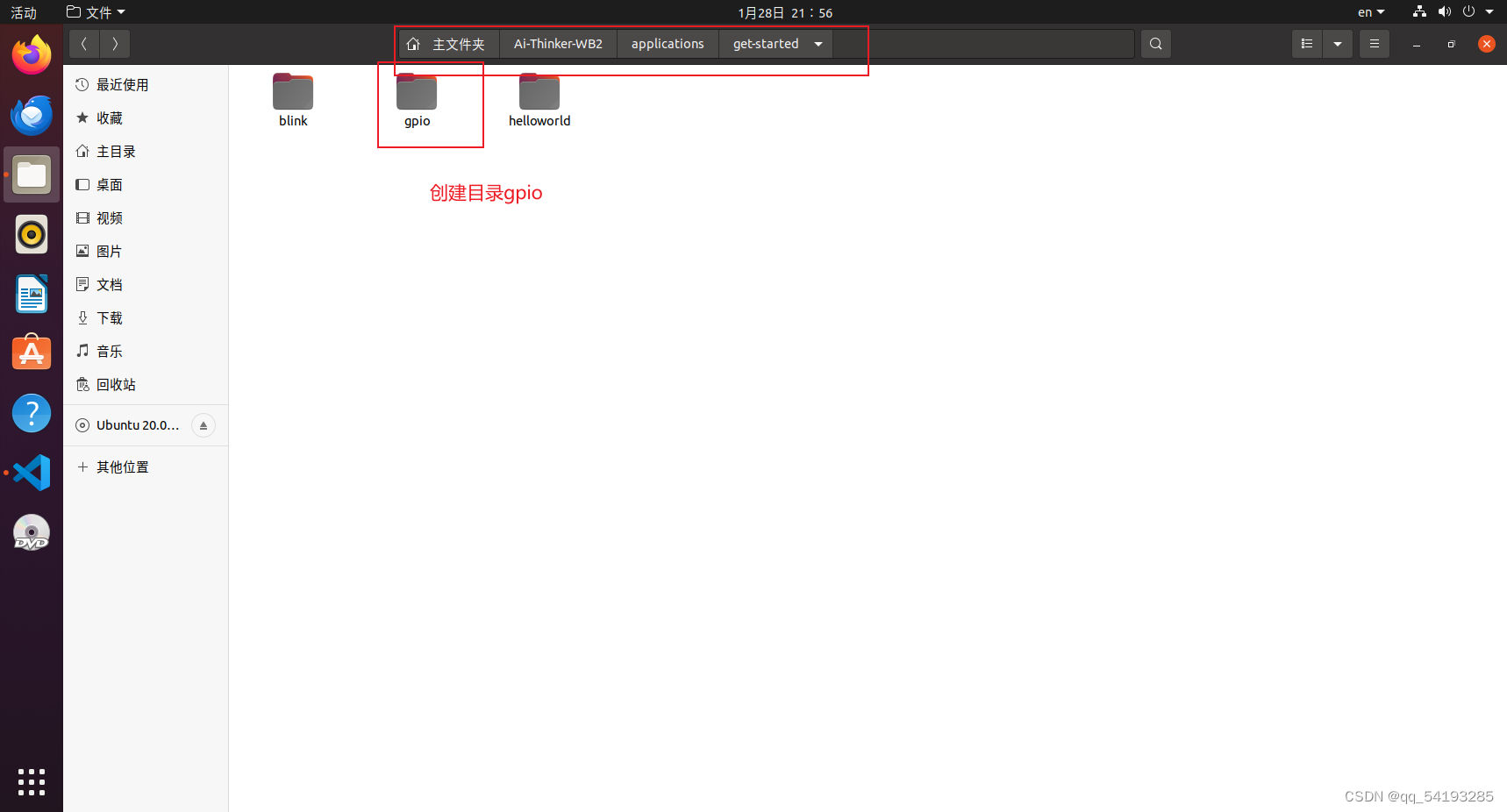
第2步 进入gpio目录并创建如下文件/目录
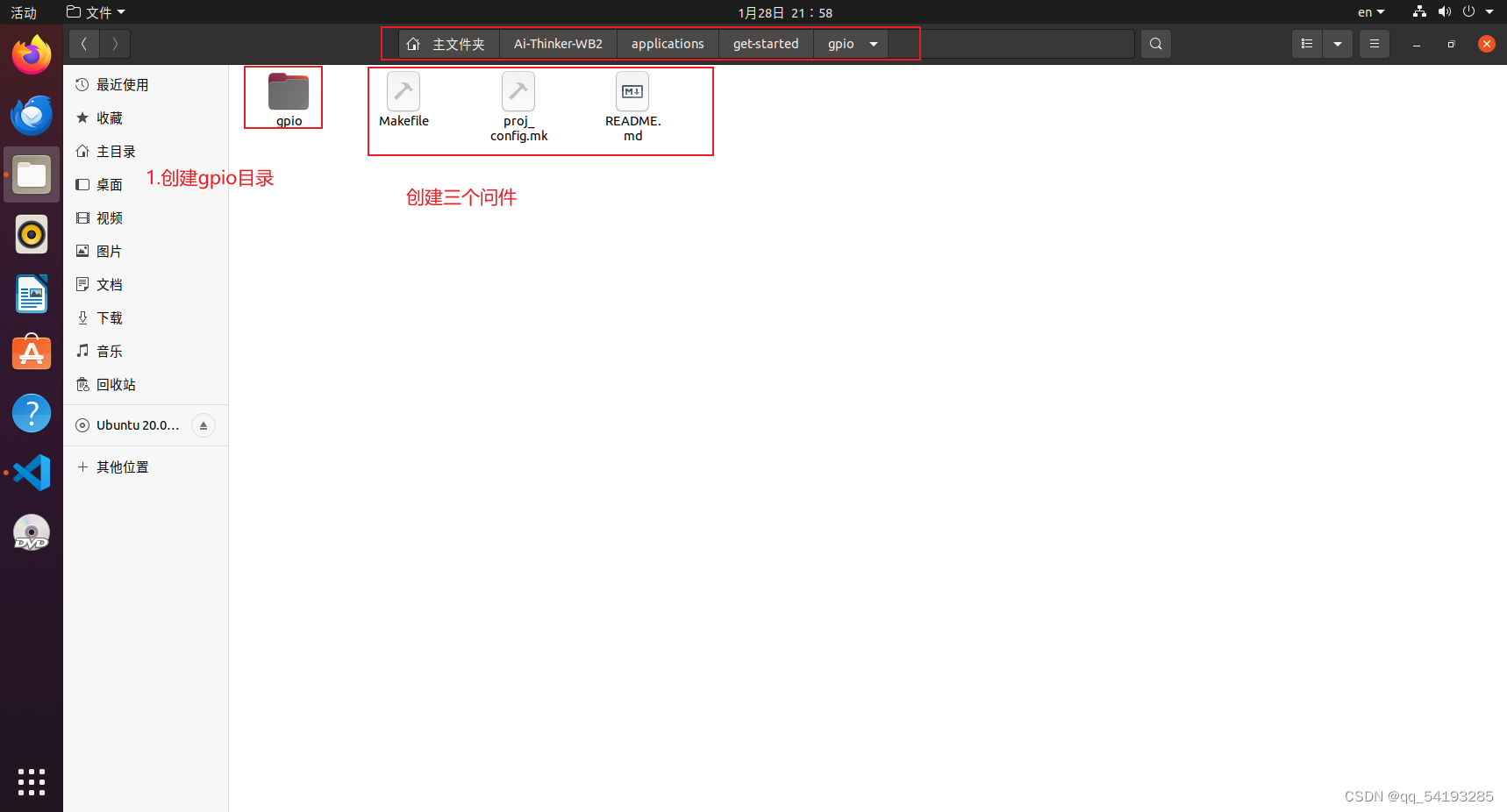
第3步 编写Makefile文件(代码如下)
#
# This is a project Makefile. It is assumed the directory this Makefile resides in is a
# project subdirectory.
#
PROJECT_NAME := gpio
PROJECT_PATH := $(abspath .)
PROJECT_BOARD := evb
export PROJECT_PATH PROJECT_BOARD
#CONFIG_TOOLPREFIX :=
-include ./proj_config.mk
ifeq ($(origin BL60X_SDK_PATH), undefined)
BL60X_SDK_PATH_GUESS ?= $(shell pwd)
BL60X_SDK_PATH ?= $(BL60X_SDK_PATH_GUESS)/../../..
$(info ****** Please SET BL60X_SDK_PATH ******)
$(info ****** Trying SDK PATH [$(BL60X_SDK_PATH)])
endif
COMPONENTS_BLSYS := bltime blfdt blmtd bloop loopadc looprt loopset
COMPONENTS_VFS := romfs
INCLUDE_COMPONENTS += freertos_riscv_ram bl602 bl602_std newlibc hosal mbedtls_lts lwip vfs yloop utils cli blog blog_testc coredump
INCLUDE_COMPONENTS += $(COMPONENTS_NETWORK)
INCLUDE_COMPONENTS += $(COMPONENTS_BLSYS)
INCLUDE_COMPONENTS += $(COMPONENTS_VFS)
INCLUDE_COMPONENTS += $(PROJECT_NAME)
include $(BL60X_SDK_PATH)/make_scripts_riscv/project.mk
第4步编写proj_config.mk文件(代码如下)
#
#compiler flag config domain
#
#CONFIG_TOOLPREFIX :=
#CONFIG_OPTIMIZATION_LEVEL_RELEASE := 1
#CONFIG_M4_SOFTFP := 1
#
#board config domain
#
CONFIG_BOARD_FLASH_SIZE := 2
#firmware config domain
#
#set CONFIG_ENABLE_ACP to 1 to enable ACP, set to 0 or comment this line to disable
#CONFIG_ENABLE_ACP:=1
CONFIG_BL_IOT_FW_AP:=1
CONFIG_BL_IOT_FW_AMPDU:=0
CONFIG_BL_IOT_FW_AMSDU:=0
CONFIG_BL_IOT_FW_P2P:=0
CONFIG_ENABLE_PSM_RAM:=1
#CONFIG_ENABLE_CAMERA:=1
#CONFIG_ENABLE_BLSYNC:=1
#CONFIG_ENABLE_VFS_SPI:=1
CONFIG_ENABLE_VFS_ROMFS:=1
CONFIG_EASYFLASH_ENABLE:=0
CONFIG_SYS_APP_TASK_STACK_SIZE:=4096
CONFIG_SYS_APP_TASK_PRIORITY:=15
CONFIG_FREERTOS_TICKLESS_MODE:=0
CONFIG_SYS_VFS_ENABLE:=1
CONFIG_SYS_VFS_UART_ENABLE:=1
CONFIG_SYS_AOS_CLI_ENABLE:=0
CONFIG_SYS_AOS_LOOP_ENABLE:=1
CONFIG_SYS_BLOG_ENABLE:=1
CONFIG_SYS_DMA_ENABLE:=0
CONFIG_SYS_USER_VFS_ROMFS_ENABLE:=0
CONFIG_BL602_USE_ROM_DRIVER:=1
CONFIG_BT_CENTRAL:=1
CONFIG_BT_OBSERVER:=1
CONFIG_BT_PERIPHERAL:=1
CONFIG_BT_STACK_CLI:=1
CONFIG_BT_WIFIPROV_SERVER:=1
CONFIG_WIFI:=0
CONF_ENABLE_COREDUMP:=1
LOG_ENABLED_COMPONENTS:=blog_testc hosal loopset looprt bloop gpio
第5步 编写README.md文件(代码如下,该文件不参与执行)
# Blink Example
## Example Output
As you run the example, you will see the log :
Booting Ai-WB2 Modules...
------------------------------------------------------------
RISC-V Core Feature:RV32-ACFIMX
Build Version: release_bl_iot_sdk_1.6.38
Build Date: Oct 8 2022
Build Time: 15:42:26
------------------------------------------------------------
blog init set power on level 2, 2, 2.
[IRQ] Clearing and Disable all the pending IRQ...
[ 0][INFO: hal_boot2.c: 282] [HAL] [BOOT2] Active Partition[0] consumed 596 Bytes
[ 0][INFO: hal_boot2.c: 82] ======= PtTable_Config @0x4200d158=======
[ 0][INFO: hal_boot2.c: 83] magicCode 0x54504642; version 0x0000; entryCnt 7; age 0; crc32 0x12DF9A26
[ 0][INFO: hal_boot2.c: 89] idx type device activeIndex name Address[0] Address[1] Length[0] Length[1] age
[ 0][INFO: hal_boot2.c: 91] [00] 00 0 0 FW 0x00010000 0x000e8000 0x000d8000 0x00088000 0
[ 0][INFO: hal_boot2.c: 91] [01] 02 0 0 mfg 0x00170000 0x00000000 0x00032000 0x00000000 0
[ 0][INFO: hal_boot2.c: 91] [02] 03 0 0 media 0x001a2000 0x00000000 0x00047000 0x00000000 0
[ 0][INFO: hal_boot2.c: 91] [03] 04 0 0 PSM 0x001e9000 0x00000000 0x00008000 0x00000000 0
[ 0][INFO: hal_boot2.c: 91] [04] 05 0 0 KEY 0x001f1000 0x00000000 0x00002000 0x00000000 0
[ 0][INFO: hal_boot2.c: 91] [05] 06 0 0 DATA 0x001f3000 0x00000000 0x00005000 0x00000000 0
[ 0][INFO: hal_boot2.c: 91] [06] 07 0 0 factory 0x001f8000 0x00000000 0x00007000 0x00000000 0
[ 0][INFO: bl_flash.c: 391] ======= FlashCfg magiccode @0x42049c18=======
[ 0][INFO: bl_flash.c: 392] mid 0x5E
[ 0][INFO: bl_flash.c: 393] clkDelay 0x1
[ 0][INFO: bl_flash.c: 394] clkInvert 0x1
[ 0][INFO: bl_flash.c: 395] sector size 4KBytes
[ 0][INFO: bl_flash.c: 396] page size 256Bytes
[ 0][INFO: bl_flash.c: 397] ---------------------------------------------------------------
[ 0][INFO: hal_board.c:1249] [MAIN] [BOARD] [FLASH] addr from partition is 001f8000, ret is 0
[ 0][INFO: hal_board.c:1257] [MAIN] [BOARD] [XIP] addr from partition is 231e7000, ret is 0
Note: The color order could be different according to the LED model.
## Troubleshooting
For any technical queries, please open an [issue](https://github.com/Ai-Thinker-Open/Ai-Thinker-WB2/issues) on GitHub. We will get back to you soon.
第6步 进入gpio目录并创建如下文件
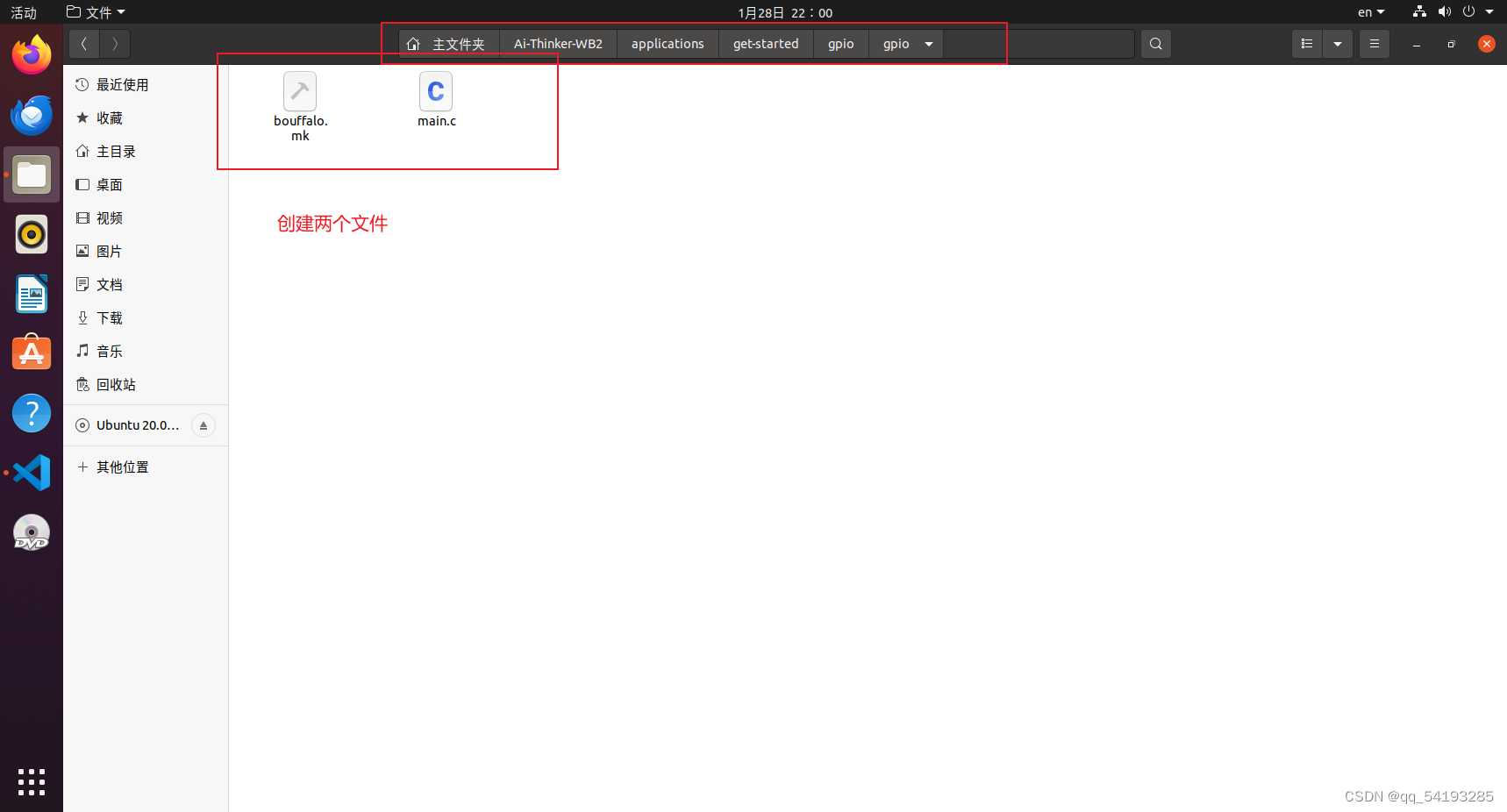
第7步 根据原理图编写main.c文件(代码如下)
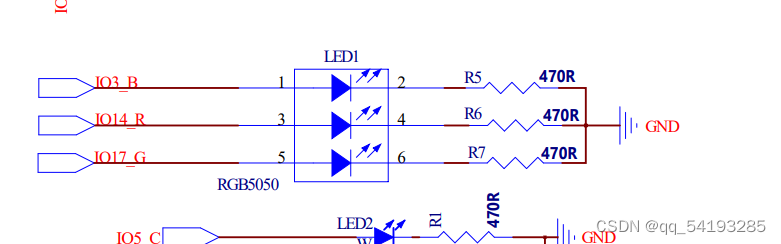
#include <stdio.h>
#include <string.h>
#include <FreeRTOS.h>
#include <task.h>
#include <bl_gpio.h>
#define GPIO_B_PIN 3
#define GPIO_R_PIN 14
#define GPIO_G_PIN 17
void blink_test(void *param)
{
bl_gpio_enable_output(GPIO_B_PIN, 0, 0);
bl_gpio_enable_output(GPIO_R_PIN, 0, 0);
bl_gpio_enable_output(GPIO_G_PIN, 0, 0);
while (1)
{
bl_gpio_output_set(GPIO_B_PIN, 1);
vTaskDelay(1000);
bl_gpio_output_set(GPIO_B_PIN, 0);
bl_gpio_output_set(GPIO_R_PIN, 1);
vTaskDelay(1000);
bl_gpio_output_set(GPIO_R_PIN, 0);
bl_gpio_output_set(GPIO_G_PIN, 1);
vTaskDelay(1000);
bl_gpio_output_set(GPIO_G_PIN, 0);
}
}
void main(void)
{
xTaskCreate(blink_test, "blink", 1024, NULL, 15, NULL);
}
第8步 编写bouffalo.mk文件(代码如下)
#
# "main" pseudo-component makefile.
#
# (Uses default behaviour of compiling all source files in directory, adding 'include' to include path.)
include $(BL60X_SDK_PATH)/components/network/ble/ble_common.mk
ifeq ($(CONFIG_ENABLE_PSM_RAM),1)
CPPFLAGS += -DCONF_USER_ENABLE_PSRAM
endif
ifeq ($(CONFIG_ENABLE_CAMERA),1)
CPPFLAGS += -DCONF_USER_ENABLE_CAMERA
endif
ifeq ($(CONFIG_ENABLE_BLSYNC),1)
CPPFLAGS += -DCONF_USER_ENABLE_BLSYNC
endif
ifeq ($(CONFIG_ENABLE_VFS_SPI),1)
CPPFLAGS += -DCONF_USER_ENABLE_VFS_SPI
endif
ifeq ($(CONFIG_ENABLE_VFS_ROMFS),1)
CPPFLAGS += -DCONF_USER_ENABLE_VFS_ROMFS
endif
二、编译并烧录
第1步 进入~/Ai-Thinker-WB2/applications/get-started/gpio目录
cd ~/Ai-Thinker-WB2/applications/get-started/gpio

第2步 执行make -j8
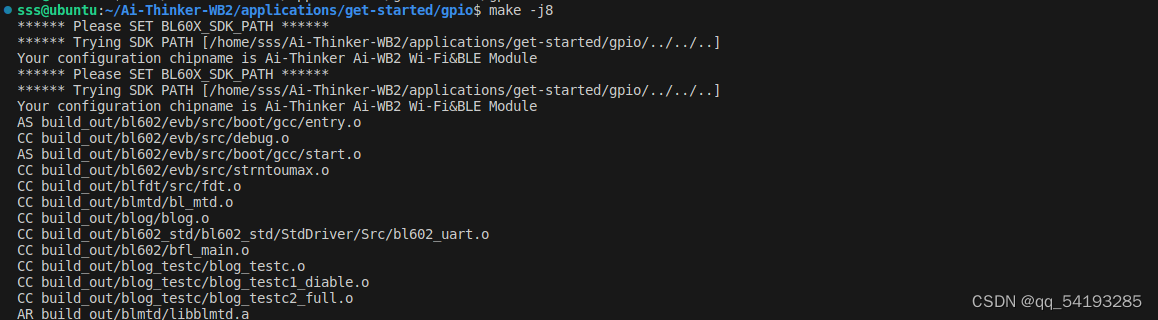
第3步 执行make flash p=/dev/ttyUSB0 b=115200(此时模组需要连接到虚拟机)

三 执行结果图



总结
以上就是本期分享的内容,目的为了介绍如何使用库点亮RGB灯,更多资料可从安信可官网上获取。
官方官网:https://www.ai-thinker.com
开发资料:https://docs.ai-thinker.com/
官方论坛:http://bbs.ai-thinker.com
技术支持:support@aithinker.com







 本文详细介绍了在LinuxUbuntu环境下,通过BL60XSDK编写的GPIO驱动程序来控制RGB灯的全过程,包括创建目录、编写Makefile、proj_config.mk文件,以及编译和烧录步骤。
本文详细介绍了在LinuxUbuntu环境下,通过BL60XSDK编写的GPIO驱动程序来控制RGB灯的全过程,包括创建目录、编写Makefile、proj_config.mk文件,以及编译和烧录步骤。














 5305
5305











 被折叠的 条评论
为什么被折叠?
被折叠的 条评论
为什么被折叠?








