【成图】




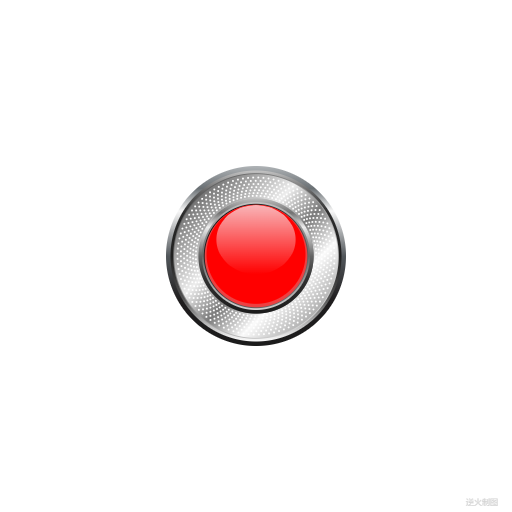
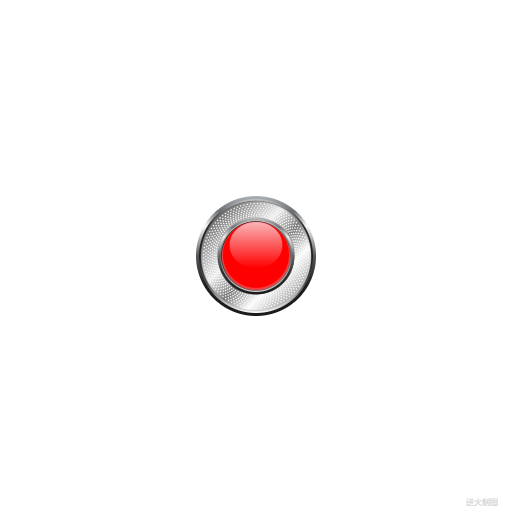
【代码】
<!DOCTYPE html>
<html lang="utf-8">
<meta http-equiv="Content-Type" content="text/html; charset=utf-8"/>
<head>
<title>金属底座洞眼红心按钮</title>
<style type="text/css">
.centerlize{
margin:0 auto;
width:1200px;
}
</style>
</head>
<body οnlοad="init();">
<div class="centerlize">
<canvas id="myCanvas" width="12px" height="12px" style="border:1px dotted black;">
如果看到这段文字说您的浏览器尚不支持HTML5 Canvas,请更换浏览器再试.
</canvas>
</div>
</body>
</html>
<script type="text/javascript">
<!--
/*****************************************************************
* 将全体代码(从<!DOCTYPE到script>)拷贝下来,粘贴到文本编辑器中,
* 另存为.html文件,再用chrome浏览器打开,就能看到实现效果。
******************************************************************/
// canvas的绘图环境
var ctx;
// 高宽
const WIDTH=512;
const HEIGHT=512;
// 舞台对象
var stage;
//-------------------------------
// 初始化
//-------------------------------
function init(){
// 获得canvas对象
var canvas=document.getElementById('myCanvas');
canvas.width=WIDTH;
canvas.height=HEIGHT;
// 初始化canvas的绘图环境
ctx=canvas.getContext('2d');
ctx.translate(WIDTH/2,HEIGHT/2);// 原点平移
// 准备
stage=new Stage();
stage.init();
// 开幕
animate();
}
// 播放动画
function animate(){
stage.update();
stage.paintBg(ctx);
stage.paintFg(ctx);
// 循环
if(true){
//sleep(100);
window.requestAnimationFrame(animate);
}
}
// 舞台类
function Stage(){
// 初始化
this.init=function(){
}
// 更新
this.update=function(){
}
// 画背景
this.paintBg=function(ctx){
ctx.clearRect(-WIDTH/2,-HEIGHT/2,WIDTH,HEIGHT);// 清屏
}
// 画前景
this.paintFg=function(ctx){
// 底色
ctx.save();
ctx.fillStyle = "white";
ctx.fillRect(-WIDTH/2,-HEIGHT/2,WIDTH,HEIGHT);
ctx.restore();
const R=210;// 基准尺寸
//最外圈
ctx.save();
var r=R*1.00;
var gnt1=ctx.createLinearGradient(0,-r,0,r);
gnt1.addColorStop(0,"rgb(175,179,182)");
gnt1.addColorStop(0.125,"rgb(106,112,116)");
gnt1.addColorStop(0.25,"rgb(248,248,248)");
gnt1.addColorStop(0.5,"rgb(82,87,91)");
gnt1.addColorStop(0.75,"rgb(31,29,30)");
gnt1.addColorStop(1,"rgb(27,27,27)");
drawSolidCircle(ctx,0,0,r,gnt1);
ctx.restore();
// 第二圈
ctx.save();
var r=R*0.95;
var gnt1=ctx.createLinearGradient(0,-r,0,r);
gnt1.addColorStop(0,"rgb(196,196,196)");
gnt1.addColorStop(0.125,"rgb(99,99,99)");
gnt1.addColorStop(0.25,"rgb(44,44,44)");
gnt1.addColorStop(0.5,"rgb(31,31,31)");
gnt1.addColorStop(0.75,"rgb(83,83,83)");
gnt1.addColorStop(1,"rgb(253,253,253)");
drawSolidCircle(ctx,0,0,r,gnt1);
ctx.restore();
// 第3圈
ctx.save();
var r=R*0.92;
var gnt1=ctx.createLinearGradient(-r,-r,r,r);
gnt1.addColorStop(0,"rgb(72,72,72)");
gnt1.addColorStop(1,"rgb(237,237,237)");
drawSolidCircle(ctx,0,0,r,gnt1);
ctx.restore();
// 第4圈
ctx.save();
var r=R*0.91;
var gnt1=ctx.createLinearGradient(-r,-r,r,r);
gnt1.addColorStop(0,"rgb(47,47,47)");
gnt1.addColorStop(0.4,"rgb(237,237,237)");
gnt1.addColorStop(0.55,"rgb(122,122,122)");
gnt1.addColorStop(0.7,"rgb(251,251,251)");
gnt1.addColorStop(1,"rgb(105,105,105)");
drawSolidCircle(ctx,0,0,r,gnt1);
ctx.restore();
// 第5圈
ctx.save();
var r=R*0.64;
var gnt1=ctx.createLinearGradient(-r,-r,r,r);
gnt1.addColorStop(0,"rgb(237,237,237)");
gnt1.addColorStop(1,"rgb(72,72,72)");
drawSolidCircle(ctx,0,0,r,gnt1);
ctx.restore();
// 第6圈:粗圈细圈间划孔洞
ctx.save();
var rOut=R*0.91;
var rIn=R*0.64;
var N=96;
var offset=Math.PI*2/N*5;
const COUNT=8;
for(var i=0;i<N;i++){
var theta=Math.PI*2/N*i;
var a=createPt(rOut*Math.cos(theta),rOut*Math.sin(theta));
var b=createPt(rIn*Math.cos(theta+offset),rIn*Math.sin(theta+offset));
var xBias=(b.x-a.x)/COUNT;
var yBias=(b.y-a.y)/COUNT;
for(var j=1;j<COUNT;j++){
var pt=createPt(a.x+xBias*j,a.y+yBias*j);
drawSolidCircle(ctx,pt.x,pt.y,rIn/64,"white");
}
}
ctx.restore();
// 第7圈
ctx.save();
var r=R*0.64;
var gnt1=ctx.createLinearGradient(0,-r,0,r);
gnt1.addColorStop(0,"rgb(189,189,189)");
gnt1.addColorStop(0.125,"rgb(114,114,114)");
gnt1.addColorStop(0.25,"rgb(237,237,237)");
gnt1.addColorStop(0.50,"rgb(100,100,100)");
gnt1.addColorStop(0.7,"rgb(49,49,49)");
gnt1.addColorStop(1,"rgb(27,27,27)");
drawSolidCircle(ctx,0,0,r,gnt1);
ctx.restore();
// 第8圈
ctx.save();
var r=R*0.60;
var gnt1=ctx.createLinearGradient(0,-r,0,r);
gnt1.addColorStop(0,"rgb(193,193,193)");
gnt1.addColorStop(0.50,"rgb(105,105,105)");
gnt1.addColorStop(1,"rgb(207,207,207)");
drawSolidCircle(ctx,0,0,r,gnt1);
ctx.restore();
// 第9圈
ctx.save();
var r=R*0.58;
var gnt1=ctx.createLinearGradient(-r,-r,r,r);
gnt1.addColorStop(0,"black");
gnt1.addColorStop(1,"grey");
drawSolidCircle(ctx,0,0,r,gnt1);
ctx.restore();
// 第10圈
ctx.save();
var r=R*0.57;
drawSolidCircle(ctx,0,0,r,"rgb(237,64,65)");
ctx.restore();
// 第11圈 偏心圆
ctx.save();
var r=R*0.55;
drawSolidCircle(ctx,0,-r/30,r,"red");
ctx.restore();
// 第12圈 大椭圆
ctx.save();
var r=R*0.55;
ctx.lineWidth=1;
ctx.translate(0,-r*0.33);
var gnt1=ctx.createLinearGradient(0,-r*0.7,0,r*0.7);
gnt1.addColorStop(0,"rgb(249,181,184)");
gnt1.addColorStop(1,"red");
ctx.fillStyle=gnt1;
drawTuoYuan(ctx,0,0,2*r*0.8,2*r*0.7);
ctx.fill();
ctx.restore();
writeText(ctx,WIDTH/2-30,HEIGHT/2-5,"逆火制图","8px consolas","lightgrey");// 版权
}
}
/*------------------------------------------------------------------------
函数:drawEllipse函数的套娃函数
ctx:绘图上下文
x:椭圆中心点横坐标
y:椭圆中心点纵坐标
width:椭圆宽
height:椭圆高
------------------------------------------------------------------------*/
function drawTuoYuan(ctx,x,y,width,height){
drawEllipse(ctx,x-width/2,y-height/2,width,height);
}
/*------------------------------------------------------------------------
函数:使用贝塞尔三次曲线拟近椭圆,
该方法比原生的ellipse函数消耗小很多。
ctx:绘图上下文
x:椭圆左极点横坐标(注意不是中心点)
y:椭圆左极点纵坐标(注意不是中心点)
width:椭圆宽
height:椭圆高
注:该方法摘录自 张磊著《HTML5实验室-Canvas世界》,电子工业出版社出版
------------------------------------------------------------------------*/
function drawEllipse(ctx,x,y,width,height){
var k=0.55228475;
var ox=(width/2)*k;
var oy=(height/2)*k;
var xe=x+width;
var ye=y+height;
var xm=x+width/2;
var ym=y+height/2;
ctx.beginPath();
ctx.moveTo(x,ym);
ctx.bezierCurveTo(x,ym-oy,xm-ox,y,xm,y);
ctx.bezierCurveTo(xm+ox,y,xe,ym-oy,xe,ym);
ctx.bezierCurveTo(xe,ym+oy,xm+ox,ye,xm,ye);
ctx.bezierCurveTo(xm-ox,ye,x,ym+oy,x,ym);
ctx.closePath();
}
/*----------------------------------------------------------
函数:用于绘制圆角多边形,使用贝塞尔二次曲线形成圆角效果,
适用于五边以上图形
ctx:绘图上下文
x:多边形中心横坐标
y:多边形中心纵坐标
n:多边形边数
R:多边形半径
r:圆角半径
----------------------------------------------------------*/
function drawRoundPolygon(ctx,x,y,n,R,r){
// 取点
const N=n;// 多边形边数
const ROUND=r;// 圆角半径
var arr=[];// 放顶点三点的数组
for(var i=0;i<N;i++){
var theta=Math.PI*2/N*i+Math.PI/N;
var r=R;
var a=createPt(x+r*Math.cos(theta),y+r*Math.sin(theta));
r=ROUND*Math.tan(Math.PI/N);
var angle=theta+Math.PI/2+Math.PI/N;
var c=createPt(a.x+r*Math.cos(angle),a.y+r*Math.sin(angle));
r=ROUND/Math.sqrt(3);
angle=theta-Math.PI/2-Math.PI/N;
var b=createPt(a.x+r*Math.cos(angle),a.y+r*Math.sin(angle));
var arrInner=[b,a,c];
arr.push(arrInner);
}
// 绘图
ctx.beginPath();
for(var i=0;i<arr.length;i++){
var b=arr[i][0];
var a=arr[i][1];
var c=arr[i][2];
ctx.lineTo(b.x,b.y);
ctx.quadraticCurveTo(a.x,a.y,c.x,c.y);
ctx.lineTo(c.x,c.y);
}
ctx.closePath();
}
/*----------------------------------------------------------
函数:用于绘制实心圆,用途是标记点以辅助作图
ctx:绘图上下文
x:矩形中心横坐标
y:矩形中心纵坐标
r:圆半径
color:填充圆的颜色
----------------------------------------------------------*/
function drawSolidCircle(ctx,x,y,r,color){
ctx.fillStyle=color;
ctx.beginPath();
ctx.arc(x,y,r,0,Math.PI*2,false);
ctx.closePath();
ctx.fill();
}
/*----------------------------------------------------------
函数:创建一个二维坐标点
x:横坐标
y:纵坐标
Pt即Point
----------------------------------------------------------*/
function createPt(x,y){
var retval={};
retval.x=x;
retval.y=y;
return retval;
}
/*----------------------------------------------------------
函数:延时若干毫秒
milliseconds:毫秒数
----------------------------------------------------------*/
function sleep(milliSeconds) {
const date = Date.now();
let currDate = null;
while (currDate - date < milliSeconds) {
currDate = Date.now();
}
}
/*----------------------------------------------------------
函数:书写文字
ctx:绘图上下文
x:横坐标
y:纵坐标
text:文字
font:字体
color:颜色
----------------------------------------------------------*/
function writeText(ctx,x,y,text,font,color){
ctx.save();
ctx.textBaseline="bottom";
ctx.textAlign="center";
ctx.font = font;
ctx.fillStyle=color;
ctx.fillText(text,x,y);
ctx.restore();
}
/*-------------------------------------------------------------
衣敝缊袍,与衣狐貉者立,而不耻者,其由也与?
--------------------------------------------------------------*/
//-->
</script>
END




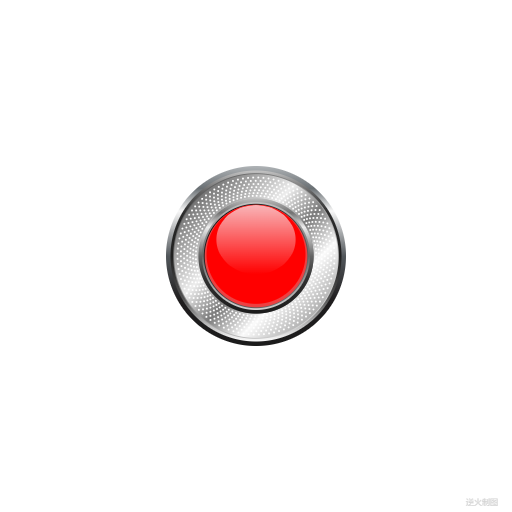
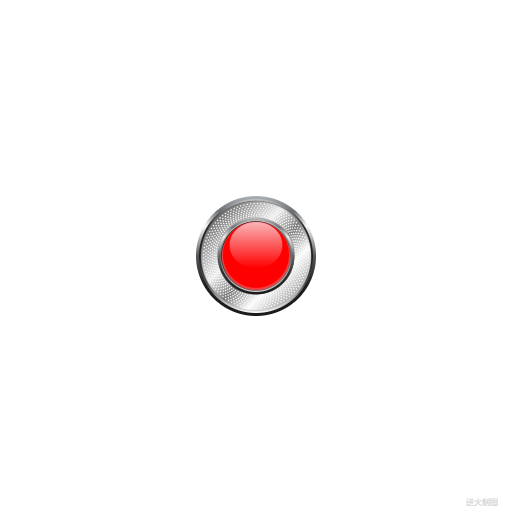























 被折叠的 条评论
为什么被折叠?
被折叠的 条评论
为什么被折叠?








