仍然运用anaconda中的Spyder编译器环境进行曲线的绘制:
(1)加载必要的库
: #加载必要的库
import numpy as np
import matplotlib.pyplot as plt
%matplotlib inline
import sys,os,caffe
#设置当前目录
caffe_root = 'D:/caffe/caffe-master/caffe-master/'
sys.path.insert(0, caffe_root + 'python')
os.chdir(caffe_root)(2)设置求解器,需要一个solver配置文件。
# set the solver prototxt
#caffe.set_device(0)
caffe.set_mode_cpu()
solver = caffe.SGDSolver('examples/cifar10/cifar10_quick_solver.prototxt')若为GPU,则需要加上caffe.set_device(0),并将caffe.set_mode_cpu()改为caffe.set_mode_gpu()。
(3)如果不需要绘制曲线,只需要训练出一个caffemodel, 直接调用solver.solve()就可以了。如果要绘制曲线,就需要把迭代过程中的值保存下来,因此不能直接调用solver.solve(), 需要迭代。在迭代过程中,每迭代200次测试一次:
%%time
niter =4000
test_interval = 200
train_loss = np.zeros(niter)
test_acc = np.zeros(int(np.ceil(niter / test_interval)))
# the main solver loop
for it in range(niter):
solver.step(1) # SGD by Caffe
# store the train loss
train_loss[it] = solver.net.blobs['loss'].data
solver.test_nets[0].forward(start='conv1')
if it % test_interval == 0:
acc=solver.test_nets[0].blobs['accuracy'].data
print 'Iteration', it, 'testing...','accuracy:',acc
test_acc[it // test_interval] = acc
(4)绘制train过程中的loss曲线,和test过程中的accuracy曲线。
print test_acc
_, ax1 = plt.subplots()
ax2 = ax1.twinx()
ax1.plot(np.arange(niter), train_loss)
ax2.plot(test_interval * np.arange(len(test_acc)), test_acc, 'r')
ax1.set_xlabel('iteration')
ax1.set_ylabel('train loss')
ax2.set_ylabel('test accuracy')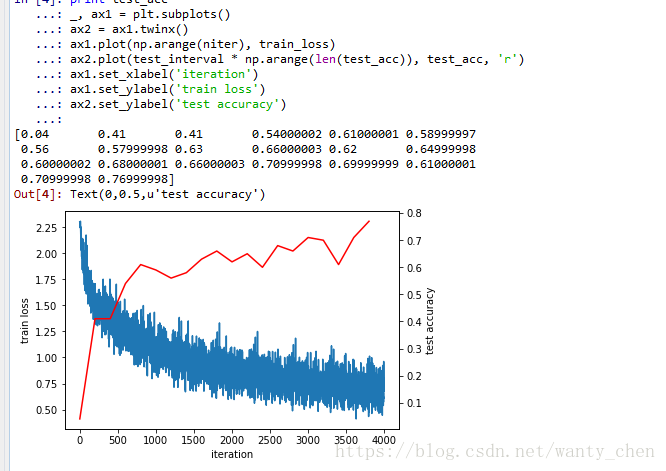










 本文通过Anaconda的Spyder环境,详细讲解如何利用Caffe进行模型训练,并绘制训练过程中的loss曲线和测试过程中的accuracy曲线。在设置GPU求解器后,不直接调用solver.solve(),而是通过迭代并定时测试来记录关键数据,最终实现曲线的绘制。
本文通过Anaconda的Spyder环境,详细讲解如何利用Caffe进行模型训练,并绘制训练过程中的loss曲线和测试过程中的accuracy曲线。在设置GPU求解器后,不直接调用solver.solve(),而是通过迭代并定时测试来记录关键数据,最终实现曲线的绘制。
















 1万+
1万+

 被折叠的 条评论
为什么被折叠?
被折叠的 条评论
为什么被折叠?








