苹果应用商店应用截图尺寸
After weeks for design, development, and testing, it was time for me to submit my first app to the Apple app store. I used Expo / React Native to develop, and found the submission process to be a bit convoluted. I put together this step by step guide to take you through the submission process. Note that you will need to use an iOS operating system to submit an app to the Apple store.
经过数周的设计,开发和测试,现在是时候将我的第一个应用程序提交给Apple应用程序商店了。 我使用Expo / React Native进行开发,发现提交过程有些复杂。 我整理了这份分步指南,以指导您完成提交过程。 请注意,您将需要使用iOS操作系统将应用程序提交到Apple商店。
The first step is to create a new app on the App Store Connect. Make sure to log in with the Apple ID that is linked to your Apple Developer account. Navigate to My Apps, and click the blue plus to create a new app.
第一步是在App Store Connect上创建一个新应用。 确保使用链接到您的Apple Developer帐户的Apple ID登录。 导航到“我的应用”,然后单击蓝色的加号以创建一个新应用。
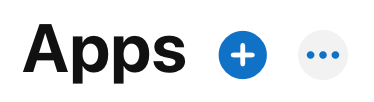
Fill out your app name and primary language. Your SKU can be any identifier for your app, such as MyApp123. If you haven’t already, you will have to register a new bundle ID. This will give you the bundle ID to add to your new app submission. After clicking create, you can fill out the relevant details for your app, including screenshots, your app store description, and age rating.
填写您的应用名称和主要语言。 您的SKU可以是您应用程序的任何标识符,例如MyApp123。 如果尚未注册 ,则必须注册一个新的bundle ID 。 这将为您提供捆绑ID,以添加到您的新应用提交中。 单击创建后,您可以填写应用程序的相关详细信息,包括屏幕截图,应用程序商店描述和年龄等级。
Now that your app is set up on the App Store Connect, you can start preparing your app code for submission. Make sure to add the bundle ID you generated in the App Store Connect to your app.json file as below:
现在,您的应用已在App Store Connect上设置完毕,您可以开始准备要提交的应用代码了。 确保将在App Store Connect中生成的捆绑包ID添加到app.json文件,如下所示:
Once you have your bundle ID, make sure to add it to your app.json file as well.
获得捆绑包ID后,请确保也将其添加到app.json文件中。
"ios": {"bundleIdentifier": "bundleIdGenerated","buildNumber": "1.0.0",}Now that your app is set up on the App Store Connect, you can start preparing your app code for submission. First, navigate to your project directory, and build your submission file. To build, run the command
现在,您的应用已在App Store Connect上设置完毕,您可以开始准备要提交的应用代码了。 首先,导航到您的项目目录,并构建您的提交文件。 要构建,请运行命令
expo build:iosWait for your build to finish. Once it does, you will see a url for a .ipa file — either click this link or copy paste into your browser to download the .ipa file.
等待构建完成。 完成后,您将看到.ipa文件的网址-单击此链接或将粘贴复制到浏览器中以下载.ipa文件。
Once you have the .ipa file, open up the Transporter app. If you don’t already have the Transporter app, you can download it for free from the app store. Sign in with your Apple ID used for your Apple developer account, and upload your .ipa file. Hit the blue deliver button to deliver to App Store Connect.
拥有.ipa文件后,打开Transporter应用程序。 如果您还没有运输工具应用程序,则可以从应用程序商店免费下载。 使用用于Apple开发人员帐户的Apple ID登录,然后上传.ipa文件。 点击蓝色的交付按钮以交付到App Store Connect。
After Transporter finished uploading, it will say delivered
运输商完成上传后,会说已交付
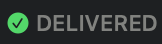
Head back to App Store Connect — it’s not time to hit submit just yet! Navigate to Activity>All Builds. Here you’ll see the build you just submitted using the Transporter.
返回App Store Connect-现在还没有时间点击提交! 导航到“活动”>“所有内部版本”。 在这里,您将看到刚刚使用Transporter提交的构建。
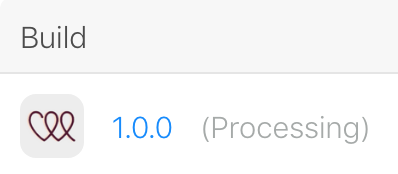
If your app says processing, don’t worry! This is totally normal. Depending on app submission traffic, this could take anywhere from a few minutes to a few hours. If you want to receive a notification when your build is done you can check out this watchbuild tool (detailed instructions in the readme), otherwise you can check back every now and then for your app to finish processing.
如果您的应用程序显示正在处理,请不要担心! 这是完全正常的。 根据应用程序的提交流量,这可能需要几分钟到几小时不等。 如果您想在构建完成后收到通知,则可以签出此watchbuild工具(自述文件中的详细说明),否则,可以不时地返回查看,以使您的应用程序能够完成处理。
Once processing is complete, head back over to App Store>Prepare for Submission. Your build will now say:
处理完成后,请返回App Store>“准备提交”。 您的构建现在会说:

Select your build, save, and Submit for Review! The final step is answering a series of legal questions. If you used Expo to build your app, make sure to select YES for Advertising Identifier (more on why here).
选择您的构建,保存并提交以供审核! 最后一步是回答一系列法律问题。 如果您使用Expo构建应用程序,请确保对广告标识符选择YES(更多有关此处的原因)。
Congratulations! Now you can sit back and wait for your app to be reviewed by Apple. Hope this saved you some time and frustration while submitting 1.0.0 :)
恭喜你! 现在,您可以坐下来等待Apple审核您的应用。 希望这在提交1.0.0时为您节省了一些时间和沮丧:)
翻译自: https://medium.com/@cierrabeck422/submitting-an-expo-app-to-apple-app-store-f1165c5a85d4
苹果应用商店应用截图尺寸




















 423
423











 被折叠的 条评论
为什么被折叠?
被折叠的 条评论
为什么被折叠?








