一、经常性开发的状态栏
在应用开发中,页面跟状态栏的默认显示效果一般是如下:一般叫做沉浸式状态栏

那在鸿蒙应用开发中,应该怎么实现这个沉浸式状态栏的效果呢?下面我们来创建一个Demo工程进行讲解。
1.创建一个Demo工程
首先我们创建一个Demo工程,在ets目录下创建common/utils文件夹。

2、封装状态栏管理类
我们在common/utils目录中创建StatusBarManager.ts文件,完整的代码如下:
import window from '@ohos.window';
import HashMap from '@ohos.util.HashMap';
import Logger from './Logger';
/**
* 说明: 沉浸式的设置最好放在ability的onWindowStageCreate的生命周期里,
* 此时刚好可以获取窗口的信息,放在页面页面生命周期里会出现窗口大小不一致,影响体验。
* 状态栏管理器
* StatusBarManager 管理类主要提供以下常用的方法:
* get- 获取管理类单例实例
* storeWindowStage- 存储windowStage实例
* 该方法在UIAbility中进行调用。
* getWindowStage- 获取windowStage实例
* setImmersiveStatusBar- 设置沉浸式状态栏
* hideImmersiveStatusBar- 关闭沉浸式状态栏
* storeStatusBarHeight- (内部私有方法)获取状态栏高度进行保存
* getSystemBarOffset- 获取状态栏高度(沉浸式状态栏下需要调整的标题偏移量)
* isOpenImmersiveStatusBar- 是否开启沉浸式状态栏
*
*/
export class StatusBarManager {
private readonly TAG = 'StatusBarManager';
private readonly CONFIG_SYSTEM_BAR_HEIGHT = 'systemBarHeight';
private static mInstance: StatusBarManager;
private mWindowStage: window.WindowStage;
private mConfig = new HashMap<string, any>();
private constructor() {
}
public static get(): StatusBarManager {
if (!this.mInstance) {
this.mInstance = new StatusBarManager();
}
return this.mInstance;
}
/**
* 存储windowStage实例
* @param windowStage
*/
public storeWindowStage(windowStage: window.WindowStage) {
this.mWindowStage = windowStage;
}
/**
* 获取windowStage实例
* @returns
*/
public getWindowStage(): window.WindowStage {
return this.mWindowStage;
}
/**
* 设置沉浸式状态栏----开启/显示
* @param windowStage
* @returns
*/
public setImmersiveStatusBar(windowStage: window.WindowStage): Promise<void> {
let resolveFn, rejectFn;
let promise = new Promise<void>((resolve, reject) => {
resolveFn = resolve;
rejectFn = reject;
});
// 1.获取应用主窗口。
try {
let windowClass = windowStage.getMainWindowSync();
Logger.info(this.TAG, 'Succeeded in obtaining the main window. Data: ' + JSON.stringify(windowClass));
// 2.实现沉浸式效果:设置窗口可以全屏绘制。
// 将UI内容顶入状态栏下方
windowClass.setWindowLayoutFullScreen(true)
.then(() => {
//3、设置状态栏 可见
windowClass.setWindowSystemBarEnable(['status']).then(() => {
//4、设置状态栏透明背景
const systemBarProperties: window.SystemBarProperties = {
statusBarColor: '#00000000'
};
//设置窗口内导航栏、状态栏的属性
windowClass.setWindowSystemBarProperties(systemBarProperties)
.then(() => {
Logger.info(this.TAG, 'Succeeded in setting the system bar properties.');
}).catch((err) => {
Logger.error(this.TAG, 'Failed to set the system bar properties. Cause: ' + JSON.stringify(err));
});
})
//5、存储状态栏高度
this.storeStatusBarHeight(windowClass);
resolveFn();
});
} catch (err) {
Logger.error(this.TAG, 'Failed to obtain the main window. Cause: ' + JSON.stringify(err));
rejectFn();
}
return promise;
}
/**
* 设置沉浸式状态栏----关闭,即全屏模式
* @param windowStage
* @returns
*/
public setImmersiveStatusBarFull(windowStage: window.WindowStage): Promise<void> {
let resolveFn, rejectFn;
let promise = new Promise<void>((resolve, reject) => {
resolveFn = resolve;
rejectFn = reject;
});
// 1.获取应用主窗口。
try {
let windowClass = windowStage.getMainWindowSync();
Logger.info(this.TAG, 'Succeeded in obtaining the main window. Data: ' + JSON.stringify(windowClass));
windowClass.setWindowSystemBarEnable([])
} catch (err) {
Logger.error(this.TAG, 'Failed to obtain the main window. Cause: ' + JSON.stringify(err));
rejectFn();
}
return promise;
}
/**
* 关闭沉浸式状态栏
* @param windowStage
* @returns
*/
public hideImmersiveStatusBar(windowStage: window.WindowStage): Promise<void> {
let resolveFn, rejectFn;
let promise = new Promise<void>((resolve, reject) => {
resolveFn = resolve;
rejectFn = reject;
});
// 1.获取应用主窗口。
try {
let windowClass = windowStage.getMainWindowSync();
Logger.info(this.TAG, 'Succeeded in obtaining the main window. Data: ' + JSON.stringify(windowClass));
windowClass.setWindowLayoutFullScreen(false)
.then(() => {
//存储状态栏高度
this.mConfig.set(this.CONFIG_SYSTEM_BAR_HEIGHT, 0);
resolveFn();
});
} catch (err) {
Logger.error(this.TAG, 'Failed to obtain the main window. Cause: ' + JSON.stringify(err));
rejectFn(err);
}
return promise;
}
/**
* 获取状态栏高度进行保存
* @param windowClass
* @returns
*/
private storeStatusBarHeight(windowClass: window.Window) {
try {
const avoidArea = windowClass.getWindowAvoidArea(window.AvoidAreaType.TYPE_SYSTEM);
// 保存高度信息
this.mConfig.set(this.CONFIG_SYSTEM_BAR_HEIGHT, avoidArea.topRect.height);
Logger.info(this.TAG, 'Succeeded in obtaining the area. Data:' + JSON.stringify(avoidArea));
} catch (err) {
Logger.error(this.TAG, 'Failed to obtain the area. Cause:' + JSON.stringify(err));
}
}
/**
* 未开启沉浸式状态栏,偏移量为0,开启, 偏移量为状态栏高度
* @returns
*/
public getSystemBarOffset(): number {
let height = 0;
if (this.mConfig.hasKey(this.CONFIG_SYSTEM_BAR_HEIGHT)) {
height = this.mConfig.get(this.CONFIG_SYSTEM_BAR_HEIGHT) as number;
}
return height;
}
/**
* 是否开启沉浸式状态栏
* @returns
*/
public isOpenImmersiveStatusBar(): boolean {
return this.getSystemBarOffset() > 0;
}
}
StatusBarManager 管理类主要提供以下常用的方法:
get- 获取管理类单例实例
storeWindowStage- 存储windowStage实例
该方法在UIAbility中进行调用。
getWindowStage- 获取windowStage实例
setImmersiveStatusBar- 设置沉浸式状态栏
hideImmersiveStatusBar- 关闭沉浸式状态栏
storeStatusBarHeight- (内部私有方法)获取状态栏高度进行保存
getSystemBarOffset- 获取状态栏高度(沉浸式状态栏下需要调整的标题偏移量)
isOpenImmersiveStatusBar- 是否开启沉浸式状态栏
下面我们主要讲解下setImmersiveStatusBar方法,设置沉浸式状态栏,这个过程主要分为五个步骤:
1、获取应用主窗口
let windowClass = windowStage.getMainWindowSync();
我们通过传入的windowStage,同步获取一个主窗口实例。
2、设置窗口可以全屏绘制
windowClass.setWindowLayoutFullScreen(true)
3、设置状态栏可见
windowClass.setWindowSystemBarEnable([‘status’])
在设置全屏后,状态栏不可见,我们需要的不是全屏效果,而是状态栏沉浸式效果,因此需要将状态栏设置为可见。
这里入参是一个数组,可以设置状态栏、也可以设置底部导航栏。
4、设置窗口内状态栏背景为透明
const systemBarProperties: window.SystemBarProperties = {
statusBarColor: ‘#00000000’
};
windowClass.setWindowSystemBarProperties(systemBarProperties)
.then(() => {
Log.info(this.TAG, ‘Succeeded in setting the system bar properties.’);
}).catch((err) => {
Log.error(this.TAG, 'Failed to set the system bar properties. Cause: ’ + JSON.stringify(err));
});
状态栏设置为显示状态后,我们给状态栏的背景色设置为透明,这里才能达到沉浸式的效果。
5、存储状态栏高度
const avoidArea = windowClass.getWindowAvoidArea(window.AvoidAreaType.TYPE_SYSTEM);
// 保存高度信息
this.mConfig.set(this.CONFIG_SYSTEM_BAR_HEIGHT, avoidArea.topRect.height);
我们通过上述代码可以获取系统状态栏的高度,并将其保存起来,后续页面通过该高度来判断是否是开启了沉浸式状态栏。
这样我们的状态栏管理类就封装完毕,下面我们来写下页面UI实现沉浸式页面状态栏效果。
三、编写页面实现沉浸式状态栏效果
1、存储windowStage实例
具体如下:
export default class EntryAbility extends UIAbility {
onCreate(want: Want) {
}
onWindowStageCreate(windowStage: window.WindowStage) {
//1、存储windowStage实例,在单个Page中开启关闭沉浸式效果,因此我们需要在UIAbility中存储windowStage实例。
**StatusBarManager.get().storeWindowStage(windowStage);**
//实际应用使用中,如果需要所有Page都开启沉浸式状态效果,则可以将上述代码调整为
**//StatusBarManager.get().setImmersiveStatusBar(windowStage);**
windowStage.loadContent('pages/LauncherPage', (err, data) => {
if (err.code) {
Logger.error(CommonConstants.ENTRY_ABILITY_TAG, 'Failed to load the content. Cause:' + JSON.stringify(err));
return;
}
Logger.info(CommonConstants.ENTRY_ABILITY_TAG, 'Succeeded in loading the content. Data: ' + JSON.stringify(data));
});
}
};
2、Page页面中实现沉浸式的使用
在aboutToAppear方法中去设置
aboutToAppear(): void {
this.open();
}
private open() {
let windowStage = StatusBarManager.get().getWindowStage();
if (windowStage) {
StatusBarManager.get().setImmersiveStatusBar(windowStage)
.then(() => {
this.titleBarPadding = StatusBarManager.get().getSystemBarOffset();
});
}
}```
预览图如下
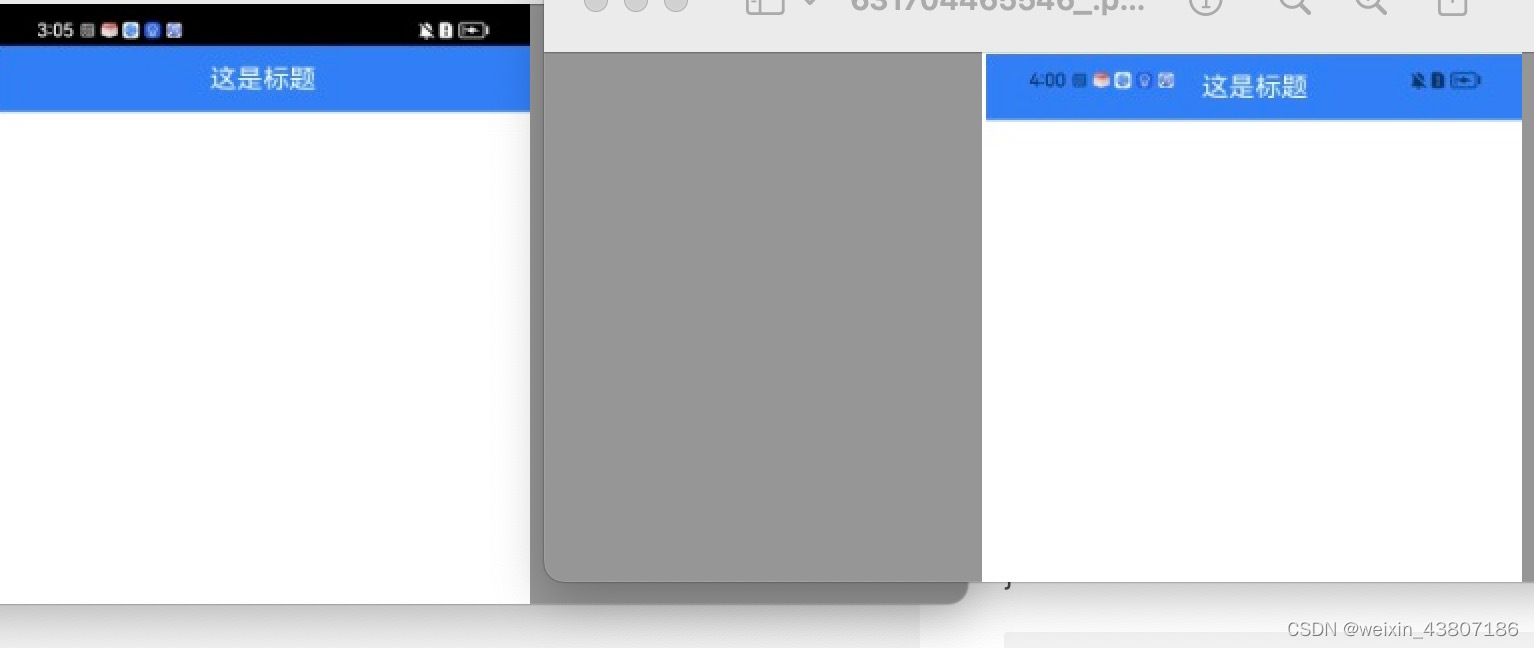
**咋看以下好像没什么问题,但是如果手机是居中挖孔屏,那我们的标题就会显示在摄像头位置上,影响页面布局的正常显示,那这个问题应该怎么处理呢。
大家还记得我们上面封装状态栏管理器的时候,对外提供了一个获取状态栏高度偏移量的方法吗,这个时候我们就需要用到它了。**
## 2.2、设置标题栏偏移量
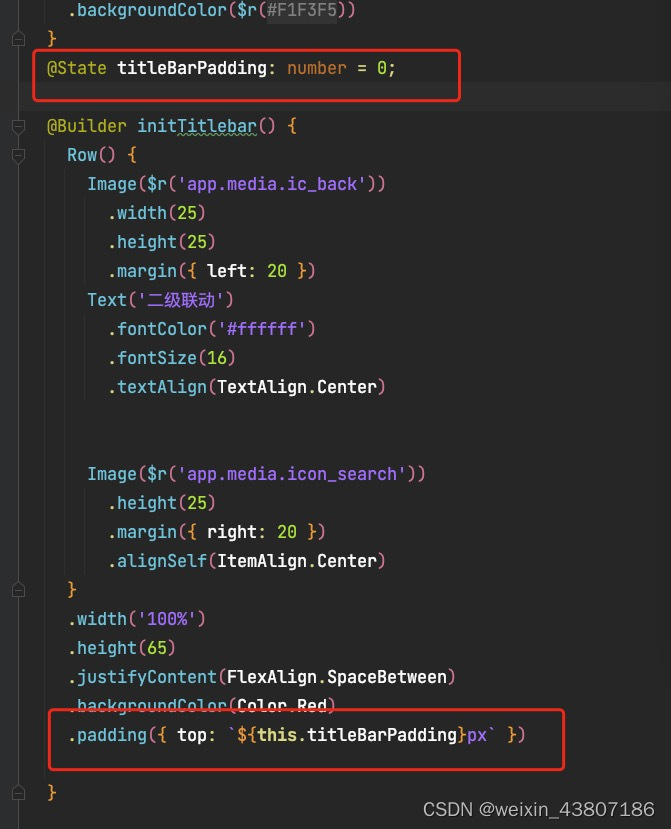
@State titleBarPadding: number = 0;
@Builder initTitlebar() {
Row() {
Image($r(‘app.media.ic_back’))
.width(25)
.height(25)
.margin({ left: 20 })
Text(‘二级联动’)
.fontColor(‘#ffffff’)
.fontSize(16)
.textAlign(TextAlign.Center)
Image($r('app.media.icon_search'))
.height(25)
.margin({ right: 20 })
.alignSelf(ItemAlign.Center)
}
.width('100%')
.height(65)
.justifyContent(FlexAlign.SpaceBetween)
.backgroundColor(Color.Red)
.padding({ top: `${this.titleBarPadding}px` })
}
``
我们在布局中,对标题栏设置一个上方的Padding,数值为状态栏高度即可,那这个偏移量怎么获取呢,在什么时候获取呢?我们接着往下看。
private open() {
let windowStage = StatusBarManager.get().getWindowStage();
if (windowStage) {
StatusBarManager.get().setImmersiveStatusBar(windowStage)
.then(() => {
this.titleBarPadding= StatusBarManager.get().getSystemBarOffset();
});
}
}
下面我们重新运行看下效果:

在最后感谢无私的开发者。。。。。。。
————————————————
版权声明:本文经过CSDN博主「小枫_S」的原创文章修改,
原文链接:https://blog.csdn.net/q919233914/article/details/135200420
————————————————
























 849
849

 被折叠的 条评论
为什么被折叠?
被折叠的 条评论
为什么被折叠?








