目录
一、前言
第二个案例(如图1所示),讲的内容是使用相机和把相机的图片转换成Mat再去使用。
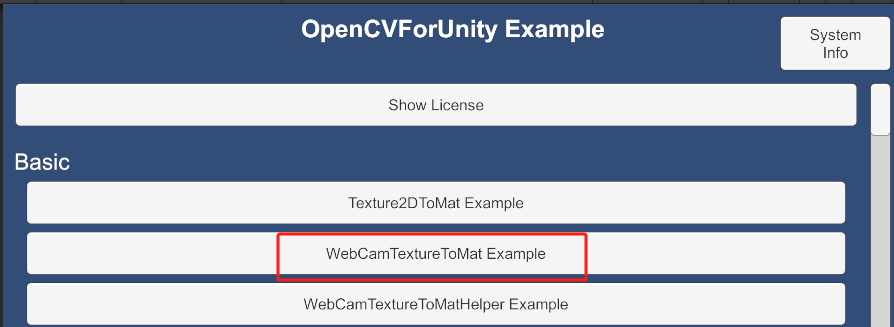
二、场景介绍
这个案例,如果你点击运行了,就是把相机的内容显示在界面里,同时你可以控制相机的切换,是否启动。
整个场景中,重要的脚本有两个。(如图2所示)
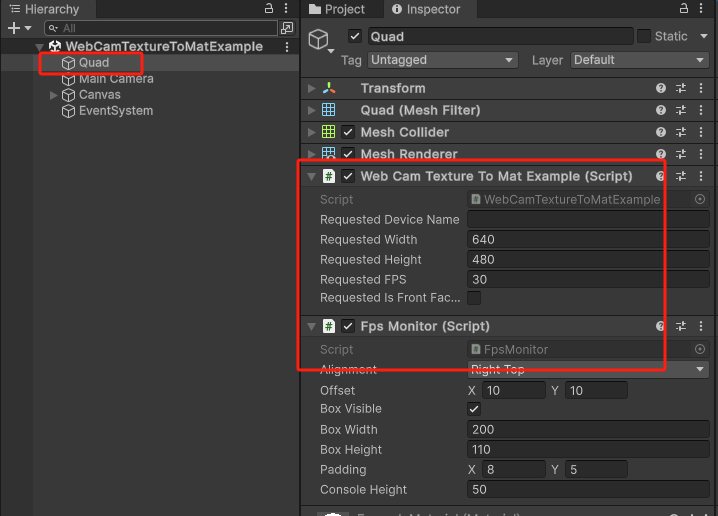
1.WebCamTextureToMatExample脚本
这个脚本主要是控制相机的启停,输出图片,把图片显示在界面上。
2.FpsMonitor脚本
这个脚本是帧率监视器,把图片的长宽,和输出图片的帧率显示在界面上。(如图3所示)
这些数字和方框都是在脚本里画的,所以在界面里看不见这个游戏物体。
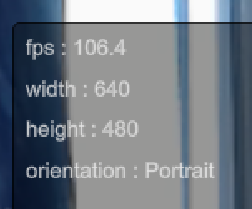
本篇文章不讲脚本2,因为不是主要脚本,只讲脚本1.
三、 结构体Scaler
图片计算一般是四个数据。比如,Color是(255,255,255,255)。
但是我们每次设置就要new Color(255,255,255,255),再进行修改或者计算是比较麻烦的。
为了不那么麻烦,OpenCV中设置了一个结构体Scaler,专门用来存放四个数,可以复制,可以相乘等,写了一些帮助计算的代码。本质就是存放四个数的结构体。
大家后面看见了不要太陌生。








 最低0.47元/天 解锁文章
最低0.47元/天 解锁文章


















 1345
1345

 被折叠的 条评论
为什么被折叠?
被折叠的 条评论
为什么被折叠?










