namespace plt=matplotlibcpp
利用vs调用matplotlib绘制直方图、折线图或者显示图片,显示图像时窗口自备放大、保存等功能,灵活方便,不过只能在release下运行
1 .配置简介:
1.下载python3.8,https://www.python.org/downloads/windows/下载时自觉勾选环境变量、pip插件安装(pip用于安装matplotlib)
2.命令行窗口分别输入python --version pip --version 检查安装是否成功,成功会出现对应版本
3.返回命令行窗口,输入命令pip install numpy
pip install matplotlib下载对应库
4.下载matplotlib-cpp文件找出头文件:https://github.com/lava/matplotlib-cpp

注;下载时会出现下载失败的问题,这是因为服务器在国外,导致下载速度较慢,可自行百度pip安装镜像源更换,换为清华或者其他公司源
换源操作:
windows:
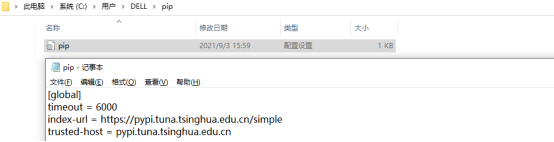
直接在user目录中创建一个pip目录,如:C:\Users\xx\pip,在pip 目录下新建文件pip.ini,内容如下
例如:换为清华源
[global]
timeout = 6000
index-url = https://pypi.tuna.tsinghua.edu.cn/simple
trusted-host = pypi.tuna.tsinghua.edu.cn
其他源:
阿里云 http://mirrors.aliyun.com/pypi/simple/
中国科技大学 https://pypi.mirrors.ustc.edu.cn/simple/
豆瓣(douban) http://pypi.douban.com/simple/
清华大学 https://pypi.tuna.tsinghua.edu.cn/simple/
中国科学技术大学 http://pypi.mirrors.ustc.edu.cn/simple/
换源之后,再次进入命令行窗口利用pip安装matplotlib、numpy等库
安装路径将自动选择python路径下的文件中,安装成功即可
然后,vs配置相关环境
包含目录:
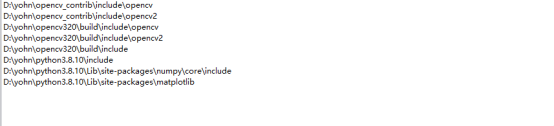
库目录:
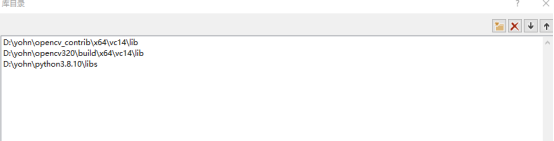
链接器->输入->附加依赖项:
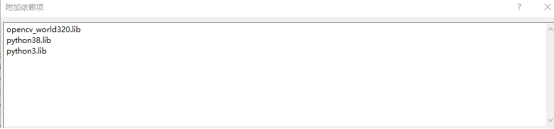
然后可以进行简单测试:必须将matplotlibcpp.h加入工程
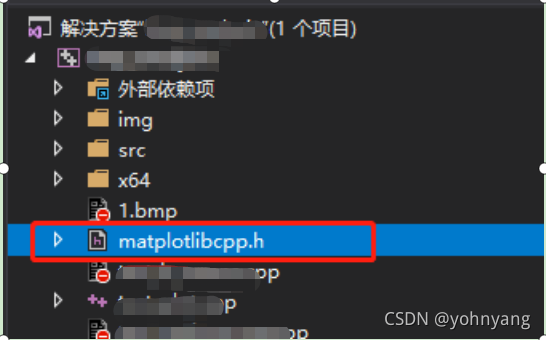
其他可见工程中示例.cpp,下面给出示例:
2.画图:
2.1普通绘图
1.折线图:
#include "matplotlibcpp.h"
namespace plt = matplotlibcpp;
int main() {
plt::plot({1,3,2,4});
plt::show();
}
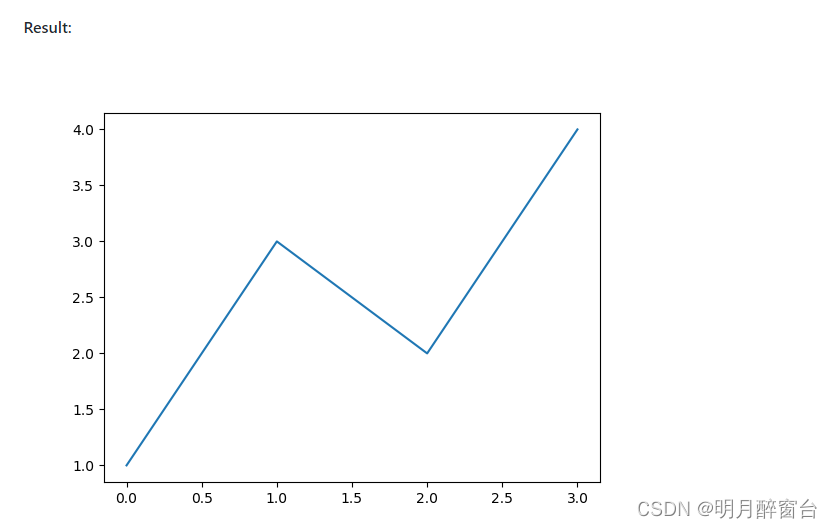
2.曲线图:
#include "matplotlibcpp.h"
#include <cmath>
namespace plt = matplotlibcpp;
int main()
{
// Prepare data.
int n = 5000;
std::vector<double> x(n), y(n), z(n), w(n,2);
for(int i=0; i<n; ++i) {
x.at(i) = i*i;
y.at(i) = sin(2*M_PI*i/360.0);
z.at(i) = log(i);
}
// Set the size of output image to 1200x780 pixels
plt::figure_size(1200, 780);
// Plot line from given x and y data. Color is selected automatically.
plt::plot(x, y);
// Plot a red dashed line from given x and y data.
plt::plot(x, w,"r--");
// Plot a line whose name will show up as "log(x)" in the legend.
plt::named_plot("log(x)", x, z);
// Set x-axis to interval [0,1000000]
plt::xlim(0, 1000*1000);
// Add graph title
plt::title("Sample figure");
// Enable legend.
plt::legend();
// Save the image (file format is determined by the extension)
plt::save("./basic.png");
}
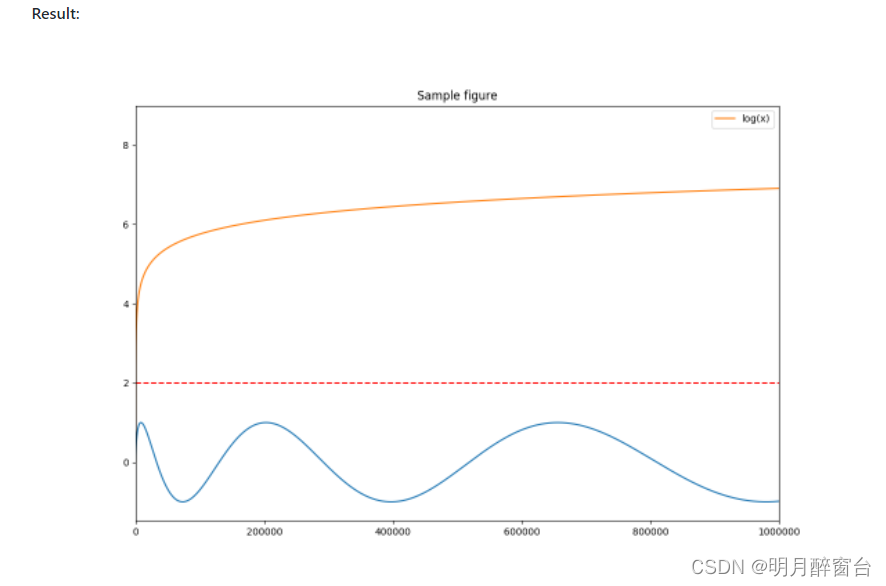
3.闭合曲线:
#include <cmath>
#include "matplotlibcpp.h"
using namespace std;
namespace plt = matplotlibcpp;
int main()
{
// Prepare data.
int n = 5000; // number of data points
vector<double> x(n),y(n);
for(int i=0; i<n; ++i) {
double t = 2*M_PI*i/n;
x.at(i) = 16*sin(t)*sin(t)*sin(t);
y.at(i) = 13*cos(t) - 5*cos(2*t) - 2*cos(3*t) - cos(4*t);
}
// plot() takes an arbitrary number of (x,y,format)-triples.
// x must be iterable (that is, anything providing begin(x) and end(x)),
// y must either be callable (providing operator() const) or iterable.
plt::plot(x, y, "r-", x, [](double d) { return 12.5+abs(sin(d)); }, "k-");
// show plots
plt::show();
}
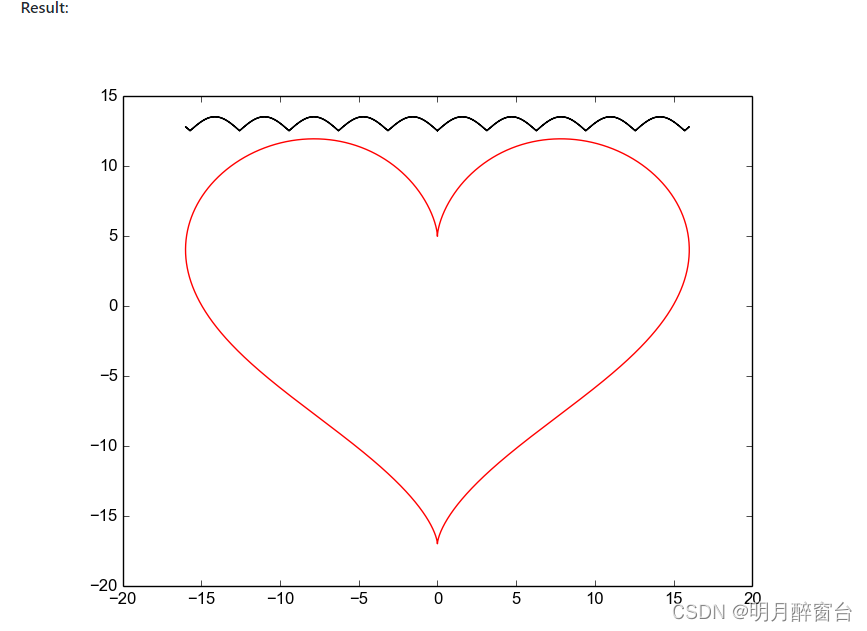
4.波形图:
#include "matplotlibcpp.h"
#include <vector>
#include <cmath>
namespace plt = matplotlibcpp;
int main() {
std::vector<double> t(1000);
std::vector<double> x(t.size());
for(size_t i = 0; i < t.size(); i++) {
t[i] = i / 100.0;
x[i] = sin(2.0 * M_PI * 1.0 * t[i]);
}
plt::xkcd();
plt::plot(t, x);
plt::title("AN ORDINARY SIN WAVE");
plt::save("xkcd.png");
}
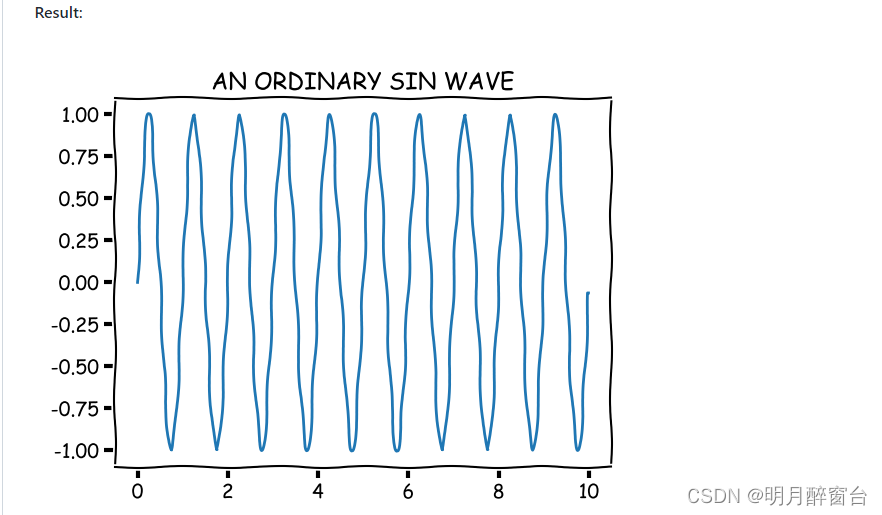
5.箭头图:
#include "../matplotlibcpp.h"
namespace plt = matplotlibcpp;
int main()
{
// u and v are respectively the x and y components of the arrows we're plotting
std::vector<int> x, y, u, v;
for (int i = -5; i <= 5; i++) {
for (int j = -5; j <= 5; j++) {
x.push_back(i);
u.push_back(-i);
y.push_back(j);
v.push_back(-j);
}
}
plt::quiver(x, y, u, v);
plt::show();
}
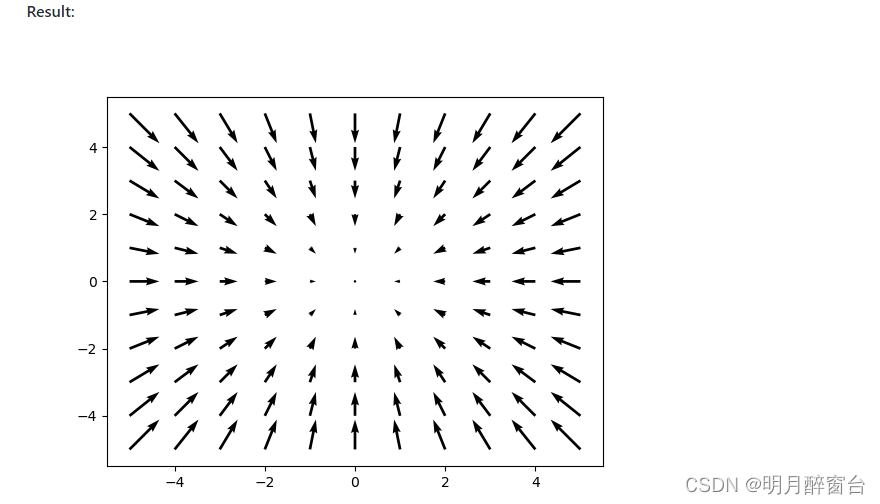
7.曲面图:
#include "../matplotlibcpp.h"
namespace plt = matplotlibcpp;
int main()
{
std::vector<std::vector<double>> x, y, z;
for (double i = -5; i <= 5; i += 0.25) {
std::vector<double> x_row, y_row, z_row;
for (double j = -5; j <= 5; j += 0.25) {
x_row.push_back(i);
y_row.push_back(j);
z_row.push_back(::std::sin(::std::hypot(i, j)));
}
x.push_back(x_row);
y.push_back(y_row);
z.push_back(z_row);
}
plt::plot_surface(x, y, z);
plt::show();
}
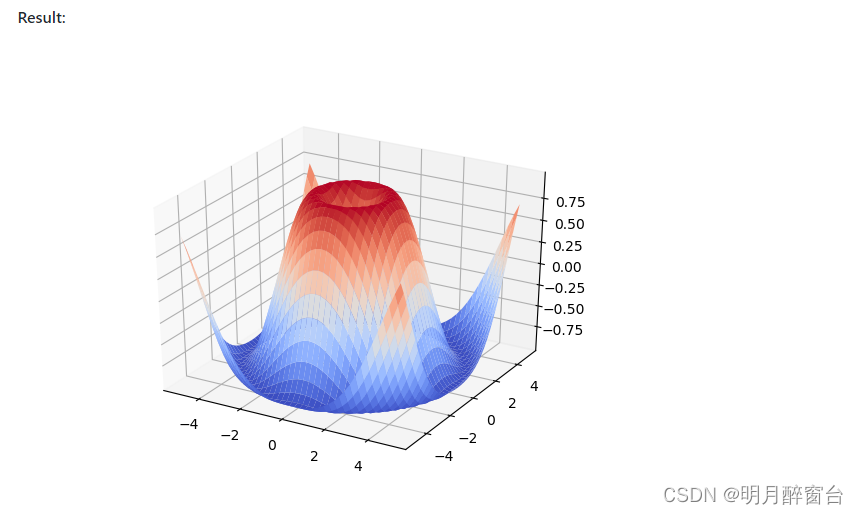
2.2.绘制统计直方图
输入数组分组,分组数对应最终画出的直方图小块个数
int bin_width=3;
int num_bins=int((max(a)-min(a))/bin_width)
plt::hist(a,num_bins);//输入数据和组数
//可以传入一个列表,长度为组数,值为分组依据,当组距不均匀的时候使用
//plt::hist(a,[min(a)+i*bin_width for i in range(num_bins)]);
//normed:bool是否绘制频率分布直方图,默认为频数直方图
//plt::hist(a,num_bins,normed=1);
























 1万+
1万+











 被折叠的 条评论
为什么被折叠?
被折叠的 条评论
为什么被折叠?










