1.网络API
微信小程序处理的数据通常从后台服务器获取, 再将处理过的结果保存到后台服务器,这就要求微信小程序要有与后台进行交互的能力。 微信原生API 接口或第三方API 提供了各类接口实现前后端交互。
网络API 可以帮助开发者实现网络UPL 访问调用、文件的上传和下载、网络套接字的使用等功能处理。 微信开发团队提供了10个网络API 接口。
wx.request(Object) 接口 用于发起HTTPS 请求。
wx.uploadFile(Object) 接口 用于将本地资源上传到后台服务器。
wx.downloadFile(Object) 接口 用于下载文件资源到本地。
wx.connectSocket(Object) 接口 用于创建一个WebSocket 连接。
wx.sendSocketMessage(Object) 接口 用于实现通过WebSocket 连接发送数据。
wx.closeSocket(Object) 接口 用于关闭WebSocket 连接。
wx.onSocketOpen(CallBack) 接口 用于监听WebSocket 连接打开事件。
wx.onSocketError(CallBack) 接口 用于监听WebSocket 错误。
wx.onSocketMessage(CallBack) 接口 用于实现监听WebSocket 接收到服务器的消息事件。
wx.onSocketClose(CallBack) 接口 用于实现监听WebSocket 关闭。
1.发起网络请求
wx.request(Object) 实现向服务器发送请求、获取数据等各种网络交互操作, 其相关参数如表。 例如,通过wx.request(Object)获取百度(http://www.baidu.com)首页数据。(需要在微信公众平台小程序服务配置中的request合法域名http://www.baidu.com“) 。
例如,通过wx.request(Object)获取百度(http://www.baidu.com)首页数据。(需要在微信公众平台小程序服务配置中的request合法域名http://www.baidu.com“) 。
示例代码如下:
.wxml代码
<button type="primary"bindtap="getbaidutap">获取HTML数据</button>
<textarea value='{{html}}'auto-height maxlength='0'></textarea>
.js代码
Page({
data:{
html:''
},
getbaidutap:function(){
var that=this;
wx.request({
url:'https://www.baidu.com',
data:{},
hearder:{'Content-Type':'application/json'},
success:function(res){
console.log(res);
that.setData({
html:res.data
})
}
})
}
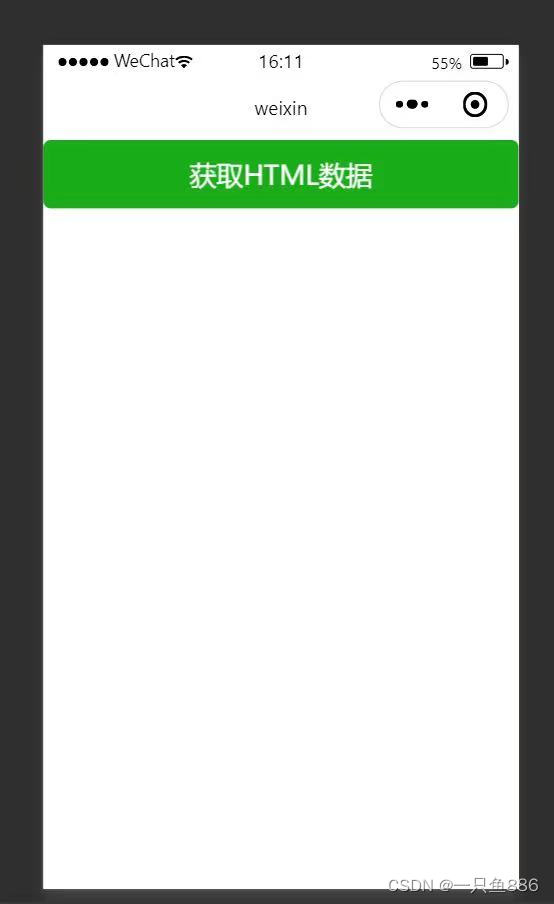
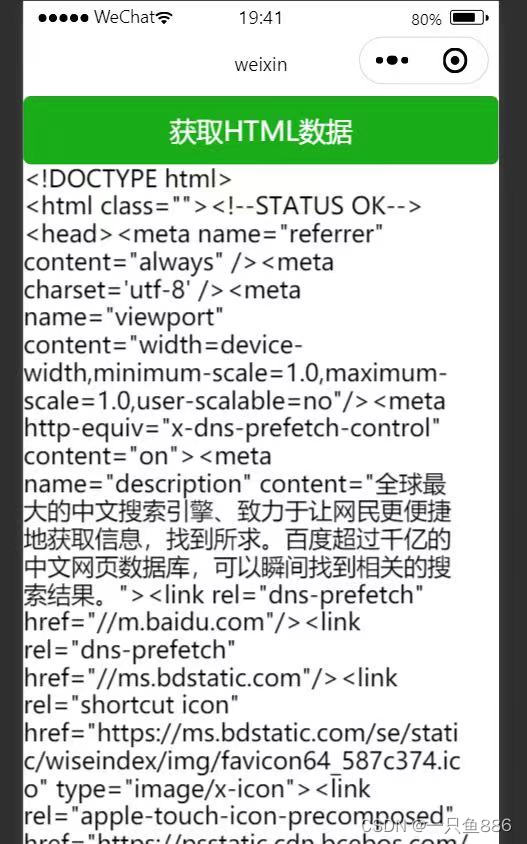 例如,通过wx.request(Object)的GET方法获取邮政编码对应的地址信息。
例如,通过wx.request(Object)的GET方法获取邮政编码对应的地址信息。
示例代码:
.wxml代码
<view>邮政编码:</view>
<input type="text" bindinput="input" placeholder='6位邮政编码'/>
<button type="primary" bind:tap="find">查询</button>
<block wx:for="{{address}}">
<block wx:for="{{item}}">
<text>{{item}}</text>
</block>
</block>
.js代码
Page({
data:{
postcode:'',//查询邮政编码
address:[],//邮政编码对应的地址
errMsg:'',//错误信息
error_code:-1//错误码
},
input:function(e){//输入事件
this.setData({
postcode:e.detail.value,
})
console.log(e.detail.value)
},
find:function(){//查询事件
var postcode=this.data.postcode;
if(postcode != null && postcode != " "){
var self=this;
//显示toast提示消息
wx.showToast({
title: '正在查询,请稍候....',
icon:'loading',
duration:10000
});
wx.request({
url: 'https://v.juhe.cn/postcode/query',//第三方后台服务器
data:{
'postcode':postcode,
'key':'0ff9bfccdf147476e067de994eb5496e'//第三方提供
},
header:{
'Content-Type':'application/json',
},
method:'GET',//方法为GET
success:function(res){
wx.hideToast();//隐藏toast
if(res.data.error_code==0){
console.log(res);
self.setData({
errMsg:'',
error_code:res.data.error_code,//错误代码
address:res.data.result.list//获取到的数据
})
}
else{
self.setData({
errMsg:res.data.reason || res.data.reason,//错误原因分析
error_code:res.data.error_code
})
}
}
})
}
}
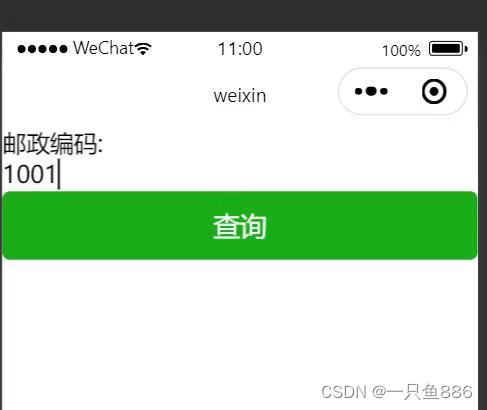 例如,通过wx.request(Object)的POST方法获取邮政编码对应的地址信息。
例如,通过wx.request(Object)的POST方法获取邮政编码对应的地址信息。
示例代码:
.wxml代码
<view>邮政编码:</view>
<input type="text" bindinput="input" placeholder='6位邮政编码'/>
<button type="primary" bind:tap="find">查询</button>
<block wx:for="{{address}}">
<block wx:for="{{item}}">
<text>{{item}}</text>
</block>
</block>
.js代码
Page({
data:{
postcode:'',//查询邮政编码
address:[],//邮政编码对应的地址
errMsg:'',//错误信息
error_code:-1//错误码
},
input:function(e){//输入事件
this.setData({
postcode:e.detail.value,
})
console.log(e.detail.value)
},
find:function(){//查询事件
var postcode=this.data.postcode;
if(postcode != null && postcode != " "){
var self=this;
//显示toast提示消息
wx.showToast({
title: '正在查询,请稍候。。。。',
icon:'loading',
duration:10000
});
wx:wx.request({
url: 'https://v.juhe.cn/postcode/query',//第三方后台服务器
data:{
'postcode':postcode,
'key':'0ff9bfccdf147476e067de994eb5496e'//第三方提供
},
header:{
'content-type':'application/x-www-form-urlencoded'
},
method:'POST',//方法为POST
success:function(res){
wx.hideToast();//隐藏toast
if(res.data.error_code==0){
console.log(res);
self.setData({
errMsg:'',
error_code:res.data.error_code,//错误代码
address:res.data.result.list//获取到的数据
})
}
else{
self.setData({
errMsg:res.data.reason || res.data.reason,//错误原因分析
error_code:res.data.error_code
})
}
}
})
}
}
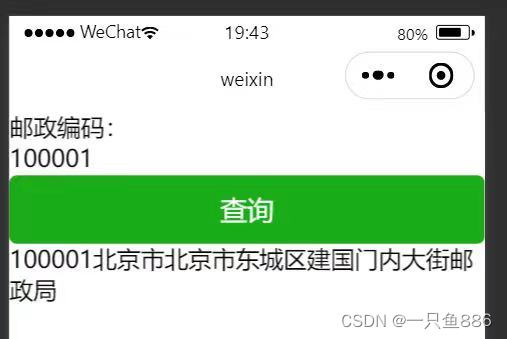
2.上传文件
wx.uploadFile(Object) 接口用于将本地资源上传到开发者服务器, 并在客户端发起一个HTTPSPOST 请求, 其相关参数如表 所示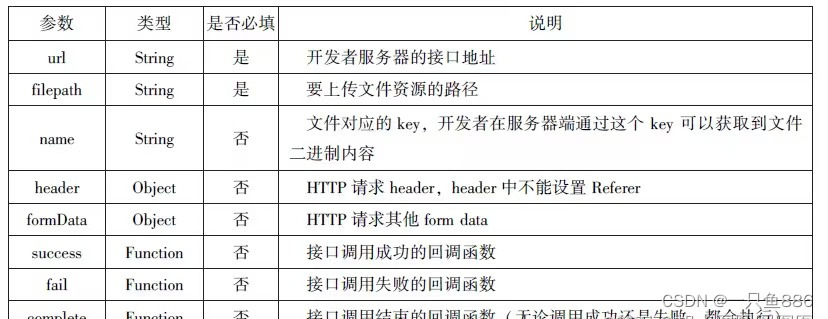 通过wx.uploadFile(Object) , 可以将图片上传到服务器并显示。示例代码如下:
通过wx.uploadFile(Object) , 可以将图片上传到服务器并显示。示例代码如下:
.wxml代码
<button type="primary" bind:tap="uploadimage">上传图片</button>
<image src="{{img}}" mode="widthFix"/>
.js代码
Page({
data:{
img:null,
},
uploadimage:function(){
var that=this;
//选择图片
wx.chooseImage(res)({
success:function(res){
var tempFilePaths=res.tempFilePaths
upload(that,tempFilePaths);
}
})
function upload(page,path){
//显示toast提示消息
wx.showToast({
icon:'loading',
title: '正在上传'
}),
wx.uploadFile({
url:"http://localhost",
filePath:path[0],
name:'file',
success:function(res){
console.log(res);
if(res.statusCode !=200){
wx.showModal({
title:'提示',
content:'上传失败',
showCancel:false
})
return;
}
var data =res.data
page.setData({
img:path[0]
})
},
fail:function(e){
console.log(e);
wx.showModal({
title: '提示',
content: '上传失败',
showCancel:false
})
},
complete:function(){
//隐藏Toast
wx.hideToast();
}
})
}
}
})

3.下载文件
wx.downloadFile(Object)接口用于实现从开发者服务器下载文件资源到本地, 在客户端直接发起一个HTTPGET请求, 返回文件的本地临时路径。 其相关参数如表所示。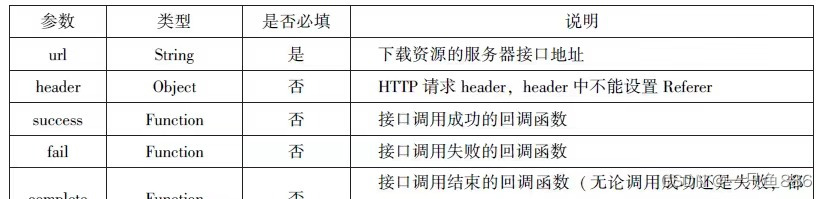 例如,通过wx.downloadFile(Object)实现从服务器中下载图片,后台服务采用WAMP软件在本机搭建。示例代码如下:
例如,通过wx.downloadFile(Object)实现从服务器中下载图片,后台服务采用WAMP软件在本机搭建。示例代码如下:
.wxml代码
<button type="primary" bind:tap="downloadimage">下载图像</button>
<image src="{{img}}" mode="widthFix" style="width: 90%;height: 500px;"></image>
.js代码
Page({
data:{
img:null
},
downloadimage:function(){
var that=this;
wx.downloadFile({
url: 'http://localhost/1.jpg',//通过WAMP软件实现
success:function(res){
console.log(res)
that.setData({
img:res.tempFilePath
})
}
})
}
})
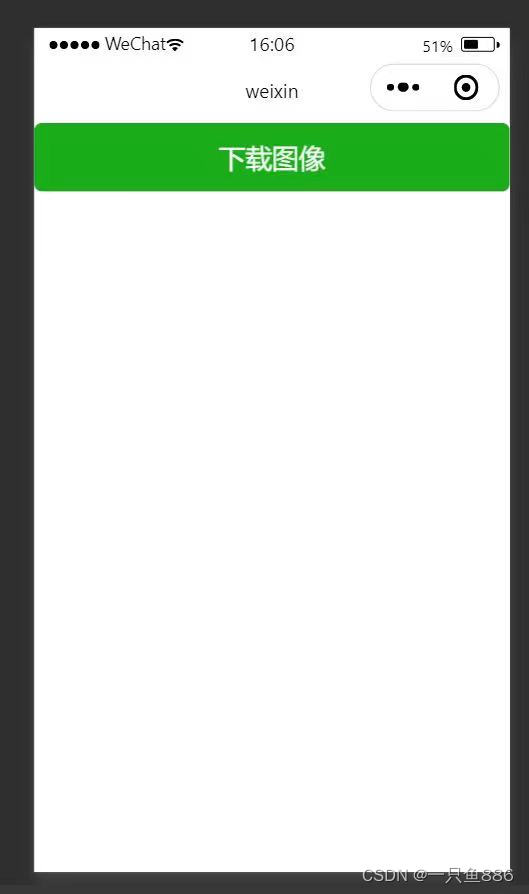
2.多媒体API
多媒体API 主要包括图片API、录音API、音频播放控制API、音乐播放控制API 等, 其目的是丰富小程序的页面功能。
1.图片API
图片API 实现对相机拍照图片或本地相册图片进行处理, 主要包括以下4 个API 接口:
wx.chooseImage(Object) 接口 用于从本地相册选择图片或使用相机拍照。
wx.previewImage(Object) 接口 用于预览图片。
wx.getImageInfo(Object) 接口 用于获取图片信息。
wx.saveImageToPhotosAlbum(Object) 接口 用于保存图片到系统相册。
1.选择图片或拍照
wx.chooseImage(Object) 接口用于从本地相册选择图片或使用相机拍照。 拍照时产生的临时路径在小程序本次启动期间可以正常使用, 若要持久保存, 则需要调用wx.saveFile 保存图片到本地。 其相关参数如表6-4所示。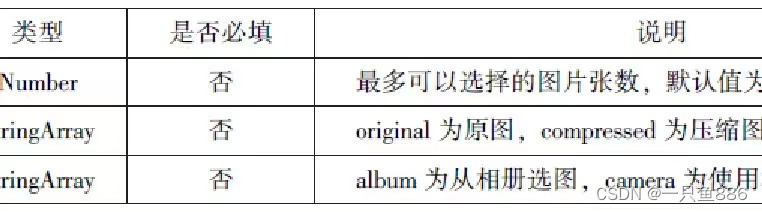 若调用成功, 则返回tempFilePaths 和tempFiles, tempFilePaths 表示图片在本地临时文件路径列表。tempFiles 表示图片的本地文件列表, 包括path 和size。
若调用成功, 则返回tempFilePaths 和tempFiles, tempFilePaths 表示图片在本地临时文件路径列表。tempFiles 表示图片的本地文件列表, 包括path 和size。
示例代码:
wx.chooseImage({
count:2,//默认值为9
sizeType:['original','compressed'],//可以指定是原图还是压缩图,默认二者都有
sourceType:['album','camera'],//可以指定来源是相册还是相机,默认二者都有
success:function(res){
//返回选定照片的本地文件路径列表,tempFilePath可以作为img标签的src属性来显示图片
var tempFilePaths=res.tempFilePaths
var tempFiles=res.tempFiles
console.log(tempFilePaths)
console.log(tempFiles)
}
})
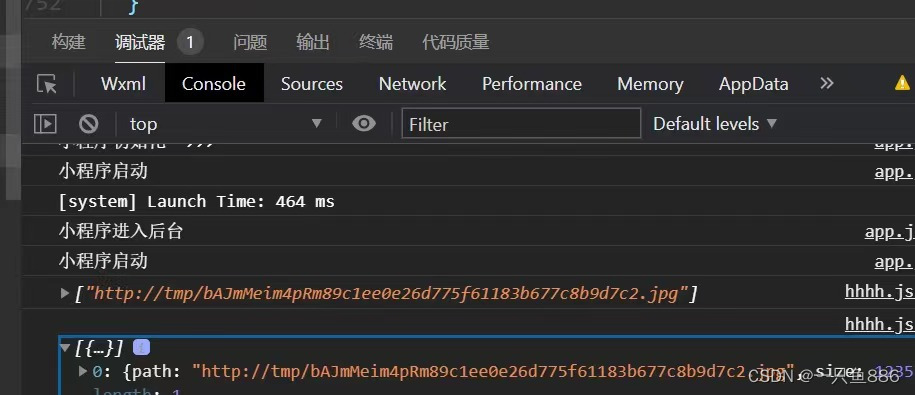
2.预览图片
wx.previewImage(Object) 接口主要用于预览图片, 其相关参数如表6 -5 所示。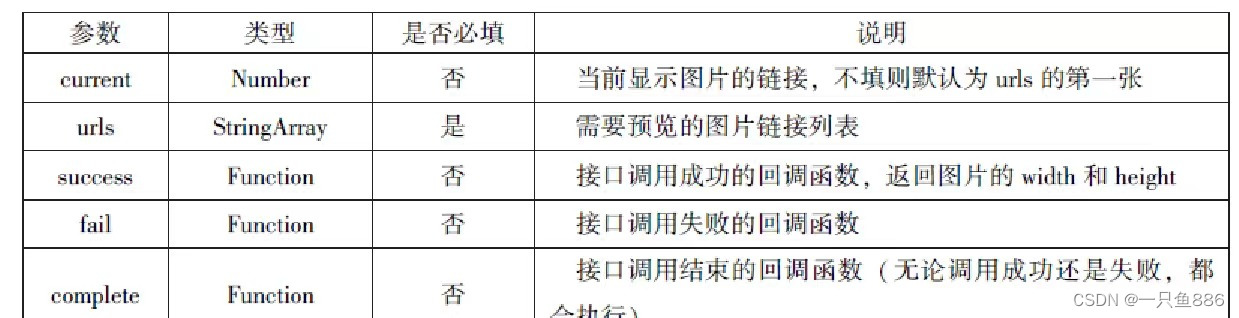
wx.previewImage({
//定义显示第二张
current:"http://bmob-cdn-16488.b0.upaiyun.com/2018/02/05/2.png",
urls:["http://bmob-cdn-16488.b0.upaiyun.com/2018/02/05/1.png",
"http://bmob-cdn-16488.b0.upaiyun.com/2018/02/05/2.png",
"http://bmob-cdn-16488.b0.upaiyun.com/2018/02/05/3.jpg"]
})
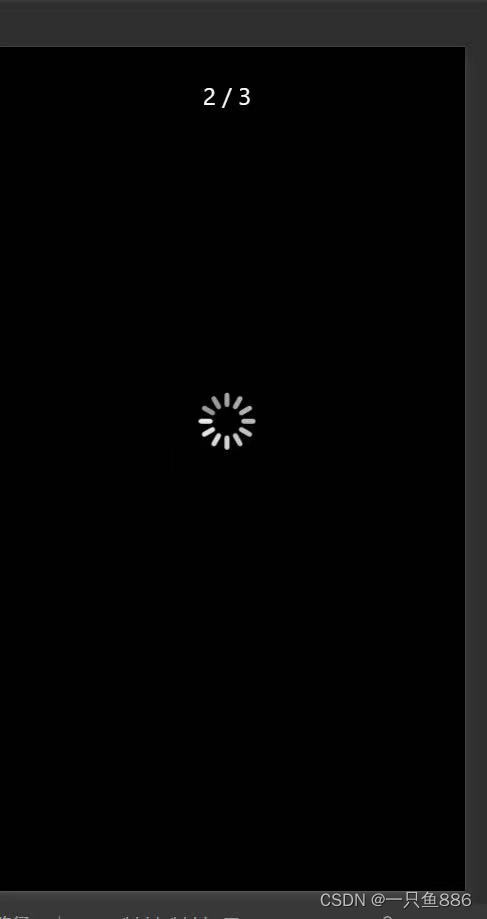
3.获取图片信息
wx.getImageInfo(Object)接口用于获取图片信息, 其相关参数如表6 -6 所示。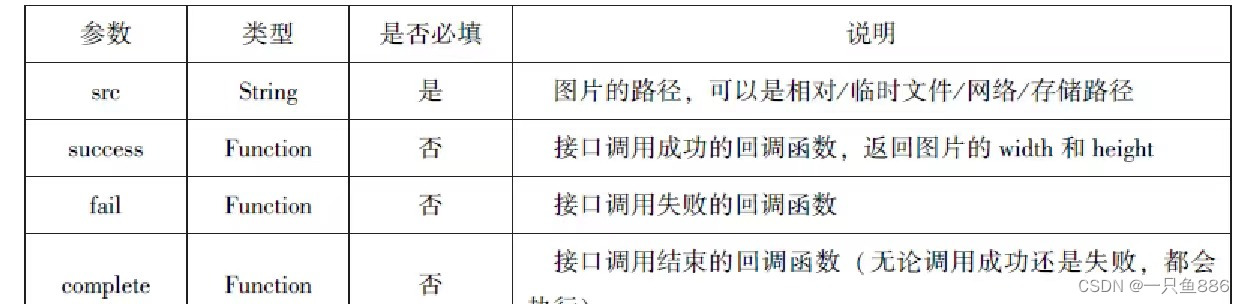
wx.chooseImage({
success:function(res){
wx.getImageInfo({
src: res.tempFilePaths[0],
success:function(e){
console.log(e.width)
console.log(e.height)
}
})
},
})
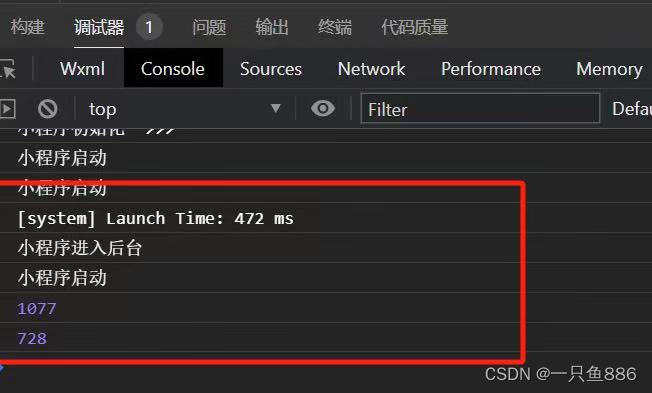
4.保存图片到系统相册
wx.saveImageToPhotosAlbum(Object) 接口用于保存图片到系统相册, 需要得到用户授权scope.writePhotosAlbum。 其相关参数如表6 -7 所示。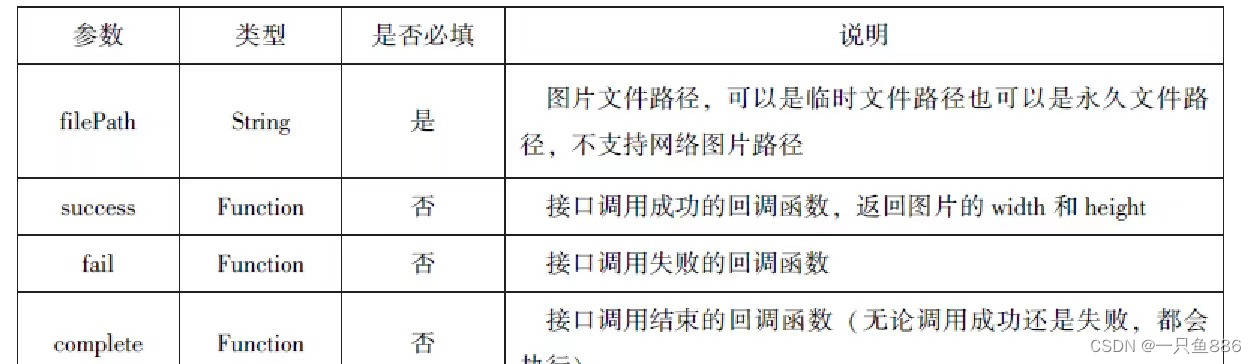
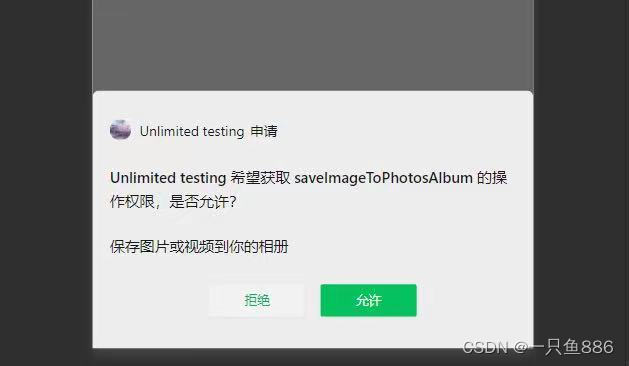
2. 录音API
录音API 提供了语音录制的功能, 主要包括以下两个API 接口:
wx.startRecord(Object) 接口 用于实现开始录音。
wx.stopRecord(Object) 接口 用于实现主动调用停止录音。
1.开始录音
wx.startRecord(Object) 接口用于实现开始录音。 当主动调用 wx.stopRecord(Object)接口或者录音超过1 分钟时, 系统自动结束录音, 并返回录音文件的临时文件路径。 若要持久保存, 则需要调用wx.saveFile()接口。 其相关参数如表所示。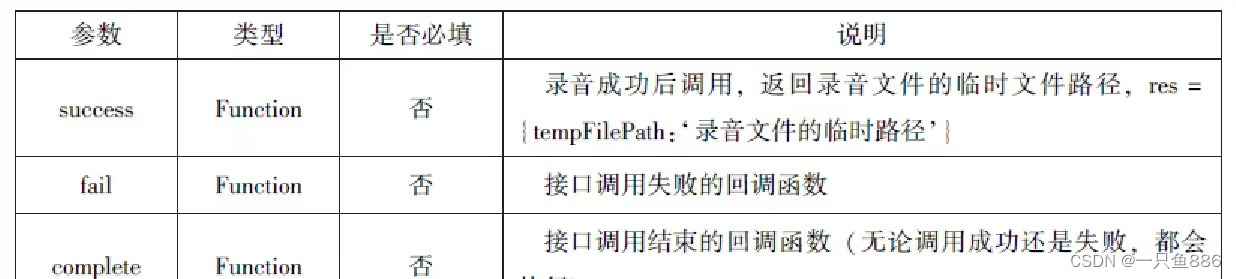
2.停止录音
wx.stopRecord(Object) 接口用于实现主动调用停止录音。
示例代码:
wx.startRecord({
success:function(res){
var tempFilePath=tempFilePath
},
fail:function(res){
//录音失败
}
})
setTimeout(function(){
//结束录音
wx.stopRecord()},10000)
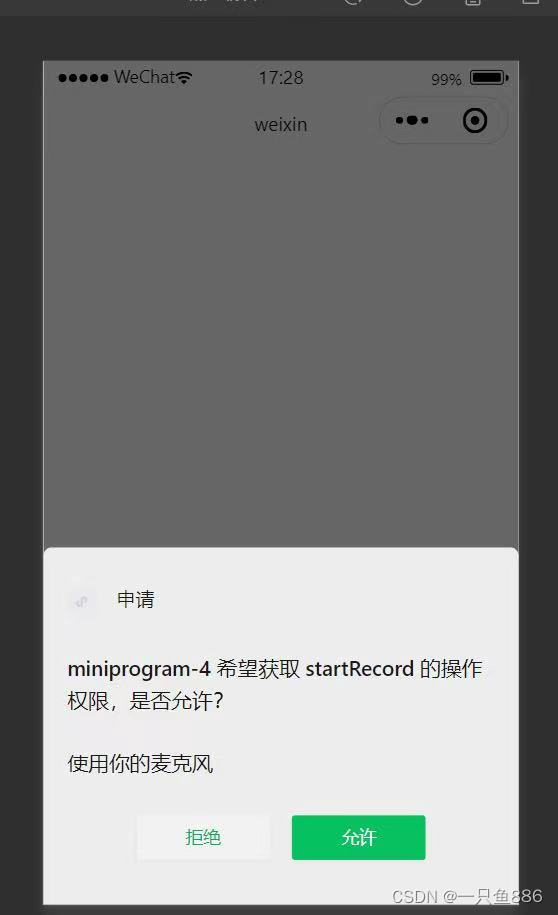
3 .音频播放控制API
音频播放控制API 主要用于对语音媒体文件的控制, 包括播放、暂停、停止及audio 组件的控制, 主要包括以下3 个API:
wx.playVoice(Object)接口 用于实现开始播放语音。
wx.pauseVoice(Object)接口 用于实现暂停正在播放的语音。
wx.stopVoice(Object)接口 用于结束播放语言
1.播放语音
wx.playVoice(Object)接口用于开始播放语音, 同时只允许一个语音文件播放, 如果前一个语音文件还未播放完, 则中断前一个语音文件的播放。 其相关参数如表 所示。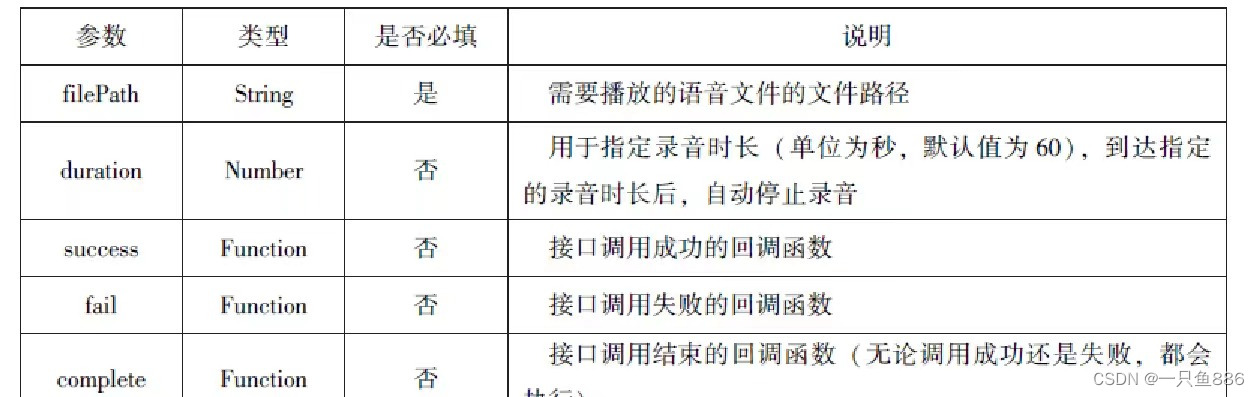
wx.startRecord({
success:function(res){
var tempFilePath=res.tempFilePath
wx.playVoice({
//录音完后立即播放
filePath:tempFilePath,
complete:function(){
}
})
}
})
2.暂停播放
wx.pauseVoice(Object)用于暂停正在播放的语音。再次调用wx.playVoice(Object)播放同一个文件时, 会从暂停处开始播放。 如果想从头开始播放, 则需要先调用wx.stopVoice(Object)。
示例代码:
wx.startRecord({
success:function(res){
var tempFilePath=res.tempFilePath
wx.playVoice({
filePath: tempFilePath
})
setTimeout(function(){
//暂停播放
wx.pauseVoice()
},5000)
}
})
3.结束播放
wx.stopVoice(Object)用于结束播放语音。
示例代码
wx.startRecord({
success:function(res){
var tempFilePath=res.tempFilePath
wx.playVoice({
filePath:tempFilePath
})
setTimeout(function(){
wx.stopVoice()
},5000)
}
})
4 .音乐播放控制API
音乐播放控制API 主要用于实现对背景音乐的控制, 音乐文件只能是网络流媒体, 不能是本地音乐文件。 音乐播放控制API 主要包括以下8 个API:
wx.playBackgroundAudio(Object)接口 用于播放音乐。
wx.getBackgroundAudioPlayerState(Object)接口 用于获取音乐播放状态。
wx.seekBackgroundAudio(Object)接口 用于定位音乐播放进度。
wx.pauseBackgroundAudio() 接口 用于实现暂停播放音乐。
wx.stopBackgroundAudio() 接口 用于实现停止播放音乐。
wx.onBackgroundAudioPlay(CallBack) 接口 用于实现监听音乐播放。
wx.onBackgroundAudioPause(CallBack) 接口 用于实现监听音乐暂停。
wx.onBackgroundAudioStop(CallBack) 接口 用于实现监听音乐停止。
1.播放音乐
wx.playBackgroundAudio(Object)用于播放音乐, 同一时间只能有一首音乐处于播放状态, 其相关参数如表所示。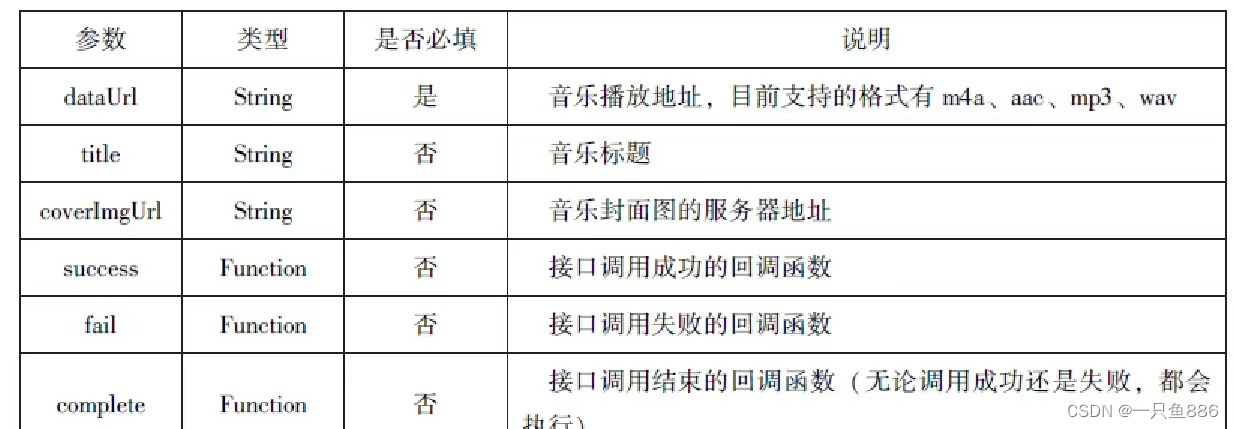
wx.playBackgroundAudio({
dataUrl: 'http://bmob-cdn-16488.b0.upaiyun.com/2018/02/09/117e4a1b405195b18061299e2de89597.mp3',
title:'有一天',
coverImgUrl:'http:///bmob-cdn-16488.b0.upaiyun.com/2018/02/09/f604297140c9681880cc3d3e581f7724.jpg',
success:function(res){
console.log(res)//成功返回playBackgroundAudio:ok
}
})
2.获取音乐播放状态
wx.getBackgroundAudioPlayerState(Object) 接口用于获取音乐播放状态, 其相关参数如表所示。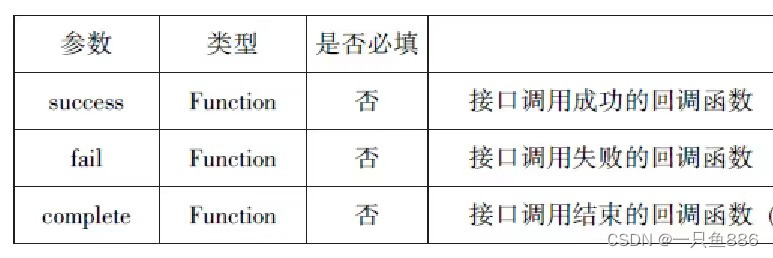
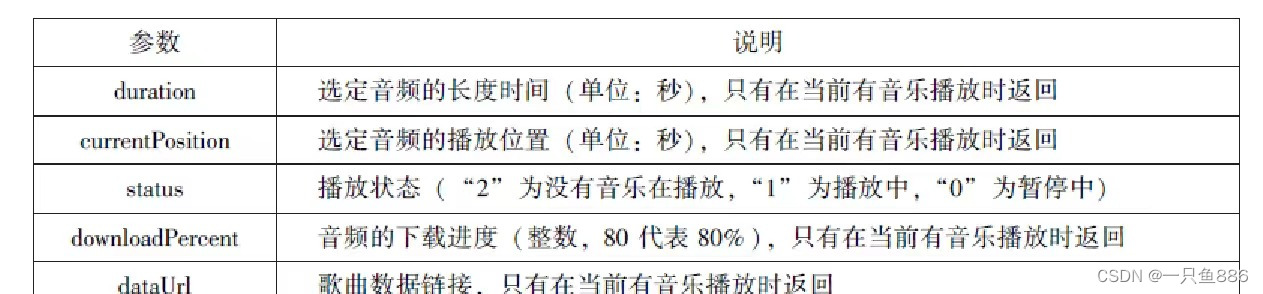
wx.getBackgroundAudioPlayerState({
success:function(res){
var status=res.status
var dataUrl=res.dataUrl
var currentPosition=res.currentPosition
var duration=res.duration
var downloadPercent=res.downloadPercent
console.log("播放状态:"+status)
console.log("音乐文件地址:"+dataUrl)
console.log("音乐文件当前播放位置:"+currentPosition)
console.log("音乐文件的长度:"+duration)
console.log("音乐文件的下载进度:"+downloadPercent)
}
})
3. 控制音乐播放进度
wx.seekBackgroundAudio(Object)接口用于控制音乐播放进度, 其相关参数如表所示
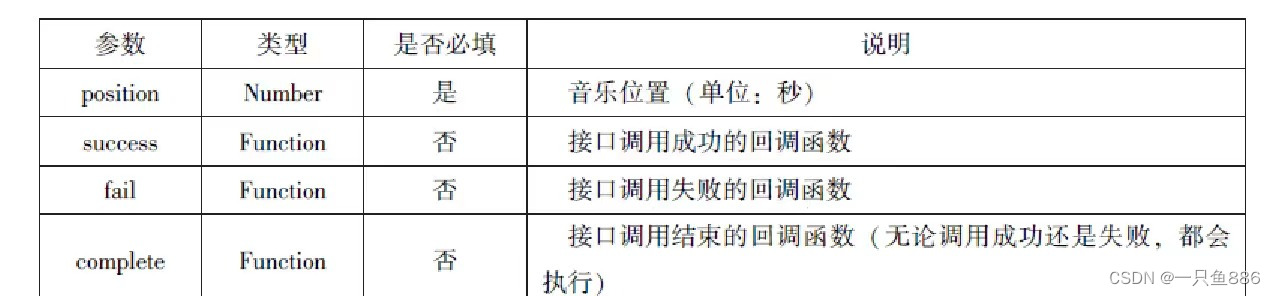
wx.seekBackgroundAudio({
position: 30,
})
4.暂停播放音乐
wx.pauseBackgroundAudio() 接口用于暂停播放音乐。
示例代码:
wx.playBackgroundAudio({
dataUrl: '/music/a.mp3',
title:'我的音乐',
coverImgUrl:'images/poster.jpg',
success:function(){
console.log('开始播放音乐了');
}
});
setTimeout(function(){
console.log('暂停播放');
wx.pauseBackgroundAudio();
},5000);//5秒后自动暂停
5.停止播放音乐
wx.stopBackgroundAudio() 接口用于停止播放音乐。
示例代码:
wx.playBackgroundAudio({
dataUrl: '/music/a.mp3',
title:'我的音乐',
coverImgUrl:'images/poster.jpg',
success:function(){
console.log('开始播放音乐了');
}
});
setTimeout(function(){
console.log('暂停播放');
wx.stopBackgroundAudio();
},5000);//5秒后自动停止
6.监听音乐播放
wx.onBackgroundAudioPlay(CallBack) 接口用于实现监听音乐播放, 通常被wx.playBackgroundAudio(Object)方法触发, 在CallBack 中可改变播放图标。
示例代码;
wx.playBackgroundAudio({
dataUrl: this.data.musicData.dataUrl,
title:this.data.musicData.title,
coverImgUrl:this.data.musicData.coverImgUrl,
success:function(){
wx.onBackgroundAudioStop(function(){
that.setData({
isplayingMusic:false
})
})
}
})7.监听音乐暂停
wx.onBackgroundAudioPause(CallBack)接口用于实现监听音乐暂停,通常被wx.pauseBackgroundAudio()方法触发。在CallBack中可以改变播放图标。
8.监听音乐停止
wx.onBackgroundAudioStop(CallBack)接口用于实现监听音乐停止,通常被音乐自然播放停止或wx.seekBackgroundAudio(Object)方法导致播放位置等于音乐总时长时触发。在CallBack中可以改变播放图标。
9.案例展示
代码如下:
.wxml代码:
<view class="container">
<image class="bgaudio" src="{{changedImg? music.coverImg:'/pages/hhhh/image/ko.jpg'}}"/>
<view class="control-view">
<!-- 使用data-how定义一个0表示快退10秒 -->
<image src="/pages/hhhh/image/mo.png"bindtap="onPositionTap"data-how="0"/>
<image src="/pages/hhhh/image/{{isPlaying? 'pause':'we'}}.jpg"bindtap="onAudioTap"/>
<image src="/pages/hhhh/image/jo.png"bindtap="onStopTap"/>
<!-- 使用data-how定义一个1表示快进10秒 -->
<image src="/pages/hhhh/image/lo.png"bindtap="onPositionTap"data-how="1"/>
</view>
</view>
.bgaudio{
height: 350rpx;
width: 350rpx;
margin-bottom: 100rpx;
}
.control-view image{
height: 60rpx;
width: 60rpx;
margin: 30rpx;
}
Page({
data:{
//记录播放状态
isPlaying:false,
//记录covering,仅当音乐初始时和播放停止时,使用默认的图片。播放中和暂停时,都使用当前音乐的图片
coverImg:"",
changedImg:false,
//音乐内容
music:{
"url":"http://bmob-cdn-16488.b0.upaiyun.com/2018/02/09/117e4a1b405195b18061299e2de89597.mp3",
"title":"盛晓玫-有一天",
"coverImg":"http://bmob-cdn-16488.b0.upaiyun.com/2018/02/09/f604297140c9681880cc3d3e581f7724.jpg"
},
},
onLoad:function(){
//页面加载时,注册监听事件
this.onAudioState();
},
//点击播放或者暂停按钮时触发
onAudioTap:function(event){
if(this.data.isPlaying){
//如果在正常播放状态,就暂停,并修改播放的状态
wx.pauseBackgroundAudio();
}else{
//如果在暂停状态,就开始播放,并修改播放的状态
let music=this.data.music;
wx.playBackgroundAudio({
dataUrl: music.url,
title:music.title,
coverImgUrl:music.coverImg
})
}
},
//点击即可停止播放音乐
onStopTap:function(){
let that=this;
wx.playBackgroundAudio({
success:function(){
//改变coverImg和播放状态
that.setData({isPlaying:false,changedImg:false});
}
})
},
//点击“快进10秒”或者“快退10秒”时,触发
onPositionTap:function(event){
let how =event.target.dataset.how;
//获取音乐的播放状态
wx.getBackgroundAudioPlayerState({
success:function(res){
//仅在音乐播放中,快进和快退才生效
//音乐的播放状态,1表示播放中
let status=res.status;
if(status===1){
//音乐的总时长
let duration =res.duration;
if(how==="0"){
//注意:快退时,当前播放位置快退10秒小于0时,直接设置position为1,否则,直接减去10秒
//快退达到的位置
let position=currentPosition-10;
if(position<0){
position=1;
}
//执行快退
wx.seekBackgroundAudio({
position:position
});
//给出一个友情提示,在实际应用中,请删除!!!
wx.showToast({title:"快退10s",duration:500 });
}
if(how==="1"){
//注意:快进时,当前播放位置快进10秒后大于总时长时,直接设置position为总时长减1
//快进达到的位置
let position=currentPosition+10;
if(position>duration){
position=duration-1;
}
//执行快进
wx.seekBackgroundAudio({
position: position
});
//给出一个友情提示,在实际应用中,请删除!!!
wx.showToast({ title: "快进10s",duration:500 });
}
}else{
//给出一个友情提示,在实际应用中,请删除!!!
wx.showToast({title: "音乐未播放",duration:800});
}
}
})
},
//音乐播放状态
onAudioState:function(){
let that=this;
wx.onBackgroundAudioPlay(function(){
//当wxwx.playBackgroundAudio()执行时触发
//改变coverImg和播放状态
that.setData({isPlaying:true,changedImg:true});
console.log("on play");
});
wx.onBackgroundAudioPause(function(){
//当wxwx.pauseBackgroundAudio()执行时触发
//仅改变播放状态
that.setData({isPlaying:false});
console.log("on pause");
});
wx.onBackgroundAudioStop(function() {
//当音乐自行播放结束时触发
//改变coverImg和播放状态
that.setData({isPlaying:false,changedImg:false});
console.log("on stop");
});
}
})
3.文件API
从网络上下载或录音的文件都是临时保存的,若要持久保存,需要用到文件API。文件API提供了打开、保存、删除等操作本地文件的能力,主要包括以下5个API接口:
wx.saveFile(Object)接口用于保存文件到本地。
wx.getSaveFileList(Object) 接口用于获取本地已保存的文件列表。
wx.getSaveFileInfo(Object) 接口用于获取本地文件的文件信息。
wx.removeSaveFile(Object) 接口用于删除本地存储的文件。
wx.openDocument(Object) 接口用于新开页面打开文档,支持格式:doc、xls、ppt、pdf、docx、xlsx、ppts。
1.保存文件
wx.saveFile(Object)用于保存文件到本地, 其相关参数如表所示。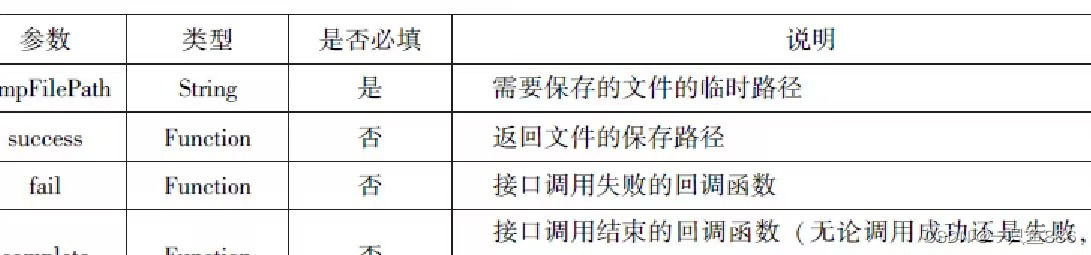
saveImg:function(){
wx.chooseImage({
count:1,
sizeType:['original','compressed'],//可以指定是原图还是压缩图,默认二者都有
sourceType:['album','camera'],//可以指定来源是相册还是相机,默认二者都有
success:function(res){
var tempFilePaths=res.tempFilePaths[0]
wx.saveFile({
tempFilePath:tempFilePaths,
success:function(res){
var saveFilePath=res.saveFilePath;
console.log(saveFilePath)
}
})
}
})
}





















 930
930

 被折叠的 条评论
为什么被折叠?
被折叠的 条评论
为什么被折叠?








