pocketsphinx
语言识别教程:http://wiki.ros.org/pocketsphinx .该包更新之后, 可以用catkin了
1. 运行安装命令:sudo apt-get install ros-indigo-pocketsphinx
查看语音库
$ roscd pocketsphinx/demo
$ls
$roslaunch roscup.launch
E: Unable to fetch some archives, maybe run apt-getupdate or try with --fix-missing?
去该网页上找了,发现只有20140304这一新的版本, 看来得需要先更新源,但运行sudo apt-get update 时报错:
W: GPG error: http://security.ubuntu.comprecise-security Release: The followingsignatures wereinvalid:BADSIG 40976EAF437D05B5 Ubuntu Archive Automatic SigningKey 。。。Hash Sum mismatch
解决办法是:
sudo apt-get clean
cd /var/lib/apt
sudo mv lists lists.old //把lists文件夹改名为list.old
sudo mkdir -p lists/partial //新建文件夹
sudo apt-get clean
sudo apt-get update
再运行安装命令,sudo apt-get install ros-indigo-pocketsphinx.成功则提示:ldconfig deferred processing now taking place
2. 运行命令$ roslaunch pocketsphinx robocup.launch //不识别 还得手动敲进去
3. 需要在系统设置中设置麦克风的音量,要设置得大一些,
4. 查看发布的结果消息$ rostopic echo /recognizer/output
查看语音库
roscd pocketsphinx/demo
进入了文件夹; /opt/ros/indigo/share/pocketsphinx/demo$
如今语音识别在PC机和智能手机上炒的火热,ROS走在技术的最前沿当然也不会错过这么帅的技术。ROS中使用了CMU Sphinx和Festival开源项目中的代码,发布了独立的语音识别包,而且可以将识别出来的语音转换成文字,然后让机器人智能处理后说话。
一、语音识别包
1、安装
- $ sudo apt-get install gstreamer0.10-pocketsphinx
- $ sudo apt-get install ros-indigo-audio-common
- $ sudo apt-get install libasound2
- $ svn checkout http://albany-ros-pkg.googlecode.com/svn/trunk/rharmony
- $ rosmake pocketsphinx
2、测试
首先,插入你的麦克风设备,然后在系统设置里测试麦克风是否有语音输入。
然后,运行包中的测试程序:
- $ roslaunch pocketsphinx robocup.launch
《ros by example》这本书中写得测试还是很准确的,但是我在测试中感觉识别相当不准确,可能是我的英语太差了吧。
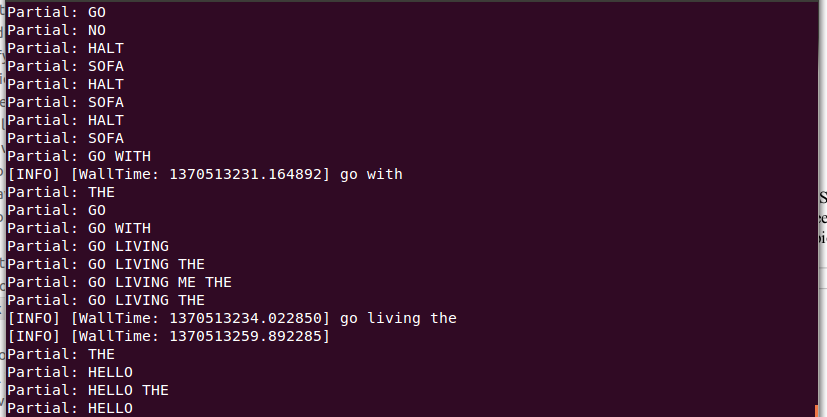
- $ rostopic echo /recognizer/output

二、语音库
1、查看语音库
- $ roscd pocketsphinx/demo
- $ more robocup.corpus
首先看看例子中要添加的文本信息:
- $ roscd rbx1_speech/config
- $ more nav_commands.txt
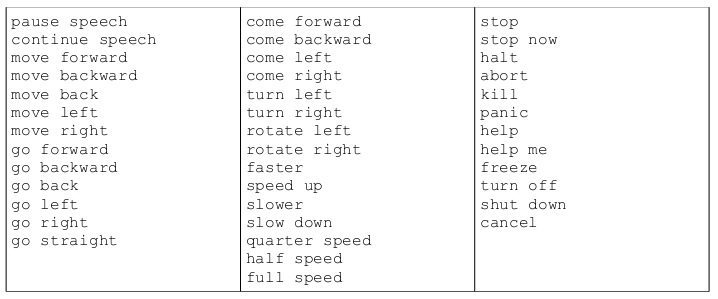
然后我们要把这个文件在线生成语音信息和库文件,这一步需要登陆网站http://www.speech.cs.cmu.edu/tools/lmtool-new.html,根据网站的提示上传文件,然后在线编译生成库文件。
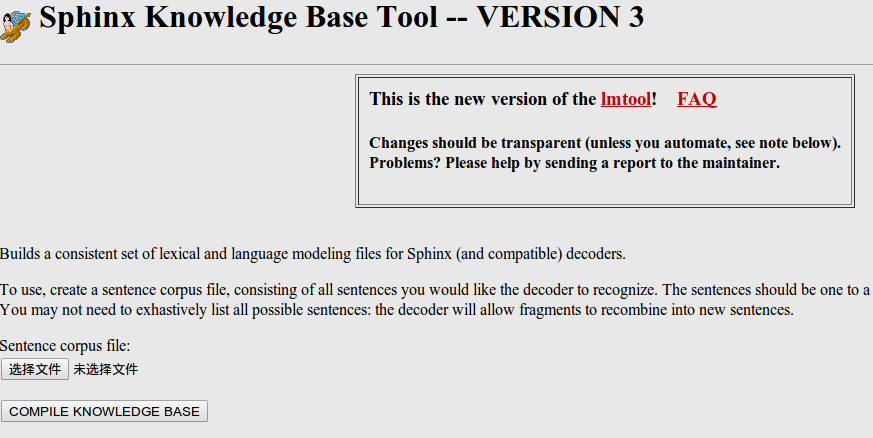
- $ roscd rbx1_speech/config
- $ rename -f 's/3026/nav_commands/' *
- <launch>
- <node name="recognizer" pkg="pocketsphinx" type="recognizer.py"
- output="screen">
- <param name="lm" value="$(find rbx1_speech)/config/nav_commands.lm"/>
- <param name="dict" value="$(find rbx1_speech)/config/nav_commands.dic"/>
- </node>
- </launch>
通过之前的命令来测试一下效果如何吧:
- $ roslaunch rbx1_speech voice_nav_commands.launch
- $ rostopic echo /recognizer/output
三、语音控制
1、机器人控制节点
在pocketsphinx包中本身有一个语音控制发布Twist消息的例程voice_cmd_vel.py,rbx1_speech包对其进行了一些简化修改,在nodes文件夹里可以查看voice_nav.py文件:
- #!/usr/bin/env python
- """
- voice_nav.py
- Allows controlling a mobile base using simple speech commands.
- Based on the voice_cmd_vel.py script by Michael Ferguson in
- the pocketsphinx ROS package.
- See http://www.ros.org/wiki/pocketsphinx
- """
- import roslib; roslib.load_manifest('rbx1_speech')
- import rospy
- from geometry_msgs.msg import Twist
- from std_msgs.msg import String
- from math import copysign
- class VoiceNav:
- def __init__(self):
- rospy.init_node('voice_nav')
- rospy.on_shutdown(self.cleanup)
- # Set a number of parameters affecting the robot's speed
- self.max_speed = rospy.get_param("~max_speed", 0.4)
- self.max_angular_speed = rospy.get_param("~max_angular_speed", 1.5)
- self.speed = rospy.get_param("~start_speed", 0.1)
- self.angular_speed = rospy.get_param("~start_angular_speed", 0.5)
- self.linear_increment = rospy.get_param("~linear_increment", 0.05)
- self.angular_increment = rospy.get_param("~angular_increment", 0.4)
- # We don't have to run the script very fast
- self.rate = rospy.get_param("~rate", 5)
- r = rospy.Rate(self.rate)
- # A flag to determine whether or not voice control is paused
- self.paused = False
- # Initialize the Twist message we will publish.
- self.cmd_vel = Twist()
- # Publish the Twist message to the cmd_vel topic
- self.cmd_vel_pub = rospy.Publisher('cmd_vel', Twist)
- # Subscribe to the /recognizer/output topic to receive voice commands.
- rospy.Subscriber('/recognizer/output', String, self.speech_callback)
- # A mapping from keywords or phrases to commands
- self.keywords_to_command = {'stop': ['stop', 'halt', 'abort', 'kill', 'panic', 'off', 'freeze', 'shut down', 'turn off', 'help', 'help me'],
- 'slower': ['slow down', 'slower'],
- 'faster': ['speed up', 'faster'],
- 'forward': ['forward', 'ahead', 'straight'],
- 'backward': ['back', 'backward', 'back up'],
- 'rotate left': ['rotate left'],
- 'rotate right': ['rotate right'],
- 'turn left': ['turn left'],
- 'turn right': ['turn right'],
- 'quarter': ['quarter speed'],
- 'half': ['half speed'],
- 'full': ['full speed'],
- 'pause': ['pause speech'],
- 'continue': ['continue speech']}
- rospy.loginfo("Ready to receive voice commands")
- # We have to keep publishing the cmd_vel message if we want the robot to keep moving.
- while not rospy.is_shutdown():
- self.cmd_vel_pub.publish(self.cmd_vel)
- r.sleep()
- def get_command(self, data):
- # Attempt to match the recognized word or phrase to the
- # keywords_to_command dictionary and return the appropriate
- # command
- for (command, keywords) in self.keywords_to_command.iteritems():
- for word in keywords:
- if data.find(word) > -1:
- return command
- def speech_callback(self, msg):
- # Get the motion command from the recognized phrase
- command = self.get_command(msg.data)
- # Log the command to the screen
- rospy.loginfo("Command: " + str(command))
- # If the user has asked to pause/continue voice control,
- # set the flag accordingly
- if command == 'pause':
- self.paused = True
- elif command == 'continue':
- self.paused = False
- # If voice control is paused, simply return without
- # performing any action
- if self.paused:
- return
- # The list of if-then statements should be fairly
- # self-explanatory
- if command == 'forward':
- self.cmd_vel.linear.x = self.speed
- self.cmd_vel.angular.z = 0
- elif command == 'rotate left':
- self.cmd_vel.linear.x = 0
- self.cmd_vel.angular.z = self.angular_speed
- elif command == 'rotate right':
- self.cmd_vel.linear.x = 0
- self.cmd_vel.angular.z = -self.angular_speed
- elif command == 'turn left':
- if self.cmd_vel.linear.x != 0:
- self.cmd_vel.angular.z += self.angular_increment
- else:
- self.cmd_vel.angular.z = self.angular_speed
- elif command == 'turn right':
- if self.cmd_vel.linear.x != 0:
- self.cmd_vel.angular.z -= self.angular_increment
- else:
- self.cmd_vel.angular.z = -self.angular_speed
- elif command == 'backward':
- self.cmd_vel.linear.x = -self.speed
- self.cmd_vel.angular.z = 0
- elif command == 'stop':
- # Stop the robot! Publish a Twist message consisting of all zeros.
- self.cmd_vel = Twist()
- elif command == 'faster':
- self.speed += self.linear_increment
- self.angular_speed += self.angular_increment
- if self.cmd_vel.linear.x != 0:
- self.cmd_vel.linear.x += copysign(self.linear_increment, self.cmd_vel.linear.x)
- if self.cmd_vel.angular.z != 0:
- self.cmd_vel.angular.z += copysign(self.angular_increment, self.cmd_vel.angular.z)
- elif command == 'slower':
- self.speed -= self.linear_increment
- self.angular_speed -= self.angular_increment
- if self.cmd_vel.linear.x != 0:
- self.cmd_vel.linear.x -= copysign(self.linear_increment, self.cmd_vel.linear.x)
- if self.cmd_vel.angular.z != 0:
- self.cmd_vel.angular.z -= copysign(self.angular_increment, self.cmd_vel.angular.z)
- elif command in ['quarter', 'half', 'full']:
- if command == 'quarter':
- self.speed = copysign(self.max_speed / 4, self.speed)
- elif command == 'half':
- self.speed = copysign(self.max_speed / 2, self.speed)
- elif command == 'full':
- self.speed = copysign(self.max_speed, self.speed)
- if self.cmd_vel.linear.x != 0:
- self.cmd_vel.linear.x = copysign(self.speed, self.cmd_vel.linear.x)
- if self.cmd_vel.angular.z != 0:
- self.cmd_vel.angular.z = copysign(self.angular_speed, self.cmd_vel.angular.z)
- else:
- return
- self.cmd_vel.linear.x = min(self.max_speed, max(-self.max_speed, self.cmd_vel.linear.x))
- self.cmd_vel.angular.z = min(self.max_angular_speed, max(-self.max_angular_speed, self.cmd_vel.angular.z))
- def cleanup(self):
- # When shutting down be sure to stop the robot!
- twist = Twist()
- self.cmd_vel_pub.publish(twist)
- rospy.sleep(1)
- if __name__=="__main__":
- try:
- VoiceNav()
- rospy.spin()
- except rospy.ROSInterruptException:
- rospy.loginfo("Voice navigation terminated.")
2、仿真测试
首先是运行一个机器人模型:
- $ roslaunch rbx1_bringup fake_turtlebot.launch
- $ rosrun rviz rviz -d `rospack find rbx1_nav`/sim_fuerte.vcg
- $ rxconsole
- $ roslaunch rbx1_speech voice_nav_commands.launch
- $ roslaunch rbx1_speech turtlebot_voice_nav.launch
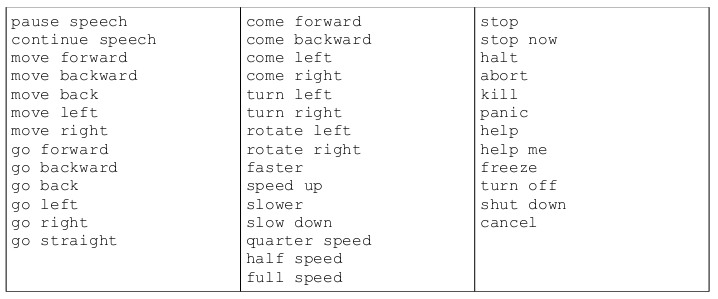
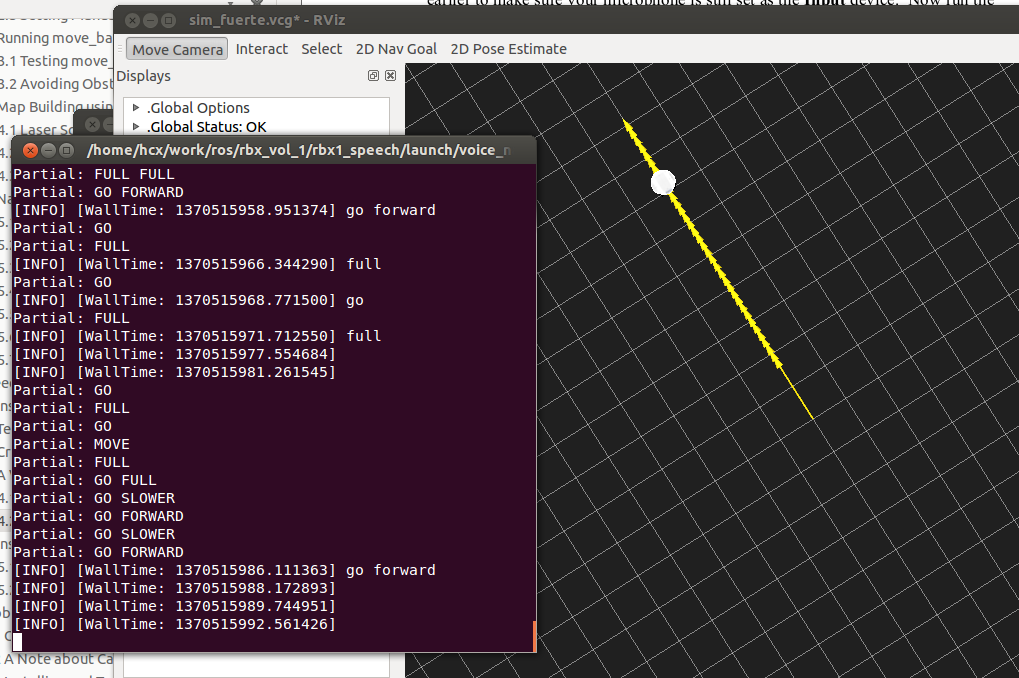
四、播放语音
运行下面的命令:
- $ rosrun sound_play soundplay_node.py
- $ rosrun sound_play say.py "Greetings Humans. Take me to your leader."
- $ sudo apt-get install festvox-don
- $ rosrun sound_play say.py "Welcome to the future" voice_don_diphone
在rbx1_speech/nodes文件夹中有一个让机器人说话的节点talkback.py:
- #!/usr/bin/env python
- """
- talkback.py - Version 0.1 2012-01-10
- Use the sound_play client to say back what is heard by the pocketsphinx recognizer.
- Created for the Pi Robot Project: http://www.pirobot.org
- Copyright (c) 2012 Patrick Goebel. All rights reserved.
- This program is free software; you can redistribute it and/or modify
- it under the terms of the GNU General Public License as published by
- the Free Software Foundation; either version 2 of the License, or
- (at your option) any later version.5
- This program is distributed in the hope that it will be useful,
- but WITHOUT ANY WARRANTY; without even the implied warranty of
- MERCHANTABILITY or FITNESS FOR A PARTICULAR PURPOSE. See the
- GNU General Public License for more details at:
- http://www.gnu.org/licenses/gpl.htmlPoint
- """
- import roslib; roslib.load_manifest('rbx1_speech')
- import rospy
- from std_msgs.msg import String
- from sound_play.libsoundplay import SoundClient
- import sys
- class TalkBack:
- def __init__(self, script_path):
- rospy.init_node('talkback')
- rospy.on_shutdown(self.cleanup)
- # Set the default TTS voice to use
- self.voice = rospy.get_param("~voice", "voice_don_diphone")
- # Set the wave file path if used
- self.wavepath = rospy.get_param("~wavepath", script_path + "/../sounds")
- # Create the sound client object
- self.soundhandle = SoundClient()
- # Wait a moment to let the client connect to the
- # sound_play server
- rospy.sleep(1)
- # Make sure any lingering sound_play processes are stopped.
- self.soundhandle.stopAll()
- # Announce that we are ready for input
- self.soundhandle.playWave(self.wavepath + "/R2D2a.wav")
- rospy.sleep(1)
- self.soundhandle.say("Ready", self.voice)
- rospy.loginfo("Say one of the navigation commands...")
- # Subscribe to the recognizer output and set the callback function
- rospy.Subscriber('/recognizer/output', String, self.talkback)
- def talkback(self, msg):
- # Print the recognized words on the screen
- rospy.loginfo(msg.data)
- # Speak the recognized words in the selected voice
- self.soundhandle.say(msg.data, self.voice)
- # Uncomment to play one of the built-in sounds
- #rospy.sleep(2)
- #self.soundhandle.play(5)
- # Uncomment to play a wave file
- #rospy.sleep(2)
- #self.soundhandle.playWave(self.wavepath + "/R2D2a.wav")
- def cleanup(self):
- self.soundhandle.stopAll()
- rospy.loginfo("Shutting down talkback node...")
- if __name__=="__main__":
- try:
- TalkBack(sys.path[0])
- rospy.spin()
- except rospy.ROSInterruptException:
- rospy.loginfo("Talkback node terminated.")
- $ roslaunch rbx1_speech talkback.launch
-------------------------------------------------------------






















 829
829

 被折叠的 条评论
为什么被折叠?
被折叠的 条评论
为什么被折叠?








