What is an Icon?
An icon is a graphic image, a small picture or object that represents a file, program, web page, or command. Icons help you execute commands, open programs or documents quickly. To execute a command by using an icon, click or double-click on the icon. It is also useful to recognize quickly an object in a browser list. For example, all documents using the same extension have the same icon.
That's almost all you need to know if you only use icons. But to create icons, which is the purpose of Axialis IconWorkshop, you need to more about them. What's the difference between a standard image and an icon image? What's the structure of an icon? How to create an icon which will display correctly on all screen configurations (size, colors...)? Can we save an icon to a file? Can we assemble several icons into one file? What about the new Windows XP icon format? What's the difference between Windows® and Macintosh® icons?
![]() What are the differences between an image and an icon?
What are the differences between an image and an icon?
A computer image is a bitmap (composed of pixels) or vector (composed of drawing paths) picture, which can be saved using various formats (BMP, PSD, GIF, JPEG, WMF...). All these formats have several different properties (bitmaps, vectors, compressed, layered, animated...) and can be used to store pictures at any sizes and resolution.
Icons are different from standard images. They are have standard sizes (usually small): 16x16, 32x32, 48x48... One icon is composed of several images. Each of them with a different size and number of colors (mono, 16 colors, 256 colors, 16.8M...). And the most important property of an icon is the ability to include transparent areas. This allows seeing the screen background behind the icon within its square image (see illustration below).
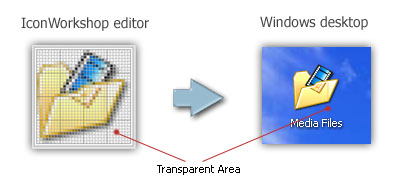
![]() What is the structure of an icon?
What is the structure of an icon?
As we've seen in previous paragraph, an icon is a group of images of various formats (size and colors). Furthermore, each image can include transparent area. That's why you'll find a transparent color in the drawing palette for 16 or 256 color images and a variable opacity parameter for the new Windows XP image format (opacity = 0 means transparent).
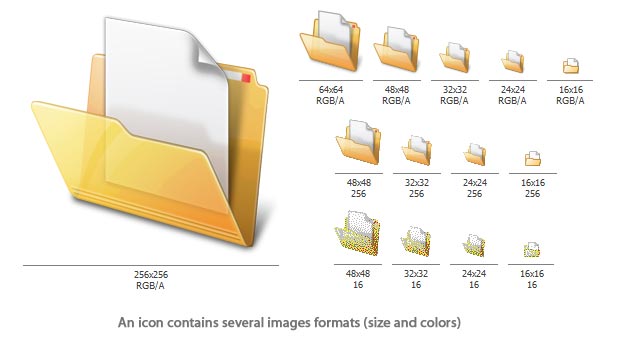
This is very important to create several image formats in an icon (especially if you whish to redistribute it) in order to be compatible with all screen configurations. Also, in Windows XP for example 3 image size are needed for each icon: 48x48 to be displayed in explorer lists, 32x32 to be displayed on the background desktop and 16x16 for windows and taskbar.
Of course, IconWorkshop includes a powerful feature to create new formats based on existing images in a few clicks.
![]() How to create an icon which will display on all screens configurations?
How to create an icon which will display on all screens configurations?
To be compatible with all display cases and screen configurations, you must consider creating icons containing various image formats based on the following rules:
IMAGE SIZES:
16x16: Displayed in taskbar, windows upper-left corner, detailed lists...
24x24: Displayed in Windows 2000/XP menus (facultative)
32x32: Displayed in desktop, lists...
48x48: Displayed in Windows XP explorer and system lists...
IMAGE COLORS:
Monochrome: Displayed by Windows if the screen is monochrome (rare, facultative)
16 colors: Displayed by Windows if the screen is 16 or 256 colors (recommended)
256 colors: Displayed by Windows if the screen is 16bits or True Colors (recommended)
Windows XP: Displayed by Windows XP if screen is True Color or more (recommended)
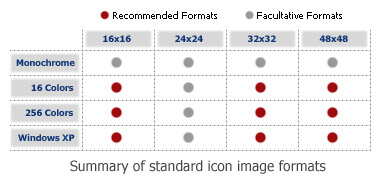
If an image format is missing, Windows® displays the nearest existing image. It works but the result is generally distorted.
IMPORTANT - If you add 24x24 image formats in your icon, it won't be compatible with Windows 98 and 2000. If you use these Windows versions, the icon will display correctly in IconWorkshop but will be considered as invalid by Windows.
![]() Can we save an icon to a file?
Can we save an icon to a file?
Yes, the extension for a standard Windows® icon file is ICO. Only one icon can be saved in a ICO file. If you want to group several icons in a file you must create an ICL library (see below).
Axialis IconWorkshop fully support ICO files. It can create, read and save icons using the ICO file format. Furthermore, ICO is a standard file format which is fully supported by all versions of Windows®.
![]() Can we assemble several icons into one file?
Can we assemble several icons into one file?
Yes, you can assemble an unlimited number of icons in an Icon Library. The extension for a standard Icon Library is ICL.
Axialis IconWorkshop fully supports ICL files. It can create, read and save ICL library files. Furthermore, ICL is fully supported by all versions of Windows®. For example, you can customize a Windows shortcut by selecting a new icon in an ICL file. If you manage a large number of icons, we recommend you to store them in ICL files.
![]() What about the new Windows XP icon format?
What about the new Windows XP icon format?
This is not a new icon format at all. This is a new image format that you can find in new generation of icons. This new image format is called "Windows XP" by IconWorkshop.
This image format contains a 24 bit image, providing 16,8 million colors to the image, plus an additional 8 bit image called the opacity image (a.k.a. Alpha Channel). As a result, the image color depth is 32 bits (i.e. you need 32 bits to define one pixel). The main advantage of this image format is that it permits to display a smooth transparency in icons. The resulting image is displayed with smooth contours on all backgrounds. It permits also to create dropped shadows behind icons. This interesting effect, which is recommended by Microsoft, is usually used in Windows XP icons.
The following illustration shows the difference between a standard image format transparency (in 256 color formats for example) and the new Windows XP smooth transparency:
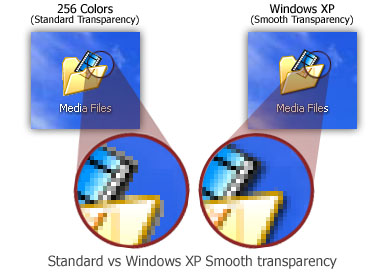
![]() What's the difference between Windows® and Macintosh® icons?
What's the difference between Windows® and Macintosh® icons?
Microsoft Windows® and Apple Macintosh® icons are very similar. They both have several image formats embedded in the same icon. But the file format is totally different. You cannot use Macintosh® icons as is under Windows®. The file format is not compatible. You must convert them to Windows® ICO file format (with IconWorkshop of course!).
Axialis IconWorkshop supports the following Macintosh® icon files (reading only): ICNS, RSC and _ICON. You can easily open them into the Icon Editor and save them as Windows® ICO format. During this operation, we recommend you to remove special Macintosh® formats which are useless under Windows®.
Note that the new OS-X icons can contain a very large image format (128x128 - 32 bits Windows XP smooth transparency) called "Thumbnail" format. This format is also supported. Although this image size is not actually supported by Windows, it's a good idea to start from this hi-res size to create a new Windows icon with the standard image formats.
To get more info, see: Converting Macintosh icons to Windows format























 1642
1642

 被折叠的 条评论
为什么被折叠?
被折叠的 条评论
为什么被折叠?








