
数据口径
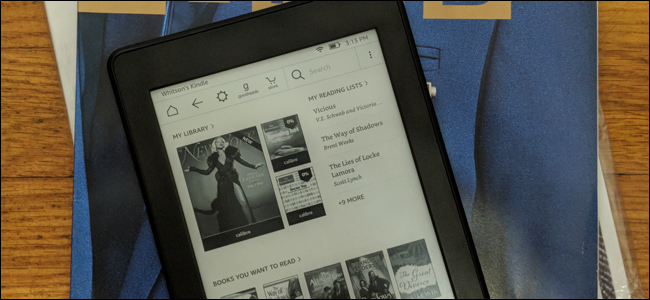
Ever wish you could get the latest issue of your favorite magazine on your Kindle? Or wish you could turn your favorite website into a digital digest of articles for reading like an ebook? Calibre can make it happen.
曾经希望您可以在Kindle上获得最新一期的您最喜欢的杂志吗? 还是希望您可以将自己喜欢的网站转变成数字文章摘要,以便像电子书一样阅读? 机芯可以实现这一目标。
运作方式 (How This Works)
Digital magazine subscriptions are a mess. Some magazine subscriptions come with access to the digital version, some don’t. Some digital versions include access to the e-ink Kindle version, while others are only for tablets. It’s confusing, and it’s too bad, since the Kindle provides an easy-on-the-eyes reading experience that no other device can match (especially at night, or in direct sunlight).
订阅数字杂志是一团糟。 一些杂志订阅可以访问数字版本,而有些则不可以。 一些数字版本包括对电子墨水Kindle版本的访问,而其他一些仅适用于平板电脑。 令人困惑的是,这太糟糕了,因为Kindle提供了其他设备无法比拟的眼神阅读体验(尤其是在晚上或阳光直射的情况下)。
Enter Calibre. Calibre is an open source ebook management tool for Windows, macOS, and Linux, and it’s chock full of useful features for owners of Kindles and other ereaders. One of my personal favorites is the ability to turn any website into an ebook-like magazine and send it right to your Kindle. If the website has a physical version—like Time Magazine or New York Magazine—it can actually pull the articles from that month’s table of contents, in the same order, and deliver a digital equivalent of this month’s issue right to your Kindle.
输入口径。 Caliber是适用于Windows,macOS和Linux的开源电子书管理工具 ,它为Kindle和其他电子阅读器的所有者提供了许多有用的功能。 我个人最喜欢的一项功能是能够将任何网站变成类似电子书的杂志,然后直接发送到您的Kindle。 如果该网站具有实体版本(例如,《时代》杂志或《纽约》杂志),则它实际上可以按相同顺序从该月目录中提取文章,并向您的Kindle提供相当于本月发行量的数字版本。
In some cases, that will require a paid subscription to said magazine. Time Magazine, for example, has a paywall—you can only access 10 articles per month before the site requires a subscription. So, to get the latest issue from Calibre, you will need a Time.com login that has access to more than 10 articles a month. You can pay for it yourself or borrow it from a friend—we won’t tell.
在某些情况下,这需要付费订阅所述杂志。 例如,《 时代》杂志 设有付费专区 -您每月只能访问10篇文章, 否则该网站需要订阅。 因此,要从Calibre获得最新一期,您将需要一个Time.com登录名,该登录名每月可以访问10篇以上的文章。 您可以自己付款,也可以向朋友借钱,我们不会告诉您。
In many other cases, the online articles are completely free. With New York Magazine, the physical and digital magazines cost money, but the website is free to read as much as you want—meaning Calibre can cobble together the articles from this month’s issue with no money or login required. Pretty neat, huh?
在许多其他情况下,在线文章是完全免费的。 借助《纽约杂志》 ,实体和数字杂志需要付费,但该网站可免费阅读您想要的内容,这意味着Caliber无需花费任何资金或登录即可将本月发行的文章拼凑起来。 很整洁吧?
For some publications, it may just grab the latest articles from that day’s RSS feed—even for some sites that have physical magazines (like Men’s Health or PC Mag). Either way, though, it’s a great way to get your favorite news on your Kindle, and as long as the website offers articles for free, so is the Kindle version generated by Calibre. Here’s how to set it all up.
对于某些出版物,它可能只是从当天的RSS提要中获取最新的文章,甚至对于某些有物理杂志的网站(例如Men's Health或PC Mag)也是如此。 无论哪种方式,这都是在Kindle上获取您喜欢的新闻的好方法,只要该网站免费提供文章,Caliber生成的Kindle版本也是如此。 这是全部设置的方法。
第一步:收集和安排新闻来源 (Step One: Collect and Schedule Your News Sources)
There are two ways to create a digital digest for your ereader: you can use one of Calibre’s built-in news sources, or create your own.
有两种创建电子阅读器数字摘要的方法:您可以使用Calibre的内置新闻源之一,也可以创建自己的新闻源。
使用Calibre的内置新闻源 (Using Calibre’s Built-In News Sources)
First, download and install Calibre if you haven’t already. Then, to check out the news sources Calibre has to offer, right-click on the “Fetch News” icon in the toolbar and select “Schedule News Download”.
首先, 下载并安装Calibre(如果尚未安装) 。 然后,要查看Caliber必须提供的新闻来源,请右键单击工具栏中的“获取新闻”图标,然后选择“计划新闻下载”。
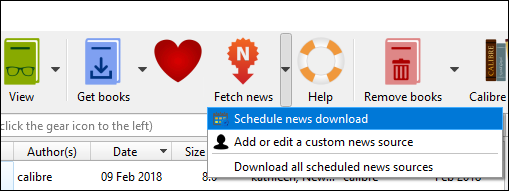
You’ll be presented with a window that includes hundreds of built-in news sources, curated by Calibre’s users and developers. Select your language of choice in the sidebar—we selected English, which yields over 400 publications from around the web.
将为您提供一个窗口,其中包含由Calibre的用户和开发人员策划的数百个内置新闻源。 在侧边栏中选择您要选择的语言-我们选择了英语,这将在网络上产生400多种出版物。
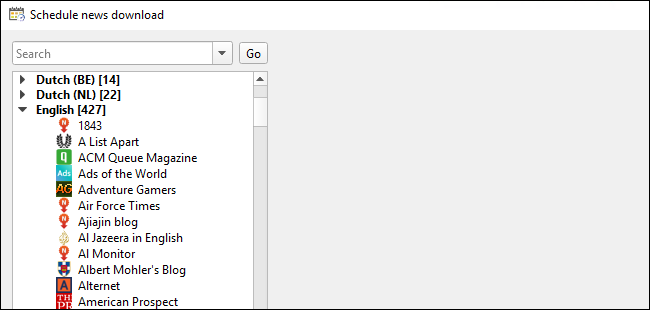
Scroll through and select the publication you want to turn into a digital ebook. In our case, we’ll select New York Magazine—it’s one of the sources that actually mimics the print version of the mag, and it’s completely free since the site has no paywall.
滚动浏览,然后选择要转换为数字电子书的出版物。 在我们的案例中,我们将选择《纽约杂志》(New York Magazine),这是实际上模仿杂志印刷版的来源之一,而且由于该网站没有付费专区,因此它是完全免费的。
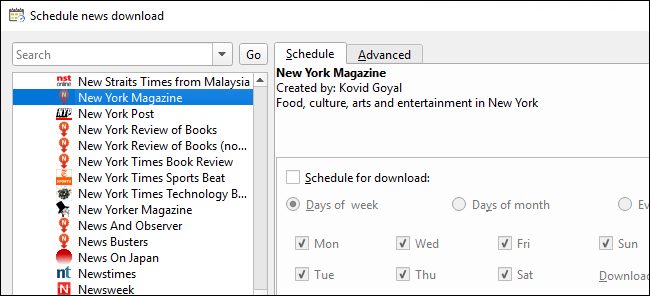
(If you select a site that requires a free or paid account to view more than a few articles, you’ll see an “Account Required” box for your username and password. Type them in here before continuing.)
(如果您选择的站点需要免费或付费帐户才能查看多篇文章,则您的用户名和密码将显示“需要帐户”框。在此处输入它们,然后继续。)
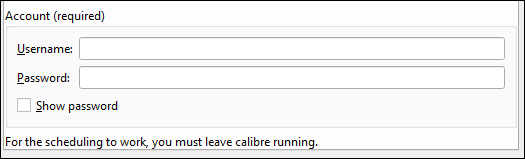
By default, the “Schedule for Download” box is unchecked. Check it, and then select the frequency with which Calibre will check for new articles. Checking an RSS feed is not at all resource intensive, so feel free to err on the side of frequent checks. In my case, I’m fine just checking once a week. Click the Save button when you’re finished.
默认情况下,未选中“下载时间表”框。 选中它,然后选择Calibre检查新商品的频率。 检查RSS提要根本不占用资源,因此在经常检查时可以随意犯错。 就我而言,每周检查一次就可以了。 完成后,单击“保存”按钮。
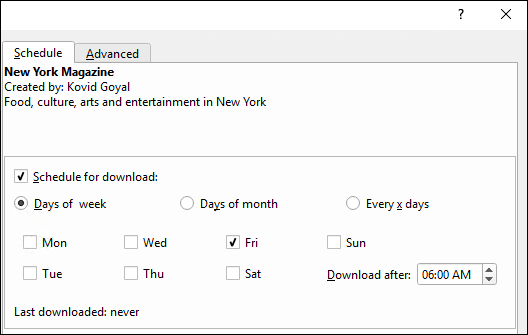
You can repeat this process for as many as the pre-populated news sources as you wish. Each will create an separate magazine that you can send to your Kindle or other ereader. When you’re done, return to the main window and click “Fetch News”—this should download all your scheduled magazines manually. You should only have to do this once, since from now on it’ll download them automatically on your schedule.
您可以根据需要为任意数量的预填充新闻源重复此过程。 每个人都会创建一个单独的杂志,您可以将其发送到Kindle或其他电子阅读器。 完成后,返回主窗口并单击“获取新闻”,这将手动下载所有预定的杂志。 您只需要这样做一次,因为从现在开始,它将按照您的计划自动下载它们。
使用自定义新闻源 (Using a Custom News Source)
If Calibre doesn’t have a feed for the news source you want, you can add it yourself. For example, let’s say you want to keep up with the news articles from your friendly How-To Geek. (Calibre has a How-To Geek news source built in, but it sends all articles from the site—whereas this feed will just send the news articles.)
如果Calibre没有所需的新闻源的提要,则可以自己添加。 例如,假设您想了解友好的How-To Geek的新闻报道。 (Calibre内置了How-To Geek新闻源,但它会发送该网站上的所有文章,而此Feed仅会发送新闻文章。)
Again, right click on the Fetch news button in Calibre’s toolbar. This time, click on “Add or Edit a Custom News Source”.
同样,右键单击Calibre工具栏中的“获取新闻”按钮。 这次,单击“添加或编辑自定义新闻来源”。
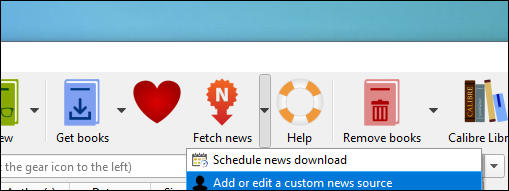
On the window that appears, click the “New Recipe” button along the bottom of the window.
在出现的窗口中,单击窗口底部的“新配方”按钮。
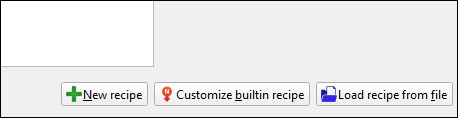
The “Add Custom News Source” window will appear. Give your recipe a title, customize the number and age of the articles it will grab, and then enter the Feed Title and Feed URL at the bottom. Click “Add Feed” when finished.
将出现“添加自定义新闻来源”窗口。 给您的食谱起一个标题,自定义将要获取的文章的编号和年龄,然后在底部输入Feed标题和Feed URL。 完成后,点击“添加Feed”。
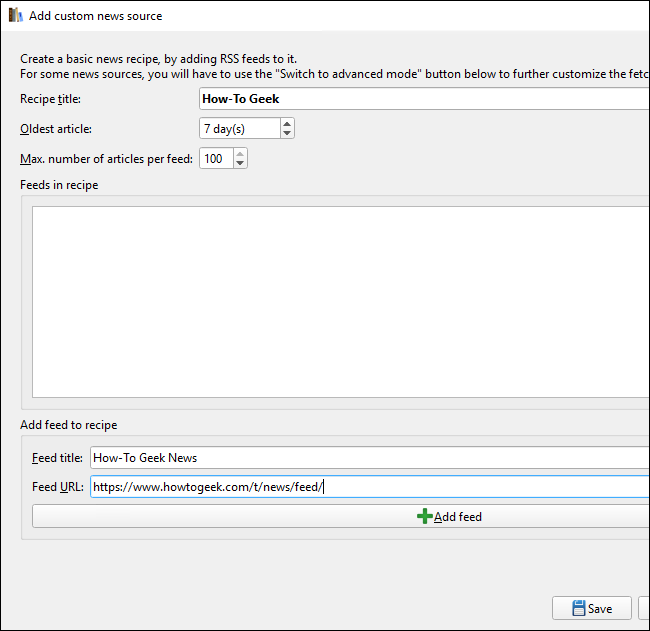
You can repeat this process to add multiple feeds to this recipe if you want, effectively creating your own digital magazine from all your favorite sites. When you’re done adding all your feeds, click “Save” at the bottom.
如果需要,您可以重复此过程以将多个提要添加到此配方中,从而有效地从所有喜欢的站点创建自己的数字杂志。 添加完所有供稿后,点击底部的“保存”。
Once you’ve saved, you can go back to Fetch News > Schedule News Download, and your recipe will appear under “Custom” instead of a language.
保存后,您可以返回“获取新闻”>“安排新闻下载”,您的食谱将显示在“自定义”下,而不是语言下。
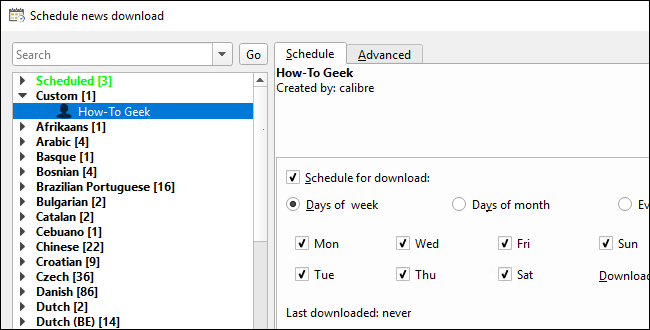
Go ahead and set the schedule frequency as described above and then save again. You can click the “Fetch News” button to manually download your recipe for the first time; after that, it should download automatically on the schedule you set.
继续并如上所述设置时间表频率,然后再次保存。 您可以单击“获取新闻”按钮来首次手动下载您的食谱; 之后,它应按照您设置的时间表自动下载。
第二步:将杂志发送到电子书阅读器 (Step Two: Send Your Magazines to Your Ereader)
You have a few sources set up, but now it’s time to get them on your Kindle or other ereader. If you clicked the Fetch News button to download your magazines, you should have a few issues in your library by this point—go ahead and double-click on any of them to see how they look. In our case, they look pretty good:
您已经设置了一些资源,但是现在是时候将它们放在Kindle或其他电子阅读器上了。 如果您单击“获取新闻”按钮以下载您的杂志,那么此时您的库中应该有一些问题-继续并双击其中任何一个以查看它们的外观。 在我们的例子中,它们看起来不错:
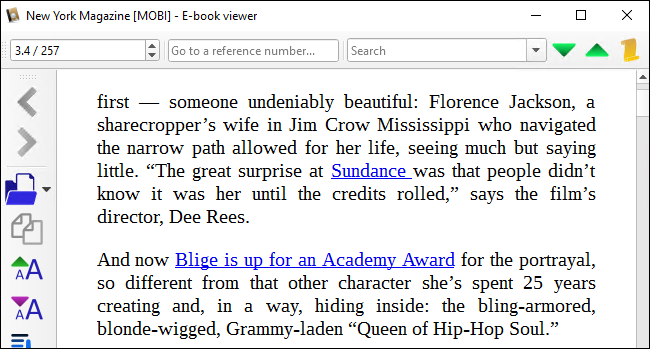
There are two ways you can send these digital issues to your Kindle. You can plug it into your computer and transfer the magazines over USB just like any other book, which we’ve described here…or you can send them over the internet automatically with a bit of extra configuration.
您可以通过两种方式将这些数字问题发送到Kindle。 您可以将其插入计算机,然后像其他任何本书一样通过USB传输杂志, 我们在此介绍了这些 ……或者您可以通过一些额外的配置自动将它们通过Internet发送。
Head to Calibre’s Preferences and click the Behavior section. You’ll want to set your Preferred Output Format to make sure your magazines are in the correct format for your ereader of choice. I’ve set mine to MOBI, since I use a Kindle. It should also be set to automatically send downloaded news to your ereader, and that’s a good thing.
转到Calibre的“首选项”,然后单击“行为”部分。 您需要设置“首选输出格式”,以确保您的杂志使用的格式适合您选择的电子书阅读器。 自从我使用Kindle之后,我就将其设置为MOBI。 还应该将其设置为自动将下载的新闻发送到您的电子书阅读器,这是一件好事。
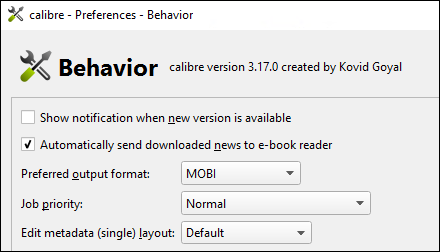
Close this window to return to Calibre’s preferences, and click “Sharing Books By Email”. This page will allow you to configure settings that send your ebooks over email to your device. For example, after connecting my Kindle to my Amazon account, I was given a unique email address @kindle.com—any ebook I email to that address automatically gets added to my Kindle, as long as my Kindle is connected to Wi-Fi.
关闭此窗口以返回Calibre的首选项,然后单击“通过电子邮件共享书籍”。 此页面将允许您配置设置,以通过电子邮件将电子书发送到设备。 例如,将Kindle连接到我的Amazon帐户后,我会获得一个唯一的电子邮件地址@ kindle.com,只要将Kindle连接到Wi-Fi,我通过电子邮件发送给该地址的任何电子书都会自动添加到Kindle中。
Click the “Add Email” button on the right-hand side and type in your ereader’s email address. (Kindle users, you can find this email address on the Manage Your Content and Devices page of your account. Just click the “Your Devices” tab and click the button next to your Kindle to see the email address.)
点击右侧的“添加电子邮件”按钮,然后输入您的阅读器的电子邮件地址。 (Kindle用户,您可以在帐户的“ 管理您的内容和设备”页面上找到此电子邮件地址。只需单击“您的设备”标签,然后单击Kindle旁边的按钮即可查看该电子邮件地址。)
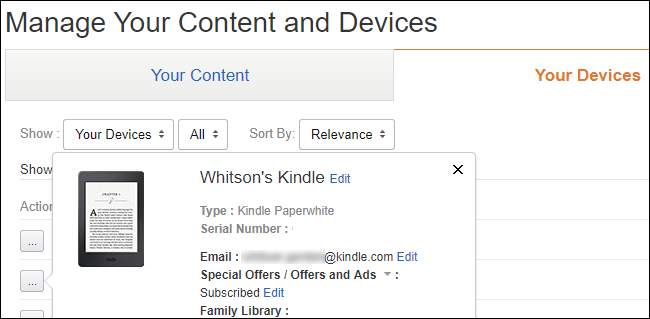
Once you’ve added your email address, I recommend checking the “Auto Send” box. That will ensure this all happens automatically without you having to do anything.
添加电子邮件地址后,建议您选中“自动发送”框。 这将确保所有这些操作自动发生,而您无需执行任何操作。
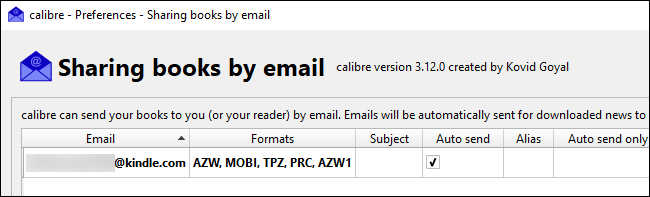
Next, you’ll need an email address to send the ebooks from. You can try using your regular email address with its IMAP settings here, but in my experience, that doesn’t work very well. The most reliable trick is to create a free GMX email account just for Calibre, as support is baked right in.
接下来,您需要一个电子邮件地址,以从发送电子邮件。 您可以在此处尝试使用具有其IMAP设置的常规电子邮件地址,但是根据我的经验,效果不是很好。 最可靠的技巧是为支持Calibre的用户创建一个仅用于Calibre的免费GMX电子邮件帐户 。
Head to GMX’s site and click the Sign Up button. Enter your information (fake information is fine if you’re worried about privacy) and create your account.
转到GMX的网站 ,然后单击“注册”按钮。 输入您的信息(如果您担心隐私,可以使用假信息)并创建您的帐户。
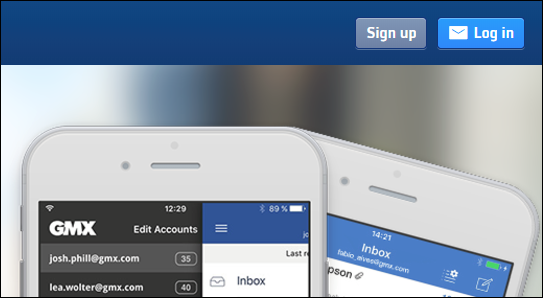
Once your account has been created, sign in and head to GMX’s settings. It’s the second wrench icon in the left sidebar.
创建帐户后,登录并转到GMX的设置。 这是左侧边栏中的第二个扳手图标。
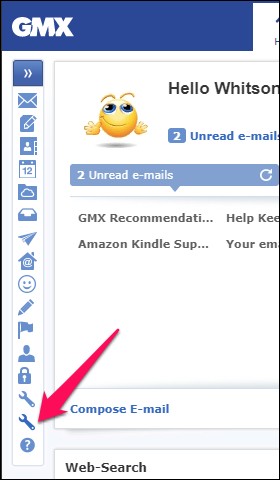
From there, head to the “POP3 & IMAP” section of the settings, and check the box that says “Send and Receive Emails via External Program”.
从那里转到设置的“ POP3和IMAP”部分,然后选中“通过外部程序发送和接收电子邮件”框。
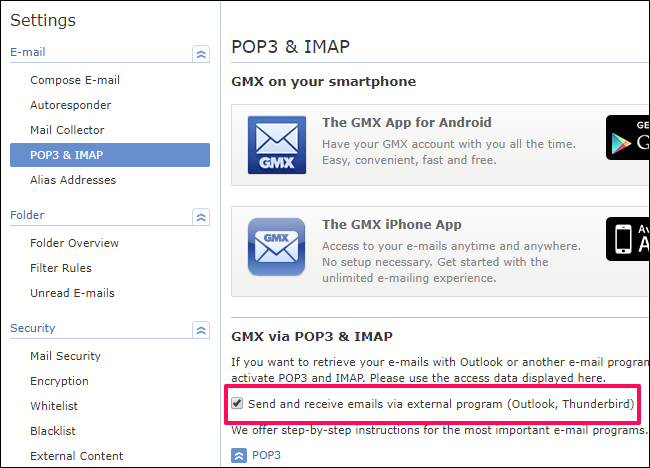
Head back to Calibre’s Sharing Books by Email window and, in the bottom half of the window, click the “Use GMX” button. Enter your GMX credentials (your username is your full email address) and click OK. Your credentials should be filled in.
返回Calibre的“通过电子邮件共享图书”窗口,然后在窗口的下半部分,单击“使用GMX”按钮。 输入您的GMX凭据(您的用户名是您的完整电子邮件地址),然后单击“确定”。 您的凭据应填写。
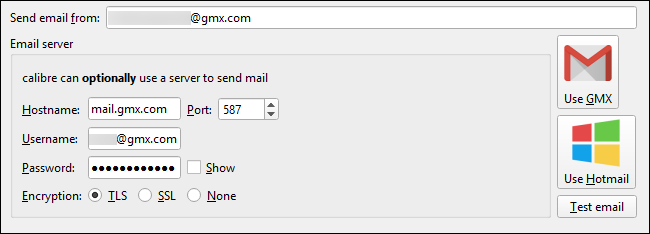
If you’re using a Kindle, you’ll also need to head to this page, scroll down and expand “Personal Document Settings”, and add your GMX email to your Approved Personal Document E-Mail List.
如果您使用的是Kindle,则还需要转到此页面 ,向下滚动并展开“个人文档设置”,然后将GMX电子邮件添加到批准的个人文档电子邮件列表中。
Once that’s done, return to Calibre and click the “Test Email” button. If all went well, you should see a success message, and your GMX email should be able to send books to your Kindle address. You can read more about Calibre’s GMX integration here if you have troubles.
完成后,返回Calibre并单击“测试电子邮件”按钮。 如果一切顺利,您应该会看到一条成功消息,并且您的GMX电子邮件应该能够将图书发送到您的Kindle地址。 如果遇到问题,可以在这里阅读有关Calibre GMX集成的更多信息 。
Whew! That was a lot, but you should be all set—head back to Calibre’s main window, select one of your magazines, and click the “Connect/Share” button in the toolbar (you may need to click the overflow arrows on the right side of the toolbar to see this button). Choose “Email to [address]” and see if it works. If all is set up correctly, you should see the magazine appear on your Kindle in a little while.
ew! 足够多了,但是您应该已经准备就绪—回到Calibre的主窗口,选择其中一本杂志,然后单击工具栏中的“连接/共享”按钮(您可能需要单击右侧的溢出箭头工具栏上的“查看此按钮”)。 选择“通过电子邮件发送到[地址]”,然后查看是否可行。 如果一切设置正确,您应该会在短时间内看到杂志出现在Kindle上。
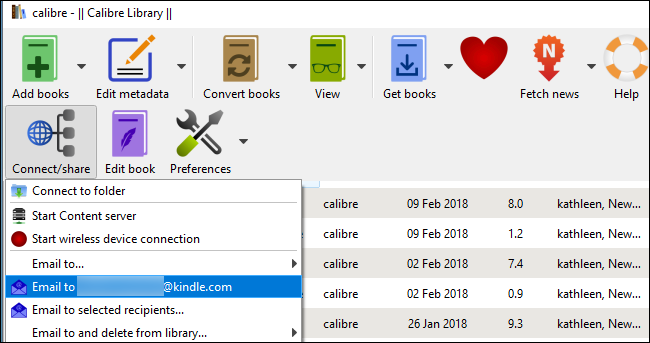
From now on, this should all happen automatically—you can just leave Calibre running in the background on your system, and your magazines will just show up on your Kindle when they’re ready to read!
从现在开始,这一切将自动发生-您可以让Caliber在系统的后台运行,并且当您准备好阅读时,杂志才会在Kindle上显示!
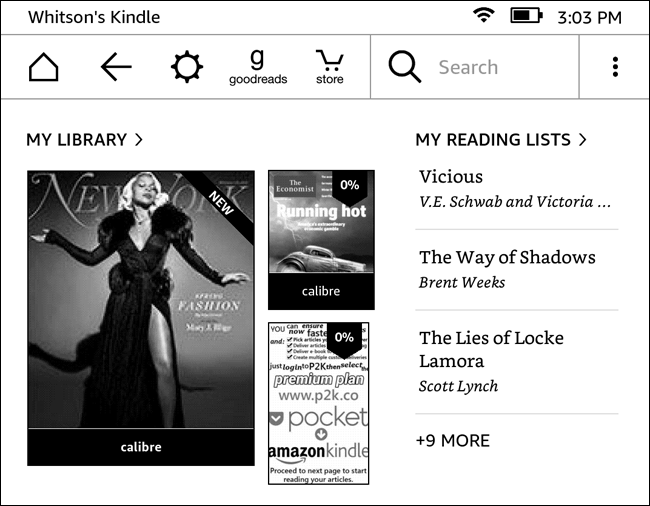
翻译自: https://www.howtogeek.com/115178/how-to-convert-news-feeds-to-ebooks-with-calibre/
数据口径





















 1048
1048

 被折叠的 条评论
为什么被折叠?
被折叠的 条评论
为什么被折叠?








