
Every week we dip into our reader mailbag to answer your burning tech questions. This week we’re looking at signing
每周,我们都会浸入阅读器邮袋中,以回答您迫切需要解决的技术问题。 这周我们要签约
into Gmail with multiple instances, securely erasing SSDs, and using Window’s Disk Quotas.
到具有多个实例的Gmail中,安全擦除SSD,并使用Window的磁盘配额。
多个Gmail帐户登录 (Multiple Gmail Account Logins)
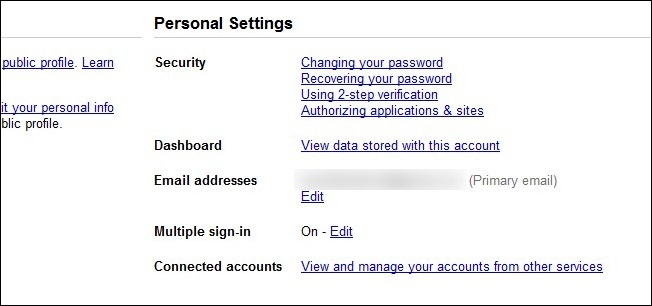
Dear How-To Geek,
亲爱的How-To Geek,
I just ran into a fresh problem. For years my company used a Google Apps account. I had no problem logging into my private Gmail account and my company Google Apps email from the same browser. Just this week I got an error where Google told me I had to log out of one to log into the other. Now I can’t dual login! Tell me there is an easy solution to this problem that doesn’t involve all sorts of mods or extensions that I may or may not be able to do at work.
我刚遇到一个新问题。 多年来,我的公司一直使用Google Apps帐户。 从同一浏览器登录我的私人Gmail帐户和公司Google Apps电子邮件时,我没有任何问题。 就在本周,我遇到了一个错误,Google告诉我我必须注销一个才能登录另一个。 现在我无法双重登录! 告诉我,此问题有一个简单的解决方案,它不涉及我可能会或可能无法在工作中使用的各种mod或扩展。
Gmailess in Georgia
乔治亚州的Gmailess
Dear Gmailess,
亲爱的Gmailess,
Recently Google merged the way it handled logins for regular Google accounts and Google Apps accounts, thus there is now a conflict between the login cookie for your two accounts. Fortunately they planned ahead and the solution is easy to implement (if not readily visible to the confused end user!)
最近,Google合并了其处理常规Google帐户和Google Apps帐户登录的方式,因此,两个帐户的登录Cookie之间现在存在冲突。 幸运的是,他们提前计划了,该解决方案易于实施(如果困惑的最终用户不容易看到它!)
You’ll need to login to all of the Google accounts you want to log into simultaneously (in this case your work account and your personal account). Login to them one at a time and navigate to Account Settings by clicking on your login name in the upper right corner of the screen. Once you’re in the main screen for your Google account look under Personal Settings for the Multiple sign-in option. Toggle the setting to On.
您需要登录到要同时登录的所有Google帐户(在这种情况下,您是公司帐户和个人帐户)。 一次登录一次,然后通过单击屏幕右上角的登录名导航到“ 帐户设置” 。 进入Google帐户的主屏幕后,请在“ 个人设置”下的“ 多次登录”选项下查看。 将设置切换为开 。
Log out of the account and log into the other accounts you want to access simultaneously. Repeat the same steps to toggle on the multiple sign-in feature. Log out of all the accounts (the feature usually won’t become active until you’ve logged out and thus dumped the temporary login cookies). Sign back in to both accounts and you should be experiencing side-by-side logins as you were prior to the change.
注销该帐户,然后登录到您要同时访问的其他帐户。 重复相同的步骤以启用多重登录功能。 注销所有帐户(该功能通常要等到您注销并转储临时登录cookie后才能激活)。 重新登录两个帐户,您应该像进行更改之前一样进行并行登录。
安全擦除SSD驱动器 (Securely Erasing SSD Drives)

Dear How-To Geek
亲爱的How-To Geek
It is common knowledge that magnetic storage (HDDs, etc.) can be wiped with a strong enough magnetic field (say, a good-sized degausser or other electromagnet), but this is not the case with flash memory. My question is this: is there an easy/Q&D way to erase NAND flash memory in a similar way to magnetic media? And yes, I’ve already thought about the “put it in the microwave for a while” solution, but I was looking for something that would leave the media functional afterwards. Barring that, I was hoping for something that would be a bit less likely to catch fire.
众所周知,可以用足够强的磁场(例如,大小合适的消磁器或其他电磁体)擦拭磁性存储设备(HDD等),但闪存不是这种情况。 我的问题是:是否有一种简便/常见的方法来擦除NAND闪存,方式类似于磁性介质? 是的,我已经考虑过“将其放入微波炉中一会儿”的解决方案,但是我一直在寻找可以使媒体随后发挥作用的功能。 除非如此,否则我一直希望着火的可能性要小一些。
Sincerely,
真诚的
Looking for Shortcuts in SSD Land
寻找SSD Land的捷径
Unfortunately, as you note, there isn’t an equivalent for SSDs to the nuke-it-with-magnets approach we can use with magnetic HDDs. In fact, there isn’t even a non-magnetic equivalent of any sort. SSDs are incredibly difficult to effectively wipe. Researchers from the University of California found it was nearly impossible to securely wipe an SSD drive. The short of their research (and companion research on the topic) is this: due to a combination of several factors like wear-leveling algorithms designed to extend the life of the drive, the nature of the NAND design in SDD drives, the ineffectiveness of manufacturer’s built-in secure wipe functions (if available).
不幸的是,正如您所注意到的,固态硬盘没有等效于我们可以与磁性HDD一起使用的“磁吸核吸”方法。 实际上,甚至没有任何一种非磁性的等效物。 SSD很难有效擦除。 加利福尼亚大学的研究人员发现,几乎不可能安全擦除SSD驱动器。 他们的研究(以及与此主题相关的研究)的不足之处在于:由于多种因素的结合,例如旨在延长驱动器寿命的磨损均衡算法,SDD驱动器中NAND设计的性质,制造商的内置安全擦拭功能(如果有)。
The short answer (and we’re sorry there isn’t a more definitive one at this point in time) is to use the wipe application provided by the manufacturer of your hard drive, first. While these tools are usually imperfect (in the study we linked to above only 4 out of 12 drives were truly wiped bare) they will at least render the drive “blank” for reuse in the machine of a casual user.
简短的答案(很抱歉,目前还没有一个确定的答案)是首先使用硬盘制造商提供的擦除应用程序。 虽然这些工具通常是不完善的(在我们的研究中,与之相连的12个驱动器中,只有4个确实被完全擦除了),但它们至少会使驱动器“空白”,以便在休闲用户的计算机中重复使用。
If they don’t provide a wipe application (which would be odd, to say the least) or you don’t trust their application, then you could download HDDErase and use that to wipe your disks. HDDErase is the most commonly recommended application for wiping SSDs on computer enthusiast forums and users report a high success rate with it. The software is reported to be rather finnicky and a pain to work with; we’d recommend reading this step-by-step guide shared by a user at the OverClockers forum.
如果他们不提供擦除应用程序(至少可以说是奇怪的话),或者您不信任他们的应用程序,则可以下载HDDErase并使用它来擦除磁盘。 HDDErase是计算机爱好者论坛上最常用的擦除SSD的应用程序,用户报告使用它的成功率很高。 据报道该软件相当精巧,使用起来很痛苦。 我们建议您阅读OverClockers论坛上用户共享的分步指南 。
All that said, if you have an SSD with critical data on it that would cause great harm if ever leaked in anyway you simply cannot trust current erasure techniques to wipe it with 100% certainty. If data is that critical you must either keep the drive in your personal possession or physically destroy the drive.
话虽这么说,如果您的SSD上有关键数据,无论如何泄漏都会造成严重伤害,您根本就不能相信当前的擦除技术可以100%可靠地擦除它。 如果数据至关重要,则您必须将驱动器保存在自己的财产中或将其物理销毁。
在Windows 7中使用磁盘报价 (Using Disk Quotes in Windows 7)
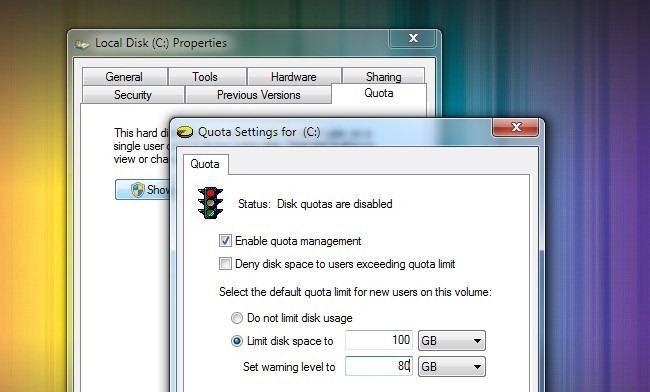
Dear How-To Geek,
亲爱的How-To Geek,
My question is very straight forward. What is the purpose of the Disk Quota function in Windows 7 and how do I use it?
我的问题很简单。 Windows 7中的“磁盘配额”功能的目的是什么?如何使用它?
Sincerely,
真诚的
Quota Curious in Quebec
魁北克好奇配额
The Disk Quota function is a tool which allows the administrator of a machine to limit the amount of disk spacer users can chew up. In short, let’s say you had a computer with a 1TB hard drive and 5 users. You could use the disk quota system to to limit each user to 100GB of disk space for their personal files (such as documents, application data, music, videos, etc.) If you have no need to limit other users on your computer to a set amount of disk space there is no reason to turn the disk quota feature on.
磁盘配额功能是允许计算机管理员限制用户可以咀嚼的磁盘间隔器数量的工具。 简而言之,假设您有一台具有1TB硬盘驱动器和5个用户的计算机。 您可以使用磁盘配额系统将每个用户的个人文件(例如文档,应用程序数据,音乐,视频等)限制为100GB的磁盘空间。如果您不需要将计算机上的其他用户限制为设置磁盘空间量没有理由打开磁盘配额功能。
To access the Disk Quota system in Windows navigate to My Computer and right click on the drive you want to manage. Click properties and then click on the Quota tab. Click Show Quota Settings. In the quota menu you can then enable quota management and set your disk limits.
要在Windows中访问磁盘配额系统,请导航至“我的电脑”,然后右键单击要管理的驱动器。 单击属性 ,然后单击“ 配额”选项卡 。 单击显示配额设置 。 然后, 可以在配额菜单中启用配额管理并设置磁盘限制。
Have a pressing tech question? Shoot us an email at ask@howtogeek.com and we’ll do our best to answer it.
有紧迫的技术问题吗? 向我们发送电子邮件至ask@howtogeek.com ,我们将尽力答复。





















 1781
1781











 被折叠的 条评论
为什么被折叠?
被折叠的 条评论
为什么被折叠?








