
mozilla rhnio

Like other modern browsers, Firefox includes a few features that send your data over the Internet. Firefox contacts Mozilla, Yahoo, and Google’s servers by default. We don’t recommend you disable all these features, as they do useful things. But we’ll explain what the various options are so you can make informed decisions.
与其他现代浏览器一样,Firefox包含一些可通过Internet发送数据的功能。 Firefox默认情况下会联系Mozilla,Yahoo和Google的服务器。 我们不建议您禁用所有这些功能,因为它们会做有用的事情。 但是,我们将说明各种选择,以便您做出明智的决定。
If you just want to browse privately without leaving tracks on your own PC, open a private browsing window by clicking menu > New Private Window.
如果您只想私密浏览而不在自己的PC上留下曲目,请通过单击菜单>新建私密窗口打开私密浏览窗口 。
在新标签页上隐藏建议的网站 (Hide Suggested Sites on Your New Tab Page)
When you open a new tab, Firefox will show you a page with links to websites. These include both your “top sites”—websites you frequently visit—and sites Mozilla suggests.
当您打开一个新标签时,Firefox将显示一个带有网站链接的页面。 其中包括您的“热门网站”(您经常访问的网站)以及Mozilla建议的网站。
Mozilla previously used the suggested sites feature to display sponsored advertisements on Firefox’s new tab page, but now just uses it for “content discovery“.
Mozilla以前使用建议的站点功能在Firefox的新标签页上显示赞助广告 ,但现在仅将其用于“ 内容发现 ”。
To prevent Firefox from fetching and displaying suggested sites, click the gear icon at the top right corner of the new tab page and uncheck “Include suggested sites”. You can also select “Show blank page” in this menu if you just want to see a blank page.
为防止Firefox获取和显示建议的站点,请单击新标签页右上角的齿轮图标,然后取消选中“包括建议的站点”。 如果您只想查看空白页,也可以在此菜单中选择“显示空白页”。
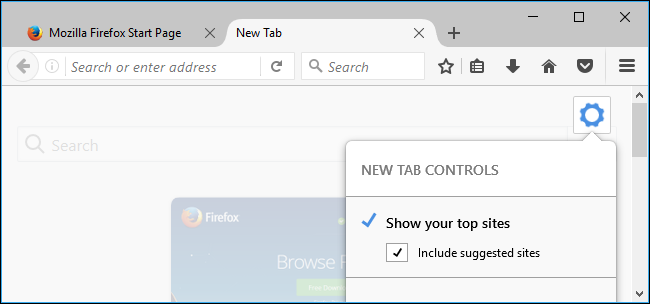
选择搜索选项 (Choose Search Options)
Other options are available in Firefox’s Options window. Click menu > Options to open it.
其他选项在Firefox的“选项”窗口中可用。 单击菜单>选项将其打开。
When you type in Firefox’s search box, Firefox sends your keystrokes as you’re typing to your search engine—Yahoo by default. Your search engine shows you suggested searches in the box as you’re typing.
当您在Firefox的搜索框中键入内容时,Firefox会将您键入时的击键发送到搜索引擎-默认为Yahoo。 您的搜索引擎会在您键入时在框中显示建议的搜索。
If you don’t like this, you can select the “Search” category on Firefox’s options page and uncheck the “Provide search suggestions” checkbox. Firefox won’t send your searches to any search engine until you press Enter.
如果您不喜欢,可以在Firefox的选项页面上选择“搜索”类别,然后取消选中“提供搜索建议”复选框。 直到您按Enter键,Firefox才会将您的搜索发送到任何搜索引擎。
By default, Firefox does not send what you type in your address bar to your search engine for suggestions. However, if you enable the “Show search suggestions in location bar results” option, you’ll also see search suggestions when typing in Firefox’s address bar.
默认情况下,Firefox不会将您在地址栏中键入的内容发送到搜索引擎以获取建议。 但是,如果启用“在位置栏结果中显示搜索建议”选项,则在Firefox的地址栏中键入内容时也会看到搜索建议。
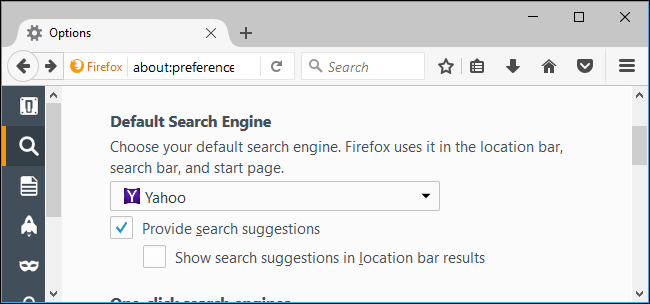
调整隐私设置 (Adjust Privacy Settings)
You’ll find other relevant options in the “Privacy” section on Firefox’s Options screen, including:
您可以在Firefox的“选项”屏幕上的“隐私”部分中找到其他相关选项,包括:
Use Tracking Protection in Private Windows: Firefox automatically enables a tracking protection list that blocks web trackers, but only when you use a private browsing window. You can click “Change Blocklist” to select a more aggressive tracking protection list than the default. If you disable this feature, Firefox won’t block tracking sites in private browsing windows.
在专用Windows中使用跟踪保护 :Firefox自动启用阻止Web跟踪器的跟踪保护列表,但仅当您使用私有浏览窗口时才如此。 您可以单击“更改阻止列表”,以选择比默认更积极的跟踪保护列表。 如果禁用此功能,Firefox将不会在私人浏览窗口中阻止跟踪站点。
Manage your Do Not Track settings: Firefox automatically sends a “do not track” request with your web browsing traffic when you use a private browsing window. You can click the “Manage your Do Not Track settings” link here and tell Firefox to send a “Do Not Track” request to every website you visit. However, this is just a request, and most websites will ignore it. “Do not track” isn’t a silver bullet.
管理您的“不跟踪”设置 :当您使用私人浏览窗口时,Firefox会通过网络浏览流量自动发送“不跟踪”请求。 您可以单击此处的“管理您的不跟踪设置”链接,并告诉Firefox向您访问的每个网站发送“不跟踪”请求。 但是,这只是一个请求, 大多数网站都会忽略它 。 “不追踪”不是灵丹妙药。
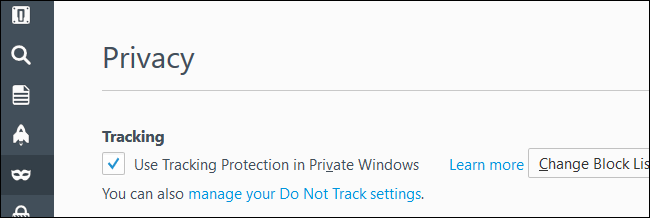
History: By default, Firefox will always remember your history and allow websites to set cookies. If you like, you can set Firefox to “never remember history” and Firefox will permanently be in private browsing mode. You can also select “Use custom settings for history”. If you do, you can configure exactly how Firefox functions. For example, you could tell Firefox to not accept third-party cookies, which are often from advertising networks, or automatically clear your history when you close Firefox. Bear in mind that automatically clearing your cookies or enabling permanent private browsing mode will cause you to be logged out of websites whenever you close your browser and will generally make the web more annoying.
历史记录 :默认情况下,Firefox将始终记住您的历史记录并允许网站设置Cookie。 如果愿意,可以将Firefox设置为“永不记住历史记录”,并且Firefox将永久处于私有浏览模式。 您也可以选择“将自定义设置用于历史记录”。 如果这样做,则可以准确配置Firefox的功能。 例如,您可以告诉Firefox不接受通常来自广告网络的第三方Cookie,或者在关闭Firefox时自动清除您的历史记录。 请记住,自动清除cookie或启用永久性私人浏览模式会使您每次关闭浏览器时都退出网站,并且通常会使网络更加烦人 。
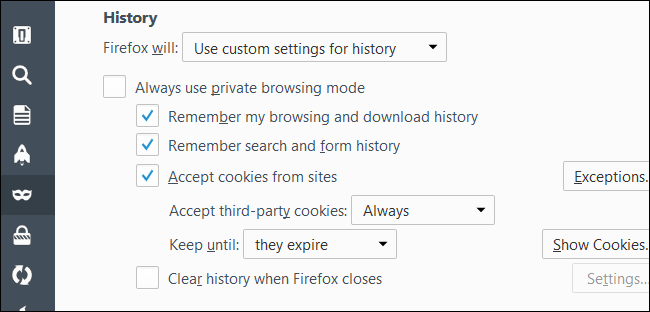
Location Bar: Firefox will automatically suggest websites based on your browsing history, bookmarks, and open tabs when you type in the address bar. This could potentially display sensitive websites you might not want other people to see over your shoulder when you type in your address bar, so you can disable it. Firefox doesn’t send your history or bookmarks to a server for this feature—it all happens on your local PC. This option just helps prevent sensitive websites from being suggested when you type in your location bar.
位置栏 :当您在地址栏中键入内容时,Firefox会根据您的浏览历史记录,书签和打开的标签页自动建议网站。 这可能会显示敏感的网站,当您在地址栏中键入内容时,您可能不希望其他人看到您的肩膀,因此可以将其禁用。 Firefox不会将您的历史记录或书签发送到此功能的服务器,而是全部在本地PC上进行。 在您输入位置栏时,此选项仅有助于防止建议敏感网站。
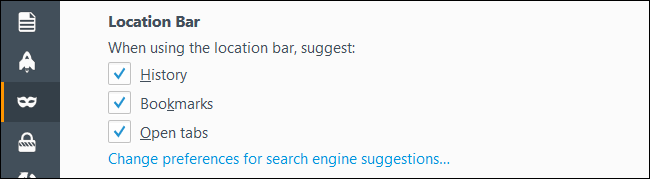
控制安全保护 (Control Security Protection)
The Security pane controls Firefox’s use of the Google Safe Browsing service.
“安全性”窗格控制Firefox对Google安全浏览服务的使用。
Block dangerous and deceptive content: Firefox automatically downloads a list of dangerous web page addresses from Google every 30 minutes or so when this feature is enabled. When you visit a web page, Firefox checks the address of the site against this file and blocks it if it matches a known-dangerous site. If a site you visit matches the list, Firefox will send the exact address of the web page Google’s Safe Browsing service to confirm that it’s dangerous before blocking it. Firefox only sends the address of a web page you’re visiting to Google’s servers if it appears to match a dangerous site on the list.
阻止危险和欺骗性内容 :启用此功能后,Firefox每30分钟左右会自动从Google下载危险网页地址列表。 当您访问网页时,Firefox将对照此文件检查站点地址,并在与已知危险站点匹配时将其阻止。 如果您访问的网站与列表匹配,则Firefox将发送Google安全浏览服务网页的确切地址,以确认该网页危险,然后再将其阻止。 Firefox仅在看起来与列表中的危险站点匹配时才将您正在访问的网页的地址发送到Google的服务器。
Block dangerous downloads: When you download an application file, Firefox will block the file immediately if its address appears on the list of bad websites. If it doesn’t, Firefox will send information about the program you’re downloading to Google’s Safe Browsing service to check whether it’s safe or whether it contains malware. On Windows, Firefox only sends data about the application to Google if it doesn’t have a known good publisher, so data won’t be sent if you’re downloading software from a trusted company like Microsoft or Google.
阻止危险的下载 :下载应用程序文件时,如果Firefox的地址出现在错误的网站列表中,则Firefox将立即阻止该文件。 如果不是,则Firefox会将有关您正在下载的程序的信息发送到Google的安全浏览服务,以检查该程序是否安全或是否包含恶意软件。 在Windows上,只有在没有知名发行商的情况下,Firefox才会将有关该应用程序的数据发送给Google,因此,如果您是从Microsoft或Google这样的受信任公司下载软件,则不会发送数据。
Warn me about unwanted and uncommon software: This option causes Firefox to warn you before you download software that contains “potentially unwanted programs”, or PUPs. It works in the same way as the “Block dangerous downloads” option.
警告我有害和不常见的软件 :此选项使Firefox在下载包含“潜在有害程序”或PUP的软件之前警告您。 它的工作方式与“阻止危险的下载”选项相同。
We recommend you leave all these options enabled. They help protect you from phishing websites, malicious web pages, malware downloads, and junk programs you don’t want to install.
我们建议您启用所有这些选项。 它们有助于保护您免受网络钓鱼网站,恶意网页,恶意软件下载以及您不想安装的垃圾程序的侵害。
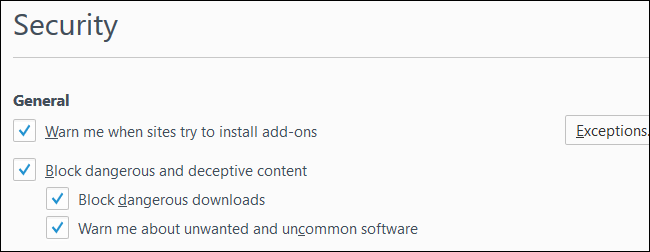
选择Firefox浏览器同步哪些浏览器数据 (Choose Which Browser Data Firefox Syncs)
Firefox automatically syncs your open tabs, bookmarks, history entries, add-ons, passwords, and preferences between your devices if you sign in with a Firefox Account. Your data will be stored online on Mozilla’s servers so you can access it on any device, and you can quickly restore your browser data on a new PC just by signing in with the same Firefox account.
如果您使用Firefox帐户登录,则Firefox会自动在设备之间同步打开的选项卡,书签,历史记录条目,附件,密码和首选项。 您的数据将在线存储在Mozilla的服务器上,因此您可以在任何设备上访问它,并且只需使用相同的Firefox帐户登录,就可以在新PC上快速恢复浏览器数据。
To control exactly what Firefox syncs, head to the “Sync” pane on Firefox’s options window and choose your options. You can also disconnect a Firefox account from here to stop syncing everything. If you don’t have an account set up here, Firefox won’t sync your browser data with Mozilla’s servers.
要精确控制Firefox同步的内容,请转到Firefox选项窗口上的“同步”窗格,然后选择您的选项。 您也可以从此处断开Firefox帐户的连接,以停止同步所有内容。 如果您在此处没有设置帐户,则Firefox不会将您的浏览器数据与Mozilla的服务器同步。
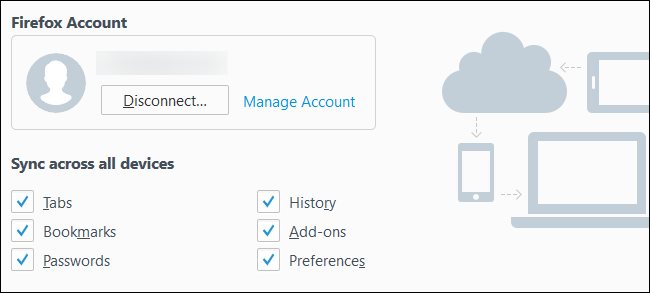
做出“数据选择” (Make Your “Data Choices”)
More options are available on the “Advanced” pane. Under the “Data Choices” tab, you can choose which information Firefox shares with Mozilla.
“高级”窗格上提供了更多选项。 在“数据选择”选项卡下,您可以选择Firefox与Mozilla共享的信息。
Enable Firefox Health Report: Firefox monitors your browser health, including details like how long Firefox takes to start up and how much it crashes. Firefox shares this information with Mozilla so Mozilla can understand how Firefox is performing in the real world. You can also view it yourself by clicking menu > Help > Firefox Health Report. If you disable this option, Firefox will stop monitoring itself and sharing this basic data with Mozilla.
启用Firefox运行状况报告 :Firefox监视您的浏览器运行状况,包括诸如Firefox启动需要多长时间以及崩溃多长时间之类的详细信息。 Firefox与Mozilla共享此信息,因此Mozilla可以了解Firefox在现实世界中的性能。 您也可以自己通过单击菜单>帮助> Firefox运行状况报告来查看它。 如果禁用此选项,则Firefox将停止自身监视并与Mozilla共享此基本数据。
Share additional data (i.e., Telemetry): This option is off by default, but you can enable it. If you do, Firefox will also share additional details with Mozilla, including how Firefox performs, what features you use, how you’ve customized your browser, and what hardware is in your PC. Mozilla can use this information to see how people are using Firefox and improve it.
共享其他数据(即遥测) :默认情况下,此选项处于关闭状态,但您可以启用它。 如果这样做,Firefox也将与Mozilla共享其他详细信息,包括Firefox的性能,使用的功能,自定义浏览器的方式以及PC中的硬件。 Mozilla可以使用此信息来查看人们如何使用Firefox并进行改进。
Allow Firefox to send backlogged crash reports on your behalf: This option is off by default, but you can enable it. If you do, Firefox will automatically send crash reports to Mozilla. These reports are generated after Firefox crashes and include information Mozilla can use to diagnose the problem, learn how many people are encountering the issue, and fix it.
允许Firefox代表您发送积压的崩溃报告 :默认情况下,此选项处于关闭状态,但您可以启用它。 如果这样做,Firefox将自动将崩溃报告发送到Mozilla。 这些报告是在Firefox崩溃后生成的,其中包含Mozilla可用来诊断问题,了解有多少人遇到此问题并进行修复的信息。
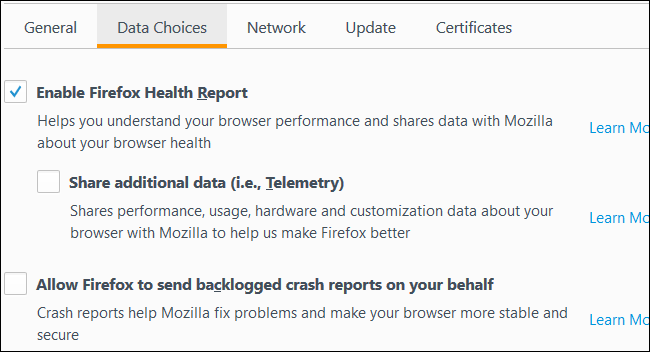
Under Advanced > Updates, you can choose whether Firefox automatically installs updates or not. We strongly recommend you leave this option alone and allow Firefox to update itself. If you don’t, you won’t get critical security updates and malicious web pages you visit will be able to attack your computer through your browser. Automatic web browser security updates are critical for staying secure online.
在高级>更新下,您可以选择Firefox是否自动安装更新。 我们强烈建议您不要使用此选项,并允许Firefox更新自身。 否则,您将不会获得重要的安全更新,并且您访问的恶意网页将能够通过浏览器攻击计算机。 自动Web浏览器安全更新对于确保在线安全至关重要。
Image Credit: elPadawan (edited)
图片来源: elPadawan (编辑)
翻译自: https://www.howtogeek.com/102032/how-to-optimize-mozilla-firefox-for-maximum-privacy/
mozilla rhnio





















 1267
1267

 被折叠的 条评论
为什么被折叠?
被折叠的 条评论
为什么被折叠?








