
chromebook刷机
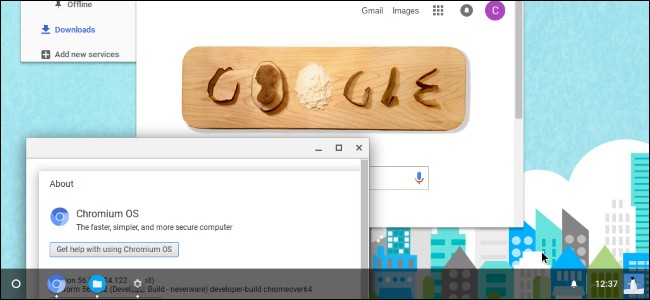
Google’s Chromebooks run Chrome OS, a lightweight operating system based on Linux that provides you with a full Chrome browser and a basic desktop environment. Before buying a Chromebook, you may want to play with Chrome OS in a virtual machine in a window on your desktop.
Google的Chromebook运行Chrome操作系统,这是一种基于Linux的轻量级操作系统,可为您提供完整的Chrome浏览器和基本的桌面环境。 在购买Chromebook之前,您可能需要在桌面窗口中的虚拟机中使用Chrome操作系统。
你得到什么 (What You’re Getting)
Here’s the thing: You can’t get an official version of Chrome OS without buying a Chromebook. Google doesn’t offer a version of Chrome OS you can install on existing hardware, whether in a virtual machine or on a full laptop or desktop PC. You can only get the full version of Chrome OS on a Chromebook.
事情是这样的:如果不购买Chromebook,就无法获得正式版的Chrome操作系统。 Google没有提供可在现有硬件上安装的Chrome操作系统版本,无论是在虚拟机上还是在完整的笔记本电脑或台式机上。 您只能在Chromebook上获得完整版的Chrome操作系统。
However, Chrome OS—like the Chrome browser itself—is based on an open-source project. The open-source project is named Chromium OS. It includes most of Chrome OS, aside from some extra features Google adds later, including support for Android apps.
但是,Chrome操作系统(与Chrome浏览器本身一样)都是基于开源项目的。 开源项目名为Chromium OS 。 除了Google稍后添加的一些额外功能(包括对Android应用程序的支持)之外,它还包含大多数Chrome OS。
We suggest using Neverware CloudReady for this. Neverware takes the Chromium OS code and modifies it to work on existing PC hardware. They then add additional enterprise management features and sell their solution to schools and businesses that want to run Chrome OS on existing PCs.
我们建议为此使用Neverware CloudReady 。 Neverware采用Chromium OS代码并对其进行修改以在现有PC硬件上运行。 然后,他们添加其他企业管理功能,并将其解决方案出售给希望在现有PC上运行Chrome操作系统的学校和企业。
However, Neverware offers a free version for home use and free virtual machines for VirtualBox and VMware. This software is based on Chromium OS and is almost exactly identical to Chrome OS. It’s just missing a few bells and whistles you can only get on a Chromebook.
但是,Neverware提供了供家庭使用的免费版本以及针对VirtualBox和VMware的免费虚拟机。 该软件基于Chromium操作系统,与Chrome操作系统几乎完全相同。 它只是缺少一些只能在Chromebook上获得的好处。
如何获取虚拟机 (How to Get the Virtual Machine)
Update: Neverware no longer offers VirtualBox images, but does offer downloadable VMware images.
更新 :Neverware不再提供VirtualBox映像,但提供可下载的VMware映像 。
First, you’ll need a virtual machine application installed. We suggest the free VirtualBox software, but you can also use a VMware product like VMware Workstation if you prefer that or already have it installed.
首先,您需要安装一个虚拟机应用程序。 我们建议您使用免费的VirtualBox软件,但是如果您愿意或已经安装了VMware产品,也可以使用VMware产品,例如VMware Workstation 。
Once you’ve installed a virtual machine program, head to Neverware’s CloudReady virtual machine images page. Click the appropriate link to download the virtual machine image for either VirtualBox or VMware, whichever you have installed.
安装虚拟机程序后,请转到Neverware的CloudReady虚拟机映像页面。 单击相应的链接以下载VirtualBox或VMware的虚拟机映像,无论安装了哪种。
Next, import the downloaded virtual machine appliance into your virtual machine program of choice. In VirtualBox, click File > Import Appliance and browse to the virtual machine file you just downloaded, which will have the .OVF file extension.
接下来,将下载的虚拟机设备导入到您选择的虚拟机程序中。 在VirtualBox中,单击文件>导入设备,然后浏览到刚刚下载的虚拟机文件,该文件的扩展名为.OVF。
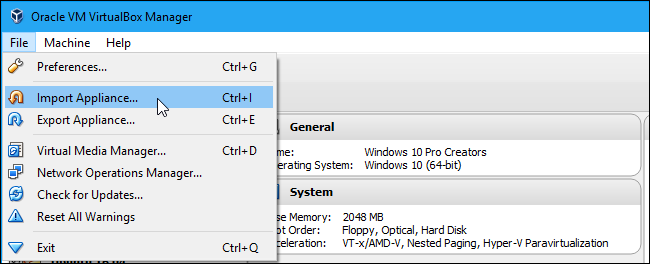
VirtualBox or VMware will set up the virtual machine’s virtual hardware according to the specifications in the file. You don’t have to configure anything or even install the operating system—it’s already installed. Just click the “Import” button to continue.
VirtualBox或VMware将根据文件中的规范设置虚拟机的虚拟硬件。 您无需进行任何配置,甚至不必安装操作系统-它已经安装。 只需单击“导入”按钮即可继续。

To launch the CloudReady virtual machine, just double-click it in your virtual machine library.
要启动CloudReady虚拟机,只需在虚拟机库中双击它即可。
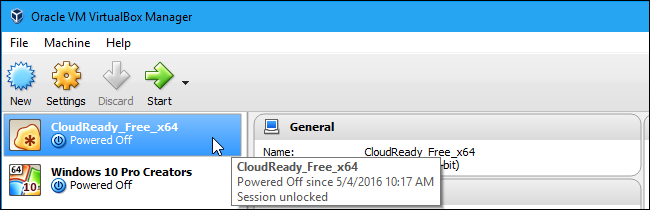
使用Chromium OS (Using Chromium OS)
Despite the Neverware CloudReady branding, the words “Chromium OS” will appear throughout the operating system, indicating that you’re primarily just using the open source build of Chrome OS.
尽管使用了Neverware CloudReady品牌,但在整个操作系统中仍会出现“ Chromium OS”一词,表明您主要是在使用开放源代码的Chrome OS。
Everything will work fairly similarly. You’ll see the usual Chrome OS setup screen, although it will be branded with a “CloudReady” logo.
一切都会非常相似地工作。 尽管会带有“ CloudReady”徽标,但您会看到通常的Chrome操作系统设置屏幕。
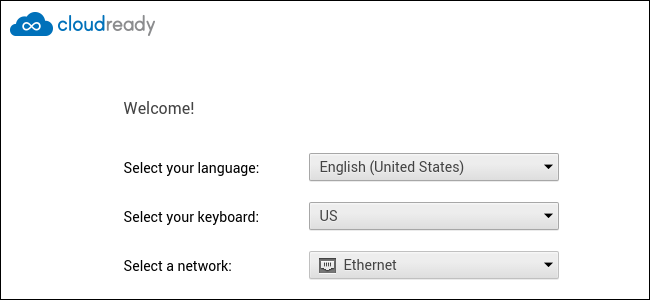
When you boot up the virtual machine for the first time, it will offer to automatically download the Adobe Flash plug-in for you. This is something that’s normally included on Chrome OS, but can’t be included here. On a Chromebook, you won’t see this window. However, this wizard still helps you install it in a single click.
首次启动虚拟机时,它将自动为您下载Adobe Flash插件。 该功能通常包含在Chrome操作系统中,但不能包含在此处。 在Chromebook上,您不会看到此窗口。 但是,此向导仍然可以帮助您单击即可安装。
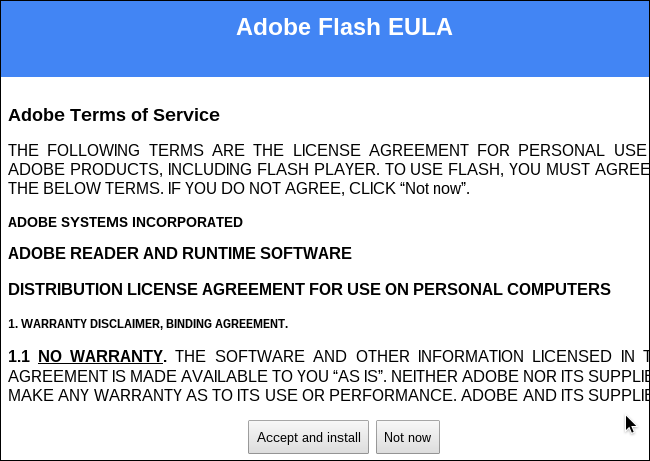
You’ll sign into the operating system with a Google account, just like how you’d normally use a Chromebook. In fact, when you do, you’ll receive an email alert from Google that there was a new sign-in from Chrome OS.
您将使用Google帐户登录操作系统,就像通常使用Chromebook一样。 实际上,当您这样做时,您会收到来自Google的电子邮件警报,通知您Chrome OS已有新的登录信息。
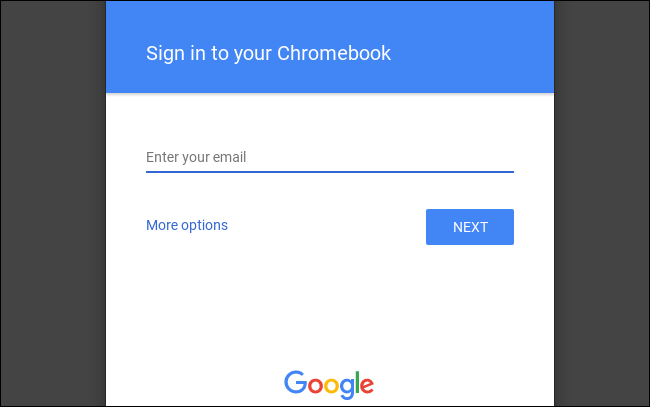
You can click around and use the environment like you’d use a normal Chromebook. You’ll find the usual things: A desktop environment with a taskbar, tray, and launcher, apps like the Files app, and of course the Chrome browser itself.
您可以四处浏览,并像使用普通的Chromebook一样使用环境。 您会发现通常的情况:带有任务栏,任务栏和启动器的桌面环境,“文件”应用程序之类的应用程序,当然还有Chrome浏览器本身。
Some features will not be present. You won’t find any support for Android apps, a feature that’s been appearing on more (but not all) Chromebooks lately. You may encounter issues with multimedia or DRM-restricted websites.
某些功能将不存在。 您不会发现对Android应用程序的任何支持,该功能最近已在更多(但不是全部)Chromebook上出现。 您可能会遇到多媒体或受DRM限制的网站的问题。
The operating system won’t receive updates from Google, but it will automatically update to new versions of CloudReady released by Neverware. These tend to lag behind new versions of Chrome OS released by Google itself, as Neverware has to modify them once they’re released.
该操作系统不会收到来自Google的更新,但会自动更新为Neverware发布的CloudReady的新版本。 这些通常会落后于Google自己发布的Chrome操作系统的新版本,因为Neverware必须在发布后对其进行修改。
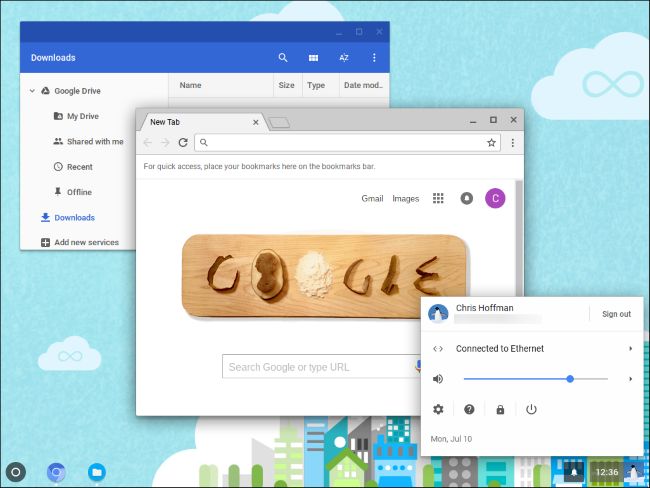
When you boot up the virtual machine in the future, you’ll see the usual Chrome OS sign-in screen where you can enter your password, sign in with a new user account, or sign in as a guest. In guest mode, your Chromebook will give the guest a blank slate and automatically erase their browsing data when they sign out.
以后启动虚拟机时,会看到通常的Chrome操作系统登录屏幕,您可以在其中输入密码,使用新的用户帐户登录或以访客身份登录。 在访客模式下,您的Chromebook将为访客提供空白状态,并在他们退出时自动清除其浏览数据。
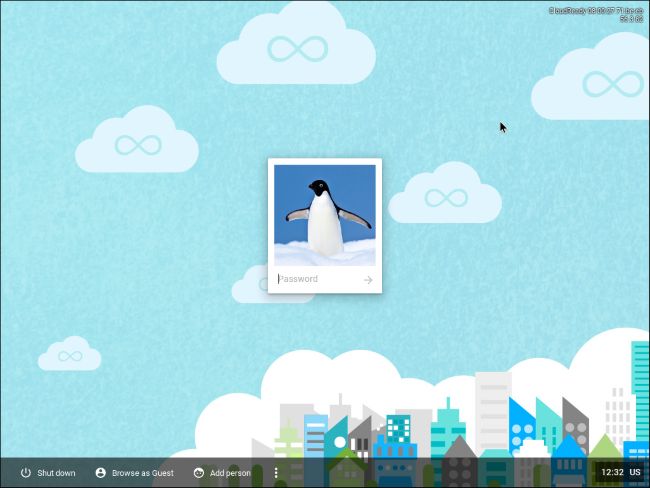
While this is a preview of the experience of using Chrome OS, it can’t substitute for the real thing. Not only is it missing a few features, but the performance of Chrome OS on real hardware should be much better than in a virtual machine.
尽管这是使用Chrome操作系统的体验的预览,但它不能替代真实的事物。 它不仅缺少一些功能,而且在真实硬件上的Chrome操作系统的性能应比在虚拟机中更好。
What’s more, the experience of using Chrome OS inside a virtual machine is kind of missing the point. Chrome OS is supposed to be simple and lightweight, getting out of your way and giving you an easy-to-use laptop that doesn’t need system maintenance or software installation, something you can easily use and hand to guests with its guest mode.
而且,在虚拟机中使用Chrome操作系统的体验有点不足。 Chrome操作系统应该简单,轻巧,不会给您带来麻烦,并且为您提供了易于使用的笔记本电脑,无需系统维护或安装软件,您可以轻松使用它,并以访客模式将其交给访客。
You can’t actually have the whole Chrome OS experience without trying a Chromebook, just like you can’t have the experience of using an Android phone by installing Android in a virtual machine on your PC. You may want to visit a local electronics store and play with a Chromebook in person if you’re still curious. That will let you experiment with those Android apps on Chrome OS, too.
实际上,如果不尝试使用Chromebook,就无法拥有完整的Chrome操作系统体验,就像您无法通过在PC上的虚拟机中安装Android来体验使用Android手机的体验一样。 如果您仍然感到好奇,您可能想去当地的一家电子产品商店并亲自玩一台Chromebook。 这样一来,您也可以在Chrome OS上尝试使用这些Android应用。
chromebook刷机





















 2283
2283

 被折叠的 条评论
为什么被折叠?
被折叠的 条评论
为什么被折叠?








