
chromebook刷机
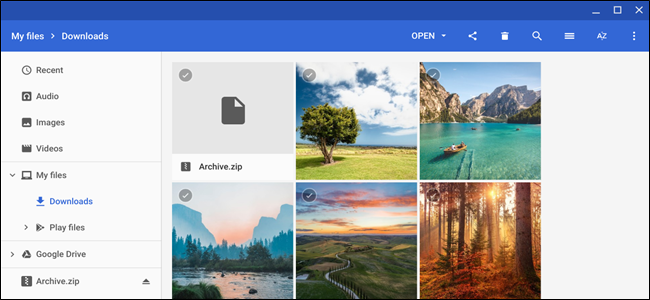
Want to send off a bunch of files in an email, or maybe you received a compressed ZIP file as an attachment on your Chromebook? Whether you want to zip or unzip files, Chrome OS makes it a breeze to do without any additional applications.
想要发送电子邮件中的一堆文件,还是想在Chromebook上收到压缩的ZIP文件作为附件? 无论您要压缩还是解压缩文件,Chrome操作系统都无需任何其他应用程序即可轻松完成。
如何压缩文件 (How to Zip Files)
To get started, open the Files app and navigate your way to the folder with the files you want to zip up.
首先,请打开“文件”应用程序,然后导航至包含要压缩文件的文件夹。

Once here, highlight all the files you want to add by holding down Ctrl while clicking each file to be added. Then right-click on the selected files and click “Zip Selected” from the context menu that appears.
到达此处后,在单击每个要添加的文件的同时按住Ctrl突出显示要添加的所有文件。 然后右键单击所选文件,然后从出现的上下文菜单中单击“压缩所选文件”。
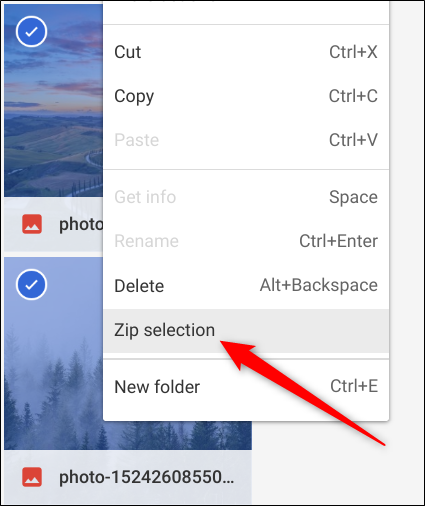
The files are zipped and added to a file named “Archive.zip” in the current directory. The name is “Archive” by default but can be changed to whatever you’d like after it’s created.
将这些文件压缩并添加到当前目录中名为“ Archive.zip”的文件中。 名称默认为“存档”,但创建后可以更改为所需的名称。
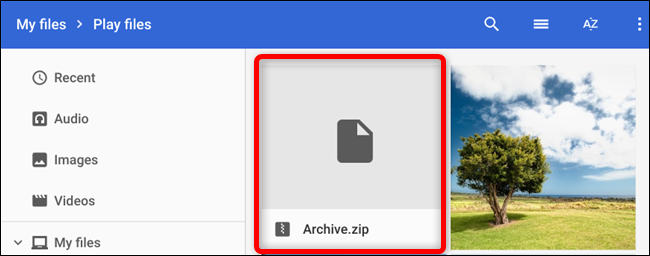
Now that you’ve zipped your files, they’re ready to be uploaded and sent off to friends and family as an attachment in an email.
现在,您已经压缩了文件,可以将它们上传并作为电子邮件的附件发送给亲朋好友。
如何解压缩文件 (How to Unzip Files)
If you were sent a ZIP file as an attachment from a friend or family member, unzipping it on your Chromebook is just as easy as it is to zip. It even does RAR files natively, as well!
如果您是从朋友或家人那里获得的ZIP文件作为附件发送的,则将其解压缩到Chromebook上就像压缩它一样容易。 它甚至也可以本地生成RAR文件!
When it comes to unzipping a file, Chrome OS does things a bit differently than you may be used to if you’re coming from PC or Mac. Instead of opening the file to see the contents, Chrome OS mounts the file as if it were an external drive inside the Files app.
在解压缩文件时,Chrome OS的处理方式与您来自PC或Mac的处理方式有所不同。 Chrome操作系统无需打开文件即可查看内容,而是像在“文件”应用中将其安装为外部驱动器一样挂载文件。
If you received the file via email, download it and navigate to it in the Files app. Downloads are usually found in the “Downloads” folder.
如果您通过电子邮件收到文件,请下载并在“文件”应用中导航至该文件。 通常可以在“下载”文件夹中找到下载。
Double-click on the ZIP file to open it and the contents of the file are displayed.
双击ZIP文件将其打开,并显示文件内容。
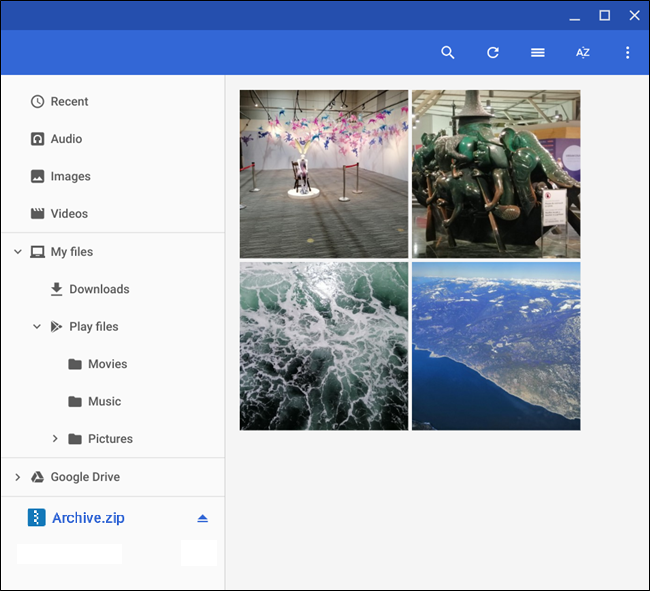
Notice that when you open the file, it gets mounted as an external drive on the left side of the window.
请注意,当您打开文件时,该文件将作为外部驱动器安装在窗口的左侧。
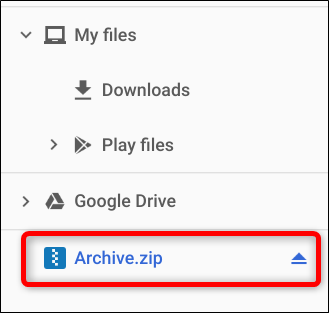
Now that you’ve opened the file let’s move the contents to a folder on your Chromebook by selecting the files you want using the Ctrl key and clicking each item, then right-click a file, and click “Copy.”
现在,您已经打开了文件,让我们通过使用Ctrl键选择想要的文件并单击每个项目,然后右键单击文件,然后单击“复制”,将内容移动到Chromebook上的文件夹中。

Next, navigate to the destination folder where you want to store these files, right-click, and from the context menu, select “Paste.”
接下来,导航到要存储这些文件的目标文件夹,单击鼠标右键,然后从上下文菜单中选择“粘贴”。
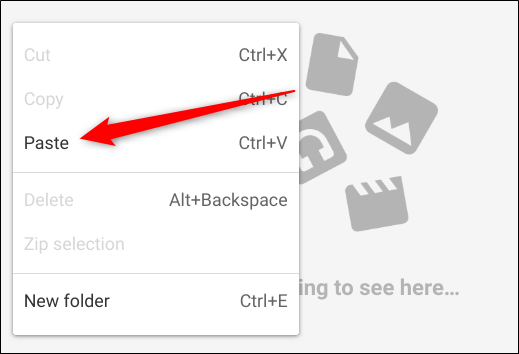
That’s all there is to it. After you’re done extracting the files, click the eject icon to unmount the ZIP file from the Files app, and now you can safely delete it from your Chromebook.
这里的所有都是它的。 提取完文件后,请单击弹出图标以从“文件”应用中卸载ZIP文件,现在您可以安全地从Chromebook中删除该文件了。
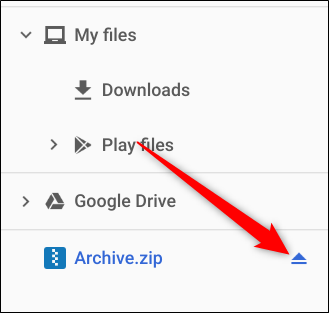
翻译自: https://www.howtogeek.com/409680/how-to-zip-or-unzip-files-on-a-chromebook/
chromebook刷机




















 2564
2564











 被折叠的 条评论
为什么被折叠?
被折叠的 条评论
为什么被折叠?








