
wordpress 邮件
Do you want to publish blog post by email in WordPress? Recently one of our users discovered the hidden posts by email option in WordPress and wanted to learn more about it. WordPress allows you to write and publish blog posts straight from your email. In this article, we will show you how to add posts via email in WordPress, and how to extend this feature further.
您是否要在WordPress中通过电子邮件发布博客文章? 最近,我们的一位用户在WordPress中发现了“通过电子邮件隐藏帖子”选项,并希望了解更多信息。 WordPress允许您直接从电子邮件中撰写和发布博客文章。 在本文中,我们将向您展示如何在WordPress中通过电子邮件添加帖子,以及如何进一步扩展此功能。
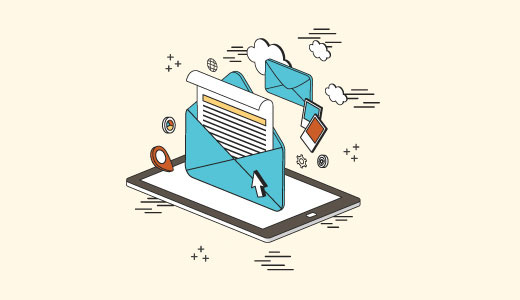
谁需要WordPress中的电子邮件功能帖子? (Who Needs Posts by Email Feature in WordPress?)
In some countries, governments ban websites critical of their policies. If a website is blocked by a government, then it becomes harder for people to access it and publish content.
在某些国家/地区,政府禁止批评其政策的网站。 如果网站被政府封锁,那么人们访问它和发布内容就会变得更加困难。
Posts by email feature allows you to publish content even when you can’t access your website.
通过电子邮件发帖功能使您即使在无法访问网站时也可以发布内容。
This feature is also useful for journalists and activists working in troubled areas with little internet connectivity.
对于在互联网连接很少的麻烦地区工作的记者和活动家来说,此功能也很有用。
It could also be used in school, college, and office networks where access to external websites is limited, monitored, or logged.
它也可以用在学校,学院和办公室的网络中,这些网络限制,监视或记录对外部网站的访问。
影片教学 (Video Tutorial)
If you don’t like the video or need more instructions, then continue reading.
如果您不喜欢该视频或需要更多说明,请继续阅读。
如何在WordPress中设置通过电子邮件发布功能 (How to Setup Post by Email Feature in WordPress)
First you need to create a secret email account with POP3 access.
首先,您需要创建一个具有POP3访问权限的秘密电子邮件帐户。
You can create this email account using Gmail, or you can create an email account with your own domain. Most WordPress hosting providers offer free email accounts for every domain you host with them.
您可以使用Gmail创建此电子邮件帐户,也可以使用自己的域创建一个电子邮件帐户。 大多数WordPress托管服务提供商都会为您托管的每个域提供免费的电子邮件帐户。
When creating your email account, you need to make sure that the email address you choose is hard to guess. You should use a random string of numbers and alphabets. For example: 9a9b9c8d7e6@gmail.com
创建电子邮件帐户时,您需要确保所选的电子邮件地址不容易被猜到。 您应该使用数字和字母的随机字符串。 例如:9a9b9c8d7e6@gmail.com
It’s important that no one else can guess this email because any emails received are published as blog posts.
重要的是,没人能猜到这封电子邮件,因为收到的任何电子邮件都将发布为博客文章。
Once you have created the email address, the next step is to setup posts by email in WordPress, so that any email received on this address is treated as a new post.
创建电子邮件地址后,下一步是在WordPress中通过电子邮件设置帖子,以便在该地址上收到的所有电子邮件都被视为新帖子。
WordPress has built in post via email feature located under Settings » Writing page in WordPress admin area.
WordPress已在WordPress 管理区域中的 “设置”»“写作”页面下通过电子邮件内置了帖子功能。
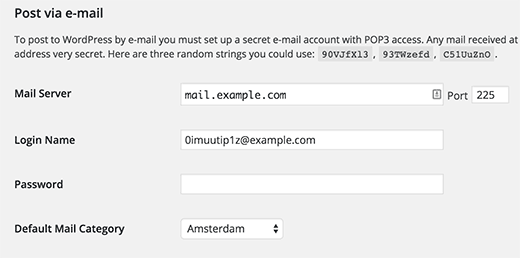
However, this feature is expected to be removed from WordPress in a future version. It is also not very sophisticated and lacks important features that you will need to properly publish posts via email. That’s why we recommend that you use a plugin.
但是,此功能有望在将来的版本中从WordPress中删除。 它也不是很完善,并且缺少重要的功能,您将需要通过电子邮件正确发布帖子。 因此,我们建议您使用插件。
使用Postie通过电子邮件设置帖子 (Setting up Post by Email Using Postie)
First thing you need to do is install and activate the Postie plugin. Upon activation, the plugin will add a new menu item in your WordPress admin bar. Clicking on it will take you to plugin’s settings page.
您需要做的第一件事是安装并激活Postie插件。 激活后,该插件将在您的WordPress管理栏中添加一个新菜单项。 单击它会将您带到插件的设置页面。
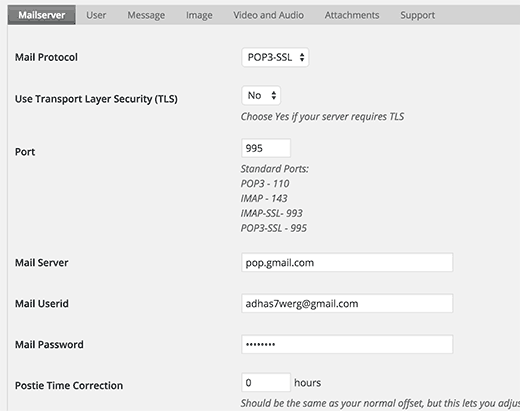
This is where you will provide the login details for the secret email account you created earlier.
在这里,您将提供您先前创建的秘密电子邮件帐户的登录详细信息。
If you are using Gmail for your secret email account, then first make sure that you have pop3 enabled on it. Click on the gear icon in Gmail and then click on settings. Now go to ‘Forwarding and POP/IMAP’ tab and select enable pop for all mail.
如果您将Gmail用于您的秘密电子邮件帐户,请首先确保已在其上启用pop3。 单击Gmail中的齿轮图标,然后单击设置。 现在转到“转发和POP / IMAP”标签,然后为所有邮件选择启用弹出。
Don’t forget to click on the save button to store your settings.
不要忘记单击保存按钮来存储您的设置。
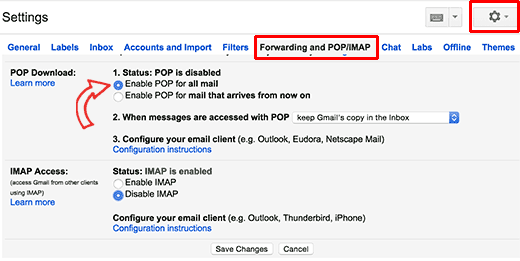
Now under the Postie settings, select POP3 as your mail protocol and ‘No’ for ‘Use Transport Layer Security (TLS)’ option.
现在,在Postie设置下,选择POP3作为您的邮件协议,并为“使用传输层安全性(TLS)”选项选择“否”。
Use 995 for port and pop.gmail.com as your mail server. Enter your full email address as mail user id and provide password for that email account.
将995用于端口,将pop.gmail.com用作您的邮件服务器。 输入完整的电子邮件地址作为邮件用户ID,并提供该电子邮件帐户的密码。
For testing purposes, select ‘Check Manually’ next to ‘Check for mail every:’ option.
出于测试目的,请选择“检查每封邮件:”选项旁边的“手动检查”。
Remember to change this setting to an automatic schedule once you have tested and confirmed that post via email is working fine on your site.
测试并确认通过电子邮件发布的信息在您的网站上正常运行后,请记住将此设置更改为自动计划。
Click on save changes button to store your settings.
单击保存更改按钮以存储您的设置。
通过电子邮件功能测试帖子 (Testing Post via Email Feature)
Now let’s go ahead and test our post by email feature to see if it works properly.
现在,让我们继续进行测试,以通过电子邮件功能查看其是否正常运行。
All you need to do is send an email to your secret email address. You can use any email account to send this email. Feel free to add image attachments and links to your email.
您所需要做的就是将电子邮件发送到您的秘密电子邮件地址。 您可以使用任何电子邮件帐户发送此电子邮件。 随时添加图片附件和链接到您的电子邮件。
Now visit the Postie settings page and click on Run Postie button.
现在访问Postie设置页面,然后单击Run Postie按钮。
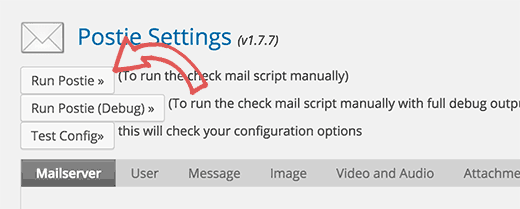
Postie will now attempt to login to your secret email address and fetch your message. If it finds a new message, then it will be added to WordPress as a new post and will be immediately published on your site.
Postie现在将尝试登录您的秘密电子邮件地址并提取您的消息。 如果发现新消息,则它将作为新帖子添加到WordPress,并将立即发布在您的网站上。
通过电子邮件选项的高级帖子 (Advanced Post via Email Options)
Postie allows you to post to WordPress using all the post editing features. It can handle HTML formatting, inline images, audio and video files.
Postie允许您使用所有帖子编辑功能发布到WordPress。 它可以处理HTML格式,内联图像,音频和视频文件。
Visit the plugin’s settings page and then click on the message tab.
访问插件的设置页面,然后单击消息选项卡。
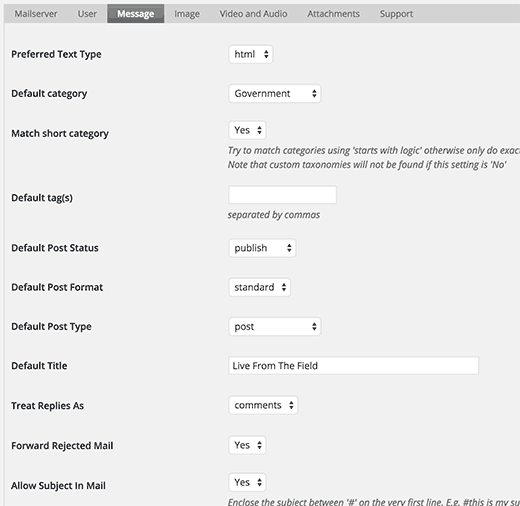
First you should change preferred text type to HTML. This will allow you to display inline images and your own HTML formatting.
首先,您应该将首选文本类型更改为HTML。 这将允许您显示嵌入式图像和您自己HTML格式。
You can choose a default category and tags for all posts coming via email. You can change default post status and select a default post type as well.
您可以为所有通过电子邮件发送的帖子选择默认类别和标签 。 您可以更改默认帖子状态,也可以选择默认帖子类型 。
Next, switch to the image tab under Postie settings, and you will see lots of options for handling images in email. You can set attachments as featured images or as inline images. You can even allow Postie to detect number of images and then create a gallery with the attached images.
接下来,切换到Postie设置下的图片标签,您将看到许多用于处理电子邮件中图片的选项。 您可以将附件设置为特色图像或嵌入式图像。 您甚至可以允许Postie检测图像数量,然后使用附加的图像创建图库 。
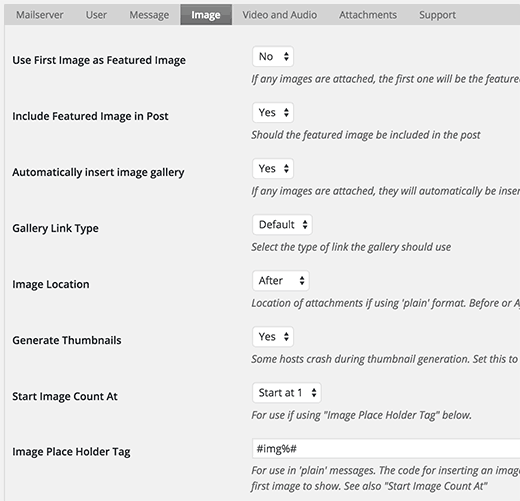
You can switch to video and audio tab and configure settings for attached audio and video files. Postie can embed videos like WordPress, and you can also shortcodes if you want. This is particularly useful when you are using a plugin that asks you to wrap your video URL in a shortcode.
您可以切换到“视频和音频”选项卡,并配置附加的音频和视频文件的设置。 Postie可以嵌入WordPress之类的视频 ,并且您也可以根据需要输入简码。 当您使用要求您将视频网址包装成简码的插件时,此功能特别有用。
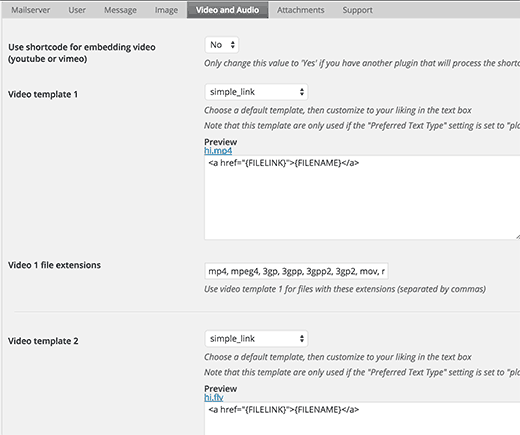
For even more advanced options, we recommend you to check out the documentation on Postie’s website.
We hope this article helped you learn how to add posts via email in WordPress. You may also want to check our guide on how to add email subscriptions to your WordPress blog.
我们希望本文能帮助您学习如何在WordPress中通过电子邮件添加帖子。 您可能还需要查看有关如何向WordPress博客添加电子邮件订阅的指南。
If you liked this article, then please subscribe to our YouTube Channel for WordPress video tutorials. You can also find us on Twitter and Facebook.
如果您喜欢这篇文章,请订阅我们的YouTube频道 WordPress视频教程。 您也可以在Twitter和Facebook上找到我们。
翻译自: https://www.wpbeginner.com/beginners-guide/how-to-add-posts-by-email-in-wordpress/
wordpress 邮件





















 884
884

 被折叠的 条评论
为什么被折叠?
被折叠的 条评论
为什么被折叠?








