
wordpress使用
Backups are the first layer of security for any WordPress site. Aside from having automated backups, you also need to have an easy way to restore the backup if needed. In this article, we will show you how to easily backup and restore your WordPress site with UpdraftPlus.
备份是任何WordPress网站安全的第一层。 除了具有自动备份之外,如果需要,您还需要一种简便的方法来还原备份。 在本文中,我们将向您展示如何使用UpdraftPlus轻松备份和还原WordPress网站。

为什么需要WordPress备份和还原解决方案? (Why You Need a Backup & Restore Solution for WordPress?)
Research shows that data loss and downtime cost $1.7 trillion each year to the globally economy.
研究表明,数据丢失和停机每年给全球经济造成1.7万亿美元的损失。
All websites on the internet are vulnerable to data loss and security threats. As a website owner, these are some common scenarios when you may lose your data:
互联网上的所有网站都容易遭受数据丢失和安全威胁。 作为网站所有者,以下是一些常见的情况,您可能会丢失数据:
- Your website can get hacked and hackers may destroy your data. 您的网站可能会遭到黑客入侵,黑客可能会破坏您的数据。
- Your hosting provider can lose your data 您的托管服务提供商可能会丢失您的数据
- Your host reserves the right to terminate your account and delete all your data. 您的房东保留终止您的帐户并删除所有数据的权利。
There are many other scenarios where you could end up losing your website and all the valuable data created over the years.
在许多其他情况下,您可能最终会失去网站和多年来创建的所有有价值的数据。
The best way to protect yourself against these threats is to regularly backup your WordPress site.
保护自己免受这些威胁的最佳方法是定期备份WordPress网站。
WordPress does not come with a built-in backup solution. However, there are several great WordPress backup plugins which allow you to automatically backup and restore your WordPress site.
WordPress没有附带内置的备份解决方案。 但是,有几个很棒的WordPress备份插件 ,可让您自动备份和还原WordPress网站。
UpdraftPlus is one of the best WordPress backup plugins. It allows you to setup automatic backup schedules. It will also help you restore your WordPress site in case something bad happens.
UpdraftPlus是最好的WordPress备份插件之一。 它允许您设置自动备份计划。 万一发生不良情况,它还可以帮助您恢复WordPress网站。
Having said that, let’s take a look at how to easily backup and restore your WordPress site with UpdraftPlus.
话虽如此,让我们看一下如何使用UpdraftPlus轻松备份和还原WordPress网站。
使用UpdraftPlus创建WordPress备份 (Creating WordPress Backup with UpdraftPlus)
First thing you need to do is install and activate the UpdraftPlus plugin. For more details, see our step by step guide on how to install a WordPress plugin.
您需要做的第一件事是安装并激活UpdraftPlus插件。 有关更多详细信息,请参阅有关如何安装WordPress插件的分步指南。
Upon activation, you need to visit Settings » UpdraftPlus Backups page to configure plugin settings.
激活后,您需要访问设置»UpdraftPlus备份页面以配置插件设置。

Now you need to click on the settings tab.
现在,您需要单击设置选项卡。
This is where you will set up an automatic backup schedule and a remote location to store your backups.
您将在此处设置自动备份计划和一个远程位置来存储备份。
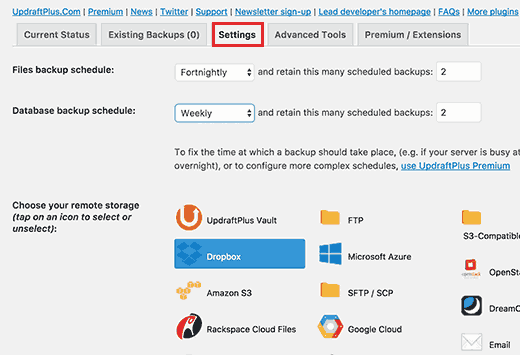
First you need to choose a backup schedule for your files. Files include your WordPress themes, plugins, images and other uploads.
首先,您需要为文件选择备份时间表。 文件包括您的WordPress主题,插件,图像和其他上载内容。
After that you need to select a backup schedule for your WordPress database. WordPress is a database driven software. All your posts and pages, comments, website settings, are stored in the database.
之后,您需要为WordPress数据库选择备份时间表。 WordPress是数据库驱动的软件。 您的所有帖子和页面 ,评论,网站设置都存储在数据库中。
Your backup schedule should be based on how often you add new content to your website.
备份时间表应基于您向网站添加新内容的频率。
For example, If you add two blog posts each week, then you can select a fortnightly backup of files and weekly backup of database.
例如,如果您每周添加两个博客文章,则可以选择每两周一次文件备份和每周一次数据库备份。
Next, you need to choose where to store your backup files.
接下来,您需要选择存储备份文件的位置。
It is a bad idea to save your backups on the same location as your website. Losing your website, means you will also lose access to your backup files.
将备份保存在与网站相同的位置是一个坏主意。 丢失网站,意味着您也将无法访问备份文件。
This is why you need to choose a remote cloud storage service to store your backups.
这就是为什么您需要选择一个远程云存储服务来存储备份的原因。
UpdraftPlus allows you to save your backups to several cloud storage services including Dropbox, Google Drive, Microsoft OneDrive, any many others. You can also send your backups to an email address.
UpdraftPlus允许您将备份保存到多个云存储服务,包括Dropbox,Google Drive,Microsoft OneDrive以及许多其他服务。 您也可以将备份发送到电子邮件地址。
Simply click on a remote service to select it, and you will see setup instructions below.
只需单击远程服务将其选中,您将在下面看到设置说明。
For the sake of this tutorial, we will show you how to use Dropbox as your remote backup storage service with UpdraftPlus.
在本教程中,我们将向您展示如何将Dropbox用作UpdraftPlus的远程备份存储服务。
We will go ahead and click on Dropbox to select it and then scroll down to the bottom of the page and click on the save changes button.
我们将继续并单击Dropbox将其选中,然后向下滚动到页面底部并单击Save changes按钮。
UpdraftPlus will save your settings. However, you still need to give UpdraftPlus access to your Dropbox account.
UpdraftPlus将保存您的设置。 但是,您仍然需要授予UpdraftPlus访问您的Dropbox帐户的权限。
Scroll down to remote storage setup instructions and click on the link next to ‘Authenticate with Dropbox’ option.
向下滚动至远程存储设置说明,然后单击“使用Dropbox进行身份验证”选项旁边的链接。
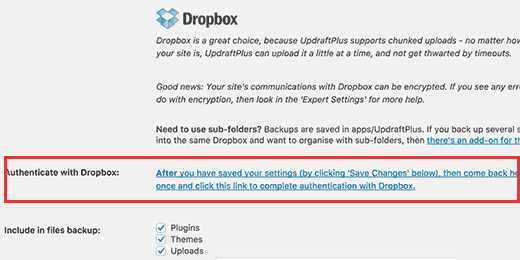
The link will take you to the Dropbox website where you will be asked to sign-in using your Dropbox email and password.
该链接将带您到Dropbox网站,系统将要求您使用Dropbox电子邮件和密码登录。
After login, you will be asked if you want to allow UpdraftPlus to access your Dropbox account.
登录后,将询问您是否要允许UpdraftPlus访问您的Dropbox帐户。
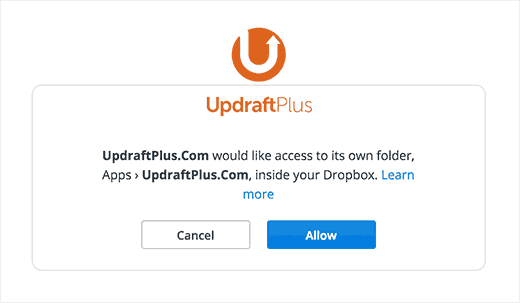
UpdraftPlus will only have permission to access its own folder in ‘Apps » UpdraftPlus” folder. Click on ‘Allow’ button to continue.
UpdraftPlus仅具有访问“应用程序»UpdraftPlus”文件夹中自己的文件夹的权限。 点击“允许”按钮继续。
You will be redirected to UpdraftPlus website where you need to click on ‘Complete Setup’ button to finish setup.
您将被重定向到UpdraftPlus网站,在这里您需要单击“完成设置”按钮以完成设置。
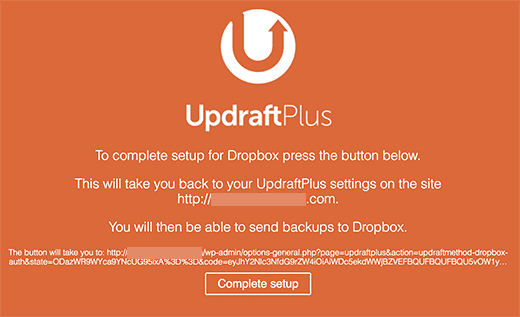
You will now be taken back to your WordPress site, and you will see the UpdraftPlus settings page again. Scroll down to the bottom of the page and click on the Save Changes button.
现在,您将被带回到WordPress网站,并且将再次看到UpdraftPlus设置页面。 向下滚动到页面底部,然后单击“保存更改”按钮。
You have now setup backup schedule and remote location to store your backups.
现在,您已经设置了备份计划和远程位置来存储备份。
使用UpdraftPlus创建手动WordPress备份 (Creating Manual WordPress Backups with UpdraftPlus)
UpdraftPlus can automatically create backups based on the schedule you selected earlier. However, you can also manually create backups any time you want.
UpdraftPlus可以根据您先前选择的时间表自动创建备份。 但是,您也可以随时根据需要手动创建备份。
First you need to visit Settings » UpdraftPlus Backups and click on ‘Backup Now’ button.
首先,您需要访问设置»UpdraftPlus备份 ,然后单击立即备份按钮。
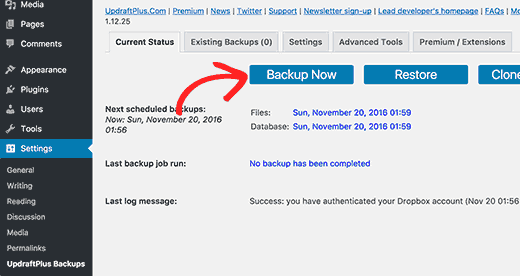
This will bring up a pop-up with options to select files/database backup and whether you want to send the backup to remote storage. (see which WordPress files should you backup?)
这将弹出一个弹出窗口,其中包含用于选择文件/数据库备份以及是否要将备份发送到远程存储的选项。 (查看应备份哪些WordPress文件? )
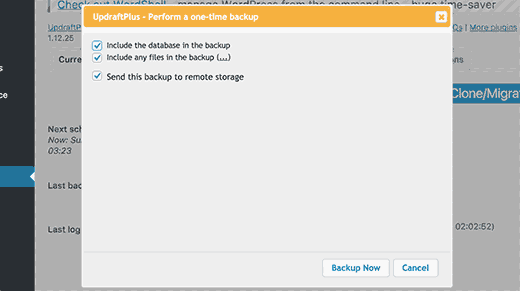
Click on the ‘Backup Now’ button to continue.
单击“立即备份”按钮继续。
UpdraftPlus will now start creating backup of your files and database. You will be able to see the progress on the settings page.
UpdraftPlus现在将开始创建文件和数据库的备份。 您将能够在设置页面上看到进度。

The process may take a while depending on the size of your website.
该过程可能需要一段时间,具体取决于您网站的大小。
UpdraftPlus will also start uploading your backup files to the remote location.
UpdraftPlus还将开始将您的备份文件上传到远程位置。
使用UpdraftPlus恢复WordPress备份 (Restoring Your WordPress Backup with UpdraftPlus)
Creating backups is easy, but the real useful part about backups is the ability to restore them with the same ease.
创建备份很容易,但是关于备份真正有用的部分是能够轻松地还原它们。
UpdraftPlus makes it easy to restore your WordPress site from a backup.
UpdraftPlus使您可以轻松地从备份还原WordPress网站。
If your WordPress site was hacked or you want to start fresh, then first you will need to delete everything and install WordPress again.
如果您的WordPress网站被黑或您想重新开始,那么首先您将需要删除所有内容并重新安装WordPress 。
Next, you will need to install and activate the UpdraftPlus plugin again on your fresh new WordPress site.
接下来,您将需要在新的新WordPress网站上再次安装并激活UpdraftPlus插件。
Upon activation, you need to visit Settings » UpdraftPlus Backups page and click on Restore button.
激活后,您需要访问设置»UpdraftPlus备份页面,然后单击还原按钮。
This will bring you to the backups page. UpdraftPlus will scan your server to see if it can find an existing backup in /wp-content/updraft/ folder on your website.
这将带您进入备份页面。 UpdraftPlus将扫描您的服务器,以查看它是否可以在您网站上的/ wp-content / updraft /文件夹中找到现有的备份。
However, since you deleted everything from your website it will not be able to find the backup files.
但是,由于您从网站上删除了所有内容,因此将无法找到备份文件。
If you saved the backup files on your computer, then you can click on ‘Upload backup files’ link to manually upload and restore them.
如果您将备份文件保存在计算机上,则可以单击“上传备份文件”链接以手动上传和还原它们。
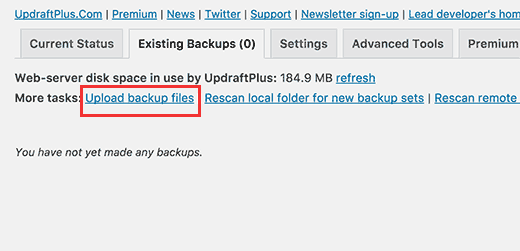
You can also connect UpdraftPlus to remote location (Dropbox, Google Drive, etc). This way UpdraftPlus will be able to scan remote location and use your previously stored backups.
您也可以将UpdraftPlus连接到远程位置(Dropbox,Google云端硬盘等)。 这样,UpdraftPlus将能够扫描远程位置并使用您以前存储的备份。
Click on the Settings tab and then choose the remote location you used earlier to store your backups.
单击“设置”选项卡,然后选择您之前用于存储备份的远程位置。
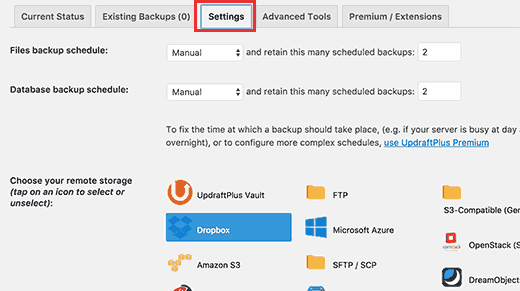
Follow the instructions to authenticate your website with the remote storage service.
请按照说明使用远程存储服务对您的网站进行身份验证。
Don’t forget to click on the ‘Save Changes’ button at the bottom of the page to restore your settings.
不要忘记单击页面底部的“保存更改”按钮来恢复设置。
Now you can switch back to ‘Existing Backups’ tab and click on the ‘Rescan remote location’ link.
现在,您可以切换回“现有备份”选项卡,然后单击“重新扫描远程位置”链接。
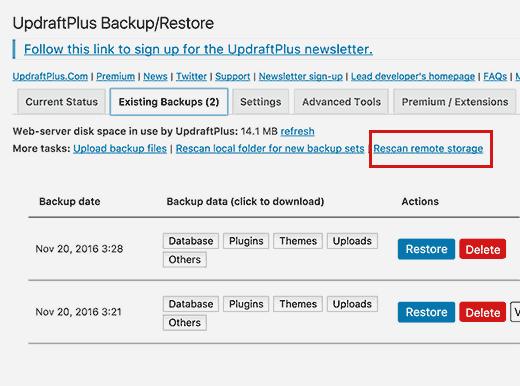
UpdraftPlus will now look for backups in the remote storage location and display them below.
UpdraftPlus现在将在远程存储位置中查找备份,并在下面显示它们。
You can now click on the restore button next to a backup.
现在,您可以单击备份旁边的还原按钮。
UpdraftPlus will now ask you what you would like to restore. You need to select all options and then click ‘Restore’ button.
UpdraftPlus现在将询问您要还原的内容。 您需要选择所有选项,然后单击“还原”按钮。
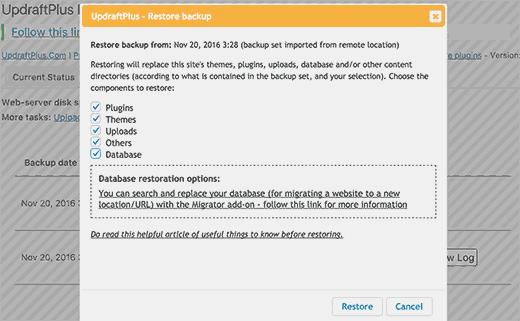
UpdraftPlus will now fetch your backup files from the remote location and start restoring your site from the backup.
UpdraftPlus现在将从远程位置获取备份文件,并开始从备份还原站点。
我们的UpdraftPlus评论 (Our UpdraftPlus Review)
UpdraftPlus is a powerful WordPress backup plugin, and it’s a great option for DIY users who want the flexibility to choose their backup schedule and remote storage location.
UpdraftPlus是一个功能强大的WordPress备份插件,对于想要灵活选择备份计划和远程存储位置的DIY用户来说,这是一个不错的选择。
Because UpdraftPlus is free, it’s a popular choice among users. However you can upgrade to UpdraftPlus Premium to access premium addons such as Website Migrator, UpdraftVault, priority support, and more options. The premium option costs $70 per year.
由于UpdraftPlus是免费的,因此它在用户中很受欢迎。 但是,您可以升级到UpdraftPlus Premium,以访问高级插件,例如Website Migrator,UpdraftVault,优先级支持和更多选项。 高级选项的费用为每年70美元。
However like most WordPress backup plugins, UpdraftPlus lacks the ability to do realtime backups of your website.
但是,与大多数WordPress备份插件一样,UpdraftPlus缺乏对网站进行实时备份的功能。
If you want real-time backups, unlimited storage, and don’t want to pay a third-party storage service like Dropbox, then we recommend using VaultPress instead. This is what we use on WPBeginner.
如果您需要实时备份,无限存储空间,并且不想支付第三方存储服务(如Dropbox),则建议改用VaultPress 。 这就是我们在WPBeginner上使用的。
The downside of VaultPress is cost. The real-time backup plan for one site costs $165 per year which is more than twice UpdraftPlus premium which gets you access for two sites and obviously a non-comparison with the free version.
VaultPress的缺点是成本。 一个站点的实时备份计划每年花费165美元,是UpdraftPlus溢价的两倍多,这使您可以访问两个站点,而且显然与免费版本不符。
最后的想法 (Final Thoughts)
Backups allow you to recover your website in an emergency. However, they cannot protect your website against common security threats like hacking, malware, code injection, etc.
备份使您可以在紧急情况下恢复网站。 但是,它们无法保护您的网站免受常见的安全威胁,例如黑客攻击,恶意软件,代码注入等。
At WPBeginner, we use Sucuri to protect our site (see how Sucuri helped us block 450,000 WordPress attacks).
在WPBeginner,我们使用Sucuri保护我们的网站(请参阅Sucuri如何帮助我们阻止450,000 WordPress攻击 )。
You need to make sure that your WordPress site is secure. Follow the instructions in our ultimate WordPress security guide to strengthen your WordPress security.
您需要确保您的WordPress网站安全。 请按照我们最终的WordPress安全指南中的说明来增强WordPress安全。
That’s all, we hope this article helped you easily backup and restore WordPress sites with UpdraftPlus.
仅此而已,我们希望本文能帮助您使用UpdraftPlus轻松备份和还原WordPress网站。
If you liked this article, then please subscribe to our YouTube Channel for WordPress video tutorials. You can also find us on Twitter and Facebook.
如果您喜欢这篇文章,请订阅我们的YouTube频道 WordPress视频教程。 您也可以在Twitter和Facebook上找到我们。
翻译自: https://www.wpbeginner.com/plugins/how-to-backup-restore-your-wordpress-site-with-updraftplus/
wordpress使用







 本文详细介绍了如何使用UpdraftPlus插件为WordPress网站创建备份和恢复方案。UpdraftPlus提供自动备份功能,支持设置备份计划和远程存储位置,如Dropbox。在需要时,可以通过UpdraftPlus轻松恢复备份,保护网站免受数据丢失和安全威胁。此外,文章还提供了对UpdraftPlus的评价和替代方案的建议。
本文详细介绍了如何使用UpdraftPlus插件为WordPress网站创建备份和恢复方案。UpdraftPlus提供自动备份功能,支持设置备份计划和远程存储位置,如Dropbox。在需要时,可以通过UpdraftPlus轻松恢复备份,保护网站免受数据丢失和安全威胁。此外,文章还提供了对UpdraftPlus的评价和替代方案的建议。














 1919
1919

 被折叠的 条评论
为什么被折叠?
被折叠的 条评论
为什么被折叠?








