编译之前一定要安装好必须的库,否则即使提示编译成功,调用opencv后也可能会有问题
sudo apt-get update
sudo apt-get upgrade
sudo apt-get install -y g++
sudo apt-get install -y cmake
sudo apt-get install -y make
sudo apt-get install -y wget
sudo apt-get install -y unzip
sudo apt-get install -y git
sudo apt-get install build-essential pkg-config
sudo apt-get install libgtk2.0-dev libgtk-3-dev libglib2.0-dev libavcodec-dev libavformat-dev libswscale-dev libavutil-dev libv4l-dev liblapacke-dev libxvidcore-dev libx264-dev
sudo apt-get install python-dev python-numpy
sudo apt-get install libgstreamer-plugins-base1.0-dev libgstreamer1.0-dev
sudo apt-get install libtbb2 libtbb-dev libjpeg-dev libpng-dev libtiff-dev libjasper1 libjasper-dev libdc1394-22-dev libopenexr-dev libwebp-dev
sudo apt-get install libatlas-base-dev gfortran
sudo apt-get install ffmpeg
下载opencv4.5.4源码和opencv_contrib4.5.4后如下存放



sudo cmake -D CMAKE_BUILD_TYPE=RELEASE -D OPENCV_ENABLE_NONFREE=ON -D OPENCV_EXTRA_MODULES_PATH=/home/mwj/open4.5.4/opencv-4.5.4/opencv_contrib-4.5.4/modules ..这个参数建议加上:
-D OPENCV_GENERATE_PKGCONFIG=YES
sudo cmake -D CMAKE_BUILD_TYPE=RELEASE -D OPENCV_GENERATE_PKGCONFIG=YES -D OPENCV_ENABLE_NONFREE=ON -D OPENCV_EXTRA_MODULES_PATH=/home/mwj/open4.5.4/opencv-4.5.4/opencv_contrib-4.5.4/modules ..
CMAKE_INSTALL_PREFIX 参数没有设置,从编译生成结果来看默认是放在了/usr/local下面

下次考虑设置成
-D CMAKE_INSTALL_PREFIX=/usr/local/opencv4.5.4
那么命令应该是这个样子,如果编译多个版本的opencv,生成后就不会乱了
sudo cmake -D CMAKE_BUILD_TYPE=RELEASE -D CMAKE_INSTALL_PREFIX=/usr/local/opencv4.5.4 -D OPENCV_ENABLE_NONFREE=ON -D OPENCV_EXTRA_MODULES_PATH=/home/mwj/open4.5.4/opencv-4.5.4/opencv_contrib-4.5.4/modules ..以下是编译opencv4.12的命令
sudo cmake -D CMAKE_BUILD_TYPE=RELEASE -D CMAKE_INSTALL_PREFIX=/usr/local/opencv4.12 -D OPENCV_ENABLE_NONFREE=ON -D OPENCV_GENERATE_PKGCONFIG=YES -D OPENCV_EXTRA_MODULES_PATH=/home/mwj/pycode/opencv4.12/opencv-4.12.0/opencv_contrib-4.12.0/modules ..
如果cmake没有错误,那么接下来(-j6的6表示cpu核心数)
sudo make -j6
如果这一步也没有出错,那继续以下命令
sudo make install
到这一步还不能直接在vscode中调用opencv
打开命令窗口
sudo gedit /etc/ld.so.conf打开文件后在最后一行增加
include /usr/local/lib
修改之后,更新下,不然不起作用,可能会有以下错误:
libopencv_core.so.412: cannot open shared object file: No such file or directory
更新命令:
sudo ldconfig
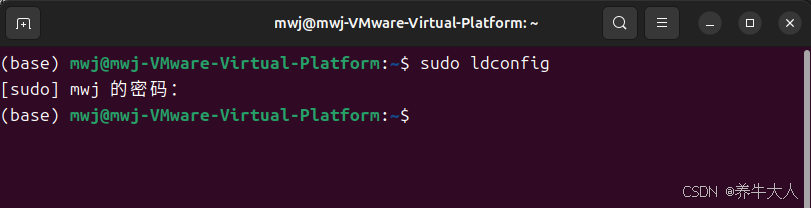
遇到
问题1:typed_graph.hpp:106:53: error: ‘m_srcGraph’ was not declared in this scope

问题2:OpenCV Error:If you are on Ubuntu or Debian, install libgtk2.0-dev and pkg-config,then re-run cmake
The function is not implemented. Rebuild the library with Windows, GTK+ 2.x or Cocoa support. If you are on Ubuntu or Debian, install libgtk2.0-dev and pkg-config, then re-run cmake or configure script in function 'cvShowImage'
sudo apt-get install libgtk2.0-dev安装好这2个依赖之后,重新编译,生成
问题3:图片能出来但有个提示【Failed to load module "canberra-gtk-module" 】,这个安装后,重新运行就可以了
sudo apt-get install libcanberra-gtk-module问题4:各种文件不能下载(常用的解决方法是科学上网,有时还不能下载,只能手动下载放在对应文件夹中了,有时迅雷 idm都很有用)

参考网上的说法hosts文件中可以设置一下:
cmakez中需要下载的文件都来源于https://raw.githubusercontent.com这个网站,但是这个网站被墙了,所以会下载失败,我试过开代理,但是没有用。找个查ip的网站,查到https://raw.githubusercontent.com的ip,有四个,全部添加到/etc/hosts文件后面,格式如下:
185.199.108.133 中要去查询的
这个可以通过下面网站查询:
What Is My IP Address? Free IP Lookup
http://whoissoft.com/
Dns检测|Dns查询 - 站长工具
185.199.108.133 raw.githubusercontent.com
185.199.109.133 raw.githubusercontent.com
185.199.110.133 raw.githubusercontent.com
185.199.111.133 raw.githubusercontent.com----------问题都解决之后可以测试下效果----------------
vscode中.vscode配置
c_cpp_properties.json
{
"configurations": [
{
"name": "Linux",
"includePath": [
"${workspaceFolder}/**",
"/usr/local/include/opencv4"
],
"defines": [],
"compilerPath": "/usr/bin/gcc",
"cStandard": "gnu11",
"cppStandard": "gnu++14",
"intelliSenseMode": "linux-gcc-x64"
}
],
"version": 4
}
launch.json
{
// Use IntelliSense to learn about possible attributes.
// Hover to view descriptions of existing attributes.
// For more information, visit: https://go.microsoft.com/fwlink/?linkid=830387
"version": "0.2.0",
"configurations": [
{
"name": "g++ - Build and debug active file",
"type": "cppdbg",
"request": "launch",
"program": "${fileDirname}/${fileBasenameNoExtension}", //程序文件路径
"args": [], //程序运行需传入的参数
"stopAtEntry": false,
"cwd": "${fileDirname}",
"environment": [],
"externalConsole": true, //运行时是否显示控制台窗口
"MIMode": "gdb",
"setupCommands": [
{
"description": "Enable pretty-printing for gdb",
"text": "-enable-pretty-printing",
"ignoreFailures": true
}
],
"preLaunchTask": "C/C++: g++ build active file",
"miDebuggerPath": "/usr/bin/gdb"
}
]
}
tasks.json
{
"tasks": [
{
"type": "cppbuild",
"label": "C/C++: g++ build active file", /* 与launch.json文件里的preLaunchTask的内容保持一致 */
"command": "/usr/bin/g++",
"args": [
"-std=c++11",
"-g",
//"${file}", /* 编译单个文件 */
"${fileDirname}/*.cpp", /* 编译多个文件 */
"-o",
"${fileDirname}/${fileBasenameNoExtension}", /* 输出文件路径 */
/* 项目所需的头文件路径 */
"-I","${workspaceFolder}/",
"-I","/usr/local/include/",
"-I","/usr/local/include/opencv4/",
"-I","/usr/local/include/opencv4/opencv2",
/* 项目所需的库文件路径 */
"-L", "/usr/local/lib",
/* OpenCV的lib库 */
"/usr/local/lib/libopencv_*"
],
"options": {
"cwd": "${fileDirname}"
},
"problemMatcher": [
"$gcc"
],
"group": {
"kind": "build",
"isDefault": true
},
"detail": "Task generated by Debugger."
}
],
"version": "2.0.0"
}

找了一段代码测试
#include <opencv2/opencv.hpp>
#include <opencv2/xfeatures2d.hpp>//SIFT SURF
#include<iostream>
#include<vector>
constexpr auto path0 = "1.jpg";
constexpr auto path1 = "2.jpg";
int main() {
cv::Mat image0 = cv::imread(path0, 1);
cv::Mat image1 = cv::imread(path1, 1);
cv::imshow("image0", image0);
cv::imshow("image1", image1);
/*
step1:特征检测器
*/
cv::Ptr<cv::xfeatures2d::SURF> detector;
detector = cv::xfeatures2d::SURF::create(800); //800为海塞矩阵阈值,越大越精准
/*
-----SURF----
cv::Ptr<cv::xfeatures2d::SURF> detector;
detector = cv::xfeatures2d::SURF::create(800); //800为海塞矩阵阈值,越大越精准
-----SIFT-----
cv::Ptr<cv::xfeatures2d::SIFT> detector;
detector = cv::xfeatures2d::SIFT::create(800);//800为保留的点数
-----ORB------
cv::Ptr<cv::ORB> detector;
detector = cv::ORB::create(800);//保留点数
-----STAR-----
cv::Ptr<cv::xfeatures2d::StarDetector> detector;
detector = cv::xfeatures2d::StarDetector::create();
-----MSD-----
cv::Ptr<cv::xfeatures2d::MSDDetector> detector;
detector = cv::xfeatures2d::MSDDetector::create();
*/
std::vector <cv::KeyPoint > key0;
std::vector <cv::KeyPoint > key1;
detector->detect(image0,key0,cv::noArray());
detector->detect(image1, key1, cv::noArray());
/*
step2:描述子提取器
*/
cv::Ptr<cv::xfeatures2d::SURF> Extractor;
Extractor = cv::xfeatures2d::SURF::create(800);
/*
以下都是xfeature2d中的提取器
-----SURF-----
-----SIFT-----
-----LUCID----
-----BriefDescriptorExtractor----
-----VGG-----
-----BoostDesc-----
*/
cv::Mat descriptor0, descriptor1;
Extractor->compute(image0, key0, descriptor0);
Extractor->compute(image1, key1, descriptor1);
/*
step3:匹配器
*/
cv::BFMatcher matcher;//暴力匹配器
std::vector<cv::DMatch> matches; // 存放匹配结果
std::vector<cv::DMatch> good_matches; //存放好的匹配结果
matcher.match(descriptor0, descriptor1, matches);
std::sort(matches.begin(), matches.end()); //筛选匹配点,根据match里面特征对的距离从小到大排序
int ptsPairs = std::min(50, (int)(matches.size() * 0.15));
std::cout << "匹配点数为" << ptsPairs << std::endl;
for (int i = 0; i < ptsPairs; i++)
{
good_matches.push_back(matches[i]); //距离最小的50个压入新的DMatch
}
cv::Mat result;
cv::drawMatches(image0, key0,
image1, key1,
good_matches, result,
cv::Scalar::all(-1), cv::Scalar::all(-1),
std::vector<char>(),
cv::DrawMatchesFlags::NOT_DRAW_SINGLE_POINTS); //绘制匹配点
cv::imshow("result", result);
cv::waitKey(0);
}
效果图:

可能的错误:
CMake Deprecation Warning at CMakeLists.txt:27 (cmake_minimum_required):
Compatibility with CMake < 3.5 will be removed from a future version of
CMake.
Update the VERSION argument <min> value. Or, use the <min>...<max> syntax to tell CMake that the project requires at least <min> but has been updated to work with policies introduced by <max> or earlier可打开报错的文件CMakeLists.txt 修改里面的
cmake_minimum_required (VERSION 2.8.12)
把2.8.12改成3.8.0

























 4753
4753

 被折叠的 条评论
为什么被折叠?
被折叠的 条评论
为什么被折叠?










