文章目录
前言
本文主要实现在python中运用vtk库显示在SolidWorks中创建的装配体,并可以用鼠标和键盘与装配体进行一些简单的交互。所以在看本文之前你需要掌握一些SolidWorks的基本知识,以及VTK的一些知识。
一、事前准备
1.vtk库的安装
方法一:
看一下这篇博客,详细介绍了VTK库的安装。网址: http://t.csdn.cn/8G62D
方法二:
如果下载了pip安装包,可以在命令行里下载。
第一步:找到该文件夹位置(红色框部分,其他可能不一样),并且复制路径。
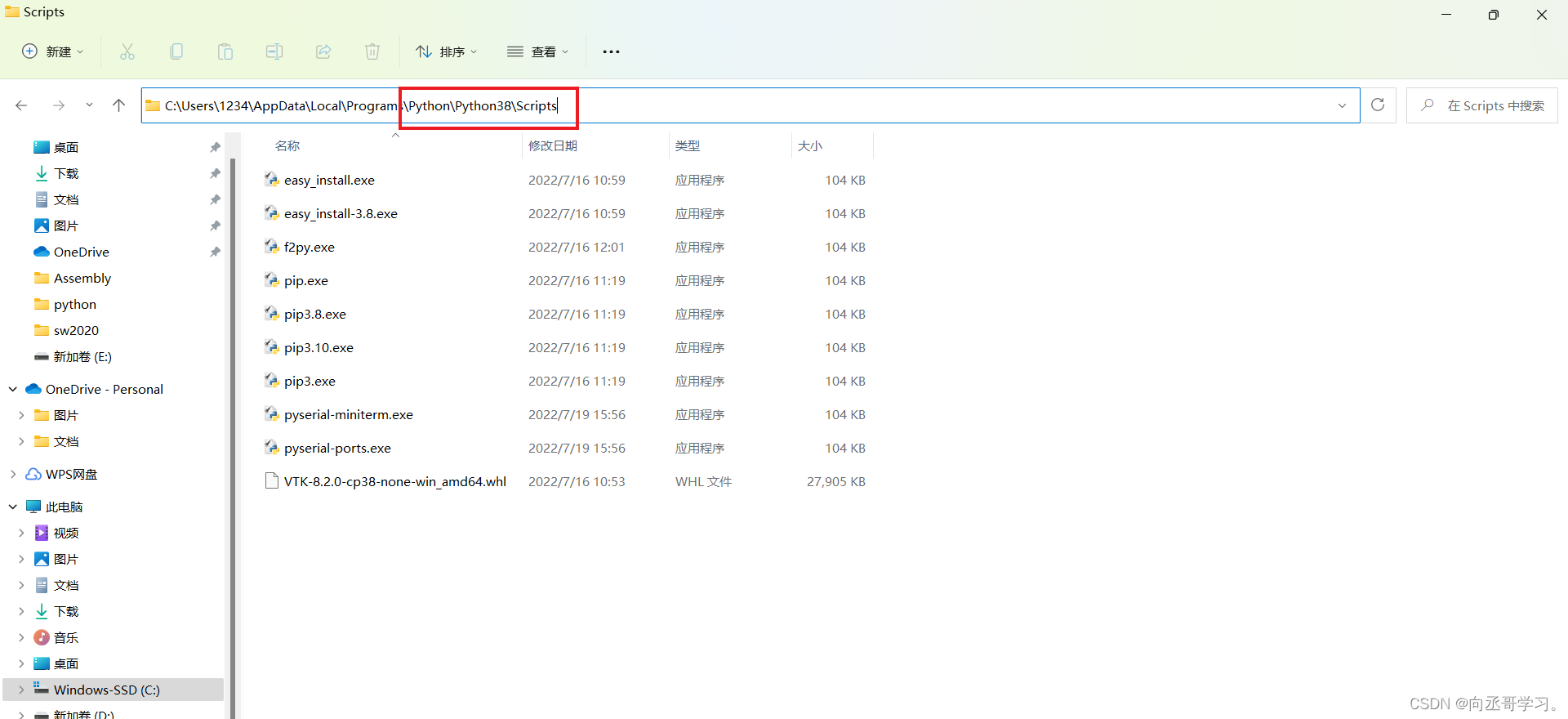
第二步:win+r打开命令行,点击确定。
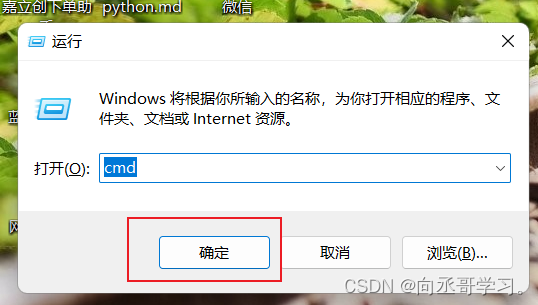
第三步:输入如下:
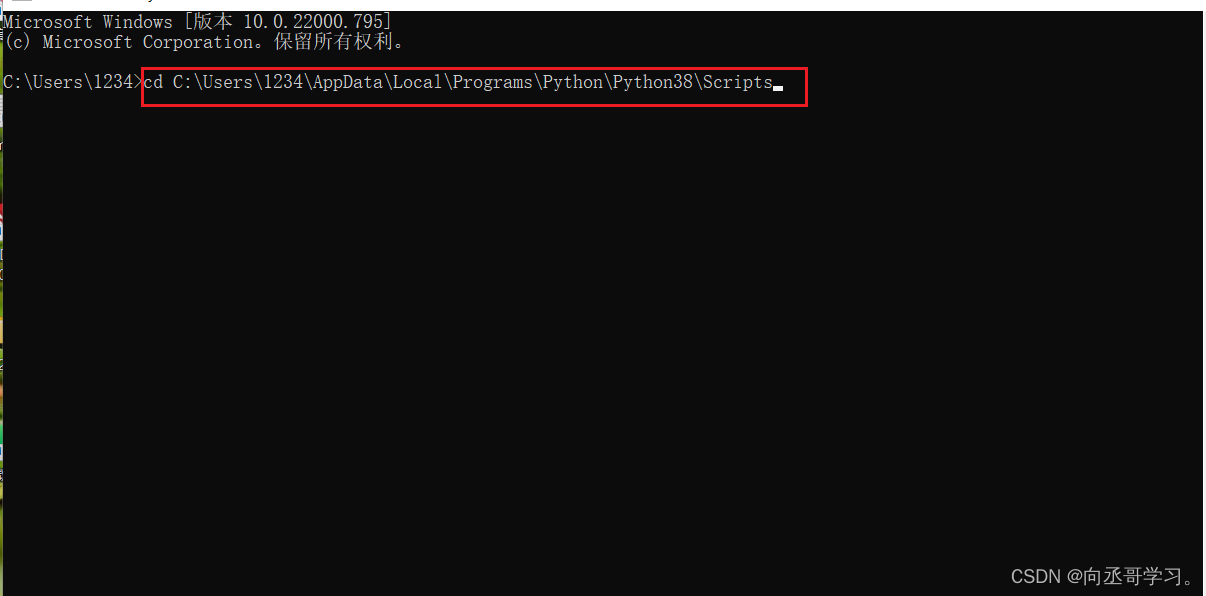
第四步:输入pip3 install vtk(可以试一下如果成功会有success的提示,不行再用方法一)
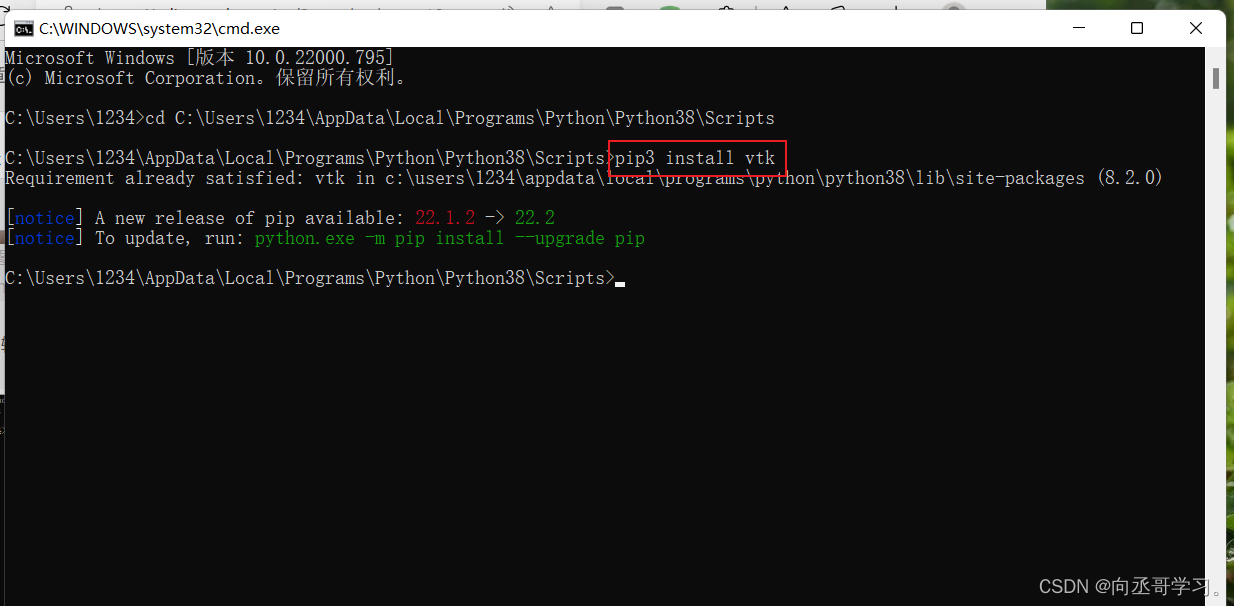
2.SolidWorks学习
可以根据软件里面本身自带的文档学习,也可在b站上找视频学习,根据适合自己的来选择,要重点学习草图绘制,凸台拉伸,拉伸切除,建立点,坐标系,装配体等。
3.在SolidWorks创建装配体并导出STL文件
1.装配体完成后如图所示:
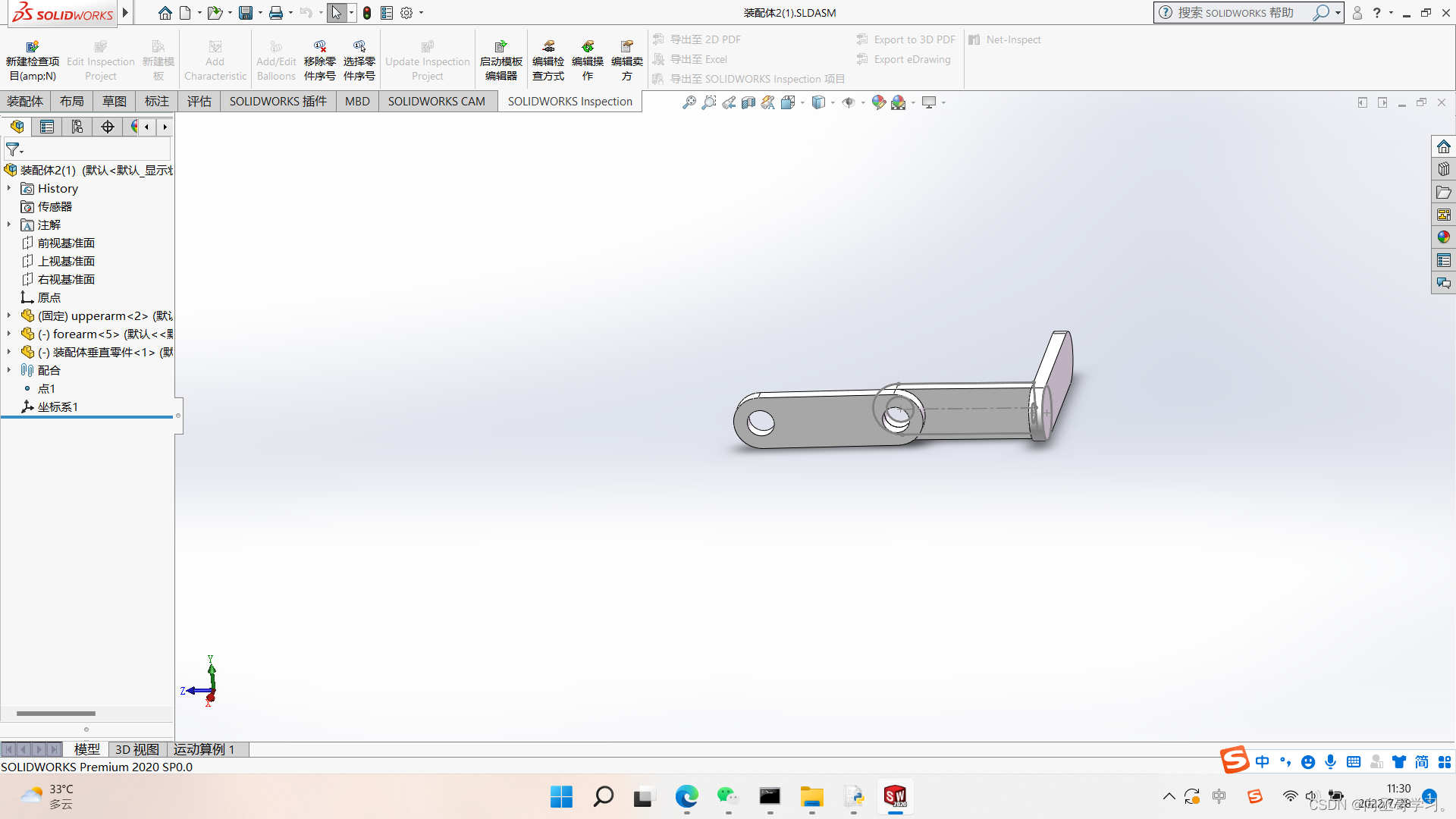
2.需要自己手动给装配体建立原点以及坐标系
操作如下:(红色框记部分)建立坐标系时首先要在原点处绘制三条直线,以便构造坐标轴时可以选择x,y,z。

本人坐标系如下: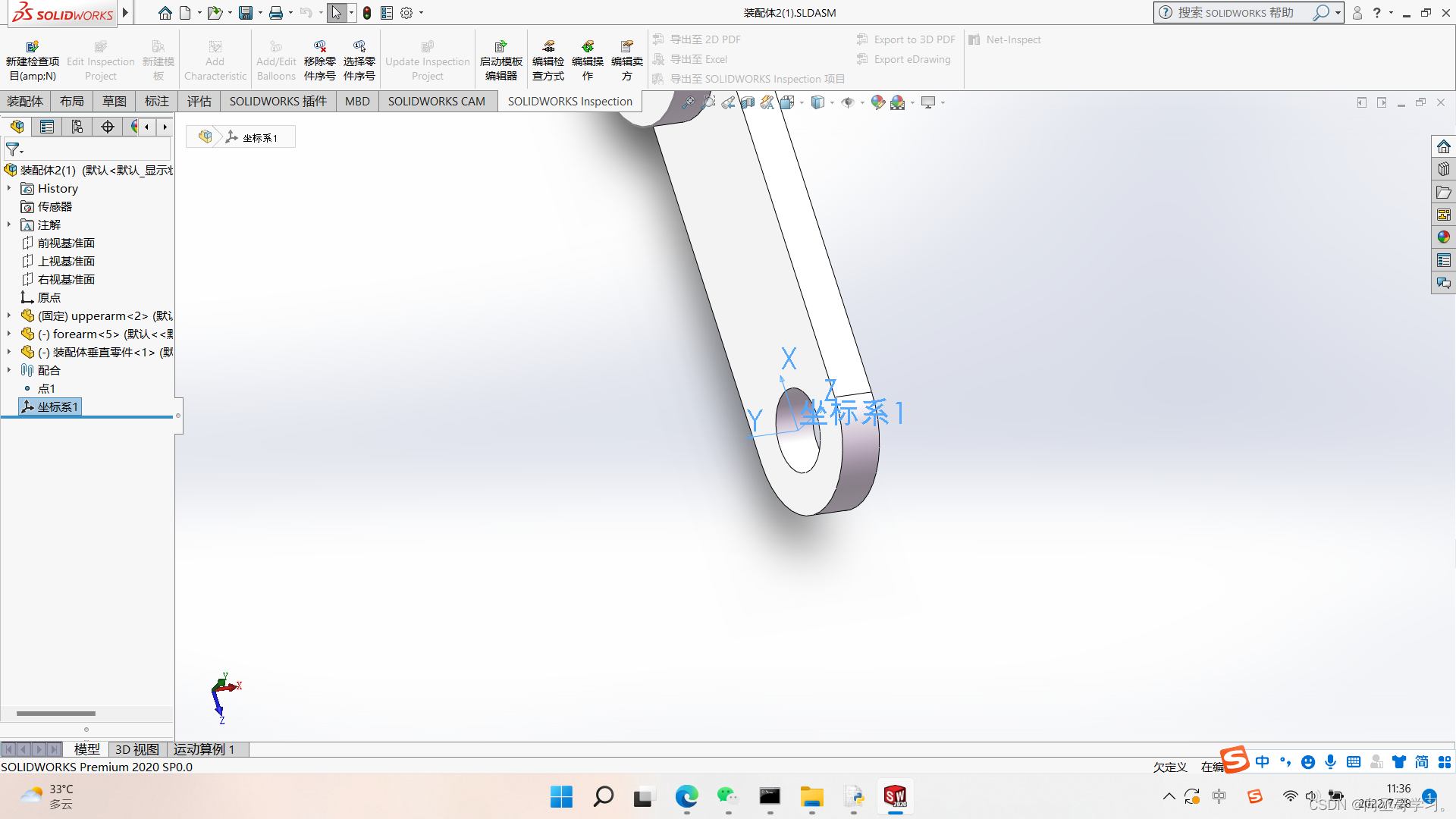
然后按照如下操作导出三个STL文件:
在文件中选择另存为,选好文件夹,然后在保存类型中选择STL格式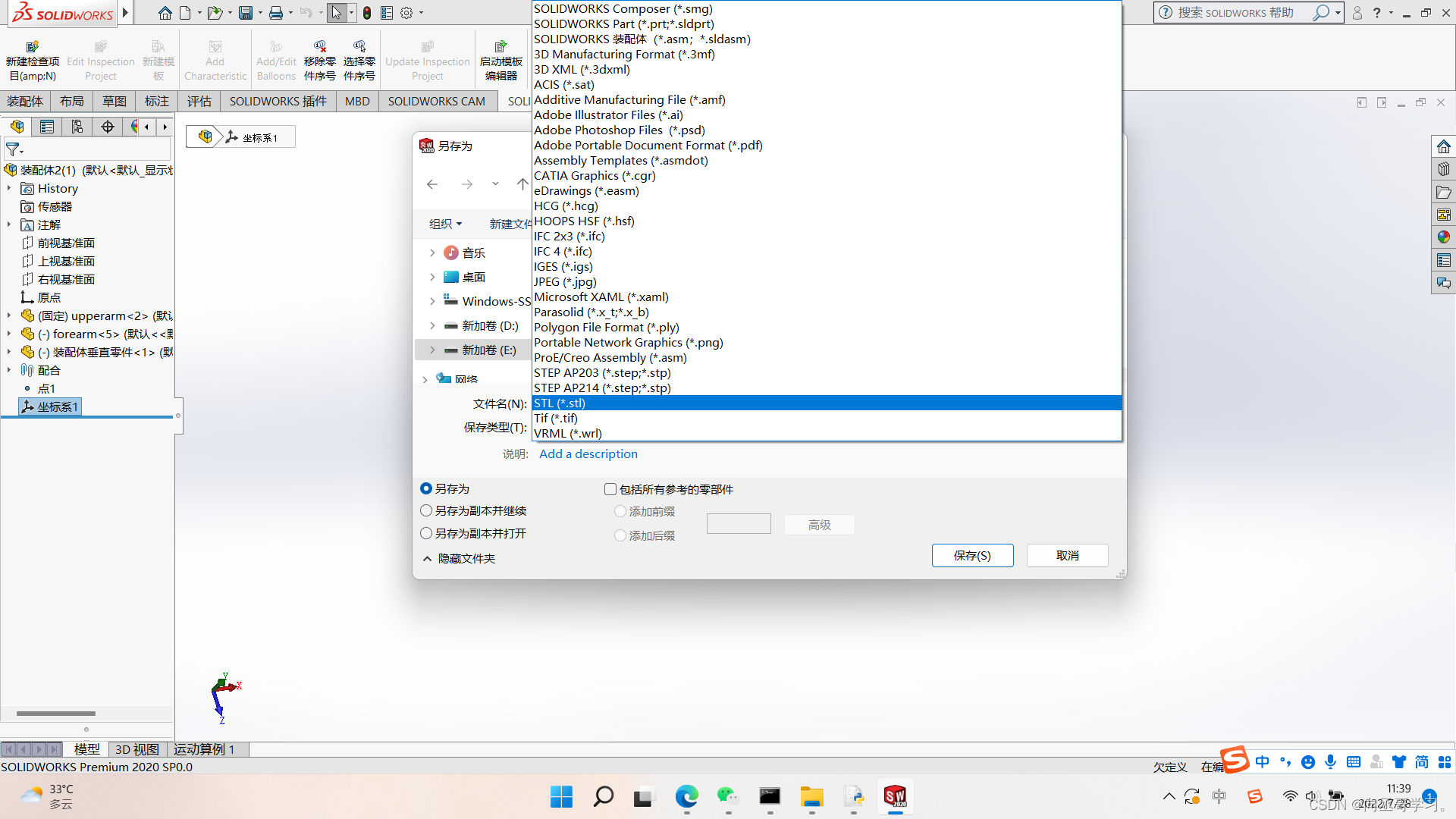
然后按如下红色框框选择:(坐标系要选择自己建立的坐标系)
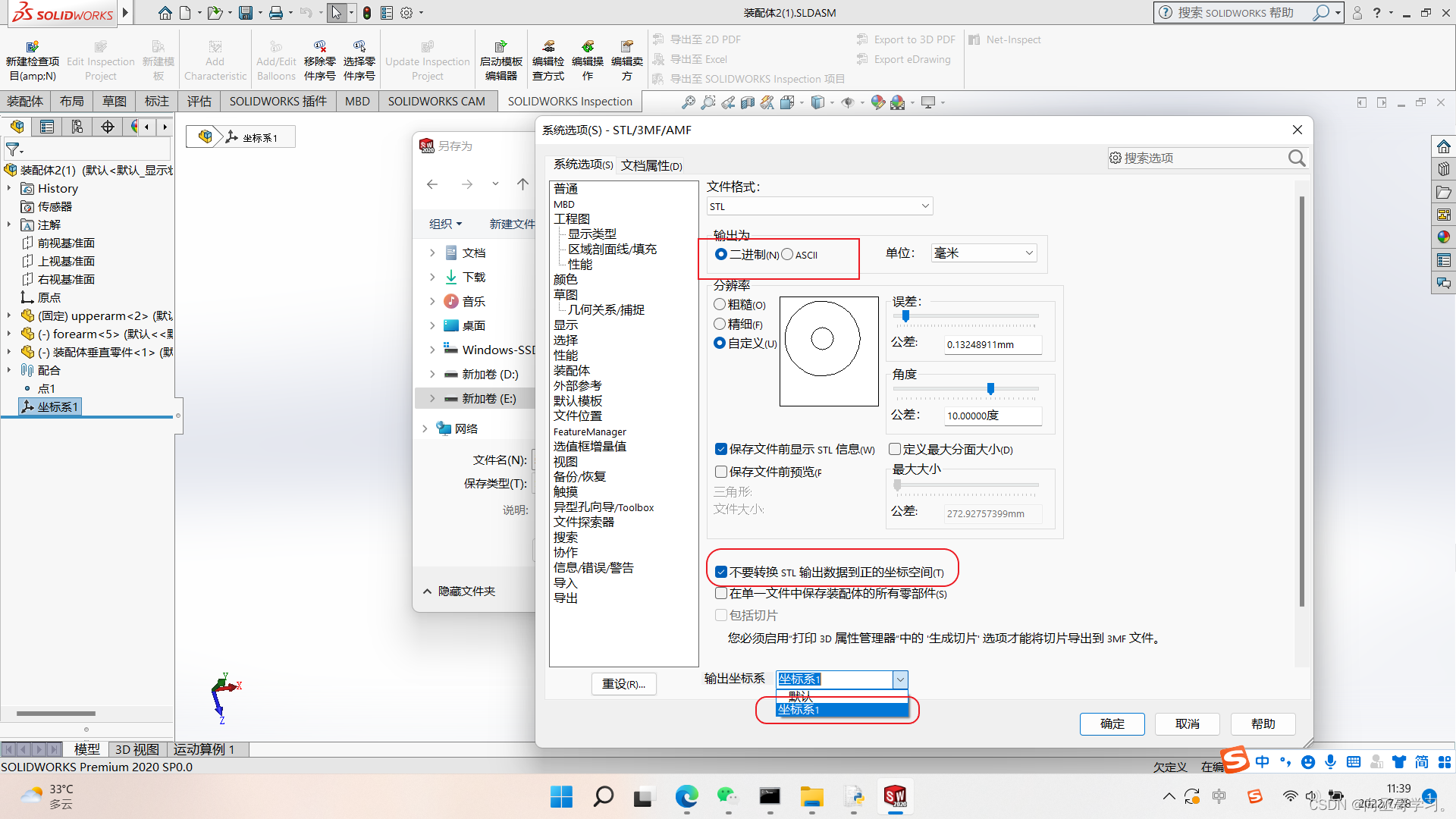
选择确定后,再在之前的窗口选择保存。
然后在如下跳出的界面选择确定。
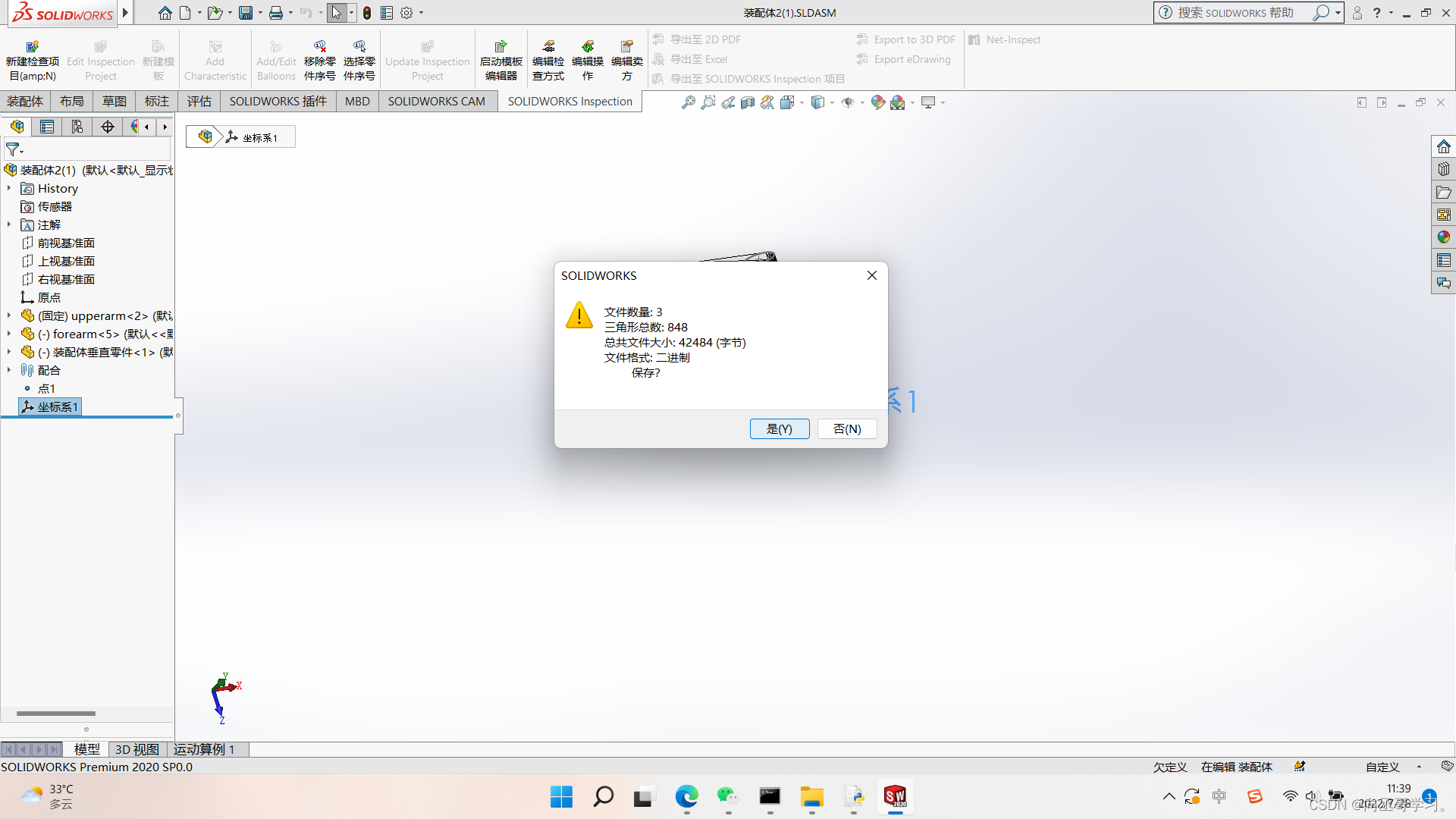
打开保存的文件夹可以看到三个STL文件(之后记得改成英文名):
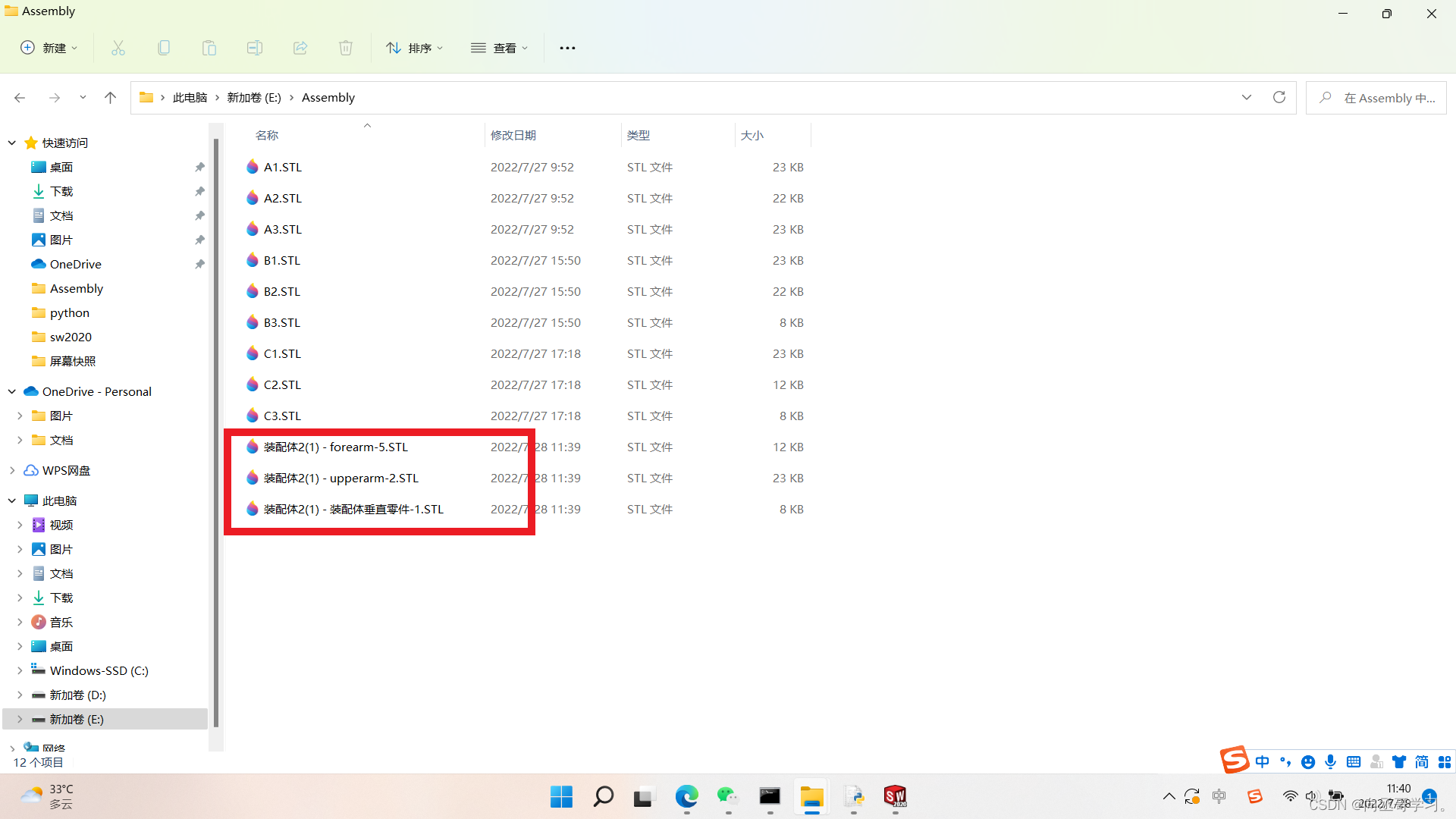
二、Python代码解读
1.源代码
我写的代码是以《使用VTK与Python实现机械臂三维模型可视化》这篇文章中的代码为基础增添和修改的,附以网址:https://www.cnblogs.com/21207-iHome/p/6430549.html。
完整代码如下(示例):
#!/usr/bin/env python
import vtk
import math
from vtk.util.colors import *
filenames = ["E:\Assembly\C1.stl","E:\Assembly\C2.stl","E:\Assembly\C3.stl"]
dt = 1.0 # degree step in rotation旋转步长
angle = [0, 0,0] # shoulder and elbow joint angle 肩肘关节角度
renWin = vtk.vtkRenderWindow()
joint1= vtk.vtkAssembly()
joint2= vtk.vtkAssembly()
joint3= vtk.vtkAssembly()
actor = list() # the list of links
# Customize vtkInteractorStyleTrackballCamera
class MyInteractor(vtk.vtkInteractorStyleTrackballCamera):
def __init__(self,parent=None):
self.AddObserver("CharEvent",self.OnCharEvent)
self.AddObserver("KeyPressEvent",self.OnKeyPressEvent)
#覆盖当前处理轨迹球或操纵杆样式的默认键操作
#按下ASCII键时触发OnChar。这里处理一些基本的按键
def OnCharEvent(self,obj,event):
pass
def OnKeyPressEvent(self,obj,event):
global angle
# Get the compound key strokes for the event
#获取事件的复合键笔划
key = self.GetInteractor().GetKeySym()
# Output the key that was pressed()
#输出按下的键
#print "Pressed: " , key
# Handle an arrow key(处理箭头键)
if(key == "4"):
joint1.RotateY(-dt)
angle[0]=angle[0]+ dt
if angle[0] >= 360.0:
angle[0] -= 360.0
print("first is :",angle[0])
if(key == "1"):
joint1.RotateY(+dt)
angle[0]=angle[0] - dt
if angle[0] <= 0.0:
angle[0] += 360.0
print("first is :",angle[0])
if(key == "5"):
joint2.RotateY(-dt)
angle[1]=angle[1]+ dt
if angle[1] >= 360.0:
angle[1] -= 360.0
print("Second is :",angle[1])
if(key == "2"):
joint2.RotateY(+dt)
angle[1]=angle[1] - dt
if angle[1] <= 0.0:
angle[1] += 360.0
print("Second is :",angle[1])
if(key == "6"):
joint3.RotateX(-dt)
angle[2]=angle[2]+ dt
if angle[2] >= 360.0:
angle[2] -= 360.0
print("third is :",angle[2])
if(key == "3"):
joint3.RotateX(+dt)
angle[2] = angle[2]-dt
if angle[2] <= 0.0:
angle[2] += 360.0
print("third is :",angle[2])
#要求此RenderWindow拥有的每个渲染器渲染其图像并同步此过程
# Ask each renderer owned by this RenderWindow to render its image and synchronize this process
renWin.Render()
return
def LoadSTL(filename):
reader = vtk.vtkSTLReader()
reader.SetFileName(filename)
mapper = vtk.vtkPolyDataMapper() #将多边形数据映射到图形基元
mapper.SetInputConnection(reader.GetOutputPort())
actor = vtk.vtkLODActor()
actor.SetMapper(mapper)
return actor #表示渲染场景中的实体
def CreateCoordinates():#坐标
# create coordinate axes in the render window
axes = vtk.vtkAxesActor()
#在 3 个维度中设置轴的总长度
axes.SetTotalLength(100, 100, 100) # Set the total length of the axes in 3 dimensions
# Set the type of the shaft to a cylinder:0, line:1, or user defined geometry.
#设置轴类型
axes.SetShaftType(0)
axes.SetCylinderRadius(0.02) #设置圆柱半径
axes.GetXAxisCaptionActor2D().SetWidth(0.03)
axes.GetYAxisCaptionActor2D().SetWidth(0.03)
axes.GetZAxisCaptionActor2D().SetWidth(0.03)
return axes
def CreateGround():
# create plane source
plane = vtk.vtkPlaneSource()
plane.SetXResolution(50)
plane.SetYResolution(50)
plane.SetCenter(0,0,0)
plane.SetNormal(0,0,1)
# mapper
mapper = vtk.vtkPolyDataMapper()
mapper.SetInputConnection(plane.GetOutputPort())
# actor
actor = vtk.vtkActor()
actor.SetMapper(mapper)
actor.GetProperty().SetRepresentationToWireframe()
#actor.GetProperty().SetOpacity(0.4) # 1.0 is totally opaque and 0.0 is completely transparent
actor.GetProperty().SetColor(light_grey)
transform = vtk.vtkTransform()
transform.Scale(2000,2000, 1)#规模
actor.SetUserTransform(transform)
return actor
def CreateScene():
#创建渲染窗口和渲染器
ren = vtk.vtkRenderer()
#renWin = vtk.vtkRenderWindow()
renWin.AddRenderer(ren)
#创建渲染窗口间执行器
iren = vtk.vtkRenderWindowInteractor()
iren.SetRenderWindow(renWin)
style = MyInteractor()
style.SetDefaultRenderer(ren)
iren.SetInteractorStyle(style)
for id, file in enumerate(filenames):
actor.append(LoadSTL(file))
#actor[id].GetProperty().SetColor(blue)
r = vtk.vtkMath.Random(.4, 1.0)
g = vtk.vtkMath.Random(.4, 1.0)
b = vtk.vtkMath.Random(.4, 1.0)
if id==0 :
actor[id].GetProperty().SetDiffuseColor(r, g, b)
elif id==1:
actor[id].GetProperty().SetDiffuseColor(0.0, 0.0, 1.0)
else:
actor[id].GetProperty().SetDiffuseColor(1.0, 0.0, 1.0)
actor[id].GetProperty().SetDiffuse(.8)#光漫反射光系数
actor[id].GetProperty().SetSpecular(.5)#镜反光系数
actor[id].GetProperty().SetSpecularColor(1.0,1.0,1.0) #镜反射光系数
actor[id].GetProperty().SetSpecularPower(30.0)#镜面指数
joint1.AddPart(actor[0])
joint1.AddPart(joint2)
joint2.AddPart(actor[1])
joint2.AddPart(joint3)
joint3.AddPart(actor[2])
# Add the actors to the scene
#ren.AddActor(actor[id])
#还要设置组件在空间中的原点,位置和方向
joint1.SetOrigin(0, 0, 0) # 这是所有旋转发生的点
joint2.SetOrigin(100,0,0)
joint3.SetOrigin(205,0,0)
ren.AddActor(joint1)
# Add coordinates 坐标
axes = CreateCoordinates()
ren.AddActor(axes)
# Add ground
ground = CreateGround()
ren.AddActor(ground)
# Set background color
ren.SetBackground(.2, .2, .2)
# Set window size
renWin.SetSize(600, 600)
#设置摄像机以获取场景的特定视图
camera = vtk.vtkCamera()
camera.SetFocalPoint(300, 0, 0)
camera.SetPosition(300, -400, 350)
camera.ComputeViewPlaneNormal()
camera.SetViewUp(0, 1, 0)
camera.Zoom(0.4)
ren.SetActiveCamera(camera)
# Enable user interface interactor
iren.Initialize()
iren.Start()
if __name__ == "__main__":
CreateScene()
2.代码运行后的显示窗口以及动画演示
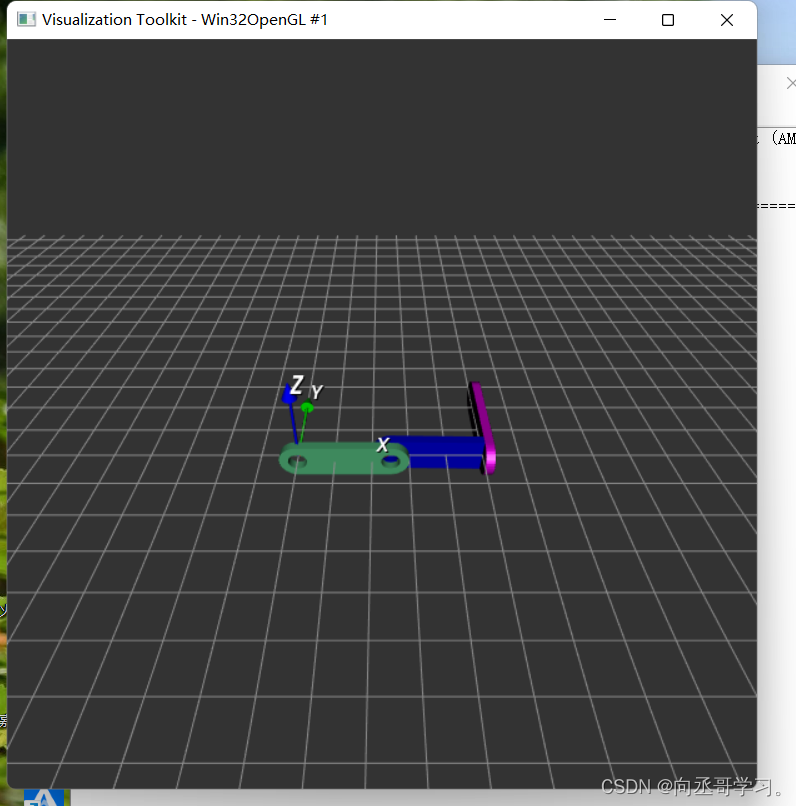
按住对应控制角度的按键使零件转动:
装配体动画演示
3.分函数块讲解
本人是python小白,如有解读错误望加以指正。
1.一些库以及定义
import vtk
import math
from vtk.util.colors import *
#装配体的STL文件路径以及名称
filenames = ["E:\Assembly\C1.stl","E:\Assembly\C2.stl","E:\Assembly\C3.stl"]
dt = 1.0 # degree step in rotation旋转步长
angle = [0, 0,0] # shoulder and elbow joint angle 肩肘关节角度
renWin = vtk.vtkRenderWindow()#vtk绘制窗口
joint1= vtk.vtkAssembly()#组件1
joint2= vtk.vtkAssembly()#组件2
joint3= vtk.vtkAssembly()#组件3
actor = list() # the list of links(即c1,c2,c3STL文件)
2.由以下语句知道首先进入CreateScene()函数。
if __name__ == "__main__":
CreateScene()
3.CreateScene()函数
def CreateScene():
#1.创建渲染窗口和渲染器(VTK知识)
ren = vtk.vtkRenderer()
renWin.AddRenderer(ren)
# Create a renderwindowinteractor
#2.创建渲染窗口间执行器
iren = vtk.vtkRenderWindowInteractor()
iren.SetRenderWindow(renWin)
style = MyInteractor()#调用MyInteractor()函数
style.SetDefaultRenderer(ren)
iren.SetInteractorStyle(style)
#3.读入STL文件
for id, file in enumerate(filenames):
#append用法即在列表中增加元素
#意思就是为actor()增加元素(三个STL文件)
actor.append(LoadSTL(file))
#LoadSTL(file)返回actor[0],actor[1],actor[2]
#actor[id].GetProperty().SetColor(blue)
#给三给零件附上不同颜色区分
r = vtk.vtkMath.Random(.4, 1.0)#0.4~1.0中的随机值
g = vtk.vtkMath.Random(.4, 1.0)
b = vtk.vtkMath.Random(.4, 1.0)
if id==0 :
actor[id].GetProperty().SetDiffuseColor(r, g, b)
elif id==1:
actor[id].GetProperty().SetDiffuseColor(0.0, 0.0, 1.0)
else:
actor[id].GetProperty().SetDiffuseColor(1.0, 0.0, 1.0)
actor[id].GetProperty().SetDiffuse(.8)#光漫反射光系数
actor[id].GetProperty().SetSpecular(.5)#镜反光系数
actor[id].GetProperty().SetSpecularColor(1.0,1.0,1.0) #镜反射光系数
actor[id].GetProperty().SetSpecularPower(30.0)#镜面指数
#4.装配体分配成员
joint1.AddPart(actor[0])#组件一包含actor[0]和joint2即c1,c2,c3
joint1.AddPart(joint2)
joint2.AddPart(actor[1])#组件二包含actor[1]和joint3即c2,c3
joint2.AddPart(joint3)
joint3.AddPart(actor[2])#组件二包含actor[2]即c3
#5.还要设置组件在空间中的原点,位置和方向
joint1.SetOrigin(0, 0, 0) # 组件一的旋转中心(原点)
joint2.SetOrigin(100,0,0)#组件二旋转中心(距离根据零件长达大小而定)
joint3.SetOrigin(205,0,0)
ren.AddActor(joint1)#在窗口添加组件一(即让三个零件显示出来)
# 6.Add coordinates 设置坐标
axes = CreateCoordinates()#调用CreateCoordinates()函数
ren.AddActor(axes)#在窗口绘制坐标
# 7.Add ground(设置地面)
ground = CreateGround()
ren.AddActor(ground)#在窗口绘制坐标
# Set background color设置背景颜色
ren.SetBackground(.2, .2, .2)
# 8.Set window size设置显示窗口大小
renWin.SetSize(600, 600)
# 9.Set up the camera to get a particular view of the scene
#设置摄像机以获取场景的特定视图
camera = vtk.vtkCamera()
camera.SetFocalPoint(300, 0, 0)
camera.SetPosition(300, -400, 350)
camera.ComputeViewPlaneNormal()
camera.SetViewUp(0, 1, 0)
camera.Zoom(0.4)
ren.SetActiveCamera(camera)
# 10.启动用户界面交互器
iren.Initialize()#初始化
iren.Start()#交互开始
4.MyInteractor()
# Customize vtkInteractorStyleTrackballCamera
class MyInteractor(vtk.vtkInteractorStyleTrackballCamera):
def __init__(self,parent=None):
self.AddObserver("CharEvent",self.OnCharEvent)
self.AddObserver("KeyPressEvent",self.OnKeyPressEvent)
#覆盖当前处理轨迹球或操纵杆样式的默认键操作
#按下ASCII键时触发OnChar。这里处理一些基本的按键
def OnCharEvent(self,obj,event):
pass
def OnKeyPressEvent(self,obj,event):
global angle#角度全局变量
#获取事件的复合键笔划
key = self.GetInteractor().GetKeySym()
if(key == "4"):
joint1.RotateY(-dt) #组件一以y轴为对称轴旋转(-dt角度)
angle[0]=angle[0]+ dt #第一个零件旋转角度
if angle[0] >= 360.0:
angle[0] -= 360.0
print("first is :",angle[0])
if(key == "1"):
joint1.RotateY(+dt)
angle[0]=angle[0] - dt
if angle[0] <= 0.0:
angle[0] += 360.0
print("first is :",angle[0])
if(key == "5"):
joint2.RotateY(-dt)#组件二以y轴为对称轴旋转(-dt角度)
angle[1]=angle[1]+ dt#第二个零件旋转角度
if angle[1] >= 360.0:
angle[1] -= 360.0
print("Second is :",angle[1])
if(key == "2"):
joint2.RotateY(+dt)
angle[1]=angle[1] - dt
if angle[1] <= 0.0:
angle[1] += 360.0
print("Second is :",angle[1])
if(key == "6"):
joint3.RotateX(-dt) #组件三以x轴为对称轴旋转(-dt角度)
angle[2]=angle[2]+ dt#第三个零件旋转角度
if angle[2] >= 360.0:
angle[2] -= 360.0
print("third is :",angle[2])
if(key == "3"):
joint3.RotateX(+dt)
angle[2] = angle[2]-dt
if angle[2] <= 0.0:
angle[2] += 360.0
print("third is :",angle[2])
#要求此RenderWindow拥有的每个渲染器渲染其图像并同步此过程
renWin.Render()
return
5.LoadSTL(filename)
def LoadSTL(filename):
reader = vtk.vtkSTLReader()#读取stl文件
reader.SetFileName(filename)#文件名
mapper = vtk.vtkPolyDataMapper() #将多边形数据映射到图形基元
mapper.SetInputConnection(reader.GetOutputPort())
actor = vtk.vtkLODActor()
actor.SetMapper(mapper)
return actor # 表示渲染场景中的实体
6.CreateCoordinates():
def CreateCoordinates():
# create coordinate axes in the render window
axes = vtk.vtkAxesActor()
#在 3 个维度中设置轴的总长度
axes.SetTotalLength(100, 100, 100)
# Set the type of the shaft to a cylinder:0, line:1, or user defined geometry.
#设置坐标轴轴类型
axes.SetShaftType(0) #圆柱形
axes.SetCylinderRadius(0.02) #设置圆柱半径
axes.GetXAxisCaptionActor2D().SetWidth(0.03)
axes.GetYAxisCaptionActor2D().SetWidth(0.03)
axes.GetZAxisCaptionActor2D().SetWidth(0.03)
return axes
7.CreateGround():
def CreateGround():
# create plane source
plane = vtk.vtkPlaneSource()
plane.SetXResolution(50)
plane.SetYResolution(50)
plane.SetCenter(0,0,0)#设置地面中心坐标原点
plane.SetNormal(0,0,1)#设置平面的法向量
# mapper映射
mapper = vtk.vtkPolyDataMapper()
mapper.SetInputConnection(plane.GetOutputPort())
# actor
actor = vtk.vtkActor()
actor.SetMapper(mapper)
actor.GetProperty().SetRepresentationToWireframe()
#actor.GetProperty().SetOpacity(0.4) # 1.0 is totally opaque and 0.0 is completely transparent
actor.GetProperty().SetColor(light_grey)
transform = vtk.vtkTransform()
transform.Scale(2000,2000, 1)#规模
actor.SetUserTransform(transform)
return actor
总结
耐点心,霸点蛮。























 600
600











 被折叠的 条评论
为什么被折叠?
被折叠的 条评论
为什么被折叠?










