In this tutorial you will learn how to:
• Use Point to define 2D points in an image.
• Use Scalar and why it is useful
• Draw a line by using the OpenCV function line
• Draw an ellipse by using the OpenCV function ellipse
• Draw a rectangle by using the OpenCV function rectangle
• Draw a circle by using the OpenCV function circle
• Draw a filled polygon by using the OpenCV function fillPoly
• Represents a 4-element vector. The type Scalar is widely used in OpenCV for passing pixel values.
• In this tutorial, we will use it extensively to represent RGB color values (3 parameters). It is not necessary to
define the last argument if it is not going to be used.
• Let’s see an example, if we are asked for a color argument and we give:
Scalar( a, b, c )
We would be defining a RGB color such as: Red = c, Green = b and Blue = a
code
you can find in github: here.
/**
* @file Drawing_1.cpp
* @brief Simple geometric drawing
* @author OpenCV team
*/
#include <opencv2/core/core.hpp>
#include <opencv2/imgproc/imgproc.hpp>
#include <opencv.hpp>
#define w 400
using namespace cv;
/// Function headers
void MyEllipse(Mat img, double angle);
void MyFilledCircle(Mat img, Point center);
void MyPolygon(Mat img);
void MyLine(Mat img, Point start, Point end);
/**
* @function main
* @brief Main function
*/
int main(void) {
//![create_images]
/// Windows names
char atom_window[] = "Drawing 1: Atom";
char rook_window[] = "Drawing 2: Rook";
/// Create black empty images
Mat atom_image = Mat::zeros(w, w, CV_8UC3);
Mat rook_image = Mat::zeros(w, w, CV_8UC3);
//![create_images]
/// 1. Draw a simple atom:
/// -----------------------
//![draw_atom]
/// 1.a. Creating ellipses
MyEllipse(atom_image, 90);
MyEllipse(atom_image, 0);
MyEllipse(atom_image, 45);
MyEllipse(atom_image, -45);
/// 1.b. Creating circles
MyFilledCircle(atom_image, Point(w / 2, w / 2));
//![draw_atom]
/// 2. Draw a rook
/// ------------------
//![draw_rook]
/// 2.a. Create a convex polygon
MyPolygon(rook_image);
//![rectangle]
/// 2.b. Creating rectangles
rectangle(rook_image,Point(0, 7 * w / 8),Point(w, w), Scalar(0, 255, 255), 2, 1);
//![rectangle]
/// 2.c. Create a few lines
MyLine(rook_image, Point(0, 15 * w / 16), Point(w, 15 * w / 16));
MyLine(rook_image, Point(w / 4, 7 * w / 8), Point(w / 4, w));
MyLine(rook_image, Point(w / 2, 7 * w / 8), Point(w / 2, w));
MyLine(rook_image, Point(3 * w / 4, 7 * w / 8), Point(3 * w / 4, w));
//![draw_rook]
/// 3. Display your stuff!
imshow(atom_window, atom_image);
moveWindow(atom_window, 0, 200);
imshow(rook_window, rook_image);
moveWindow(rook_window, w, 200);
waitKey(0);
return(0);
}
/// Function Declaration
/**
* @function MyEllipse
* @brief Draw a fixed-size ellipse with different angles
*/
//![my_ellipse]
void MyEllipse(Mat img, double angle)
{
int thickness = 2;
int lineType = 8;
ellipse(img, Point(w / 2, w / 2), Size(w / 4, w / 16), angle, 0, 360, Scalar(255, 0, 0), thickness, lineType);
}
//![my_ellipse]
/**
* @function MyFilledCircle
* @brief Draw a fixed-size filled circle
*/
//![my_filled_circle]
void MyFilledCircle(Mat img, Point center)
{
circle(img, center, w / 32, Scalar(0, 0, 255), 2, 1);
}
//![my_filled_circle]
/**
* @function MyPolygon
* @brief Draw a simple concave polygon (rook)
*/
//![my_polygon]
void MyPolygon(Mat img)
{
int lineType = 1;
/** Create some points */
Point rook_points[1][20];
rook_points[0][0] = Point(w / 4, 7 * w / 8);
rook_points[0][1] = Point(3 * w / 4, 7 * w / 8);
rook_points[0][2] = Point(3 * w / 4, 13 * w / 16);
rook_points[0][3] = Point(11 * w / 16, 13 * w / 16);
rook_points[0][4] = Point(19 * w / 32, 3 * w / 8);
rook_points[0][5] = Point(3 * w / 4, 3 * w / 8);
rook_points[0][6] = Point(3 * w / 4, w / 8);
rook_points[0][7] = Point(26 * w / 40, w / 8);
rook_points[0][8] = Point(26 * w / 40, w / 4);
rook_points[0][9] = Point(22 * w / 40, w / 4);
rook_points[0][10] = Point(22 * w / 40, w / 8);
rook_points[0][11] = Point(18 * w / 40, w / 8);
rook_points[0][12] = Point(18 * w / 40, w / 4);
rook_points[0][13] = Point(14 * w / 40, w / 4);
rook_points[0][14] = Point(14 * w / 40, w / 8);
rook_points[0][15] = Point(w / 4, w / 8);
rook_points[0][16] = Point(w / 4, 3 * w / 8);
rook_points[0][17] = Point(13 * w / 32, 3 * w / 8);
rook_points[0][18] = Point(5 * w / 16, 13 * w / 16);
rook_points[0][19] = Point(w / 4, 13 * w / 16);
const Point* ppt[1] = { rook_points[0] };
int npt[] = { 20 };
fillPoly(img, ppt, npt, 1, Scalar(255, 255, 255), lineType);
}
//![my_polygon]
/**
* @function MyLine
* @brief Draw a simple line
*/
//![my_line]
void MyLine(Mat img, Point start, Point end)
{
int thickness = 2;
int lineType = 1;
line(img, start, end, Scalar(0, 0, 0), thickness, lineType);
}
//![my_line]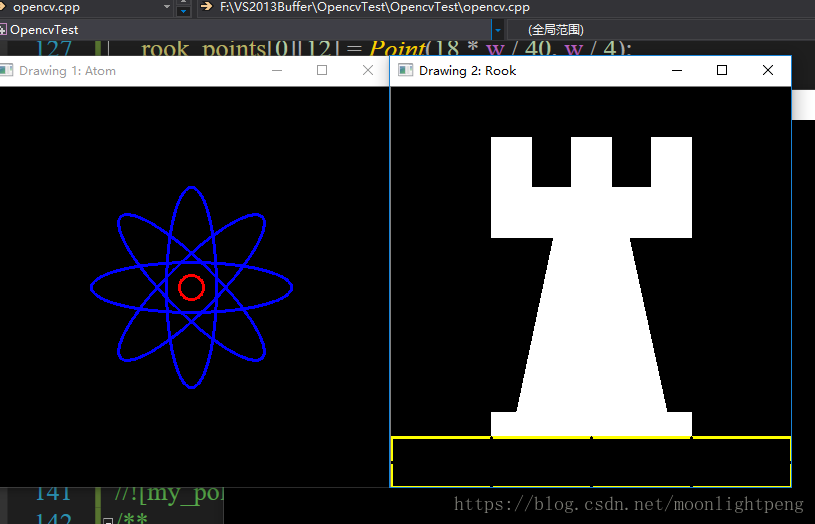
Explanation
1. Since we plan to draw two examples (an atom and a rook), we have to create 02 images and two windows to display them.
/// Windows names
char atom_window[] = "Drawing 1: Atom";
char rook_window[] = "Drawing 2: Rook";
/// Create black empty images
Mat atom_image = Mat::zeros( w, w, CV_8UC3 );
Mat rook_image = Mat::zeros( w, w, CV_8UC3 );
/// 1. Draw a simple atom:
/// 1.a. Creating ellipses
MyEllipse( atom_image, 90 );
MyEllipse( atom_image, 0 );
MyEllipse( atom_image, 45 );
MyEllipse( atom_image, -45 );
/// 1.b. Creating circles
MyFilledCircle( atom_image, Point( w/2.0, w/2.0) );
/// 2. Draw a rook
/// 2.a. Create a convex polygon
MyPolygon( rook_image );
/// 2.b. Creating rectangles
rectangle( rook_image,
Point( 0, 7*w/8.0 ),
Point( w, w),
Scalar( 0, 255, 255 ),
-1,
8 );
/// 2.c. Create a few lines
MyLine( rook_image, Point( 0, 15*w/16 ), Point( w, 15*w/16 ) );
MyLine( rook_image, Point( w/4, 7*w/8 ), Point( w/4, w ) );
MyLine( rook_image, Point( w/2, 7*w/8 ), Point( w/2, w ) );
MyLine( rook_image, Point( 3*w/4, 7*w/8 ), Point( 3*w/4, w ) );
• MyLine
void MyLine( Mat img, Point start, Point end )
{
int thickness = 2;
int lineType = 8;
line( img,
start,
end,
Scalar( 0, 0, 0 ),
thickness,
lineType );
}
As we can see, MyLine just call the function line, which does the following:
– Draw a line from Point start to Point end
– The line is displayed in the image img
– The line color is defined by Scalar( 0, 0, 0) which is the RGB value correspondent to Black
– The line thickness is set to thickness (in this case 2)
– The line is a 8-connected one (lineType = 8)
•
void MyEllipse( Mat img, double angle )
{
int thickness = 2;
int lineType = 8;
ellipse( img,
Point( w/2.0, w/2.0 ),
Size( w/4.0, w/16.0 ),
angle,
0,
360,
Scalar( 255, 0, 0 ),
thickness,
lineType );
}
– The ellipse is displayed in the image img
– The ellipse center is located in the point (w/2.0, w/2.0) and is enclosed in a box of size (w/4.0, w/16.0)
– The ellipse is rotated angle degrees
– The ellipse extends an arc between 0 and 360 degrees
– The color of the figure will be Scalar( 255, 255, 0) which means blue in RGB value.
– The ellipse’s thickness is 2.
•
void MyFilledCircle( Mat img, Point center )
{
int thickness = -1;
int lineType = 8;
circle( img,
center,
w/32.0,
Scalar( 0, 0, 255 ),
thickness,
lineType );
}
Similar to the ellipse function, we can observe that circle receives as arguments:
– The image where the circle will be displayed (img)
– The center of the circle denoted as the Point center
– The radius of the circle: w/32.0
– The color of the circle: Scalar(0, 0, 255) which means Red in BGR
– Since thickness = -1, the circle will be drawn filled.
void MyPolygon( Mat img )
{
int lineType = 8;
/** Create some points */
Point rook_points[1][20];
rook_points[0][0] = Point( w/4.0, 7*w/8.0 );
rook_points[0][1] = Point( 3*w/4.0, 7*w/8.0 );
rook_points[0][2] = Point( 3*w/4.0, 13*w/16.0 );
rook_points[0][3] = Point( 11*w/16.0, 13*w/16.0 );
rook_points[0][4] = Point( 19*w/32.0, 3*w/8.0 );
rook_points[0][5] = Point( 3*w/4.0, 3*w/8.0 );
rook_points[0][6] = Point( 3*w/4.0, w/8.0 );
rook_points[0][7] = Point( 26*w/40.0, w/8.0 );
rook_points[0][8] = Point( 26*w/40.0, w/4.0 );
rook_points[0][9] = Point( 22*w/40.0, w/4.0 );
rook_points[0][10] = Point( 22*w/40.0, w/8.0 );
rook_points[0][11] = Point( 18*w/40.0, w/8.0 );
rook_points[0][12] = Point( 18*w/40.0, w/4.0 );
rook_points[0][13] = Point( 14*w/40.0, w/4.0 );
rook_points[0][14] = Point( 14*w/40.0, w/8.0 );
rook_points[0][15] = Point( w/4.0, w/8.0 );
rook_points[0][16] = Point( w/4.0, 3*w/8.0 );
rook_points[0][17] = Point( 13*w/32.0, 3*w/8.0 );
rook_points[0][18] = Point( 5*w/16.0, 13*w/16.0 );
rook_points[0][19] = Point( w/4.0, 13*w/16.0) ;
const Point* ppt[1] = { rook_points[0] };
int npt[] = { 20 };
ppt,
npt,
1,
Scalar( 255, 255, 255 ),
lineType );
}
– The polygon will be drawn on img
– The vertices of the polygon are the set of points in ppt
– The total number of vertices to be drawn are npt
– The number of polygons to be drawn is only 1
– The color of the polygon is defined by Scalar( 255, 255, 255), which is the BGR value for white
rectangle( rook_image,
Point( 0, 7*w/8.0 ),
Point( w, w),
Scalar( 0, 255, 255 ),
-1,
8 );
– The rectangle will be drawn on rook_image
– Two opposite vertices of the rectangle are defined by ** Point( 0, 7*w/8.0 )** and Point( w, w)
– The color of the rectangle is given by Scalar(0, 255, 255) which is the BGR value for yellow
– Since the thickness value is given by -1, the rectangle will be filled.






















 441
441

 被折叠的 条评论
为什么被折叠?
被折叠的 条评论
为什么被折叠?








